Bei WPBeginner verwalten wir eine Vielzahl von E-Mails von Kunden und Teams über verschiedene Projekte und Websites hinweg. Im Laufe der Zeit haben wir viele Werkzeuge für den gemeinsamen Posteingang ausprobiert, um die besten für uns und kleine Unternehmen im Allgemeinen zu finden.
Den Überblick über die Kommunikation in Ihrem Team zu behalten, kann ein echtes Problem sein. Bei der Vielzahl an Werkzeugen für den gemeinsamen Posteingang kann die Wahl des richtigen Werkzeugs überwältigend sein.
Deshalb haben wir uns die Zeit genommen, alle gängigen Werkzeuge für den gemeinsamen Posteingang zu testen und dabei auf Faktoren wie Preis, Benutzerfreundlichkeit und wichtige Funktionen zu achten.
In diesem Artikel stellen wir Ihnen die besten Werkzeuge für den gemeinsamen Posteingang vor, mit denen Sie die E-Mails Ihres Teams und Ihrer Kunden einfach verwalten können.
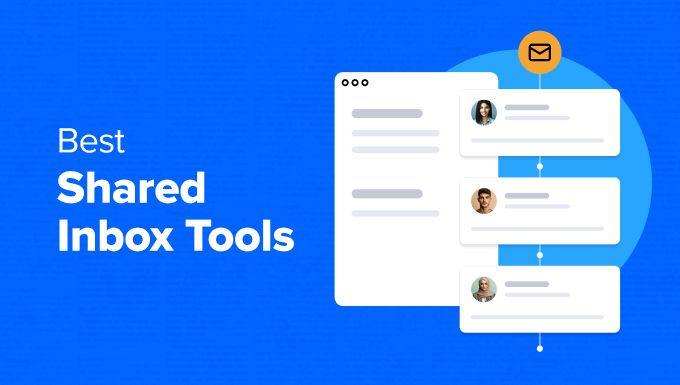
Beste Werkzeuge für den gemeinsamen Posteingang: Unsere Top-Picks
🥇Erster Platz
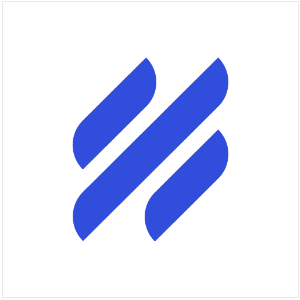
Preise: $0/mo bis $75/mo für 50 – 100 Kontakte
Am besten geeignet für: Allseitige Teamkommunikation
Hauptmerkmale: Kommunikation über mehrere Kanäle, Automatisierung von Arbeitsabläufen und Zuweisungen, interne Notizen
🥈Zweiter Platz
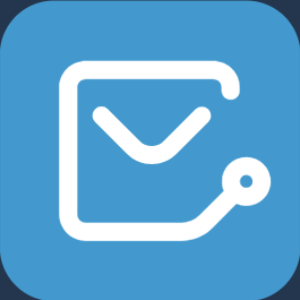
Preise: $199,50/Jahr bis $499,50/Jahr
Am besten geeignet für: Kundensupport für WordPress Websites
Wichtigste Funktionen: WordPress-Integration, unbegrenzte Anzahl von Tickets und Benutzern, einsehbare Kunden-Ticket-Historie
Wie wir die Shared Inbox Software getestet und bewertet haben
Fühlen Sie sich von einem Berg von E-Mails im Team erdrückt? Ein gemeinsamer Posteingang kann die Lösung sein. Es ist wie eine zentrale Position, an der Ihr Team zusammenarbeiten kann, um all Ihre eingehenden E-Mails effizient zu verwalten.
Um die besten gemeinsamen Posteingangslösungen für Sie zu finden, haben wir uns auf das konzentriert, was für Geschäftsinhaber am wichtigsten ist. Wir haben uns nicht mit ausgefallenen Extras begnügt, sondern uns auf die wichtigsten Funktionen konzentriert, die Sie brauchen.
Zum Beispiel ist die Automatisierung ein entscheidender Faktor. Der KI-Experte Rohit Gupta, CEO von Auditoria.AI, erklärt:
Rohit Gupta, CEO von Auditoria.AIMit automatisierten Workflows werden E-Mails auf der Grundlage vordefinierter Regeln und Kriterien an die entsprechenden Teammitglieder oder Abteilungen weitergeleitet. Diese Innovation rationalisiert den Prozess und verringert die Gefahr, dass Nachrichten in gemeinsamen Posteingängen verloren gehen oder übersehen werden.
Einige dieser Werkzeuge verwenden wir auch selbst für verschiedene Projekte, so dass wir wissen, dass sie gut funktionieren. Andere sind beliebte Optionen, die wir gründlich getestet haben, um sicherzustellen, dass sie funktionieren. Wir würden kein Werkzeug empfehlen, das wir nicht auch selbst verwenden würden.
Schließlich haben wir die Bewertungen und Erfahrungsberichte von Benutzern durchforstet, um herauszufinden, wie effektiv, zuverlässig und benutzerfreundlich diese Lösungen für den gemeinsamen Posteingang in der Praxis sind.
Warum WPBeginner vertrauen?
Seit über 16 Jahren helfen wir Menschen mit WordPress, Online-Shops und Marketing. Wir nehmen nicht einfach irgendjemandes Wort für bare Münze, sondern testen jedes Werkzeug und Plugin selbst gründlich auf echten Websites.
Möchten Sie sehen, wie wir das machen? Sehen Sie sich unseren Redaktionsprozess an.
1. Hilfe Pfadfinder
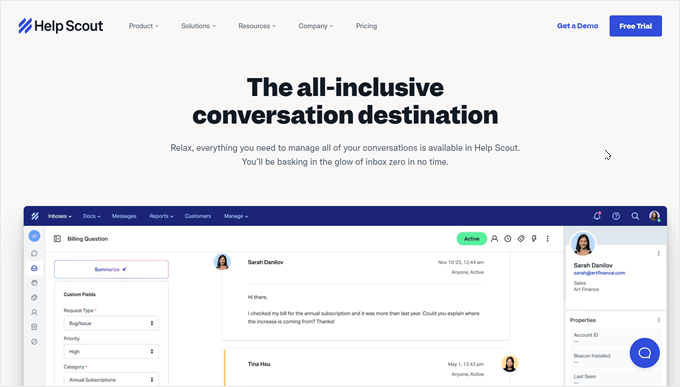
Für kleine Unternehmen, die einen gemeinsamen Posteingang nutzen möchten, ist Help Scout die beste Software für gemeinsame Posteingänge. Sie ist einfach einzurichten, benutzerfreundlich und bietet ein hervorragendes Preis-Leistungs-Verhältnis.
Die gemeinsame Arbeit an E-Mails ist mit Help Scout ganz einfach. Sie können Konversationen bestimmten Teammitgliedern zuweisen, private Notizen für Ihr Team hinterlassen und sogar überprüfen, ob jemand anderes bereits an dem Ticket arbeitet, um doppelte Arbeit zu vermeiden.
Eine der Stärken von Help Scout ist die Möglichkeit, Unterhaltungen in Ordnern und Teams zu organisieren. Wir haben diese Funktion genutzt, um separate Postfächer für verschiedene Funktionen in unseren Projekten zu erstellen, z. B. für Marketing und Kundensupport.
Mit Help Scout können Sie auch Benutzer aus anderen Abteilungen, z. B. aus der Fakturierung oder dem Vertrieb, als “leichte Benutzer” einbeziehen. Sie können sie zu Konversationen hinzufügen, damit sie über relevante Probleme informiert sind und Kunden von den richtigen Personen Hilfe erhalten.
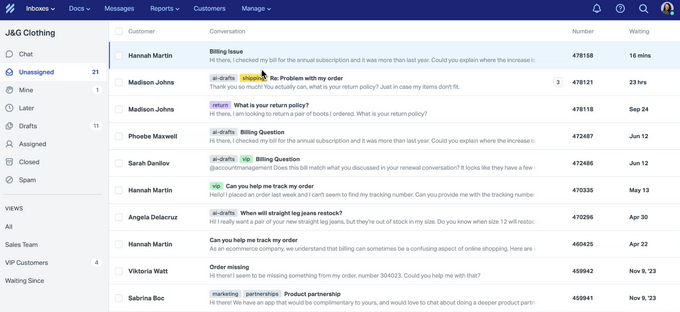
Wenn Sie über eine Wissensdatenbank verfügen, können Sie diese einfach direkt in Ihrem Posteingang aufrufen, um Ihren Kunden hilfreiche Inhalte zu senden. Auf diese Weise müssen Sie nicht zwischen den Tabs wechseln.
Vorteile von Help Scout:
- Verbesserter Arbeitsablauf: Verwenden Sie die Funktion “Schlummern”, um Konversationen vorübergehend beiseite zu legen und sie zu einem bestimmten Datum und einer bestimmten Uhrzeit wieder an den Anfang Ihres Posteingangs zu stellen.
- Kollisionserkennung: Verhindern Sie, dass Teamkollegen gleichzeitig auf dieselbe E-Mail antworten.
- Interne Notizen: Erlauben Sie Teammitgliedern, Kundeninteraktionen in E-Mails privat zu besprechen.
- Kundenkontext: Sehen Sie alle bisherigen Interaktionen und Informationen Ihrer Kunden in einer praktischen Seitenleiste. Sie können diese Informationen bei Bedarf sogar aktualisieren.
- Ausführliche Berichte und Analysen: Bietet wertvolle Einblicke in die Leistung Ihres Teams, einschließlich der Antwortzeiten bei der ersten E-Mail und der durchschnittlichen Lösungszeiten.
- Kommunikation über mehrere Kanäle: Help Scout geht über E-Mail hinaus und bietet Integrationen für Live-Chat, soziale Medien und SMS-Kommunikation (über Drittanbieter-Integrationen).
Nachteile von Help Scout:
- Begrenzte KI-Funktionen: Erweiterte KI-Funktionen sind nur in höheren Tarifen verfügbar.
- Probleme mit der Skalierbarkeit: Unserer Erfahrung nach können große Unternehmen einige Fehler und Einschränkungen mit Help Scout erleben.
Preisgestaltung: Die Preise von Help Scout beginnen bei $0 pro Monat für unbegrenzte Benutzer (mit einem Limit von 50 Kontakten) und reichen bis zu $75 pro Monat für 100 Kontakte. Eine kostenlose Testversion ist verfügbar, ohne dass eine Kreditkarte erforderlich ist, so dass Sie es ausprobieren können, bevor Sie sich festlegen. Höhere Tarife bieten mehr Kontakte, zusätzliche gemeinsame Posteingangskonten, HIPAA-Konformität und einen eigenen Kontomanager.
Warum wir uns für Help Scout entschieden haben: Die Erschwinglichkeit, die Benutzerfreundlichkeit und die leistungsstarken Funktionen für die Zusammenarbeit machen Help Scout zur perfekten Lösung für kleine Unternehmen, die ihre Kundenkommunikation verbessern, die Arbeitsabläufe im Team rationalisieren und letztendlich die Kundenzufriedenheit steigern wollen.
2. Heldenhafter Posteingang
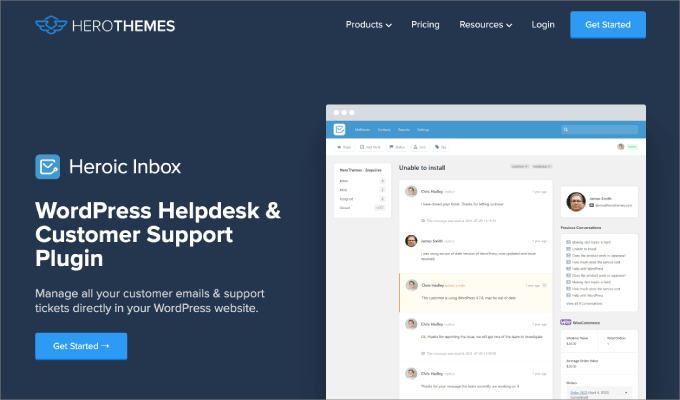
Betreiben Sie eine WordPress-Website? Dann ist Heroic Inbox die beste gemeinsame Posteingangslösung für Sie. Dieses Plugin für den Helpdesk verbindet Ihre WordPress Website nahtlos mit Ihrem E-Mail Konto. Auf diese Weise können Sie den Posteingang Ihres Kundensupports direkt von Ihrem WordPress-Administrationsbereich aus verwalten.
Es lässt sich nahtlos in gängige E-Mail-Clients wie Google Mail (Google Workspace) und Outlook integrieren.
Zugegeben, die Einrichtung von Heroic Inbox ist vielleicht nicht so einfach wie bei anderen Optionen. Allerdings bieten nicht viele Plugins dieses Maß an WordPress-Integration, was es zu einer bequemen Wahl für Website-Besitzer macht, die eine zentralisierte Plattform bevorzugen.
Um zu erfahren, wie Sie Gmail mit Heroic Inbox einrichten, lesen Sie bitte unseren Artikel über die Einrichtung eines gemeinsamen Gmail-Postfachs in WordPress.
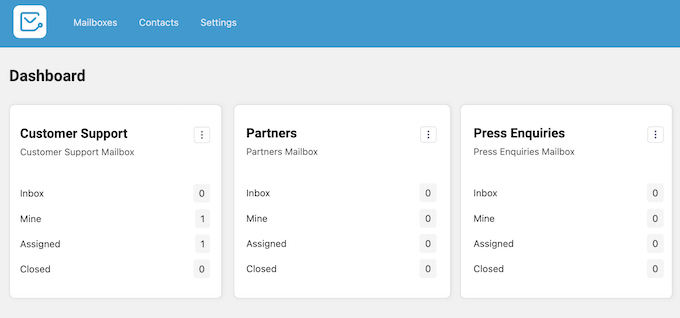
Ein weiterer Vorteil ist die WooCommerce-Integration. Wenn Sie mit Kunden interagieren, können Sie deren frühere Käufe innerhalb der Heroic Inbox-Schnittstelle anzeigen. Dies bietet einen wertvollen Kontext für die Lösung von Anfragen und die Bereitstellung von personalisiertem Support.
Außerdem ist Heroic Inbox übersetzungsfähig, was es zu einer großartigen Option für Unternehmen macht, die sich an internationale Kunden wenden.
Vorteile von Heroic Inbox:
- Unbegrenzte Anzahl von Tickets und Benutzern: Verwalten Sie eine beliebige Anzahl von Kundenanfragen und Supportmitarbeitern ohne Einschränkungen.
- Ticket-Verlauf: Überprüfen Sie den Nachrichtenverlauf jedes Kunden, um seine Bedürfnisse zu verstehen und wiederkehrende Probleme zu verfolgen. Dies kann auch für die Folgekommunikation hilfreich sein.
- Schlagwörter für E-Mails zur Organisation: Erstellen Sie individuelle Schlagwörter zur Kategorisierung und Organisation Ihrer Supportanfragen für eine effiziente Verwaltung.
- Entwürfe von Antworten: Verbessern Sie die Teamarbeit, indem Sie Entwürfe von Antworten zur Überprüfung und Freigabe erstellen, bevor Sie sie an Kunden senden.
- Dateianhänge: Erlauben Sie Kunden, Dateien an ihre Support-Tickets anzuhängen, um eine klare Kommunikation zu ermöglichen, und laden Sie Anhänge direkt in WordPress herunter.
Nachteile von Heroic Inbox:
- Begrenzte Funktionen im Einstiegsplan: Dem Basisplan von Heroic Inbox fehlen Funktionen, die in den Einstiegsplänen anderer Lösungen zu finden sind (wie Kollisionserkennung, interne Diskussionen und gespeicherte E-Mail Templates).
Preisgestaltung: Heroic Inbox beginnt bei 199,50 US-Dollar pro Jahr und kann bis zu 499,50 US-Dollar pro Jahr betragen. Im Gegensatz zu einigen Mitbewerbern bietet es eine Pauschalgebühr ohne Preise pro Benutzer, was kosteneffektiv sein kann. Höhere Tarife beinhalten Optionen für Premium-Support.
Für das beste Preis-Leistungs-Verhältnis empfehlen wir das Heroic Bundle, das Heroic Inbox und Heroic KB, ein leistungsstarkes Plugin für Wissensdatenbanken, enthält. Der Preis liegt zwischen $299,50 pro Jahr und $849,50 pro Jahr.
Warum wir uns für Heroic Inbox entschieden haben: Die nahtlose Integration des Plugins in WordPress, die unbegrenzte Anzahl von Tickets und Benutzern sowie die Kompatibilität mit WooCommerce machen es zu einer überzeugenden Option für Unternehmen, die mit WordPress arbeiten.
Wenn Sie mehr erfahren möchten, können Sie unseren HeroThemes Test lesen.
3. HubSpot
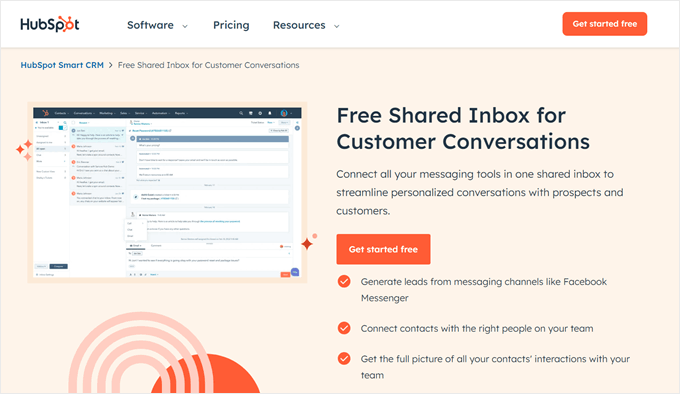
Verwalten Sie Kundeninteraktionen in verschiedenen Phasen, von der Gewinnung potenzieller Kunden über die Pflege bestehender Kunden bis hin zum laufenden Support? Dann könnte HubSpot die perfekte Lösung für den gemeinsamen Posteingang für Sie sein.
HubSpot ist ein bekanntes CRM-Tool ( Customer Relationship Management ). Die Funktion für Team E-Mails ist in den Plattformen Marketing, Vertrieb und Service Hub verfügbar.
Neben einem gemeinsamen Posteingang stehen Ihnen Funktionen wie die Verfolgung von E-Mail-Antworten, Berichte über die E-Mail-Leistung und anpassbare Posteingangsanzeigen zur Verfügung. Mit diesen Werkzeugen gewinnen Sie wertvolle Einblicke in Ihre E-Mail-Kommunikation und optimieren den Workflow Ihres Teams.
Eine Sache, die uns beeindruckt hat, war HubSpots großzügige Anzahl von E-Mail Templates und vorgefertigten Snippets, die jeweils bis zu 5.000 Stück umfassen. So können Sie Zeit sparen, indem Sie vorgefertigte Inhalte für gängige Nachrichten wiederverwenden.
Vorteile von HubSpot:
- Leistungsstarkes CRM: Verwalten Sie Kundensupport, Vertriebskontakte und Marketingkampagnen auf einer einzigen Plattform.
- Skalierbare Templates für E-Mails: Erstellen Sie bis zu 5.000 vorgefertigte Snippets und Templates für E-Mails für eine effiziente Kommunikation.
- Einblicke in die E-Mail-Leistung: Gewinnen Sie wertvolle Daten über den Zustand Ihrer E-Mails, um Bereiche mit Verbesserungspotenzial zu identifizieren.
- Automatisierte Arbeitsabläufe: Neben der automatischen Weiterleitung von Konversationen können Sie auch Auslöser für automatisierte E-Mail-Antworten für Marketing oder Vertrieb einrichten.
- Vernetzte Posteingangsautomatisierung: Wenn die Plattform mit HubSpot verbunden ist, nutzt sie KI, um Ihre Kontakte automatisch zu erfassen, zu verwalten und Aktionen auf der Grundlage des Inhalts der E-Mails vorzuschlagen.
Nachteile von HubSpot:
- Begrenztes SLA-Management: Ähnlich wie bei anderen Lösungen ist die SLA-Verwaltung (Service Level Agreement) nur in höherwertigen Plänen verfügbar. Bei HubSpot müssen Sie jedoch ein Upgrade vom 15 $/Benutzer pro Monat Plan auf den wesentlich teureren 1.080 $/Monat Plan durchführen.
Preisgestaltung: HubSpot bietet einen kostenlosen Plan mit eingeschränkten Funktionen. Kostenpflichtige Kundenplattform-Pläne reichen von 15 $/Benutzer pro Monat bis 4.000 $ pro Monat. Diese Pläne beinhalten den Zugang zu Marketing, Vertrieb, Dienst, Content, Operations und Commerce Hubs.
Obwohl Sie technisch gesehen einen individuellen Plan erstellen können, der nur die Marketing-, Vertriebs- und Dienst-Hubs für die Team-Inbox-Funktionalität enthält, fanden wir den Preis höher als bei den vorgefertigten Plänen.
Warum wir uns für HubSpot entschieden haben: Die CRM-Werkzeuge, die umfangreichen E-Mail-Funktionen, die Automatisierungsmöglichkeiten und die KI-gestützten Funktionen machen HubSpot zu einem starken Konkurrenten für Unternehmen, die alle ihre Kundeninteraktionen über eine zentrale Plattform verwalten möchten.
Mehr darüber erfahren Sie in unserem vollständigen HubSpot-Test.
Experten-Tipp: Mögen Sie HubSpot nicht? Sehen Sie sich unsere Liste der besten HubSpot-Alternativen an, um das beste CRM-Tool für Ihre Bedürfnisse zu finden.
4. HelpDesk
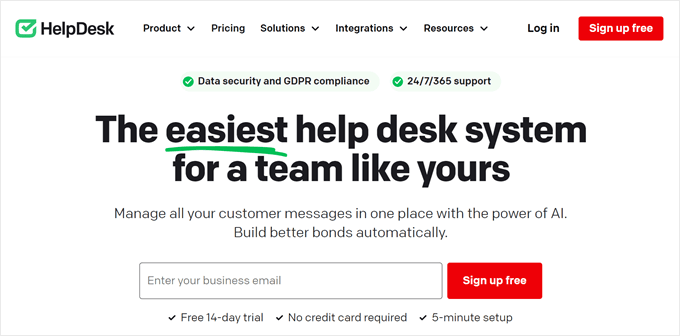
HelpDesk ist eine Plattform für den Dienst am Kunden mit einem leistungsstarken System für die Bearbeitung all Ihrer E-Mails an einem einzigen Ort.
Und so funktioniert es: Jede E-Mail eines Kunden wird zu einem Ticket. Sie können diese Tickets dann ganz einfach als wichtig oder nicht so dringend markieren, Schlagwörter hinzufügen, um die Dinge zu organisieren, und sie bestimmten Teammitgliedern oder Follower zuweisen, die an der Konversation beteiligt sein sollten.
Um Zeit bei der Beantwortung häufiger Fragen zu sparen, können Sie mit HelpDesk Ihre eigenen anpassbaren Templates für E-Mails erstellen. Es gibt sogar einen visuellen Builder, mit dem das Erstellen dieser vorgefertigten Antworten ein Kinderspiel ist.
Wenn Sie HelpDesk an die Bedürfnisse Ihres Unternehmens anpassen möchten, können Sie Ihren Tickets individuelle Felder hinzufügen. Sie könnten zum Beispiel ein Feld für “Bestellnummer” erstellen, damit Ihr Team relevante Kaufdetails von Kunden leicht finden kann, ohne E-Mails durchsuchen zu müssen.
Vorteile von HelpDesk:
- Perfekt für Kundensupport-Teams: Funktionen wie das Markieren von Prioritäten, Schlagwörter für Kundengespräche, die Zuweisung von Teammitgliedern und das Hinzufügen von Followern zu Tickets erleichtern die Zusammenarbeit Ihres Teams.
- Funktionen zur Teamarbeit: Fügen Sie private Notizen oder Erwähnungen hinzu, um andere Teammitglieder einzubeziehen, die Ihnen helfen könnten, und stellen Sie so sicher, dass jeder die benötigten Informationen erhält.
- Automatisierung für sich wiederholende Aufgaben: Richten Sie automatische Zuweisungsweiterleitung und Workflows ein, um die Bearbeitung von Tickets zu beschleunigen.
- Leistungsanalytik: Erhalten Sie Berichte in Echtzeit, die Ihnen zeigen, zu welchen Tageszeiten Sie die meisten E-Mails erhalten, wie lange es dauert, Probleme zu lösen, und wie schnell Ihr Team auf Kunden antwortet.
- E-Mail-Adressen für Teamantworten: Erstellen Sie professionell aussehende geschäftliche E-Mail-Aliase für ausgehende Nachrichten wie sales@business.com oder marketing@business.com.
Nachteile von HelpDesk:
- Einheitsgröße für alle Preise: HelpDesk hat nur einen Standardplan. Wenn Sie mehr Benutzer benötigen, als darin enthalten sind, müssen Sie ein individuelles Angebot einholen, was für kleine Unternehmen teuer sein kann.
Preisgestaltung: HelpDesk beginnt bei 29 $/Benutzer pro Monat. Es wird vom gleichen Unternehmen wie LiveChat und ChatBot verwaltet, so dass Sie Live-Chat und Chatbots hinzufügen können, um die Kommunikation per E-Mail zu erweitern.
Warum wir uns für HelpDesk entschieden haben: Wir haben uns für HelpDesk entschieden, weil es ein benutzerfreundliches Ticketing-System und Funktionen speziell für Kundendienst-Teams bietet. Mit seinem Fokus auf Teamarbeit, Automatisierung und hilfreichen Berichten kann HelpDesk Ihnen helfen, die Kundenerfahrung zu verbessern.
5. Gmelius
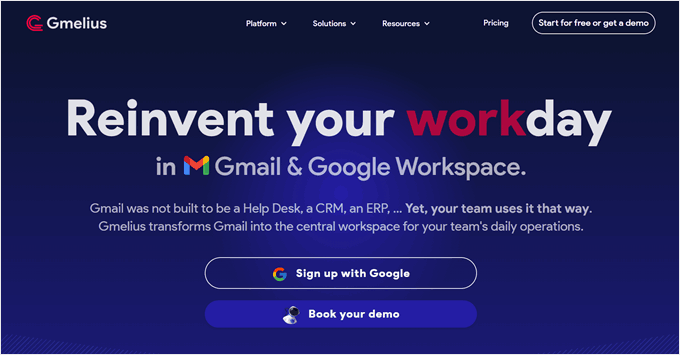
Gmelius ist eine Gmail-spezifische Lösung für den gemeinsamen Posteingang. Während der Einrichtung können Sie Ihren Schwerpunkt wählen: “Posteingangsfokus” für die Optimierung eingehender E-Mails mit Automatisierung oder “Outreach-Fokus” für die Verstärkung Ihrer Bemühungen um ausgehende E-Mails.
Sie können Gmelius mit Ihrem bestehenden Google Mail Konto verbinden, eine Google Gruppen-E-Mail in einen gemeinsamen Posteingang umwandeln oder sogar einen E-Mail-Alias einrichten. Die Benutzeroberfläche selbst ähnelt Google Mail und ist daher perfekt für Personen geeignet, die mit der E-Mail-Plattform von Google vertraut sind.
Die wahre Stärke von Gmelius liegt in seinen Optionen zur individuellen Anpassung. Sie können individuelle Aufrufe basierend auf zugewiesenen Teammitgliedern, E-Mail-Schlagwörtern oder anderen Kriterien erstellen.
Darüber hinaus helfen Ihnen Automatisierungsregeln und Templates bei der Optimierung Ihres Workflows. So können Sie zum Beispiel automatische Antworten einrichten, E-Mails auf der Grundlage von Inhalten zuweisen oder sogar Benachrichtigungen für verletzte SLAs erhalten, um die E-Mail-Verwaltung Ihres Teams zu optimieren.
Vorteile von Gmelius:
- Vertraute Oberfläche: Gmelius fühlt sich wie eine Erweiterung von Google Mail an, so dass es für Benutzer von Google Mail leicht zu erlernen und zu verwenden ist.
- Leistungsstarke Funktionen für den Posteingang: Automatisieren Sie verschiedene Aufgaben im Posteingang, z. B. die Zuweisung von E-Mails, das Verschieben von E-Mails nach Status, das Markieren nach Schlagwörtern, das Einrichten von automatischen Antworten und den Empfang von Warnungen bei SLA-Verletzungen.
- Umfassende Template-Bibliothek: Greifen Sie auf eine umfangreiche Bibliothek mit vorgefertigten E-Mail-Templates zu, die nach Abteilungen kategorisiert sind (z. B. Konten und Kundendienst), um Zeit zu sparen und ein einheitliches Messaging zu erstellen.
- Integration von Google Meet und Zoom: Dies kann z. B. für die Planung von Videoanrufen direkt aus E-Mails mit Kunden oder Teammitgliedern nützlich sein.
Nachteile von Gmelius:
- Begrenzte Integrationen: Im Vergleich zu anderen Optionen auf dieser Liste bietet Gmelius eine geringere Anzahl von Drittanbieter-Integrationen.
Preisgestaltung: Gmelius beginnt bei 10 $/Benutzer pro Monat und skaliert bis zu 36 $/Benutzer pro Monat. Eine kostenlose 7-tägige Testversion ist verfügbar. Ein Upgrade auf einen höheren Plan bietet Vorteile wie ein 12-monatiges Berichtsfenster, unbegrenzte Aufgaben und Kontakte sowie die Festlegung von Geschäftszeiten.
Warum wir uns für Gmelius entschieden haben: Die vertraute, Gmail-ähnliche Oberfläche macht Gmelius benutzerfreundlich. Außerdem können die umfangreichen Berechtigungen zur Automatisierung und die Werkzeuge für die Zusammenarbeit dazu beitragen, Ihre Arbeitsbelastung weiter zu reduzieren.
6. Freshdesk
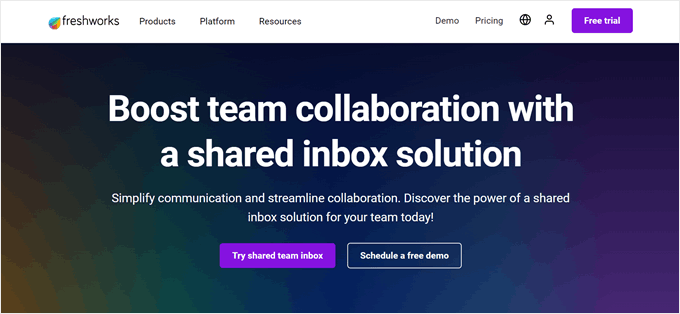
Genau wie HelpDesk verwandelt Freshdesk Nachrichten aus E-Mails, telefonischen Website-Chats und mehr in Tickets, die Ihr Team verwalten kann.
Sobald ein neues Ticket eintrifft, kann der Ticketversand von Freshdesk es automatisch an das am besten geeignete Teammitglied auf der Grundlage Ihrer Regeln weiterleiten. So wird sichergestellt, dass Ihre Kunden schnell Hilfe von der richtigen Person erhalten.
Wenn Sie einen höherwertigen Tarif abschließen, können Sie den KI-Assistenten Freddy nutzen, um Ihr Team weiter zu unterstützen. Er kann Kundennachrichten zusammenfassen, Vorschläge für eine bessere Formulierung machen und Ihnen sogar helfen, Trends in Ihren Gesprächen zu analysieren.
Vorteile von Freshdesk:
- Benutzerfreundliches Dashboard für Statistiken: Sehen Sie alle laufenden Konversationen auf einen Blick, einschließlich derjenigen, die auf Antworten warten, in der Warteschleife Ihres Teams liegen und bereits gelöst wurden.
- Organisierter Posteingang: Erstellen Sie individuelle Felder, Status und Aufrufe, damit Ihre Tickets übersichtlich und für Ihr Team leicht zu finden sind.
- Automatische Eskalation: Richten Sie Regeln ein, um die Priorität eines Tickets automatisch zu erhöhen. Wenn zum Beispiel ein Kunde auf ein Zahlungsproblem nicht reagiert hat, können Sie das Ticket an eine andere Person weiterleiten, die besser in der Lage ist, die Situation zu bearbeiten.
- Tagespässe: Mit Freshdesk können Sie schnell neue temporäre Agenten mit vollem Zugang hinzufügen, aber nur für den jeweiligen Tag, ideal für Anlässe wie Verkaufsveranstaltungen.
Nachteile von Freshdesk:
- Leistungsprobleme: Nach unserer Erfahrung und den Bewertungen von Benutzern kann Freshdesk gelegentlich etwas langsam sein.
Preisgestaltung: Freshdesk bietet einen kostenlosen Plan für bis zu 2 Agenten. Kostenpflichtige Tarife beginnen bei 15 $/Benutzer pro Monat und gehen bis zu 79 $/Benutzer pro Monat. Mit einem Upgrade erhalten Sie Zugang zu einem Marktplatz mit über 1000 Apps, mehr Optionen für die Berichterstattung und mehr Funktionen für die Automatisierung.
Warum wir Freshdesk gewählt haben: Freshdesk macht es Ihrem Team leicht, zusammenzuarbeiten und Kundenanfragen schnell zu lösen. Der kostenlose Plan und die erschwinglichen kostenpflichtigen Stufen machen es außerdem zu einer großartigen Option für Unternehmen jeder Größe, auch wenn es nicht die schnellste Lösung ist.
7. Missive
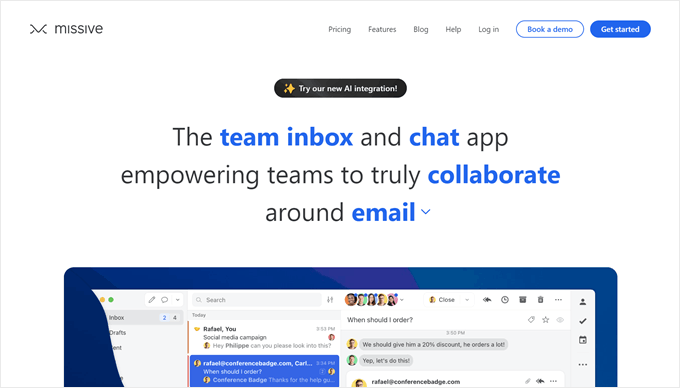
Als wir Missive ausprobierten, war unser erster Eindruck, dass die Oberfläche minimalistisch ist. Neben dem Hauptbereich, in dem Sie E-Mails lesen und beantworten, gibt es eine Seitenleiste, die Ihre Ordner im Posteingang anzeigt, zusammen mit der Option, neue Ordner für eine organisierte E-Mail-Verwaltung zu erstellen.
Dieses Tool für den gemeinsamen Posteingang bietet auch individuelle Regeln für eingehende und ausgehende E-Mails. Für eingehende E-Mails können Sie Regeln basierend auf Absender, Empfänger oder Betreffzeile definieren. Diese Regeln können Aktionen wie das Hinzufügen von Notizen, das Schlummern von Benachrichtigungen, das Zusammenführen von Konversationen und mehr auslösen.
Mit den Regeln für ausgehende E-Mails können Sie Erinnerungen festlegen und automatisch E-Mails versenden, wenn innerhalb eines bestimmten Zeitraums keine Antwort eingeht.
Darüber hinaus verfügt Missive über eine Funktion zum Team-Chat, die es Ihnen und Ihrem Team ermöglicht, vor der Beantwortung von E-Mails ein Brainstorming durchzuführen.
Vorteile von Missive:
- Automatisierte Arbeitsabläufe: Erstellen Sie leistungsstarke Regeln für eingehende und ausgehende E-Mails, um die Kommunikation und die Wiedervorlage zu rationalisieren.
- Team-Chat: Fördern Sie die Zusammenarbeit im Team mit der integrierten Chat-Funktion.
- Unterstützung der Geschäftszeiten in allen Plänen: Verwalten Sie Benachrichtigungen auf der Grundlage von vordefinierten Geschäftszeiten. Bei vielen anderen Wettbewerbern ist diese Funktion oft nur in höherwertigen Tarifen verfügbar.
- Vorgefertigte Antworten: Sparen Sie Zeit und sorgen Sie für eine konsistente Kommunikation, indem Sie vorgefertigte Nachrichten erstellen, die sowohl von Einzelpersonen als auch von Teams verwendet werden können.
Nachteile von Missive:
- Kann für manche zu einfach sein: Das graue Farbschema der Benutzeroberfläche ist zwar übersichtlich, aber es kann schwierig sein, die Elemente visuell zu unterscheiden.
- Begrenzter Starter-Plan: Obwohl es im Vergleich zu Help Scout mit 14 $/Benutzer pro Monat erschwinglich ist, sind Sie beim Starter-Tarif auf maximal 5 Benutzer beschränkt.
Warum wir uns für Missive entschieden haben: Missive eignet sich hervorragend für Teams, die ihre E-Mails auf einfache, aber effektive Weise verwalten möchten. Ohne Boxen bietet es auch Funktionen, die oft nur in höherwertigen Tarifen verfügbar sind, wie z. B. Support während der Geschäftszeiten und einen integrierten Team-Chat.
8. Hiver
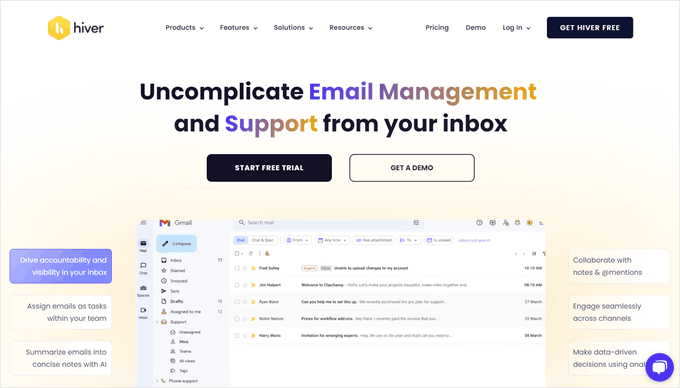
Hiver ist ein Werkzeug, das Funktionen für den gemeinsamen Posteingang direkt zu Ihrem Gmail Konto hinzufügt. Sie müssen nur die Hiver Chrome-Erweiterung installieren, und schon funktioniert sie in Ihrem bestehenden Google Mail-Konto. Sie sehen dann neue Funktionen wie Listen von zugewiesenen Aufgaben, Kundenkontaktdetails und hilfreiche Analysen.
Hiver hilft Ihrem Team, organisiert zu bleiben. Um den Fortschritt zu verfolgen, können Sie E-Mails als offen, ausstehend oder geschlossen markieren. Sie können E-Mails auch bestimmten Teammitgliedern zuweisen, Etiketten zur besseren Sortierung hinzufügen und das Aktivitätsprotokoll verwenden, um den gesamten E-Mail-Verlauf zu sehen.
Es gibt auch einige einzigartige Werkzeuge für die Zusammenarbeit im Team. Zum Beispiel können Sie E-Mails mit speziellen Permalinks sicher weitergeben. Oder richten Sie Genehmigungs-Workflows ein, wenn Kunden spezielle Anfragen stellen, die erst von einer anderen Person freigegeben werden müssen, bevor Sie fortfahren können.
Vorteile von Hiver:
- Funktioniert innerhalb von Google Mail: Verwalten Sie Ihren gemeinsamen Posteingang direkt in Ihrem bestehenden Google Mail, damit Sie alles in gewohnter Weise organisieren können.
- Omnichannel-Unterstützung: Hiver bietet Funktionen, die über einfache E-Mails hinausgehen, darunter Chatbots, eine Wissensdatenbank und sogar einen Live-Chat.
- Lastausgleich: Verhindern Sie, dass Teammitglieder mit Arbeit überlastet werden, indem Sie Zuweisungsgrenzen festlegen.
- Einzigartige KI Funktionen: Hiver kann auf der Grundlage der Kunden-E-Mails Templates für E-Mails vorschlagen oder Dankesnachrichten erkennen, um Konversationen automatisch abzuschließen.
Nachteile von Hiver:
- Weniger Integrationen: Hiver lässt sich nicht mit so vielen anderen Werkzeugen verbinden wie einige Konkurrenten.
Die Preise: Hiver bietet eine kostenlose 7-Tage-Testversion und einen begrenzten kostenlosen Plan. Kostenpflichtige Tarife beginnen bei 19 $/Benutzer pro Monat für 10 Benutzer und 2 Postfächer und gehen bis zu 49 $/Benutzer pro Monat. Mit einem Upgrade erhalten Sie zusätzliche gemeinsame Postfächer.
Warum wir uns für Hiver entschieden haben: Ähnlich wie Gmelius wurde Hiver entwickelt, um Gmail zu verbessern. Im Gegensatz zu Gmelius, das die Gmail-Oberfläche nachahmt, ist Hiver jedoch direkt in Gmail integriert und kostengünstiger. So können Sie Ihre E-Mails verwalten, ohne die Gmail-Umgebung zu verlassen.
9. Google Gruppen
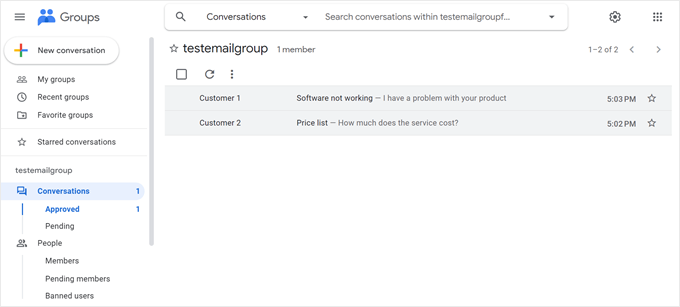
Sie haben ein knappes Budget und suchen nach einer schnellen Möglichkeit, ein gemeinsames Google Mail-Postfach einzurichten? Versuchen Sie es mit Google Groups. Mit diesem kostenlosen Dienst von Google Workspace können Sie eine zentrale E-Mail-Adresse erstellen, die Ihr gesamtes Team nutzen kann.
Es ist wichtig zu beachten, dass nur Benutzer mit Google Workspace-Administratorrechten Gruppen erstellen können. Wenn Sie sich über die Berechtigungen Ihres Kontos unsicher sind, wenden Sie sich einfach an Ihr Admin-Team.
Sobald Ihre Gruppe erstellt ist, kann der Eigentümer oder Manager die Funktionen des Gemeinsamen Posteingangs aktivieren. Damit können Teammitglieder Unterhaltungen verwalten, indem sie E-Mails bestimmten Teammitgliedern zuweisen, Unterhaltungen als gelöst markieren und Etiketten für eine bessere Organisation verwenden.
Vorteile von Google Groups:
- Kostenlos und einfach zu benutzen: Es fallen keine Kosten an, und die Einrichtung ist unkompliziert.
- Kollaborative Funktionen: Sie können E-Mails zuordnen, Konversationen auflösen und Schlagwörter verwenden, um Ihre Nachrichten zu organisieren.
- Rollen und Berechtigungen: Definieren Sie klare Rollen und Berechtigungen, um Ihren gemeinsamen Posteingang zu sichern. Sie können festlegen, wer Unterhaltungen anzeigen, an ihnen teilnehmen, Nachrichten freigeben usw. darf.
Nachteile von Google Groups:
- Begrenzte Funktionalität: Google Groups bietet zwar Funktionen für die Zusammenarbeit, aber sie sind nicht auf dem gleichen Niveau wie bei anderen Plattformen für den gemeinsamen Posteingang.
Preisgestaltung: Das Erstellen und Verwenden von Google Groups ist für alle Benutzer von Google Workspace kostenlos, sofern Sie über die erforderlichen Berechtigungen zum Erstellen von Gruppen verfügen. Workspace-Pläne reichen von 6 $/Nutzer pro Monat bis 18 $/Nutzer pro Monat, wobei höhere Stufen mehr Speicherplatz pro Benutzer bieten.
Warum wir uns für Google Groups entschieden haben: Google Groups ist eine gute erste Wahl für Teams, die eine kostenlose und unkomplizierte Lösung zum Erstellen eines gemeinsamen Google Mail-Posteingangs suchen. Wir empfehlen es jedoch nicht für die langfristige Nutzung, da es nicht so skalierbar ist wie andere Optionen auf der Liste.
10. Freigegebenes Outlook-Postfach

Verwenden Sie und Ihr Team bereits Microsoft 365 und Outlook, um in Verbindung zu bleiben? Ist Ihr Team klein und sucht nach einer einfachen Möglichkeit, gemeinsam an E-Mails zu arbeiten? Dann probieren Sie die Funktion ” Gemeinsames Postfach” von Outlook aus.
DieEinrichtung eines gemeinsamen Postfachs ist einfach, wenn Sie der Administrator Ihres Microsoft 365 Kontos sind. Alles, was Sie tun müssen, ist, eine neue E-Mail-Adresse speziell für Ihr Team zu erstellen und die Mitglieder hinzuzufügen. Wenn Sie nicht der Administrator sind, können Sie ihn bitten, eines für Sie zu erstellen.
Sobald es eingerichtet ist, wird das Gemeinsame Postfach als neuer Ordner in Ihrem Outlook angezeigt. Ihr Team kann unter dieser gemeinsamen E-Mail-Adresse E-Mails empfangen, und alle Nachrichten, die Sie von dieser E-Mail-Adresse aus senden, scheinen vom Team zu kommen, nicht von einer einzelnen Person.
Vorteile von Outlook Shared Mailbox:
- Einfache Einrichtung: Gemeinsame Postfächer sind einfach einzurichten und zu verwenden, da sie sich direkt in Ihr bestehendes Outlook einfügen.
- Team-Kalender: Der mit dem gemeinsamen Postfach verbundene Kalender erscheint automatisch in der Kalenderliste aller Teilnehmer, so dass alle Teilnehmer bei Besprechungen und Terminen auf der gleichen Seite stehen.
- Regeln für den Posteingang: Genau wie bei Ihrem eigenen Posteingang können Sie Regeln aufstellen, um E-Mails, die im Gemeinsamen Postfach eingehen, automatisch zu sortieren und zu verwalten.
Nachteile von Outlook Shared Mailbox:
- Nicht für große Teams: Gemeinsame Postfächer eignen sich am besten für kleinere Teams. Wenn Ihr Team größer ist oder mehr Funktionen für die Zusammenarbeit benötigt, dann brauchen Sie vielleicht ein anderes Werkzeug.
Preisgestaltung: Die Funktion “Gemeinsames Postfach” ist in allen Microsoft 365 Business-Tarifen enthalten, die bei 6 US-Dollar pro Benutzer und Monat beginnen und bis zu 22 US-Dollar pro Benutzer und Monat reichen. Microsoft 365 bietet auch eine kostenlose einmonatige Testversion.
Warum wir uns für Outlook Shared Mailbox entschieden haben: Für kleine Teams, die bereits Microsoft 365 nutzen, kann Shared Mailbox eine gute Option sein. Wenn Ihr Team jedoch fortgeschrittenere Funktionen benötigt, sollten Sie vielleicht andere Alternativen in Betracht ziehen.
Profi-Tipp: Möchten Sie E-Mails von Ihrer WordPress-Website über Outlook versenden? Lesen Sie unseren Artikel über die Verbindung von Microsoft Outlook mit WordPress.
Welches sind die besten Werkzeuge für den gemeinsamen Posteingang bei E-Mails im Team?
Für kleine Unternehmen ist Help Scout das beste Tool für den gemeinsamen Posteingang, um die E-Mails Ihres Teams zu verwalten. Es ist einfach zu bedienen, erschwinglich und bietet zahlreiche Funktionen, die Ihrem Team helfen, effektiv zusammenzuarbeiten. Das bedeutet zufriedenere Kunden und einen reibungsloseren Arbeitsablauf für Ihr Team.
Wenn Ihr Unternehmen mit WordPress läuft und Sie viele Kundenanfragen bearbeiten, dann ist Heroic Inbox ein starker Kandidat. Es lässt sich direkt in Ihr WordPress-Dashboard einbinden, sodass Sie Support-Tickets verwalten können, ohne Ihre gewohnte Umgebung zu verlassen.
Für Unternehmen, die alle ihre Kundeninteraktionen an einem Ort verwalten möchten, ist HubSpot genau das Richtige. Diese Plattform geht mit ihrem leistungsstarken CRM-System über einfache gemeinsame Posteingänge hinaus.
Gemeinsame E-Mail-Postfächer: Häufig gestellte Fragen
Nachdem wir nun die besten Werkzeuge für den gemeinsamen Posteingang auf dem Markt gesehen haben, wollen wir nun einige häufig gestellte Fragen beantworten.
How to manage a shared inbox in Gmail?
Es gibt ein paar Möglichkeiten. Google Groups bietet eine kostenlose Lösung, die jedoch nur über begrenzte Funktionen verfügt. Für ein besseres Erlebnis sollten Sie Help Scout oder Heroic Inbox in Betracht ziehen. Beide Tools bieten Funktionen wie die Zuweisung von E-Mails an Teammitglieder, die Festlegung von Berechtigungen und die Automatisierung von Aufgaben in einer benutzerfreundlichen Oberfläche.
Which shared inbox tools are best for small business team collaboration?
Help Scout, Heroic Inbox, HubSpot und Help Desk sind großartige Tools für den gemeinsamen Posteingang für kleine Unternehmen. Diese Plattformen bieten Funktionen wie automatische E-Mail-Weiterleitung, interne Notizen, E-Mail-Tagging und vorgefertigte Antworten, die die Kommunikation erheblich erleichtern.
Die Wahl der besten Lösung hängt von Ihren spezifischen Bedürfnissen und Ihrem Budget ab.
Which shared inbox tools offer the best integration with Gmail?
Help Scout bietet einen ziemlich einfachen Gmail-Einrichtungsprozess. Nachdem Sie Ihr Konto verbunden haben, importiert Help Scout nahtlos Ihre vorhandenen E-Mails.
Für Benutzer, die ihr Gmail selbst verbessern möchten, ist Hiver eine großartige Option. Es fügt Funktionen direkt in Gmail hinzu, wie z. B. Aufgabenzuweisungen und Aktivitätsverlauf.
Entdecken Sie weitere Werkzeuge für die Teamzusammenarbeit
- Beste Aufgabenmanagement-Software für kleine Unternehmen
- Die besten Werkzeuge zur Teamkommunikation für kleine Unternehmen
- Die besten Werkzeuge zur Marketingautomatisierung für kleine Unternehmen
- Beste Video-Chat-Software für Unternehmen (mit kostenlosen Optionen)
- Beste Online-Faxdienste für kleine Unternehmen
Wir hoffen, dass dieser Artikel Ihnen geholfen hat, die besten Werkzeuge für den gemeinsamen Posteingang zu entdecken, mit denen Sie E-Mails im Team verwalten können. Sehen Sie sich auch unsere Liste der besten Dienste für E-Mail-Marketing an und erfahren Sie von unseren Experten, was eine gut funktionierende Landing Page ausmacht.
Haftungsausschluss: Wir haben unsere Auswahl der besten Werkzeuge für den gemeinsamen Posteingang auf der Grundlage ihrer Beliebtheit und unserer Tests eingegrenzt. Es gibt zwar auch andere Werkzeuge wie Helpwise, Front, Zoho Teaminbox und Outpost, aber sie entsprachen nicht unseren Kriterien für die Besten.
Wenn Ihnen dieser Artikel gefallen hat, dann abonnieren Sie bitte unseren YouTube-Kanal für WordPress-Videotutorials. Sie können uns auch auf Twitter und Facebook finden.

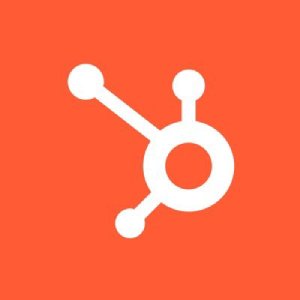




Have a question or suggestion? Please leave a comment to start the discussion.