Bei WPBeginner hören wir oft von Benutzern, die sich von WordPress eingeschüchtert fühlen, weil sie denken, dass es nur auf Englisch verfügbar ist. Viele WordPress-Anfänger wissen jedoch nicht, dass sie WordPress problemlos in anderen Sprachen installieren können.
WordPress unterstützt mehr als 130 Sprachen und ist damit auch für Nicht-Englischsprachige gut zugänglich. Wenn Sie WordPress in Ihrer Muttersprache einrichten, können Sie WordPress viel besser nutzen. Außerdem wird es dadurch einfacher, Inhalte in Ihrer eigenen Sprache zu veröffentlichen.
In dieser Anleitung führen wir Sie durch die Schritte zur Installation von WordPress in anderen Sprachen.
Außerdem besprechen wir, wie Sie WordPress-Inhalte übersetzen und mehrsprachige Websites erstellen können, um ein breiteres Publikum zu erreichen und die Benutzererfahrung zu verbessern.
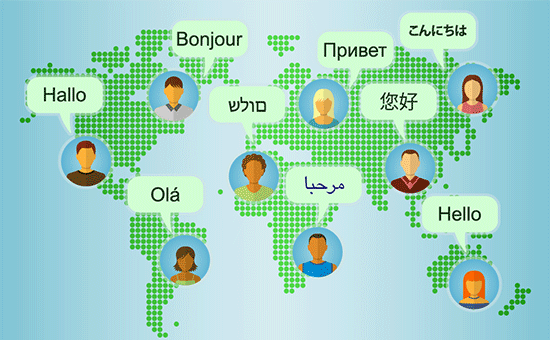
Da es sich hier um eine umfassende Schritt-für-Schritt-Anleitung handelt, können Sie die Navigationslinks unten verwenden, um zum entsprechenden Abschnitt zu gelangen:
- Getting Started With WordPress in Other Languages
- Choosing a Language During WordPress Installation
- Changing Language in WordPress
- Manually Installing WordPress Translation Files For Other Languages
- Using an English Admin Interface in Multilingual WordPress
- Creating a Multilingual WordPress Website
- Help Translate WordPress in Your Language
Erste Schritte mit WordPress in anderen Sprachen
Um einen Blog zu starten, benötigen Sie als erstes ein WordPress Hosts.
Wir empfehlen Bluehost, einer der größten WordPress Hosting-Anbieter der Welt und ein offiziell empfohlener Anbieter.
Nachdem Sie sich bei einem WordPress-Host angemeldet haben, ist der nächste Schritt die Installation von WordPress. Wir haben eine vollständige Schritt-für-Schritt-Anleitung, wie man WordPress richtig installiert.
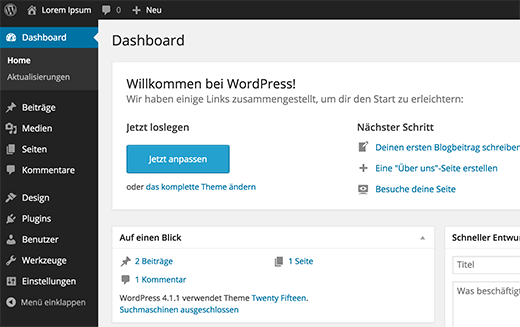
Auswahl einer Sprache während der WordPress-Installation
WordPress ermöglicht es Ihnen, die Sprache während der Installation zu wählen.
Es wird Ihnen eine Liste der Sprachen angezeigt, aus der Sie wählen können. Sie können einfach auf die gewünschte Sprache klicken, um die Installation fortzusetzen.
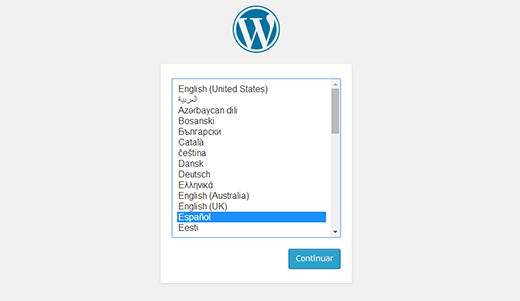
Dies ist besonders nützlich, wenn Sie Installationsanweisungen in Ihrer Landessprache benötigen.
Wenn Sie die Sprache jedoch nicht während der WordPress-Installation ausgewählt haben, können Sie sie jederzeit in den WordPress-Einstellungen ändern.
Ändern der Sprache in WordPress
Mit WordPress ist es ganz einfach, die Sprache auf Ihrer Website zu ändern.
Gehen Sie einfach auf die Seite Einstellungen ” Allgemein in Ihrem WordPress-Dashboard und scrollen Sie bis zum Ende der Seite. Dort sehen Sie die Option zur Auswahl der Site-Sprache.
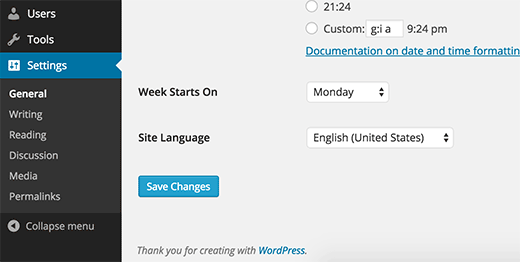
WordPress bietet zwar Übersetzungen für über 200 Sprachen an, aber Sie können nur die Sprachen sehen, die vollständig übersetzt sind (130).
Wenn Ihre Sprache nicht in der Liste aufgeführt ist, bedeutet das nicht, dass sie nicht verfügbar ist oder dass Sie sie nicht verwenden können.
Wir zeigen Ihnen, wie Sie Sprachpakete in WordPress manuell installieren können.
Manuelles Installieren von WordPress-Übersetzungsdateien für andere Sprachen
WordPress verwendet ein Gettext-System für Übersetzungen (Lokalisierung und Internationalisierung).
Freiwillige Benutzer aus der ganzen Welt verwenden eine Hauptvorlagendatei .pot, um WordPress in ihre Sprachen zu übersetzen. Das Ergebnis sind zwei Dateien für jede Sprache: Eine Datei im Format Portable Object mit der Erweiterung .po und eine Datei im Format Machine Object mit der Erweiterung .mo.
Sie benötigen eine .mo-Datei für Ihre Sprache.
Gehen Sie auf die Seite der WordPress-Übersetzungsteams, um zu sehen, ob eine WordPress-Übersetzung für Ihre Sprache verfügbar ist.
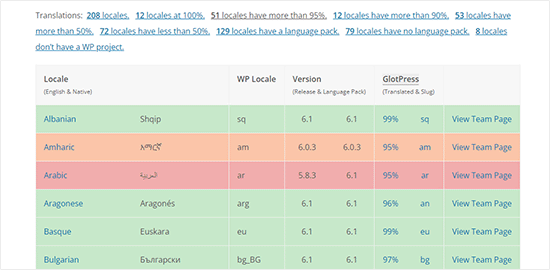
Klicken Sie anschließend auf die Schaltfläche “Teamseite anzeigen” neben Ihrer Sprache, um fortzufahren.
Auf der nächsten Seite sehen Sie den Fortschritt des Teams und den Status der Übersetzung. Um fortzufahren, klicken Sie auf den Button “Sprachpaket herunterladen”.
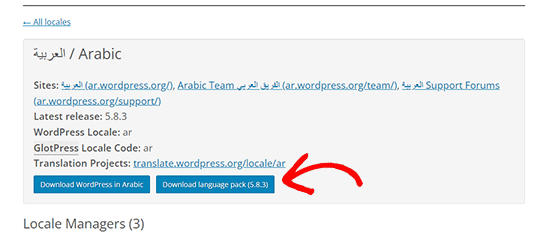
Ihr Browser wird dann eine Zip-Datei auf Ihren Computer herunterladen.
Sie müssen die Zip-Datei entpacken, und darin finden Sie die WordPress-Übersetzungsdateien für Ihre Sprache.
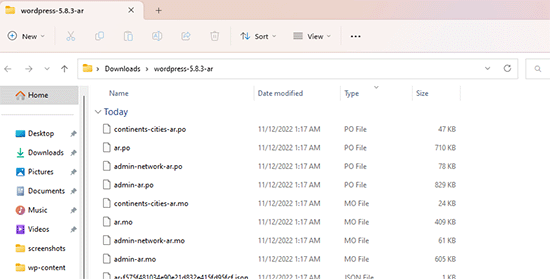
Nachdem Sie das Sprachpaket auf Ihren Computer heruntergeladen und entpackt haben, müssen Sie mit einem FTP-Client eine Verbindung zu Ihrer Website herstellen.
Sobald die Verbindung hergestellt ist, laden Sie die Sprachdateien in den Ordner /wp-content/languages hoch.
Nachdem Sie die Datei hochgeladen haben, kehren Sie zum WordPress-Verwaltungsbereich zurück. Gehen Sie auf die Seite Einstellungen ” Allgemein und scrollen Sie nach unten zur Option Site Language.
Sie können nun die soeben hochgeladene Sprache auswählen, da sie unter den installierten Sprachen angezeigt wird.
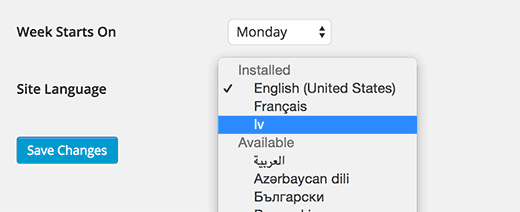
Verwendung einer englischen Verwaltungsoberfläche in mehrsprachigem WordPress
Es kann vorkommen, dass Sie WordPress in einer anderen Sprache verwenden möchten, während die Verwaltungsoberfläche auf Englisch bleibt.
Dies ist besonders hilfreich, wenn Sie Administratoren haben, die mit anderen installierten Sprachen nicht vertraut sind, oder wenn Sie Entwicklern Zugang gewähren.
Dazu müssen Sie lediglich die Seite Benutzer ” Profil aufrufen und zur Option “Sprache” scrollen. Hier können Sie die Sprache auswählen, die Sie für den WordPress-Verwaltungsbereich verwenden möchten.
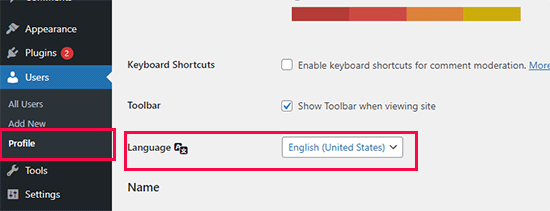
Vergessen Sie nicht, auf die Schaltfläche “Änderungen speichern” zu klicken, um Ihre Einstellungen zu speichern.
Diese Änderung betrifft nur das ausgewählte oder angemeldete Benutzerkonto.
Andere Nutzer können sich ebenfalls in ihr Konto einloggen und ihr Profil ändern, um bei Bedarf eine andere Sprache zu wählen.
Erstellen einer mehrsprachigen WordPress-Website
WordPress kann in verschiedenen Sprachen verwendet werden, aber die Erstellung von Inhalten in mehreren Sprachen ist standardmäßig nicht einfach zu handhaben.
Zum Glück gibt es verschiedene Plugins, mit denen Sie mehrsprachige Websites in WordPress leicht erstellen und verwalten können. Diese Plugins aktivieren das Erstellen von Inhalten in mehreren Sprachen und erleichtern den Besuchern Ihrer Website den Sprachwechsel.
Mehrsprachige Inhalte aktivieren auch mehr internationale Besucher mit internationaler SEO.
Wir empfehlen die Verwendung von Weglot, weil es eines der besten WordPress Translation Plugins auf dem Markt ist. Es nutzt leistungsstarkes maschinelles Lernen, um Ihre gesamte Website automatisch zu übersetzen, einschließlich Seiten, Beiträge, Bild-Alt-Text, Metadaten und mehr.
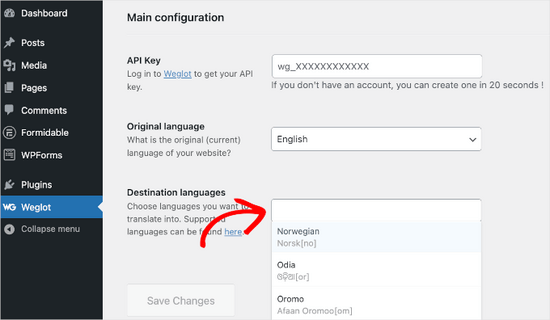
Wenn Sie nach einer Alternative suchen, empfehlen wir Ihnen auch das WPML (WordPress Multi Language) Plugin.
In unserem Leitfaden zum Erstellen einer mehrsprachigen WordPress Website zeigen wir Ihnen die besten mehrsprachigen Plugins und wie Sie diese für Ihre mehrsprachige Website verwenden können.
Hilfe bei der Übersetzung von WordPress in Ihre Sprache
Wenn Sie keine Übersetzung für WordPress in Ihrer Sprache gefunden haben, können Sie vielleicht helfen, eine zu erstellen.
WordPress ist eine Open-Source-Software, die vollständig von Freiwilligen betrieben wird. Für weitere Informationen siehe: Warum ist WordPress kostenlos, und wie wird damit Geld verdient?
Das bedeutet, dass alle verfügbaren Übersetzungen, die Sie jetzt sehen, von freiwilligen Benutzern aus der ganzen Welt (genau wie Sie) erstellt wurden. Auf der Translating WordPress-Website finden Sie weitere Informationen darüber, wie Sie beitragen können.
Video-Anleitung
Wenn Sie Videoanleitungen bevorzugen, haben wir ein Video-Tutorial zur Installation von WordPress in anderen Sprachen erstellt, das Sie sich unten ansehen können.
Wir hoffen, dass dieser Artikel Ihnen geholfen hat, WordPress in anderen Sprachen zu installieren. Vielleicht möchten Sie auch einen Blick auf unsere Liste der wichtigsten WordPress-Plugins für alle Websites werfen und auf unsere Anleitung, wie Sie ein WordPress-Plugin in Ihre Sprache übersetzen.
Wenn Ihnen dieser Artikel gefallen hat, dann abonnieren Sie bitte unseren YouTube-Kanal für WordPress-Videotutorials. Sie können uns auch auf Twitter und Facebook finden.





Alexa
I am trying to install a multi language plug-in on my word press page, I was looking for a drop down box option where users could select the translation they would like for the entire site. I have downloaded polylang and other multi language plug-ins and followed wp tutorials to assist in setting it up but i havent had success with setting it up to work properly on the web page. Can you maybe give me any information or tips to help me get it set up correctly.
Ali
Hi
When my customers want to register to my wordpress site, they can’t use their current language in username text box and unfortunately they must just use English language in username text box. Could you guide me how can I change this case?
Thanks
Pagio
Hi there,
The link to your guide “on creating multilingual WordPress site with Polylang” isn’t working.
It takes me to “How to Create a Multilingual WordPress Site with WPML” page.
WPBeginner Support
Hey Pagio,
Thank you for notifying us. We have fixed the link.
Admin
Mark Klinefelter
I use gtranslate off of the wp.org plugin page. It is free. Excellent translations. I speak fluent Spanish and the translation is excellent. I use it as a widget and pages where I do not have a sidebar I throw the shortcode in wherever i want the language selector to be located. Give it a try. It translates EVERYTHING: menu, header, footer, all content, all everything.
Robin Gray
I’m translating instructions into German (and subsequently into French) for someone working in the social media field who uses WordPress. Where can I find English-German and English-French glossaries of typical WordPress dashboard expressions?
junaid shahid
thanks for your support admin but it’s not work
as you said define(‘WPLANG’,’ur_PK’);
please check the domain and suggets me whats to do for RTL
Regards
Junaid Shahid
WPBeginner Support
Does your WordPress theme supports RTL? Please contact your theme developer and ask them how to add RTL support.
Admin
junaid shahid
it’s sahifa wordpress theme and support RTL in arabic but there is no option of urdu
junaid shahid
i want to create my website based on urdu language, international code of urdu is ur so the given code is some like this define (‘WPLANG’, ‘ur’);
but i do not effect the website, actually i want to change the website from RTL so what i do now
regards:
WPBeginner Support
Try this line:
define(‘WPLANG’,’ur_PK’);
Admin
Prabhakar Shelke
Hi,
I have developed my website in bydefault english language. Now I need to change the bydefault language as a French. and admin should be in english only. How could I do this. Could you please suggest the solution for it or suggest any plug in which working like this…
Many Many Thanks…
WPBeginner Support
Please see: how to use english WordPress admin on a multilingual WordPress site
Admin
Sameh
How can I keep the admin page in English and convert the site to a right to left language (Arabic)?
WPBeginner Support
You can try a plugin like English WordPress Admin.
Admin
Jack Praker
Is the description of “Manually Installing WordPress Translation Files For Other Languages” still valid? Isn’t the ‘WPLANG’-string in the new version of WP deprecated? – Same with the WP Native Dashboard plugin, which seems outdated.
Perhaps you will find time to update how to install translations files? It is an important issue and people like need such information.
Ajay Singh
is there any plugin for multilanguage site English and Hindi??
WPBeginner Support
See our tutorial on how to easily create a multilingual WordPress site.
Admin
Chana
Hi, where are those folders? Sorry about this stupid question… [/wp-content/languages/ OR /wp-includes/languages/ folder]
WPBeginner Staff
Please see our guide on how to find and translate a translation ready WordPress theme.
Manuel Echeverry
yea it worked, tank you alot!
Manuel Echeverry
now that i have installed Spanish pack how do i translate to Spanish the parts of my theme (Crangasi) that are in English?
sanjiv kumar
I have a question: i want to know that my site difault language on system in german and same site open in phone by default language is english .how can i do ?
WPBeginner Staff
Yes you can. We will try to cover this in an upcoming tutorial. Thanks.
Smiley
Thank you very much on your tutorial ….
I have a question : I want to know if I can translate the front page and keep my admin page in English , especially for my RTL , like arabic
Sameh
Hello Smiley,
Did you figure out a way to maintain the admin page in English while converitng the site to RTL?
I’d like to do the same.
Arifur Rahman
Thanks for the tutorial. I was searching for this tutorial for a long time and today I got it. I am grateful to you.
Piet
Good tutorial and I think it is very important that people understand how it is done manually.
For people that don’t have a lot of time or just cannot be bothered, there is an alternative method to localize your WordPress install by using the plugin WordPress Language (by the same developers as WPML – http://wordpress.org/plugins/wordpress-language/)
Leo
Thanks so much, this cannot be more helpful!
Mathew Porter
Nice article, might be able to deploy this for a wp project we did that is being handed over to a french distributer. thanks.
Faiz Alam
wow!! its great to see, how to install wp in other language…
galaxyes
I want to keep the WP admin in English, but show a lang=”ES” in the code, because the content is in Spanish. How can I change that in the whole site?
Kris
Nice tut.
DSchragg
This is great for translating the backend, but what about the front?
I’ve used WPML in the past and was wondering if there were any better options out there…?
Piet
Important to keep in mind that if you want to use WPML that you do NOT need a localized WordPress install ever.
WPML needs the default (US English) WordPress install.
Chaim
Thank you very much for this post, it was very helpful.
Can you please publish a post about how to translate WordPress themes to a right-to-left language? If it is too complicated, can you please write some guide lines?
Thank you very much,
chaim
Zimbrul
Didn’t know about this method. I use another one instead.
I use the WordPress install zip file in the language I desire (mostly Romanian) and the whole installation is in Romanian. Now, I’ve got the whole site in Romanian but I cannot stand the admin area so I use “Admin in English” plugin to convert the Dashboard in English, the language of choice for me when using the Dashboard.
Obviously, I use the manual install of the WordPress as I can set up the database and the password to my liking (and I think any blogger should know at any time how to install WordPress manually).