Möchten Sie Benutzer nur über Antworten auf ihre WordPress-Kommentare benachrichtigen?
Standardmäßig wissen die Nutzer erst dann, dass jemand auf ihren Kommentar geantwortet hat, wenn sie zum Kommentarbereich zurückkehren und die Antwort sehen. Das macht es schwierig, tiefgreifende Diskussionen und Debatten auf Ihrer Website zu führen.
In diesem Artikel zeigen wir Ihnen, wie Sie Benutzer ganz einfach benachrichtigen können, wenn jemand auf ihren WordPress-Kommentar antwortet.

Warum Benutzer über Antworten auf ihre WordPress-Kommentare benachrichtigen?
Kommentare sind eine großartige Möglichkeit, das Engagement der Nutzer zu steigern, eine Community zu schaffen und Ihre Seitenaufrufe in WordPress zu erhöhen. Ein langer und interessanter Kommentarbereich kann die Besucher sogar länger auf Ihrer Website halten, da sie sich alle Kommentare durchlesen wollen.
Standardmäßig benachrichtigt WordPress jedoch niemanden, wenn sein Kommentar beantwortet wird. Stattdessen muss der Kommentator den WordPress-Beitrag erneut aufrufen und prüfen, ob jemand geantwortet hat.
Indem Sie Nutzer benachrichtigen, wenn ihr Kommentar beantwortet wird, können Sie sie oft dazu bringen, auf Ihre Website zurückzukehren. Es ist auch eine großartige Möglichkeit, mehr Kommentare zu Ihren WordPress-Beiträgen zu erhalten und tiefgreifende und interessante Diskussionen anzuregen.
Sehen wir uns also an, wie Sie Benutzer benachrichtigen können, wenn jemand auf ihren Kommentar in WordPress antwortet. Wir werden 2 Methoden vorstellen: ein Premium-Plugin wie Thrive Comments und ein kostenloses Plugin.
Klicken Sie einfach auf die Links unten, um zu einem beliebigen Abschnitt zu springen:
Video-Anleitung
Wenn Sie eine schriftliche Anleitung bevorzugen, lesen Sie weiter.
Benutzer nur bei Antworten auf ihre Kommentare mit Thrive Comments benachrichtigen
Der einfachste Weg, Benutzer zu benachrichtigen, wenn jemand auf ihre Kommentare in WordPress antwortet, ist die Verwendung von Thrive Comments.
Es ist das beste WordPress-Kommentar-Plugin und ist Teil der Thrive Themes Plugin-Suite. Mit Thrive Comments erhalten Sie Funktionen zur Verbesserung der Beteiligung an Ihren Kommentaren. Zum Beispiel können Sie Kommentarabzeichen anzeigen, Upvotes/Downvotes zulassen, Kommentar-Threads abonnieren und mehr.
Um mehr über die Funktionen und Vorteile der Plugin-Suite zu erfahren, lesen Sie bitte unseren ausführlichen Thrive Themes Suite Test.
Zunächst müssen Sie die Thrive Themes-Website besuchen und ein neues Konto erstellen.

Nachdem Sie sich für ein Konto angemeldet haben, können Sie das Konto-Dashboard aufrufen.
Als Nächstes müssen Sie auf den Link “Download and install the Thrive Product Manager plugin” klicken.

Von hier aus können Sie das Thrive Product Manager-Plugin auf Ihrer WordPress-Website installieren und aktivieren. Weitere Details finden Sie in unserer Anleitung zur Installation eines WordPress-Plugins.
Nach der Aktivierung können Sie von Ihrem WordPress-Dashboard aus die Produktmanager-Seite aufrufen. Klicken Sie auf die Schaltfläche “Bei meinem Konto anmelden”.

Als nächstes sehen Sie das Thrive Product Manager Dashboard, nachdem Sie sich angemeldet haben.
Wählen Sie im Dashboard einfach das Thrive Comments-Plugin aus und klicken Sie auf die Schaltfläche “Ausgewählte Produkte installieren”.

Wenn die Installation abgeschlossen ist, sollten Sie eine Erfolgsmeldung erhalten, die besagt, dass die Software einsatzbereit ist.
Danach können Sie unten auf die Schaltfläche “Go to the Thrive Themes Dashboard” klicken.

Im Thrive Themes-Dashboard sehen Sie alle Ihre installierten Plugins in der Suite.
Klicken Sie nun auf die Schaltfläche “Thrive Comments”.

Als Nächstes sehen Sie die Einstellungen von Thrive Comments.
Navigieren Sie einfach zur Option Benachrichtigungen und klicken Sie zum Erweitern darauf.

Um E-Mail-Benachrichtigungen zu versenden, müssen Sie eine Verbindung zu einem E-Mail-Zustelldienst herstellen.
Klicken Sie auf die Option “+ Neu hinzufügen”.

Auf dem nächsten Bildschirm müssen Sie einen E-Mail-Marketingdienst auswählen.
Thrive Comments unterstützt einige der beliebtesten Dienste, wie Drip, Constant Contact, Mailchimp, AWeber, ActiveCampaign und andere.
Sie können auf die Option “+ Neue Verbindung hinzufügen” klicken, um fortzufahren.

Danach müssen Sie eine App auswählen, um sich mit Thrive Comments zu verbinden.
Klicken Sie einfach auf das Dropdown-Menü und wählen Sie Ihren E-Mail-Zustelldienst.

Als nächstes benötigt Thrive Comments einen API-Schlüssel oder ein API-Token für den von Ihnen ausgewählten Dienst.
Sie finden den API-Schlüssel in Ihrem E-Mail-Marketing-Tools-Kontobereich oder Dashboard.
Beachten Sie, dass die Schritte für den Zugriff auf die Schlüssel für jedes Tool unterschiedlich sein können. Wir empfehlen daher, das Dokument durchzulesen oder den Kundensupport um Hilfe zu bitten.

Als Nächstes können Sie die Kommentar-Benachrichtigungen anpassen, die Nutzer erhalten, wenn auf ihren Kommentar geantwortet wird.
Es gibt 2 Arten von Benachrichtigungen, die Sie in Thrive Comments einrichten können. Die Kommentar-Benachrichtigung ist, wenn Benutzer per E-Mail benachrichtigt werden, wenn jemand auf ihre Kommentare antwortet. Bei der Post-Benachrichtigung wird ein Benutzer per E-Mail benachrichtigt, wenn ein neuer Kommentar oder eine Antwort zu diesem bestimmten Beitrag hinzugefügt wird.

Lassen Sie uns fortfahren und diese Benachrichtigungen anpassen.
Um die Kommentar-Benachrichtigung zu bearbeiten, bewegen Sie einfach den Mauszeiger darüber und klicken Sie auf das Bleistift-Symbol.

Anschließend können Sie den Text der E-Mail bearbeiten, die Betreffzeile ändern und vieles mehr.
Mit Thrive Comments können Sie auch Benachrichtigungs-Shortcodes verwenden, um Ihren E-Mail-Benachrichtigungen weitere Details hinzuzufügen. Sie können zum Beispiel den Titel der Website, den Autor des Kommentars, einen Link zum Abbestellen und mehr hinzufügen.

Wenn Sie fertig sind, klicken Sie einfach auf die Schaltfläche “Speichern”.
In ähnlicher Weise können Sie auch die Postbenachrichtigungs-E-Mails anpassen. Sie können auch Shortcodes verwenden, um weitere Details zu Ihrem E-Mail-Text hinzuzufügen.

Vergessen Sie nach der Bearbeitung der Meldung nicht, auf die Schaltfläche “Speichern” zu klicken.
Wenn nun ein Nutzer einen Kommentar zu einem Blogbeitrag schreibt und jemand darauf antwortet, erhält er automatisch eine E-Mail-Benachrichtigung.
Benutzer nur bei Antworten auf ihre Kommentare mit einem kostenlosen Plugin benachrichtigen
Eine weitere Möglichkeit, Benutzer über Antworten auf ihre WordPress-Kommentare zu benachrichtigen, ist die Verwendung von Subscribe to Comments Reloaded. Es ist ein kostenloses Plugin, mit dem sich Nutzer für E-Mail-Benachrichtigungen anmelden können, wenn jemand auf einen Kommentar antwortet.
Sie können auch Ihre Abonnenten verwalten und das Kommentarabonnement für bestimmte Beiträge deaktivieren.
Als Erstes müssen Sie das Plugin Subscribe to Comments Reloaded installieren und aktivieren. Weitere Details finden Sie in unserer Schritt-für-Schritt-Anleitung zur Installation eines WordPress-Plugins.
Nach der Aktivierung können Sie die Einstellungen des Plugins konfigurieren, indem Sie zu STCR ” Comment Form gehen .
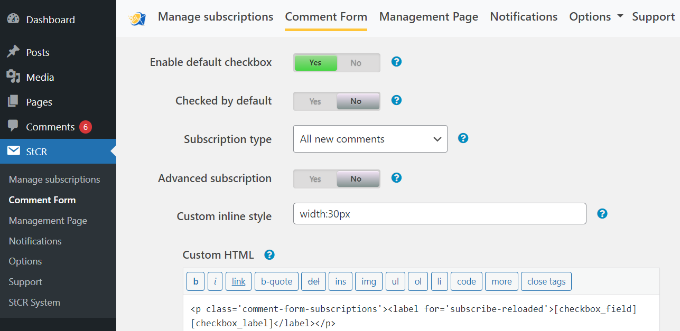
Hier müssen Sie den Abschnitt “Erweitertes Abonnement” finden und auf den Kippschalter klicken, damit ” Ja” angezeigt wird.
Öffnen Sie dann das Dropdown-Menü “Abonnementtyp” und wählen Sie die Option “Antworten auf diesen Kommentar”.
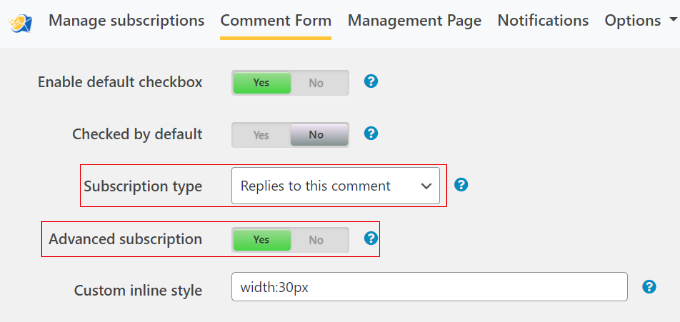
Standardmäßig zeigt das Plugin Ihren Nutzern einige verschiedene Nachrichten an, die Sie im Abschnitt “Nachrichten für Ihre Besucher” sehen können.
Sie können jede dieser Meldungen ändern, indem Sie sie in die kleinen Texteditoren eingeben. Wir empfehlen jedoch, alle Links beizubehalten, da sie den Besuchern Zugang zu Seiten geben, auf denen sie ihre Abonnements verwalten können.
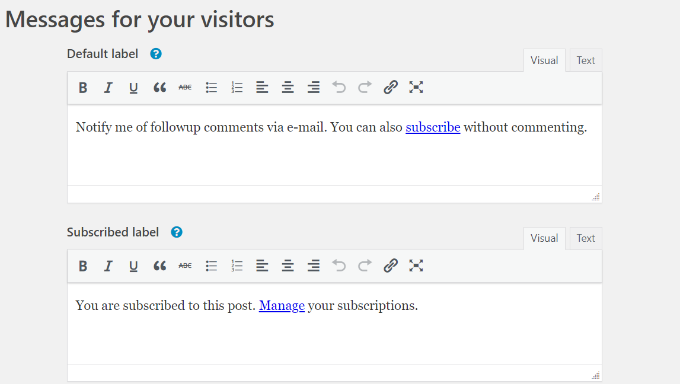
Scrollen Sie dann zum Ende der Seite und klicken Sie auf “Änderungen speichern”, um Ihre Einstellungen zu speichern.
Wenn Sie nun Ihre WordPress-Website besuchen, sehen Sie unter dem Kommentarbereich eine Abonnement-Option.
Standardmäßig ist dies auf “Nicht abonnieren” eingestellt, aber Besucher können dies auf “Antworten auf meine Kommentare” ändern, um jedes Mal eine Benachrichtigung zu erhalten, wenn jemand antwortet.
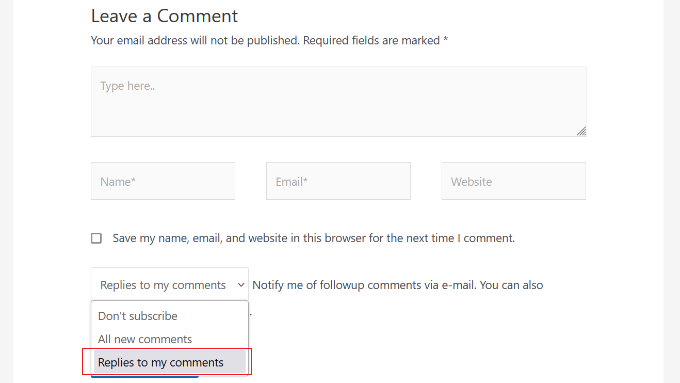
Besucher können sich auch anmelden, ohne einen Kommentar zu hinterlassen. Auf diese Weise können sie interessante Diskussionen oder Debatten in Ihrem WordPress-Blog verfolgen.
Dazu müssen sie lediglich auf den Link “Abonnieren” klicken.
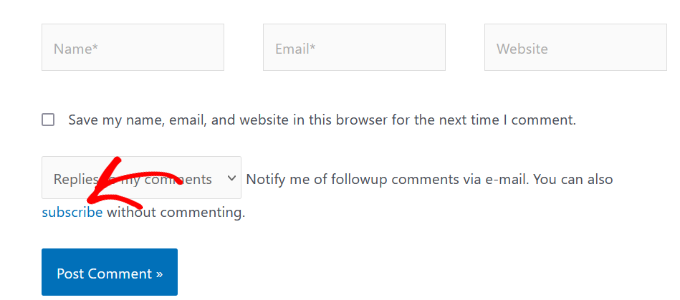
Dadurch gelangen sie auf die Seite “Abonnement verwalten”, wo sie ihre E-Mail-Adresse eingeben und ihr Abonnement erstellen können.
Weitere Details finden Sie in unserer Schritt-für-Schritt-Anleitung, wie Sie Nutzern erlauben, Kommentare in WordPress zu abonnieren.
Das Plugin Subscribe to Comments Reloaded verfügt über weitere Einstellungen, mit denen Sie Ihre Kommentarabonnements anpassen können. Dazu gehören einige Sicherheitsoptionen, um Kommentarspam zu bekämpfen und reCAPTCHA zu aktivieren.
Experten-Tipp: Nachdem Sie diese Benachrichtigungs-E-Mails für Kommentare eingerichtet haben, sollten Sie sicherstellen, dass sie sicher im Posteingang des Benutzers und nicht im Spam-Ordner ankommen. Daher empfehlen wir die Nutzung eines SMTP-Dienstleisters wie WP Mail SMTP, um die Zustellbarkeit Ihrer E-Mails zu verbessern.
Wir hoffen, dass dieser Artikel Ihnen geholfen hat, zu lernen, wie man Nutzer nur über Antworten auf ihre Kommentare in WordPress benachrichtigt. Vielleicht interessieren Sie sich auch für unseren Leitfaden zur Verfolgung der Nutzerbeteiligung in WordPress mit Google Analytics und die wichtigsten WordPress-Plugins für kleine Unternehmen.
Wenn Ihnen dieser Artikel gefallen hat, dann abonnieren Sie bitte unseren YouTube-Kanal für WordPress-Videotutorials. Sie können uns auch auf Twitter und Facebook finden.





Mrteesurez
Thanks for sharing us this. it’s a good feature in a comment section especially a blog that needs or required users opininon, some blogs out there when I comment, I didn’t see any reply or whether the comment even get approved or not.
I want to implement this on my blog. thanks.
jannatul
This is a very good information article.
WPBeginner Support
Thank you!
Admin
Sandro
I followed the installation procedure and did what was said. I sent a reply to a comment to a girl but despite having done everything correctly, no notification was received by email to the girl (I know for sure having contacted her personally). How can I solve? Thanks in advance.
WPBeginner Support
The most likely reason would be how WordPress sends emails by default. If you have not set it up already, you would want to set up SMTP on your WordPress site to send emails more reliably. You can see our guide on SMTP in our guide below:
https://www.wpbeginner.com/plugins/how-to-set-up-wp-mail-smtp-with-any-host-ultimate-guide/
Admin
Ava Jaine
Thank you, this was very helpful.
WPBeginner Support
Glad our guide was helpful
Admin
Jiawei
I have installed the Subscribe To Comments Reloaded plugin, then it keeps sending email to my subscriber and to an a@a.com email address, even if I delete the email and delete all the record in my database. Could you give me some advice to fix this problem? Thank you.
WPBeginner Support
Have you checked the plugin’s notification section to ensure that is not where you’ve set that email?
Admin
Soufiane El bahri
Idk why they don’t receive emails? I just tried to comment and reply to myself as another user, but apparently there’s nothing on my email that says there’s a new reply? Plus, is there any way to modify the text “Replies to my comment”?
Please reply asap, I really need help with this.
WPBeginner Support
Hi Soufiane,
This could be an email issue. Please see our guide on how to fix WordPress not sending email issue.
Admin
EFETACK
Well, I just see, it is not updated for two years !!
So, this blogpost here needs an update or closed? No help with this plugin.
@WP Beginner: Is this a plugin you are using for your website here to follow up comments?
Cheers,
EFE
WPBeginner Support
Currently, the plugin has not been updated for 10 months based on the plugin page and we are currently using the plugin for our site.
Admin
Christopher
How do I remove this “Save my name, email, and website in this browser for the next time I comment.” from the comment section after installing StCr
Michelle Parsons
I installed the Send Email only on Reply to My Comment plugin. Immediately my featured image functionality broke in WordPress. By “broke,” I mean, when I select an image in the Featured Image pane of my edit post view, the image doesn’t display, just the caption. Also, when I publish the post, the image doesn’t display, just the caption. Here’s an example:
Here’s an example of a post where I’d already published the post with a featured image. In this case, the Featured Image pane in my edit post view also doesn’t show the image, just the caption. But the published post still successfully shows the featured image:
I’ve uninstalled the plugin but the issue isn’t resolved. Help!!! I’m on WordPress 4.8.2 running the Twenty Seventeen theme.
Michelle Parsons
OK, it’s not just featured images for unpublished posts now. It’s all images. When I click Preview in unpublished posts, only the image captions display, not the images.
WPBeginner Support
Hi Michelle,
It seems like you resolved the issue successfully.
Admin
Shawn
What I think would work great is a popup or some type of indicator and link in menu (not WPs) that someone has replied to their comment as soon as they login. Otherwise they login and have no idea someone has replied or they don’t on my sites because WP stuff is hidden.
martin
hello dear developer
the new theme – that comes shipped with the wp 4.7 is called 2017
seen here
background here:
question: can you provide some tutorials & manuals for this upcoming theme?
that would be fantastic.
love to hear from you
greetings martin
Filipe
doesn’t work
WPBeginner Support
If you are having trouble receiving emails then please see our guide on how to fix WordPress not sending email issue.
Admin
Leila Boukarim
Hi, I just recently found out that all those people who left comments on my blog over the years probably never found out I replied! I’m furious…
Anyway, I got myself this plugin and tried everything to make it work. It’s just not working.
What could be the problem? Is there another plugin that will do the same?
Thanks in advance for your help!
WPBeginner Support
May be WordPress is unable to send email messages. If this is the case then checkout our guide on how to fix WordPress not sending email issue.
Admin
Leila Boukarim
Thanks for getting back to me. I’ll check it out!
parastooparvaz
thank you for this article. That’s very helpful for my degree.
Divya Parishe
Hi ,
We use citrix application and the employees queries are to be replied immediately when an email comes to the Employee Information center in cirtix. there is a lot of delay in replying to those emails as we work on some other chanels as well. Is there a way that we can get these email notifications to outlook ? Please help with the answer.
Irina David
Hello!
Here’s the problem with my WP comments.
A reader posts a comment/question on blog post. I reply to their question.
A reader does not receive a reply to their email or inbox.
So I just realized one of my posts got 100 comments/questions and I was replying to all but apparently nobody received a reply….!! I just thought the purpose of “reply to comment” button is that the user will receive a reply, no?
Do you know how to fix this? I’m assuming that I will receive a reply to my comment here. The notification will go to my email I input above, correct? So what must I do in order for my blog readers to receive my replies. Thank you in advance.
WPBeginner Support
Well the reply button lets you reply to the comment but a user will not receive it via email or get any notification. In the article above, we have shown how you can notify users only on replies to their WordPress comments. You can also allow users to subscribe to comments. This way, they can subscribe to comments and receive notifications when there is a new comment.
Admin
Thais
That helped me heaps, guys. Cheers
Fernando
Thanks, Very useful information
WPBeginner Staff
See our guide on how to fix WordPress not sending email issue.
Tim Bartrum
The plugin isn’t sending emails! Anyone know how to fix this?
rizal
Hello, can the checklist be automatically checked?
Junior
Hi,
I had installed another plugin called “Comment Reply Notification” ( http://wordpress.org/plugins/comment-reply-notification/ ) and today I’ve found out and installed your one that is much, much better ( http://wordpress.org/plugins/subscribe-to-comments-reloaded/ ). I’d like to know how can I add the already existing commenters to StCR?
Mary
I was wondering if it is wise to istall a plugin that is a year and a half outdated. What do you think? I know Wordprees doesnt issue a warning untill 2 years.
Is “Send Email only on Reply to My Comment” the only free plugin that has this simple bow to click?
Best wishes , Mary
Editorial Staff
As long as the plugin works, then there is no need to update it. Often plugin developers don’t update it because it doesn’t need an update.
Admin
Mary
Thank you for your great articles.
Send Email only on Reply to My Comment- hasn’t been updated for 493 days. this is June 21.
It may be abandoned.
Is there another plugin that will notify a commenter on a reply? I like the easy check box.
I think this is really important, but I am not finding any that are simple and updated.
Also, do you think a captcha is a good idea for comments?
Best wishes and Thanks alot, Mary
mark
nice, I was just looking for this.
What is the plugin you use for the “Subscribe to WPBeginner Updates” checkbox just below?
Editorial Staff
It’s called Newsletter Signup. You can find it here:
https://www.wpbeginner.com/blueprint/comments/
Admin
Gautam Doddamani
a very good plugin…i was about to ask the same thing to u guys…but is there any way i can import the subscribers list from subscribe to comments reloaded plugin…i really dont want to make the move and lose all the existing subscribers…
Jeremy Myers
Just the info I was looking for. I emailed a blog owner about it just last week, and they told me it was “Subscribe to Comment reloaded” but I have used that plugin, and I knew they were using something else… also, the emails I received looked different.
I bet this is what they were using instead (or something like it) and they were just confused…. Thanks!
Yaw Ansong
Hey Jeremy,
Glad to see you here, this is Yaw Ansong. Just saying hi, Just installed this plugin on my site. See you later.
Pamela
Does this work with Disqus or Jetpack?
I’m using Jetpack at the moment for the comment section but I’m planning to use Disqus instead. Does it work with any of them?
Also, I have a problem with the comments in my blog that it’s not related to this post… is there a place where I could ask you guys about it?
Editorial Staff
Not sure if it works with third party commenting system. Our guest would be no it doesn’t work. Use the contact form to send in questions.
Admin