Zeigt Ihre WordPress Website Sicherheitswarnungen über gemischte Inhalte an? Keine Sorge, Sie sind nicht allein. Wir helfen unseren Benutzern regelmäßig, dieses häufige SSL-Problem zu beheben, und wir zeigen Ihnen genau, wie Sie es lösen können.
Der Fehler bei gemischten Inhalten tritt auf, wenn Ihre WordPress-Website sowohl sichere (HTTPS) als auch unsichere (HTTP) Inhalte auf derselben Seite lädt. Das mag zwar technisch klingen, ist aber eigentlich recht einfach zu beheben.
In diesem Artikel zeigen wir Ihnen, wie Sie den gemischten Inhaltsfehler in WordPress beheben können.
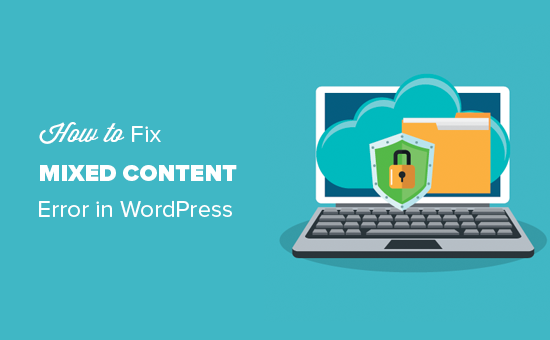
Was ist der Fehler “Gemischter Inhalt” in WordPress?
Der Fehler mit gemischten Inhalten tritt auf, wenn Ihre WordPress-Website eigentlich sicher sein sollte (mit HTTPS/SSL), aber dennoch einige Dinge, wie Bilder oder Skripte, über eine unsichere Verbindung (HTTP) bereitgestellt werden.
DasHinzufügen von SSL und HTTPS in WordPress ist wichtig, weil es die Informationen verschlüsselt, die zwischen Ihrer Website und den Browsern der Nutzer ausgetauscht werden, was es Hackern erschwert, persönliche Daten abzugreifen. Auch Google bevorzugt sichere Websites für das Suchranking.
Die besten WordPress-Hosting-Unternehmen bieten kostenloses SSL als Teil ihrer Pakete an. Wenn Ihr Hosting-Unternehmen dies nicht anbietet, können Sie über Let’s Encrypt kostenloses SSL für Ihre WordPress-Site erhalten.
Wenn Ihr SSL richtig eingerichtet ist, sehen Sie ein kleines grünes Vorhängeschloss in der Adressleiste, das anzeigt, dass die Seite sicher ist.
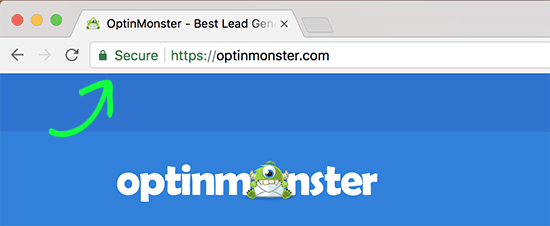
Wenn dies nicht der Fall ist, sehen Sie möglicherweise ein defektes Vorhängeschloss und eine Meldung, dass Ihre Verbindung nicht vollständig sicher ist.
Etwa so:
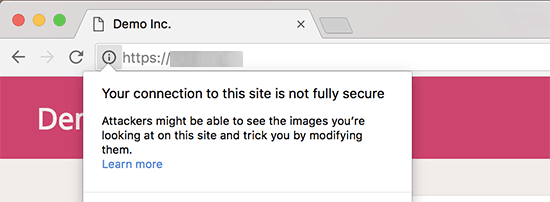
Fehler in gemischten Inhalten können Sie mit dem Werkzeug Inspect finden.
Der Fehler bei gemischten Inhalten wird als Warnung in der Konsole mit Details für jedes Element mit gemischten Inhalten angezeigt.
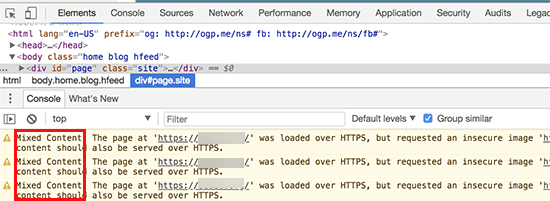
Wenn der Fehler mit gemischten Inhalten nicht behoben wird, ist es wahrscheinlicher, dass Ihre Website gehackt wird und dass Besucher Ihrer Marke nicht vertrauen. Außerdem könnte Ihre Website dadurch in den Suchergebnissen schwieriger zu finden sein.
Schauen wir uns also an, wie man die Warnung vor gemischten Inhalten in WordPress leicht beheben kann.
WordPress-Fehler bei gemischten Inhalten beheben
Der einfachste Weg, das Problem der gemischten Inhalte in WordPress zu beheben, ist die Verwendung des Plugins SSL Insecure Content Fixer. Dieses Plugin bietet verschiedene Stufen zur Behebung des Fehlers, sodass Sie diejenige auswählen können, die am besten zu den Anforderungen Ihrer Website passt.
Installieren Sie zunächst das Plugin in Ihrem WordPress-Administrationsbereich. Weitere Details finden Sie in unserer Schritt-für-Schritt-Anleitung für die Installation eines WordPress Plugins.
Nach der Aktivierung müssen Sie die Seite Einstellungen ” Unsichere SSL-Inhalte in der Seitenleiste Ihrer WordPress-Verwaltung aufrufen, um die Einstellungen des Plugins zu konfigurieren.
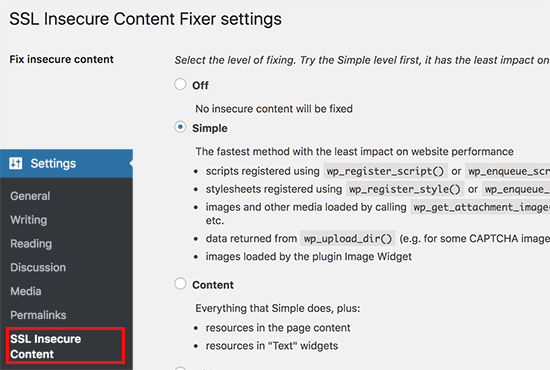
Dieses Plugin bietet verschiedene Stufen, um Warnungen vor gemischten Inhalten zu beheben. Wir werden jede von ihnen erklären, was sie tun und welche für Sie am besten ist.
1. Einfach
Dies ist die schnellste und am meisten empfohlene Stufe für alle Benutzer mit wenig Erfahrung. Es kann automatisch Fehler in gemischten Inhalten erkennen und sie in WordPress für Skripte, Stylesheets und Bilder in der Mediathek von WordPress beheben.
2. Inhalt
Wenn die Stufe “Einfach” die Warnungen vor gemischten Inhalten in WordPress nicht behebt, sollten Sie die Einstellung “Inhalt” ausprobieren. Sie nutzt alle Funktionen der Stufe “Einfach” und prüft zusätzlich auf Fehler in WordPress-Inhalten und Text-Widgets.
3. Widgets
Diese Stufe umfasst alle Korrekturen, die auf der Inhaltsstufe angewendet wurden, sowie eine zusätzliche Korrektur für Ressourcen, die in den WordPress-Widgets auf Ihrer Website geladen werden.
4. Erfassen Sie
Bei dieser Methode wird alles auf jeder Seite Ihrer Website erfasst, von der Kopfzeile bis zur Fußzeile, und alle URLs werden durch HTTPS ersetzt. Sie ist langsamer und kann die Leistung Ihrer WordPress-Website beeinträchtigen.
5. Alle einfangen
Wenn alle oben genannten Stufen nicht ausreichen, um die Warnungen vor gemischten Inhalten in WordPress zu beheben, dann können Sie diese Einstellung ausprobieren. Sie versucht, alles zu beheben, was zu unerwartetem Verhalten auf Ihrer Website führen kann. Außerdem hat sie die größten negativen Auswirkungen auf die Leistung.
Nach der Auswahl einer Inhaltskorrekturstufe können Sie auf der Seite nach unten gehen und den Abschnitt “Korrekturen für bestimmte Plugins und Themen” finden.
Wenn Sie die in diesem Abschnitt aufgeführten WordPress-Plugins oder -Themes verwenden, können Sie hier ein Häkchen setzen. Dadurch wird sichergestellt, dass die von diesen Plugins unterstützten Inhalte keine Warnungen vor unsicheren Inhalten enthalten.
Wenn Ihre Website Links oder Ressourcen enthält, die auf externen Websites (nicht auf Ihrer eigenen) gehostet werden, können Sie als Nächstes die Einstellung “Nur Inhalte reparieren, die auf diese WordPress-Site verweisen” aktivieren.
Dadurch wird verhindert, dass das Plugin versucht, diese Links auf HTTPS umzustellen.
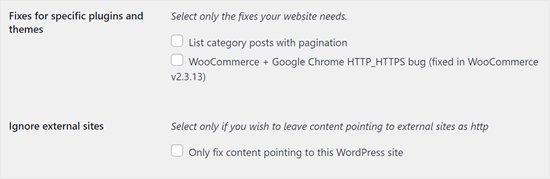
Scrollen Sie nun nach unten zum Abschnitt “HTTPS-Erkennung”.
Hier können Sie auswählen, wie der HTTPS-Inhalt auf Ihrer Website erkannt werden soll.
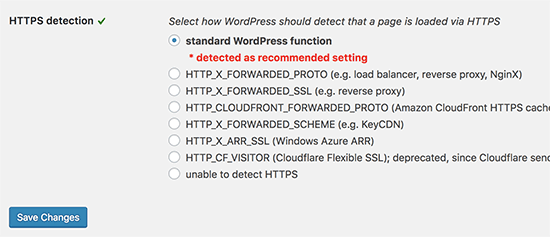
Die Standardoption ist die Verwendung einer WordPress-Standardfunktion, die für die meisten Websites geeignet ist.
Darunter finden Sie weitere Optionen, die nützlich sind, wenn Sie Cloudflare CDN, einen Nginx-Webserver und mehr verwenden.
Wählen Sie die Methode aus, die Ihrer Meinung nach für Ihre Website am besten geeignet ist, je nachdem, wie Ihre Website aufgebaut ist.
Vergessen Sie nicht, auf die Schaltfläche “Änderungen speichern” zu klicken, um Ihre Einstellungen zu speichern.
Sie können nun Ihre Website besuchen, um zu sehen, ob die Probleme mit unsicheren Inhalten auf Ihrer Website behoben wurden. Stellen Sie sicher, dass Sie Ihren WordPress-Cache leeren, bevor Sie Ihre Website überprüfen.
Wenn der Fehler mit gemischten Inhalten in WordPress nicht behoben ist, müssen Sie die Einstellungsseite des Plugins erneut aufrufen und die Korrekturstufen neu einstellen.
Sehen Sie immer noch den Fehler mit gemischten Inhalten? Möglicherweise müssen Sie Ihre Website auf andere SSL-bezogene Probleme überprüfen. Wir empfehlen Ihnen, unseren Artikel über die Behebung der häufigsten SSL-Probleme für WordPress-Anfänger zu lesen.
Erfahren Sie mehr darüber, wie Sie häufige WordPress-Fehler beheben können
Treten auf Ihrer WordPress-Website andere Fehler auf? Keine Sorge, hier sind einige Anleitungen, die Sie sich ansehen können:
- So beheben Sie den HTTP-Fehler beim Upload von Bildern in WordPress
- WordPress-Beiträge mit dem Fehler 404 beheben (Schritt für Schritt)
- Wie man das Problem des Uploads von Bildern in WordPress behebt (Schritt für Schritt)
- Wie man das Verschwinden von Plugins aus dem WordPress-Dashboard behebt
- Fehlerbehebung: WordPress Memory Exhausted Error – PHP-Speicher erhöhen
- Wie man den WordPress-Fehler “jQuery ist nicht definiert” behebt (6 Wege)
- Häufige Probleme mit dem WordPress Block-Editor und wie man sie behebt
- So beheben Sie den Fehler “WordPress-Datenbankfehler – Festplatte voll”
- Wie man WordPress-Fehlerprotokolle findet und darauf zugreift (Schritt für Schritt)
Wir hoffen, dass dieser Artikel Ihnen geholfen hat, den Fehler “Mixed Content” in WordPress zu beheben. Vielleicht möchten Sie auch erfahren , wie Sie ein kostenloses SSL-Zertifikat für Ihre Website erhalten und unsere Tipps zur Behebung von “ERR_SSL_VERSION_OR _CIPHER_MISMATCH” in WordPress.
Wenn Ihnen dieser Artikel gefallen hat, dann abonnieren Sie bitte unseren YouTube-Kanal für WordPress-Videotutorials. Sie können uns auch auf Twitter und Facebook finden.





Blue
I had to select the “capture all” option, but it fixed the mixed content issue I was having with my dropdown menu! Thank you!
WPBeginner Support
Thanks for sharing what worked for you!
Admin
Tiya
My site is AdSense approved. If I use it to fix my mixed content issue. Will it affect my ads?
Please solve my query.
WPBeginner Support
Fixing the mixed content shouldn’t cause an issue.
Admin
Nilla
Installed the SSL Insecure Content Fixer and ran Simple option, which cleared everything in Chrome for my test site. Installed the plugin on the live (identical) site but only cleared certain pages.
WPBeginner Support
You would want to clear any caching and resave your permalinks for the most common solutions but you would want to reach out to the plugin’s support for assistance
Admin
Pelumi
Thanks!
Solved my site problem!
WPBeginner Support
Glad our guide was helpful
Admin
Pawan Jaju
Really Helpfull, Thank you soo much
WPBeginner Support
You’re welcome
Admin
Pardeep Kumar
Yes, This really worked for me. Opetion No. 4. Capture saved my time and efforts.
WPBeginner Support
Glad our guide was helpful
Admin
theinformativo
Thanks a lot, for the help, I was stuck with the mixed content issue but after this method, everything got fixed thanks a lot.
WPBeginner Support
You’re welcome, glad our guide was helpful
Admin
Alex
Thank you Capture Helped me solve the issue. But i am wondering if there is any way to make the site’s Performance improved. Thanks
WPBeginner Support
For speeding up your site you would want to take a look at our guide below.
https://www.wpbeginner.com/wordpress-performance-speed/
Admin
Gaiman
There is no “SSL Insecure Content” on the settings.
WPBeginner Support
You may want to ensure the plugin is installed and activated and you are an admin user of your site for the most common reasons
Admin
John
Very helpful thanks!
WPBeginner Support
You’re welcome, glad you found our guide helpful
Admin
Francisca
None of the options worked for me
WPBeginner Support
It would depend on what file is causing the error, if it is a theme file you would likely need to reach out to your theme’s support for fixing the file.
Admin
Leonel
Hi, Great article. It works for me but only Capture all option.
Thanks
WPBeginner Support
Thanks for sharing the option that worked for you
Admin
James Haselhofer
What happens when you want to display insecure links on your secure site but the SSL certificate is preventing them from showing?
I want to include links to California’s Caltrans traffic cams on my site but since they’re insecure, they show up on the backend. No mixed content warnings, it just won’t show them on the front end.
I can’t just call the state of California and tell them to add security to their traffic cam links, so is there any fix for this?
WPBeginner Support
You could use a URL shortener such as Bitly to link to the HTTP link through an HTTPS shortened link
Admin
Herman
The plugin didn’t work with simple option but did with content option. How do I identify and fix the files or should I just leave as is? If so, does the plugin cause slower loading times?
WPBeginner Support
You could leave the plugin active or you could use the tool in our article here:https://www.wpbeginner.com/plugins/search-and-replace-plugin-for-wordpress-database/
to go through your content to manually edit the files for forcing them to be https. If you disable the plugin, your site will revert to the mixed content.
Admin
Deepak
I used search and replace plugin. It fixed my problem temporarily but i see the issue again after a few minutes. I dont understand why. can you suggest?
WPBeginner Support
You may want to check the caching on your site from plugins and your host to ensure it didn’t cache the mixed version.
Harmeet Singh
Thanks,
It solved my mixed content problem when I have selected the
setting “Capture” in the SSL Insecure Content plugin. So do
I leave it as it is or do I change it back to simple.
Regards
WPBeginner Support
You would go back to the default once you fixed the files that were causing the issue.
Admin
Real Name
thank you very very much the plugin method worked for me thanks once again.
WPBeginner Support
Glad our guide could help
Admin
Riyaz
Make sure that you replace your URL from http://www.example.com to https://www.example.com in wordpress general settings.
If you are using elementor, go to elementor-tools-replace URL and replace with HTTPS.
WPBeginner Support
This article is for sites already set to HTTPS but to clarify before someone changes those settings they would want to have an active SSL certificate as we explain in: https://www.wpbeginner.com/wp-tutorials/how-to-add-ssl-and-https-in-wordpress/
Admin
Abhishek
Thanx bro elementer tool replace url worked for me
Veronika
Thank you so much. I couldn’t figure out why my site is showing as not secure after I tried so many things and your suggestion finally wroked.
anis sk
thank you very very much the plugin method worked for me thanks once again.
Ana
Hey, I switched to https with the plug in downloaded the plug Really Simple SSL and have issues with Mixed content. I’ve downloaded the plug in as indicated and have ended trying all the available options up until capture all, but I’m afraid that it is not working. Any ideas why, or any possible solutions? Thank you.
Des
Good article and thanks for the plugin recommendation.
Advait
Great article, it helped me fix our mixed content issue. Recently we switched our WordPress site to https. I had to use the plugin on “Capture” level before our mixed content errors got fixed. Is that the end of the issue? Or do I need to research and fix the underlying issues that created the mixed content problem in the first place?
Thanks again for a very useful article.
Colin
Why have you deleted my comment?
alex
hi
thank you for this useful post. why wpbeiginner doesn’t use https/ssl ???
Colin
I pointed that out after yours and they deleted it as they can’t answer that question.
They also have mix content issues and won’t fix them…..why?