Bilder sind ein wichtiger Bestandteil einer inhaltsreichen Website. Mit den richtigen Titeln und Alternativtexten für Bilder können diese SEO-freundlich gestaltet werden. Wenn Sie jedoch viele Bilder hochladen, besteht eine gute Chance, dass Sie manchmal vergessen, die richtigen Titel und Alternativtexte für Ihre WordPress-Mediendateien hinzuzufügen. In diesem Artikel zeigen wir Ihnen, wie Sie automatisch Medientitel in WordPress hinzufügen können.
Wie WordPress mit Medientiteln umgeht
WordPress verwendet automatisch den Dateinamen als Titel für alle Mediendateien, die Sie über den Medien-Uploader hochladen. WordPress lässt das Alt-Text-Feld leer, damit Sie es ausfüllen können. Ganz zu schweigen davon, dass der Medientitel in WordPress nur intern verwendet wird und nicht als Titelparameter im Bild-Tag dient. Siehe unseren Leitfaden für Einsteiger zum Thema Bild-Alt-Text vs. Bildtitel in WordPress.
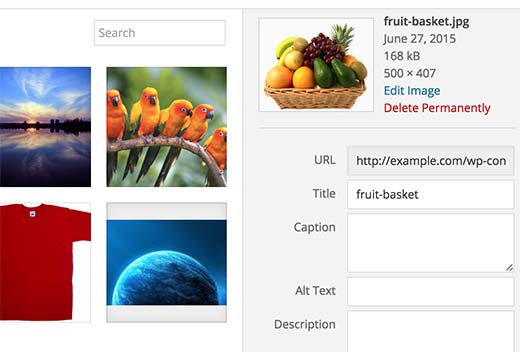
Video-Anleitung
Wenn Ihnen das Video nicht gefällt oder Sie weitere Anweisungen benötigen, lesen Sie bitte weiter.
Automatisches Formatieren von Medientiteln in WordPress
Als erstes müssen Sie das Format Media Titles Plugin installieren und aktivieren. Nach der Aktivierung gehen Sie einfach auf die Seite Einstellungen ” Medientitel formatieren, um das Plugin zu konfigurieren.
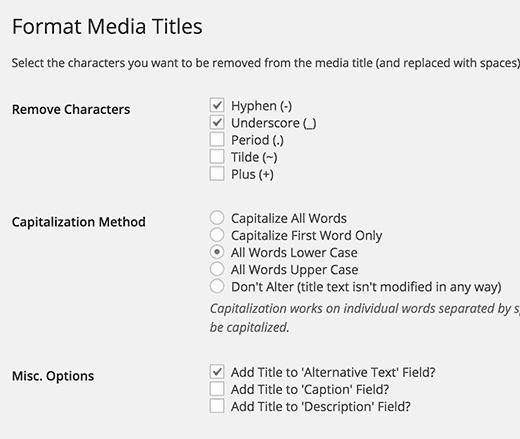
Das Plugin ermöglicht es Ihnen, Bindestriche und Unterstriche aus den Namen von Mediendateien zu entfernen. Wenn der Name Ihrer Mediendatei zum Beispiel fruit-basket.jpeg lautet, wird er in Ihrem Bildtitel-Feld zu fruit basket. Standardmäßig entfernt das Plugin Bindestriche und Unterstriche, aber Sie können es auch verwenden, um Punkte, Gezeiten und Pluszeichen aus Dateinamen zu entfernen.
Format Media Titles kann auch Wörter im Titelfeld großschreiben. Es stehen mehrere Optionen zur Verfügung. Sie können alle Wörter oder nur das erste Wort groß schreiben. Sie können auch Klein- oder Großbuchstaben für alle Wörter verwenden.
Unter dem Abschnitt Misc. Optionen können Sie Ihren formatierten Medientitel zu den Feldern Alternativer Text, Beschreibung und Beschriftung hinzufügen. Wir empfehlen Ihnen, das Feld für den alternativen Text zu aktivieren, denn selbst wenn Sie vergessen, einen alternativen Text für Ihr Bild hinzuzufügen, wird das Plugin automatisch den formatierten Medientitel als Alt-Text verwenden.
Wenn Sie nun ein neues Bild hochladen, formatiert Formatted Media Titles automatisch den Dateinamen, der im Titel verwendet wird, um lesbar und SEO-freundlich zu sein.
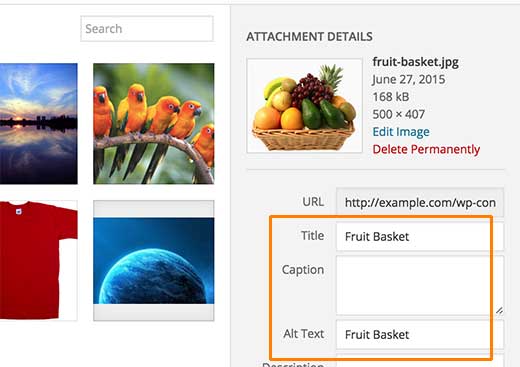
Beachten Sie, dass das Plugin Ihren formatierten Medientitel noch immer nicht als Titelparameter im img-Tag verwenden wird. Dazu müssen Sie die Anweisungen in unserem Tutorial über das einfache Hinzufügen von Titelattributen zu Bildern in WordPress befolgen.
Wir hoffen, dass dieser Artikel Ihnen beim automatischen Hinzufügen von Medientiteln in WordPress geholfen hat. Vielleicht interessiert Sie auch unser Leitfaden zur Beschleunigung Ihrer WordPress-Website durch das Speichern von für das Web optimierten Bildern.
Wenn Ihnen dieser Artikel gefallen hat, dann abonnieren Sie bitte unseren YouTube-Kanal für WordPress-Videotutorials. Sie können uns auch auf Twitter und Facebook finden.





ivan radisson
For those who noticed that WordPress changed the way media Titles was handled, worry no more, a fix is ready in the latest WordPress 4.7 :
Unexpected change to media title behavior in WP 4.6.1
Junaid Shafiq
This plugin works perfectly. Thanks a lot for this valuable article, I really enjoyed it!
John Abay
It really help in my site Web Design, Thanks for sharing. very useful resources to start learning with fundamentals of WordPress. it is very attractive Web Design Ideas.
by.fire
Hi,
I’m really interested in using this plug in but when I downloaded it I had a message saying that it will not work with my version of WordPress (4.2.4). Any suggestions?
Many thanks
WPBeginner Support
Please see our guide should you install plugins not tested with your WordPress version.
Admin
Janice Ridley-Lee
This site is fantastic. It’s got everything you need to know about WordPress and there is not only a tonne of information about WP but has info you can use even if you are not a WP user. The people who run this web site deserve everything positive as they obviously work very hard to bring us lots and lots of freebies. Thanks. Janice.
Alex
Hi
Does it still work after you’ve de-activated it?
I.e. can it be used to fix up an old image library and then de-activated?
Regards
Alex
Kate
Interesting plug in. I have many thousands of images which require a scan, but unfortunately, this plug in only addresses new uploads after installation. There doesn’t appear to be a batch edit function as the creator indicates he doesn’t yet have the time to add this function to a free plug in. So, developer beware — new images only, are enhanced by this tool.
LIZ
I send this. I love what it does with new uploads, but I really need something to modify images I already have.
Sallie Goetsch @salliegoetsch
This seems like an improvement over the default titles, but for proper accessibility, the ALT tag should actually include a word like “photo” or “illustration” and then a description of the image, not just its title.
Andrew Zweigel
Wow, great tip! I just added the plugin. Thanks.