Möchten Sie wissen, welche einfachen Maßnahmen wir bei WPBeginner ergriffen haben, um unsere Links deutlich zu verbessern? Wir sprechen über Dinge, die sowohl die Benutzererfahrung als auch die Suchmaschinenoptimierung verbessern. Wir fügen jedem Link ein Titelattribut hinzu und verwenden das Schlagwort nofollow für viele externe Links.
Das Attribut title mag unbedeutend erscheinen, aber es macht einen großen Unterschied. Es gibt den Besuchern eine kleine Vorschau darauf, wohin ein Link sie führen wird, bevor sie überhaupt klicken. Und nofollow teilt Suchmaschinen mit, was auf unserer Website wichtig ist und wie wir die Autorität von Links teilen (oder nicht teilen) wollen.
Aber hier ist die Sache, auf die wir gestoßen sind – WordPress selbst macht es nicht einfach, eines dieser Elemente hinzuzufügen. Irgendwie frustrierend, oder?
Dieser Artikel bietet eine einfache Anleitung zum Hinzufügen von Optionen für title- und nofollow-Attribute zum Popup-Fenster “Link einfügen” in WordPress, um Ihren Arbeitsablauf zu rationalisieren und Ihre SEO-Bemühungen zu verstärken.
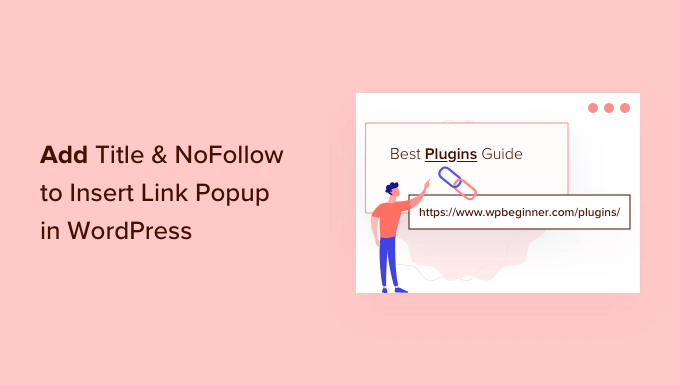
Warum Titel und NoFollow-Attribute zu Links in WordPress hinzufügen?
Wenn Sie Inhalte schreiben, fügen Sie natürlich auch Links ein, oder? So verbinden Sie Ihre eigenen Beiträge und Seiten und verweisen auf andere hilfreiche Ressourcen da draußen. Wir machen das ständig!
Diese Links führen die Leute herum und geben ihnen zusätzliche Informationen. Aber ein Link allein ist nicht immer genug. Deshalb geben wir unseren Links gerne einen Titel. Du weißt schon, dieser kleine Text, der erscheint, wenn du mit der Mauszeigerkontakt über einen Link fährst?
Wir haben festgestellt, dass das Hinzufügen eines Titels für die Besucher tatsächlich sehr hilfreich ist. Es ist, als ob sie eine kleine Vorschau oder einen Hinweis darauf bekommen, wohin sie gehen, wenn sie klicken.
Oh, dieser Link führt zu einem Artikel über das Erstellen kostenloser E-Mail-Adressen für Unternehmen”, denken sie vielleicht, wenn sie den Titel sehen. Das macht die Dinge für sie klarer und beruhigender.

Außerdem, und das ist ein netter Bonus, kann es auch Ihrer Suchmaschinenoptimierung einen kleinen Schubs geben. Suchmaschinen scheinen diesen zusätzlichen Kontext zu mögen.
Lassen Sie uns nun über nofollow sprechen. Das ist etwas, das wir häufig verwenden, vor allem, wenn wir auf andere Websites verlinken.
Im Grunde genommen ist das nofollow-Attribut eine Möglichkeit, Suchmaschinen mitzuteilen: “Hey, du kannst diesem Link folgen, aber gib keine Link-Autorität von unserer Website an diese andere Website weiter. Das hört sich etwas technisch an, ist aber eigentlich ziemlich einfach, wenn man den Dreh erst einmal raus hat.
SEO-Experten empfehlen oft die Verwendung eines nofollow-Attributs für externe Links, und wir neigen dazu, dem in bestimmten Situationen zuzustimmen. Es geht nicht darum, unfreundlich zu sein! Vielmehr geht es darum, den Fluss der Link-Autorität im Web zu steuern und sich auf das zu konzentrieren, was für unsere SEO am wichtigsten ist.
Wenn wir zum Beispiel auf eine Website verlinken, die wir nicht uneingeschränkt unterstützen, oder wenn es sich um einen gesponserten Link handelt, ist nofollow definitiv unsere erste Wahl.
Aber jetzt kommt der ärgerliche Teil. Wenn Sie in WordPress auf den Button “Link einfügen” klicken, werden Sie feststellen, dass es keine Optionen gibt, um einen Link-Titel hinzuzufügen oder einen Link nofollow zu machen! Ernsthaft? Alles, was Sie bekommen, ist das Feld Link URL und ein Kontrollkästchen zum Öffnen in einem neuen Fenster.
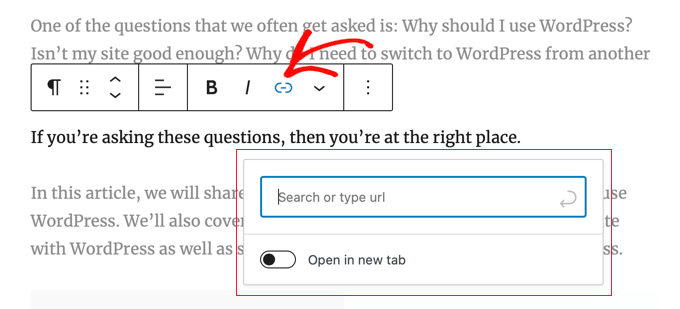
Es ist ziemlich einfach und, ehrlich gesagt, nicht sehr hilfreich für jeden, der sich um SEO oder Benutzererfahrung kümmert. Wir denken definitiv, dass WordPress dies verbessern könnte!
Schauen wir uns also an, wie Sie dem Popup-Fenster “Link einfügen” in Ihrem WordPress-Blog ganz einfach Optionen für Titel und nofollow hinzufügen können.
So fügen Sie Titel und NoFollow zu Insert Link Popup in WordPress hinzu
Wie können wir das also beheben? Als Erstes müssen Sie das kostenlose All in One SEO Lite Plugin installieren. Weitere Details finden Sie in unserer Schritt-für-Schritt-Anleitung für die Installation eines WordPress Plugins.
Wir empfehlen AIOSEO schon seit Jahren – es ist unserer Meinung nach einfach das beste WordPress SEO Plugin auf dem Markt. Und Sie brauchen nur die kostenlose Version, um diese zusätzlichen Link-Optionen zu erhalten, was fantastisch ist. Natürlich ist AIOSEO Pro noch leistungsfähiger, wenn Sie es mit einem höheren Ranking ernst meinen.
Nach der Aktivierung müssen Sie das Plugin mithilfe des AIOSEO-Einrichtungsassistenten konfigurieren. Detaillierte Anweisungen finden Sie in unserer ultimativen Anleitung zur Einrichtung von All in One SEO für WordPress.
Sobald Sie das getan haben, fügt das Plugin automatisch zusätzliche Attribute zu dem Popup hinzu, das erscheint, wenn Sie auf die Schaltfläche Link einfügen klicken.
Dazu gehören ein Titelfeld und Optionen zum Hinzufügen von nofollow-, gesponserten und UGC-Tags (nutzergenerierte Inhalte).

Um den Link-Titel hinzuzufügen, geben Sie ihn einfach in das Feld ‘Add title attribute to link’ ein. Wenn Sie den Link speichern, übernimmt AIOSEO den Titel und alle Attribute, die Sie aktiviert haben.
Expertenanleitungen für das Hinzufügen von Links in WordPress
Wir hoffen, dass dieses Tutorial Ihnen geholfen hat, zu lernen, wie man Titel- und nofollow-Optionen in das Popup-Fenster “Link einfügen” in WordPress einfügt. Vielleicht interessieren Sie sich auch für unsere besten Anleitungen zum Erstellen, Verfolgen und Reparieren von Links auf Ihrer WordPress Website:
- Anleitung für Anfänger, wie man einen Link in WordPress hinzufügt
- Interne Verlinkung für SEO: Der ultimative Leitfaden für bewährte Praktiken
- Beste interne Verlinkungs-Plugins für WordPress (automatisch + manuell)
- Wie man Link-Klicks und Button-Klicks in WordPress verfolgt (einfacher Weg)
- Wie man kaputte Links in WordPress findet und repariert (Schritt für Schritt)
Wenn Ihnen dieser Artikel gefallen hat, dann abonnieren Sie bitte unseren YouTube-Kanal für WordPress-Videotutorials. Sie können uns auch auf Twitter und Facebook finden.





Dennis Muthomi
Quick question….you mentioned that SEO experts recommend using a nofollow attribute to external links.
I have a slightly different approach – the only external links that I add nofollow attributes to are affiliate links. If I’m linking out to a helpful resource like a government site (.gov), or a statistics webpage, I always use a dofollow link.
my thinking is that for truly valuable and authoritative sources, I want to pass on some link juice rather than using a nofollow.
What’s your take on this? Should I just have nofollow on all external links like most SEOs recommend, or does my method of selectively applying nofollow make sense?
WPBeginner Comments
Generally, it’s recommended to set all external links to “nofollow” for safety, and then when you have a high quality resource, you can use “dofollow”. There is no one size fits all, it just depends on your needs.
Dennis Muthomi
thank you for the clarification!
makes sense to me to use nofollow as a default for external links, but allow some dofollow juice to flow to really authoritative sites when it adds value for readers.
appreciate you taking the time to clarify – solid advice as always from the WPBeginner team!
Jiří Vaněk
I would like to ask, within the scope of SEO, if I want only external links to have the nofollow attribute. Leave internal links as they are, but set nofollow indiscriminately for all external links. I want this in order for the robot on my website not to follow external links. How to solve it? Through a snippet of code or a plugin?
WPBeginner Support
We have a guide on how to nofollow external links that you should find helpful below
https://www.wpbeginner.com/plugins/how-to-nofollow-all-external-links-in-wordpress/
Admin
Stuart
Hi there,
It’s worth noting this won’t work in the Gutenberg editor.
Cheers.
WPBeginner Support
We’ll be sure to look into updating this article
Admin
Editorial Staff
The article has been updated to reflect a new solution which works in both Gutenberg as well as classic editor.
Admin
Kulwant
can this plugin slow down over website speed ?
WPBeginner Support
Hi Kulwant,
No, it doesn’t affect site speed.
Admin
Bikramjit
Hi,
I have added link of some research journals, they are like authorities. Should I keep those link as nofollow link.
best regards
Bikramjit
John
I read this article today and installed the plugin, but it hasn’t been updated for the last 2 years?
Is it still a safe and good plugin to use then? Or is there a better one by now?
I have seen quite some nofollow plugins but none that include the Title as well.
Any advice would be nice :).
Great article!
WPBeginner Support
Hi John,
We reached out to the plugin author and they have updated the plugin. You can now safely install it on your website.
Admin
Jasmin
Hi, great tutorial!!! Can you please tell me how you added the hyperlink to the “Editorial Staff” text beneath the title?
Theodore Nwangene
This is really a very awesome tutorial,
I understand how important it is to nofollow our external links especially when its an affiliate link and thats what made this post amazing.
A friend was just asking me the other day how to easily make a link nofollow now, which other way will be easier than what you just explained here?
I’m going to forward this post to him right away and will also download the plugin as soon as possible.
Thanks for sharing.
Viacheslav
Isn’t that simpler to add rel=”nofollow” and title manually when adding the link in the TEXT mode? I usually do this with no bother
WPBeginner Support
Yes you can do that too if you find it more convenient.
Admin
Barry Richardson
Am I assuming correctly that each link on a blog would have to be individually set? After all, we might want to “do-follow” some outbound links and “no-follow” others – or we might want to link to a different post on the same site, which typically should be “do-follow”.
WPBeginner Support
Yes this is why this plugin is helpful. You can leave the nofollow box unchecked if you want to create a dofollow link.
Admin
John D
I’very never understood why WP by default has no title attribute to set in its link dialog. Blogger had it in 2008!
WPBeginner Support
WordPress had it too. It was removed in WordPress 4.2.
Admin
Olivia Smith
Do we have to change HTML setting individually for every blog we post ?
WPBeginner Support
No, unless you want to.
Admin
Connor Rickett
The real question is, Why isn’t this isn’t a default feature in WordPress?
I mean, all it needs is a little checkbox in the link section, follow/nofollow, and, poof, powerful new feature. No muss, no fuss, barely any tears.
Mark Corder
“but you don’t want to pass away any link authority to these websites.” …
What exactly is meant by that?
Atila
It means that you don’t want search engines to pick up that link while crawling. The link is there for reference or for whatever reason, and you are not giving him your PR juice. It would be bad to have a website full of dofollow outbound links, especially if they lead to poor content website. Only leave clean links to sites that you care of and are important.
Gulshan
Please make a list of Perfect plugin to manage all over SEO.