Manchmal ist es bequemer, einen Artikel als PDF herunterzuladen, anstatt ihn zu bookmarken oder auszudrucken. Dies ermöglicht es Benutzern, Inhalte für das Offline-Lesen oder die zukünftige Referenz zu speichern.
Während viele Geräte beim Drucken eine Option „Als PDF speichern“ anbieten, sind nicht alle Besucher dieser Funktion bewusst. Wir haben festgestellt, dass die Bereitstellung einer speziellen PDF-Download-Schaltfläche eine einfache Möglichkeit ist, diese Funktionalität Ihrem Publikum anzubieten.
In dieser Anleitung zeigen wir Ihnen, wie Sie ganz einfach eine PDF-Download-Option zu Ihren WordPress-Beiträgen hinzufügen. Dies erleichtert Ihren Benutzern den Zugriff auf Ihre Inhalte in einem Format, das ihnen am besten passt.
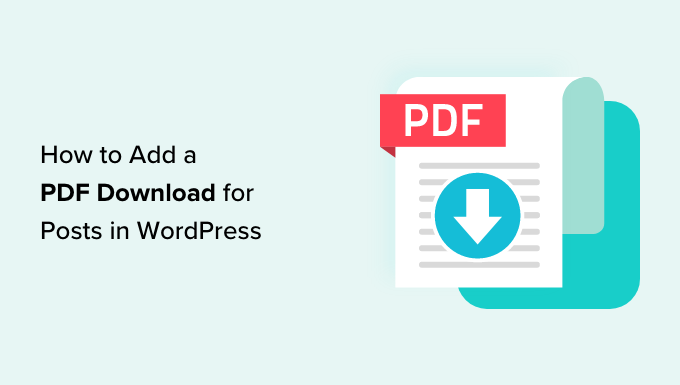
Warum eine PDF-Download-Option für Beiträge in WordPress hinzufügen?
PDFs werden häufig verwendet, da sie es Benutzern ermöglichen, Dokumente geräte- und betriebssystemübergreifend ohne Kompatibilitätsprobleme zu teilen. Wir bieten PDF-Downloads als Content-Upgrades an und haben überwältigend positives Feedback von Lesern erhalten.
Ein PDF-Download stellt sicher, dass der Inhalt des Dokuments auf verschiedenen Plattformen genau gleich gedruckt wird. Diese Konsistenz macht es ideal für das Teilen und Drucken von Dokumenten, und viele Benutzer schätzen die Einfachheit, die es bietet.
Indem Sie eine PDF-Download-Option für Ihre Beiträge anbieten, geben Sie den Benutzern die Flexibilität, Ihre Inhalte auf ihren Geräten zu speichern und bei Bedarf auszudrucken. Wir haben festgestellt, dass dies eine beliebte Funktion für diejenigen geworden ist, die den Offline-Zugriff bevorzugen.
Hier sind einige Arten von Inhalten, die Benutzer oft gerne speichern und drucken:
- Lange Artikel
- Rezepte
- Anleitungen und DIY-Tutorials
- Mathematische Gleichungen
- Lehrmaterialien wie Hausaufgabenanleitungen, Arbeitsblätter und mehr.
Zusätzlich können Sie die PDF-Download-Funktion nutzen, um Content-Upgrades anzubieten, die Ihnen helfen können, Ihre E-Mail-Liste zu vergrößern. Einige Benutzer monetarisieren diese Funktion sogar, indem sie PDF-Downloads als Teil eines Abonnementdienstes anbieten.
Lassen Sie uns durchgehen, wie Sie eine PDF-Download-Option für Ihre WordPress-Beiträge hinzufügen.
Option zum Herunterladen von PDFs für WordPress-Beiträge hinzufügen
Sie müssen zuerst das kostenlose Plugin PDF & Print by BestWebSoft installieren und aktivieren. Weitere Details finden Sie in unserer Schritt-für-Schritt-Anleitung zum Installieren eines WordPress-Plugins.
Nach der Aktivierung müssen Sie die Seite PDF & Print » Einstellungen besuchen, um die Plugin-Einstellungen zu konfigurieren.
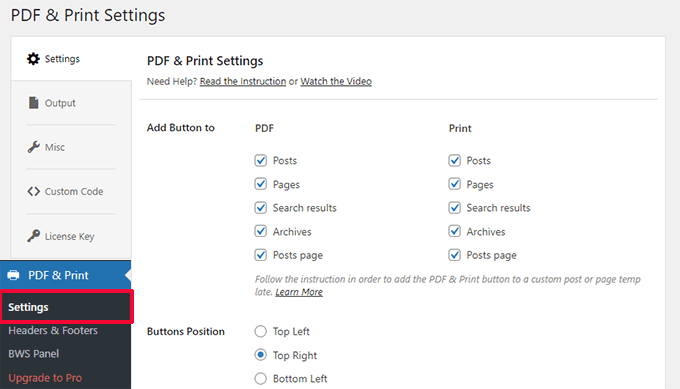
Von hier aus können Sie die Beitragsarten auswählen, für die Sie PDF- und Druckschaltflächen anzeigen möchten, sowie die Position der Schaltflächen.
Darunter können Sie das Schaltflächensymbol, den Titel und die Benutzerrollen auswählen, die die Schaltfläche sehen können.
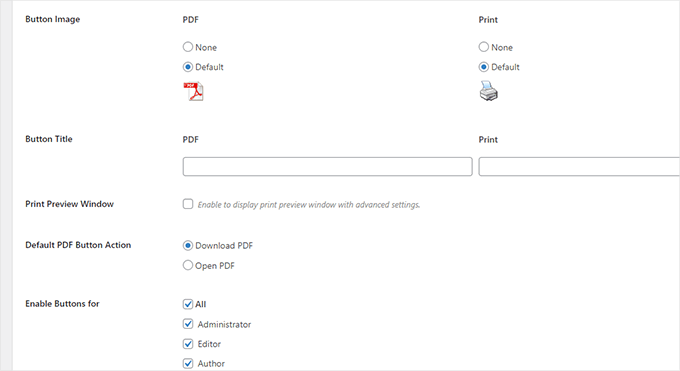
Vergessen Sie nicht, auf die Schaltfläche „Änderungen speichern“ zu klicken, um Ihre Einstellungen zu speichern.
Sie können nun einen Blogbeitrag oder eine Seite auf Ihrer WordPress-Website besuchen, um den Button in Aktion zu sehen.
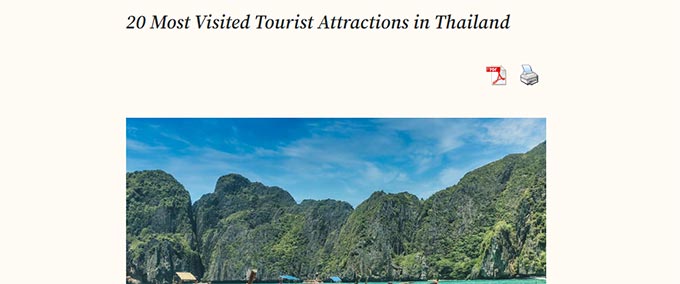
Fehlerbehebung bei PDF-Download-Problemen
Das Plugin verwendet eine Codebibliothek zur Generierung von PDF-Dateien. Ältere Versionen dieser Bibliothek sind jedoch nicht mit neueren PHP-Versionen kompatibel.
Wenn Ihre Website eine neuere Version von PHP verwendet, kann der Versuch, das PDF herunterzuladen, einen kritischen Fehler auslösen.
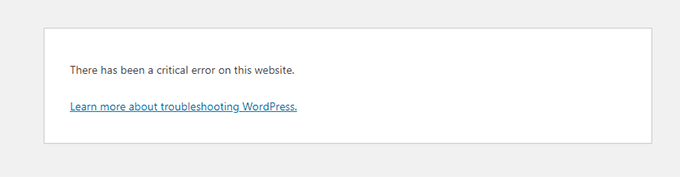
Glücklicherweise hindert der Fehler Sie nicht daran, den WordPress-Adminbereich zu nutzen.
Gehen Sie in Ihrem WordPress-Adminbereich zurück zur Seite PDF & Print » Einstellungen und wechseln Sie zum Tab „Sonstiges“.
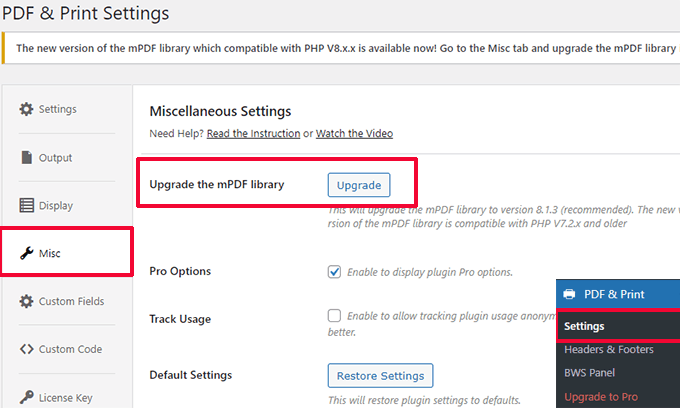
Klicken Sie auf die Schaltfläche „Upgrade“ neben der Option „mPDF-Bibliothek aktualisieren“.
Das Plugin lädt die mitgelieferte mPDF-Bibliothek herunter und aktualisiert sie.
Laden Sie einige PDFs herunter, um sicherzustellen, dass alles funktioniert. So sah ein PDF für einen Blogbeitrag auf unserer Testseite aus.
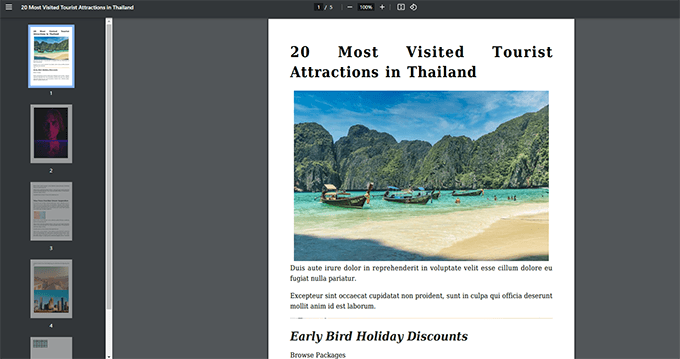
Bonus-Tipp 💡: Vergessen Sie nicht, die Download-Verfolgung von Dateien in WordPress einzurichten, um zu sehen, welche Beiträge Ihre Benutzer am häufigsten herunterladen.
PDF-Downloads als Content-Upgrades verwenden
Wir verwenden PDF-Downloads als Content-Upgrades auf unseren Websites, einschließlich WPBeginner. Wir haben festgestellt, dass dies sehr gut funktioniert. Sie können über die Methoden, die wir verwenden, um unsere E-Mail-Liste zu vergrößern, in unserer Fallstudie lesen.
Wenn wir von Content-Upgrade sprechen, bezieht sich dieser Marketingbegriff auf die zusätzlichen Inhalte, die Sie Ihren Benutzern im Austausch für ihre E-Mail-Adressen anbieten können.
Dieser Ansatz funktioniert gut, da der Bonusinhalt den Benutzerkomfort erhöht und Sie im Gegenzug auch Leads erhalten. Betrachten Sie es als eine Inhaltsbestechung.
Anstatt PDF-Downloads sofort anzubieten, können Sie PDF-Dateien herunterladen und PDF-Dateien auf Ihre Website hochladen.
Als Nächstes benötigen Sie OptinMonster. Es ist die beste Software zur Conversion-Optimierung, die Ihnen hilft, ansprechende Marketingkampagnen zu erstellen, die Besucher in Kunden und Abonnenten umwandeln.
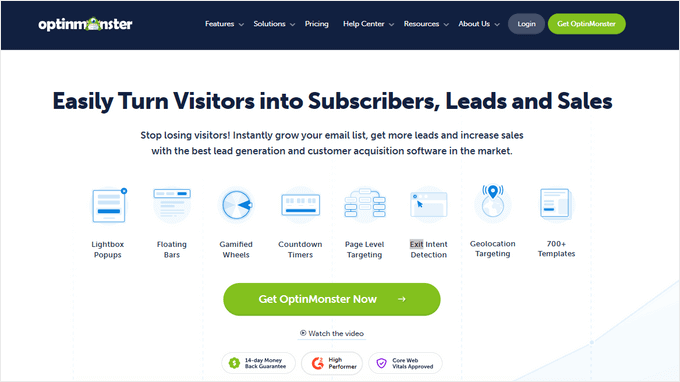
Nach der Anmeldung bei OptinMonster gelangen Sie zu Ihrem Account-Dashboard.
Von hier aus müssen Sie eine neue Kampagne erstellen.
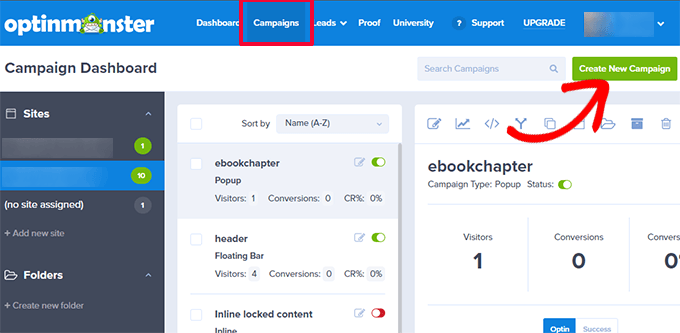
Es kommt mit mehreren Kampagnentypen, aber für dieses Tutorial müssen Sie eine Inline-Kampagne auswählen.
Wählen Sie eine Vorlage. Es gibt Dutzende davon. Keine Sorge, Sie können sie später anpassen.
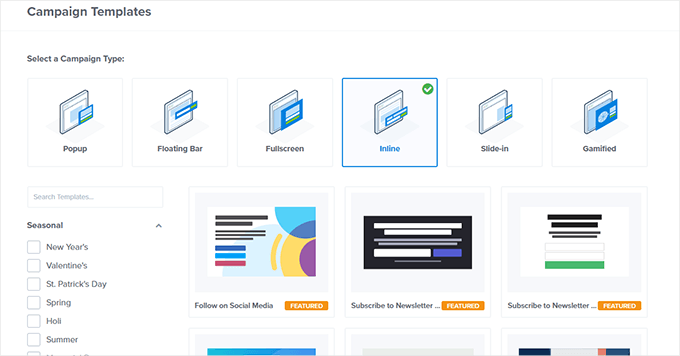
Verwenden Sie anschließend den Kampagnen-Builder, um Ihre Kampagne zu gestalten.
Es ist ein intuitives Design-Tool. Sie können einfach auf ein Element zeigen und klicken, um es zu bearbeiten, oder Blöcke aus der linken Spalte per Drag & Drop verschieben.
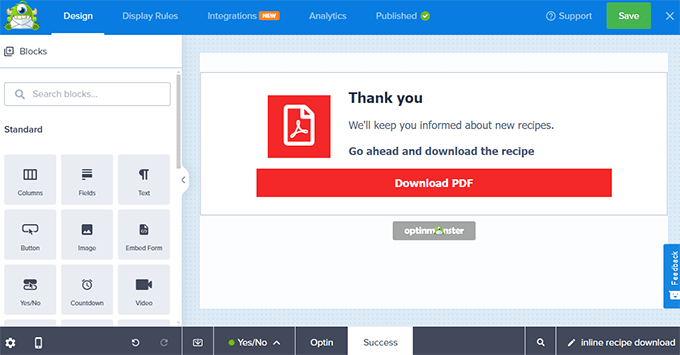
Sie können Ihrer Kampagne eine Standardansicht, eine Ja/Nein-Ansicht, ein Anmeldeformular oder eine Opt-in-Ansicht sowie eine Erfolgsansicht hinzufügen, indem Sie die Optionen am unteren Rand des Kampagnen-Builders verwenden.
Klicken Sie in der Erfolgsansicht auf die Schaltfläche innerhalb der Kampagne und fügen Sie den PDF-Download-Link in das Feld „URL im neuen Fenster“ ein.
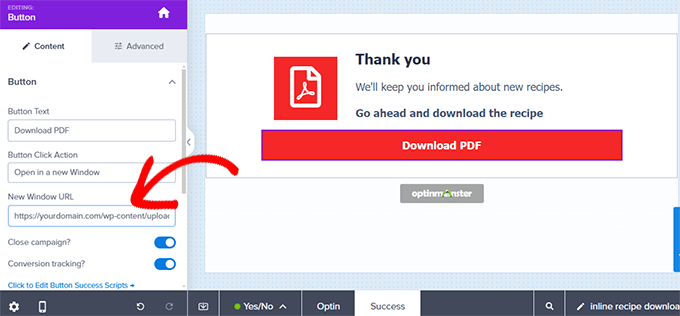
Stellen Sie sicher, dass Sie Ihre Kampagne veröffentlicht haben.
Wechseln Sie als Nächstes zu Ihrer WordPress-Website und installieren und aktivieren Sie das OptinMonster-Plugin.
Sie werden aufgefordert, Ihre WordPress-Site mit OptinMonster zu verbinden.
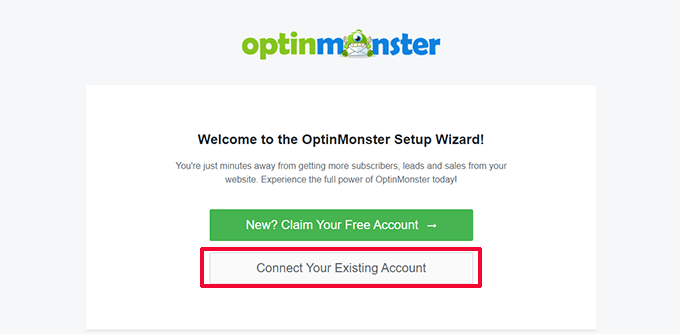
Gehen Sie danach zur Seite OptinMonster » Kampagnen und veröffentlichen Sie die zuvor erstellte Inline-Kampagne.
Dies macht die Kampagne auf Ihrer Website verfügbar.
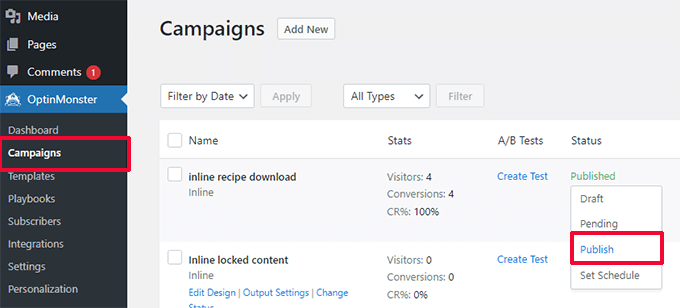
Bearbeiten Sie als Nächstes den Beitrag oder die Seite, zu der Sie das Content-Upgrade-Angebot hinzufügen möchten.
Sie müssen den OptinMonster-Block dort hinzufügen, wo Sie das Angebot anzeigen möchten, und Ihre Kampagne aus dem Dropdown-Menü auswählen.

Schließlich können Sie jetzt Ihren Beitrag und Ihre Seite besuchen, um die Kampagne in Aktion zu sehen.
Vergessen Sie nicht, das E-Mail-Formular auszufüllen und den Download-Link zu testen.
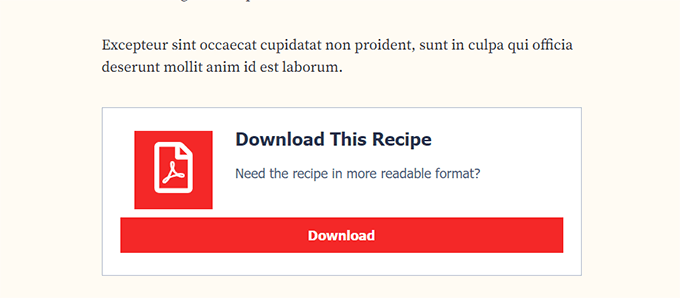
OptinMonster funktioniert mit allen gängigen E-Mail-Marketing-Diensten. Es verfügt außerdem über leistungsstarke Anzeigeregeln, mit denen Sie Benutzern personalisierte Nachrichten anzeigen können.
Für weitere Details können Sie unseren Leitfaden unter how to show personalized content to different users in WordPress einsehen.
Wie Sie PDF-Inhalte in WordPress monetarisieren können
Es gibt viele Möglichkeiten, PDF-Inhalte in WordPress zu monetarisieren. Je nach Ihrem Geschäft können Sie eine wählen, die Ihren Zielen entspricht.
1. Erstellen Sie eine Abonnementplattform
Eine Abonnementplattform ermöglicht es Ihnen, Mitgliedschaftspläne zu verkaufen auf Ihrer Website. Benutzer auf einer Abonnementplattform können auf Pay-per-View-Inhalte, Bonus-Downloads und PDF-Dateien zugreifen.
Der einfachste Weg, eine Abonnement-basierte Community zu erstellen, ist die Verwendung von MemberPress. Es ist das beste Mitgliedschafts-Plugin für WordPress und ermöglicht es Ihnen, Inhalte einfach für zahlende Mitglieder zu beschränken.
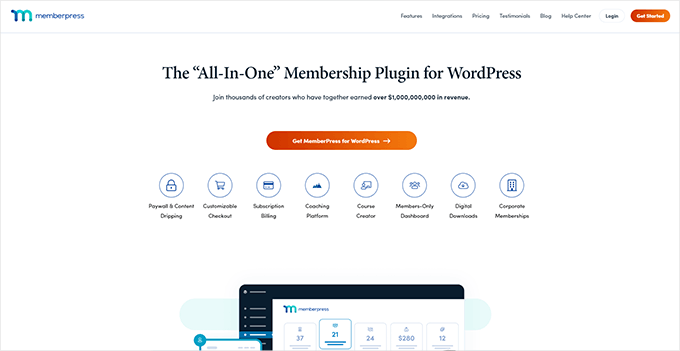
MemberPress ermöglicht es Ihnen, mehrere Abonnementstufen zu erstellen und dann den Zugriff auf Dateidownloads und andere Inhalte basierend auf dem Abonnementplan eines Benutzers einzuschränken.
Sie können Zahlungen online mit Stripe oder PayPal akzeptieren. Wichtiger ist, dass Sie wiederkehrende Zahlungen einrichten können, um Benutzer automatisch für ihre Abonnements abzurechnen.
Details finden Sie in unserem Leitfaden zum Hinzufügen von Content Locking in WordPress.
2. PDF-Downloads in WordPress verkaufen
Der direkteste Weg, PDF-Inhalte zu monetarisieren, ist der Verkauf als digitaler Download.
Easy Digital Downloads ist der einfachste Weg, digitale Downloads zu verkaufen. Es ist ein WordPress E-Commerce-Plugin zum Verkauf digitaler Güter wie Dateidownloads, eBooks, Software, Musik und mehr.

Easy Digital Downloads ermöglicht es Ihnen, Ihre PDF-Dateien als Produkte hinzuzufügen, die Sie dann zu Ihren Beiträgen oder Seiten hinzufügen können.
Außerdem kann jeder Ihrer digitalen Downloads seine eigene Produktseite haben. Dann können Benutzer die Downloads einfach in ihren Warenkorb legen und zur Kasse gehen.
Easy Digital Downloads ermöglicht es Ihnen, Zahlungen über Stripe, PayPal, Authorize.net und mehr abzuwickeln. Details finden Sie in unserem Artikel über den Verkauf von digitalen Downloads in WordPress.
Wir hoffen, dieser Artikel hat Ihnen geholfen zu lernen, wie Sie einen PDF-Download für Beiträge in WordPress hinzufügen. Möglicherweise möchten Sie auch unsere Auswahl der besten PDF-Plugins für WordPress sehen oder lernen, wie Sie Ihr Geschäft online ausbauen, ohne ein Vermögen auszugeben.
Wenn Ihnen dieser Artikel gefallen hat, abonnieren Sie bitte unseren YouTube-Kanal für WordPress-Video-Tutorials. Sie finden uns auch auf Twitter und Facebook.





Jiří Vaněk
Vielen Dank für die großartige und detaillierte Anleitung. Was ich am Optin Monster Plugin schätze, ist die Tatsache, dass ich die Anzahl der PDF-Downloads effektiv messen kann. Ich muss nur das Conversion-Tracking einrichten und das Plugin kümmert sich um den Rest. Dadurch habe ich einen hervorragenden Überblick über die Anzahl der heruntergeladenen PDF-Dateien, was für die Erfolgsmessung der Datei großartig ist.
Mrteesurez
Fantastisch, das ist eine wirklich coole Funktion zur Verbesserung des Benutzererlebnisses. Sie erleichtert das Herunterladen von Post-Inhalten, insbesondere von Inhalten wie Arbeitsbeispielen, gelösten Aufgaben, Diagrammen und so weiter.
Aber meine Frage ist, ob das heruntergeladene Dokument auch alle Bilder des Inhalts und das Beitragsbild enthalten wird?
WPBeginner Kommentare
Ja, das Plugin sollte normalerweise die Bilder aus dem Beitrag in das PDF aufnehmen.
Dennis Muthomi
Ich habe PDF-Links in meinen Blog-Beitragsinhalt aufgenommen, aber der Prozess fühlte sich etwas umständlich an.
Der OptinMonster-Tipp, PDFs als Content-Upgrade zu verwenden, um meine E-Mail-Liste zu vergrößern, ist genial – ich kann es kaum erwarten, das einzurichten.
Ich werde das auf jeden Fall ausprobieren.
Vielen Dank für das Teilen dieser wertvollen Tipps zur Verbesserung des Leseerlebnisses auf meiner Website!
Džangir Kolar
Ist es möglich, dieses Plugin nur für einen Beitrag zu aktivieren?
WPBeginner Support
Sie sollten sich an den Support des Plugins wenden, um die aktuell verfügbaren Optionen zu erfahren
Admin
Michael
Ihr Plugin hat die CSS für 50 % oder mehr meiner Website zerstört und nirgends eine PDF-Schaltfläche angezeigt.
Ted
Hallo, es wird nur der Titel für einen benutzerdefinierten Beitrag gedruckt, irgendwelche Ideen? Danke im Voraus.
Soumik Sadman Anwar
Hallo, ich möchte es zum Aufbau einer E-Mail-Liste für meine Website verwenden, indem Website-Besucher ihren Namen und ihre E-Mail-Adresse angeben müssen, um einen Beitrag als PDF herunterzuladen.
Die Download-Option wäre an die Abonnement-Box angehängt (wie z. B. „Herunterladen“ in der CTA anstelle von „Abonnieren“).
Gibt es eine Möglichkeit, dies zu tun?
George
Hallo, danke für diesen Artikel.
Funktioniert er nur für die englische Sprache? Ich habe es für Russisch und Georgisch versucht und erhalte anstelle von Buchstaben „?“.
Kann ich das irgendwie beheben?
Danke
Ray
dieses Plugin scheint nur das PDF per E-Mail senden zu wollen, es bietet den Benutzern nicht wirklich an, den Inhalt auf ihren Computer herunterzuladen?
WPBeginner Support
Hallo Ray,
Es bietet Benutzern die Möglichkeit, PDFs auf ihre Computer herunterzuladen. Bitte überprüfen Sie die Plugin-Einstellungen.
Admin
Ellen
Toller Artikel. Ich suche nach einem Plugin, das es Benutzern ermöglicht, ein PDF, das von einer Webseite generiert wurde, zu einem Portfolio/Warenkorb/Buch hinzuzufügen, während sie durch die Website gehen, und dann am Ende nur eine Datei auszudrucken. Wissen Sie, wie das gemacht werden könnte oder ob es ein Plugin gibt, das das tut, was ich brauche?
danke
Katarina
Can you please share how to do this for blogger?
Please, please!
Kat
Noor Nisa
Danke für Ihre Unterstützung, WP Beginner. Der Artikel ist wirklich hilfreich für mich. Aber ich möchte nicht auf jedem Beitrag eine Schaltfläche „PDF herunterladen“ haben. Ich möchte einige Beiträge auswählen, bei denen ich den Leuten mit einem PDF helfen möchte.
WPBeginner Support
Bitte versuchen Sie eines der Plugins aus unserer Liste der 9 besten PDF-Plugins für WordPress.
Admin
Anam
Diese Funktion (WP erweiterte PDF-Einstellungen) ist in meinem Dashboard nicht verfügbar. Was kann ich tun?
Wie kann ich meine Facebook-Seite mit meiner WordPress-Website verknüpfen?
Nergis Parikh
Danke für diesen Beitrag. Gibt es eine Möglichkeit, jemanden dazu zu bringen, entweder seine E-Mail-Adresse anzugeben oder auf FB, Twitter usw. zu teilen, bevor er eine PDF-Version herunterladen darf?
WPBeginner Support
Ja, das ist möglich. Sehen Sie sich unseren Leitfaden an, wie Sie Content-Upgrades in WordPress hinzufügen und Ihre Mailingliste vergrößern.
Admin
ali
unfortunately this plugin does not support RTL languages such as persian or arabic.
I dont know what should I do
WPBeginner Support
Sie können ein Support-Thread im Support-Thread des Plugins eröffnen.
Admin
WPBeginner Support
Die Plugin-Autoren haben eine neue Version des Plugins mit RTL-Unterstützung veröffentlicht. Sie können die RTL-Option im Abschnitt „Body“ auf der Einstellungsseite des Plugins auswählen. Zusätzlich können Sie auf die Registerkarte „Erweitert“ klicken, um Ihre eigene Schriftart hochzuladen, die mit dem PDF verwendet werden soll. Sie können mit den Plugin-Autoren zusammenarbeiten und ihnen helfen, Probleme zu beheben, auf die Sie stoßen.
Admin
Rodwell Smith
Eureka!
Danke! Dieser Artikel ist wunderbar voller Wunder! Und das auch nicht einen Moment zu früh. Jedes Mal, wenn ich die Lösung brauchte, habe ich schnell gesucht, musste aber eine andere Art von Workaround machen.
Ich muss mich kurz fassen, aber dieses „How-to“ mache ich sofort.
Viraj Maheshwari
Bitte überprüfen Sie sorgfältig, bevor Sie alte Artikel erneut veröffentlichen. Dieses Plugin wurde seit zwei Jahren nicht mehr aktualisiert und zeigt im WordPress-Repository eine Warnung an. Bitte überprüfen Sie daher die korrekten Plugin-Updates und veröffentlichen Sie sie erneut oder geben Sie den Link zum neuesten stabilen Plugin an.
WPBeginner Support
Das im Artikel erwähnte Plugin wurde erst vor einem Monat aktualisiert. Sie haben wahrscheinlich eine zwischengespeicherte Version des alten Artikels erhalten.
Admin