Das Hinzufügen einer schwebenden Leiste zum Teilen von Inhalten kann die Sichtbarkeit Ihrer Inhalte erheblich verbessern und die Besucher ermutigen, sie in den sozialen Medien zu verbreiten. Eine schwebende Leiste begleitet den Benutzer beim Scrollen und macht es einfach, Inhalte an jeder Stelle zu teilen.
Beim Betrieb unserer eigenen Websites haben wir festgestellt, dass die schwebenden Social-Share-Balken das Engagement und die Besucherzahlen steigern können. Durch das strategische Hinzufügen dieser Funktion zu unseren Websites haben wir einen spürbaren Anstieg der Social Shares und eine größere Reichweite für unsere Inhalte beobachtet.
Ganz gleich, ob Sie einen Blog oder ein Unternehmen betreiben, das Hinzufügen einer schwebenden Social-Share-Leiste kann eine einfache Möglichkeit sein, das Engagement zu fördern und Ihre Online-Präsenz zu erweitern.
In diesem Artikel führen wir Sie durch den Prozess des Hinzufügens einer schwebenden Social Share Bar zu Ihrer WordPress Website. Unsere Schritt-für-Schritt-Anleitung macht es auch für Anfänger einfach.
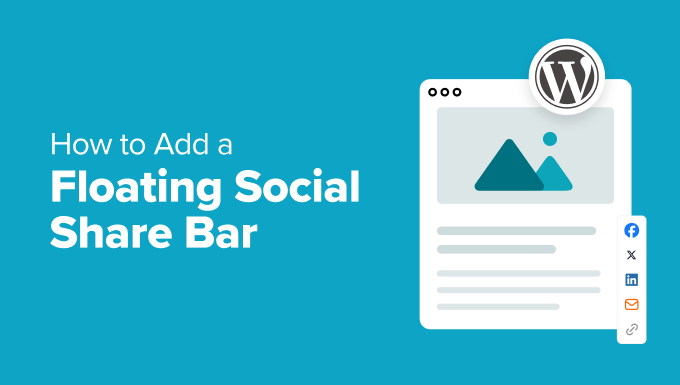
Warum eine schwebende Social Share Bar in WordPress hinzufügen?
Mit einer gut sichtbaren Social-Share-Leiste können Besucher Ihre Inhalte auf sozialen Plattformen wie Instagram, Facebook und Twitter leicht teilen. Indem Sie diese Leiste beim Scrollen sichtbar lassen, bieten Sie den Benutzern eine bequeme Möglichkeit, Ihre Inhalte jederzeit zu teilen.
Dies kann zu mehr Engagement, Verkehr und Markenbekanntheit führen. Außerdem kann es Benutzer dazu motivieren, Kommentare und Likes zu hinterlassen oder Ihren Updates zu folgen.
Darüber hinaus kann eine schwebende Social-Share-Leiste die Platzierung Ihrer Website indirekt verbessern, indem sie soziale Signale verstärkt. Wenn Benutzer Ihre Inhalte in sozialen Medien teilen, werden Backlinks zu Ihrer Website generiert, was sich positiv auf Ihr Suchmaschinenranking auswirken kann.
Schauen wir uns also an, wie man in WordPress ganz einfach eine schwebende Social-Share-Leiste hinzufügen kann. In diesem Tutorial werden wir eine Code- und eine Plugin-Methode besprechen. Sie können die Links unten verwenden, um zu der Methode Ihrer Wahl zu springen:
Methode 1: Hinzufügen einer schwebenden Social Share-Leiste mit WPCode
Wenn Sie auf der Suche nach einer anpassbaren und einfachen Möglichkeit sind, eine schwebende Social-Share-Leiste in WordPress hinzuzufügen, dann ist diese Methode genau das Richtige für Sie.
Für diesen Ansatz werden wir WPCode verwenden, weil es das beste WordPress Code Snippets Plugin auf dem Markt ist. Weitere Informationen zu diesem Tool finden Sie in unserer vollständigen Rezension zu WPCode.
WPCode verfügt über eine umfangreiche Bibliothek mit vorgefertigten Code-Snippets, darunter auch eine gebrauchsfertige Lösung für das Hinzufügen einer schwebenden Social-Share-Leiste. Dadurch entfällt die Notwendigkeit individueller Codierung und es ist einfach, diese Funktion auf Ihrer Website zu implementieren.
Zunächst müssen Sie das WPCode Plugin installieren und aktivieren. Weitere Informationen finden Sie in unserem Leitfaden für Einsteiger zur Installation eines WordPress Plugins.
Hinweis: WPCode hat eine kostenlose Version. Um jedoch die Code-Snippets-Bibliothek freizuschalten, benötigen Sie den Pro-Plan des Plugins.
Rufen Sie nach der Aktivierung die Seite Code Snippets ” + Snippet hinzufügen im WordPress-Dashboard auf und verwenden Sie das Suchfeld, um das Snippet “Floating Social Media Icons” zu finden.
Klicken Sie dann einfach auf den Button “Snippet verwenden” darunter.
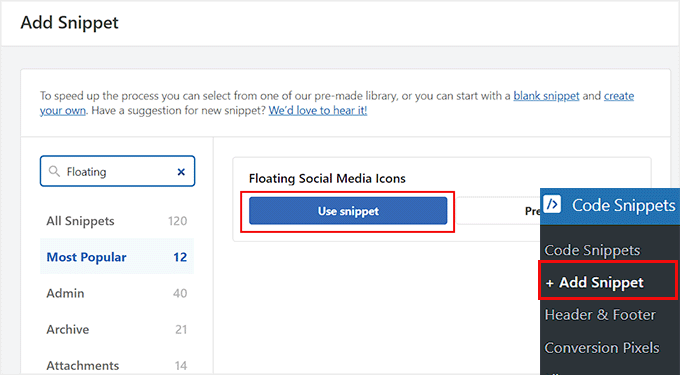
Dadurch wird die Seite “Snippet bearbeiten” auf Ihrer Ansicht geöffnet. Sie werden feststellen, dass das Code-Snippet für die schwebende Social-Share-Leiste mit Links zu Facebook, Instagram, Twitter und LinkedIn bereits in die Box “Codevorschau” eingefügt wurde.
Sie können das Codeschnipsel jetzt so verwenden, wie es ist, oder nach unten scrollen und die Position, den Außenabstand, die Breite, die Hintergrundfarbe, die Höhe und den Eckenradius für die Symbole ändern.
Die Hintergrundfarbe für diese Social-Media-Symbole ist zum Beispiel standardmäßig schwarz. Sie können sie jedoch durch den Hexadezimalcode einer Farbe ersetzen, die besser zu Ihrer Marke passt.
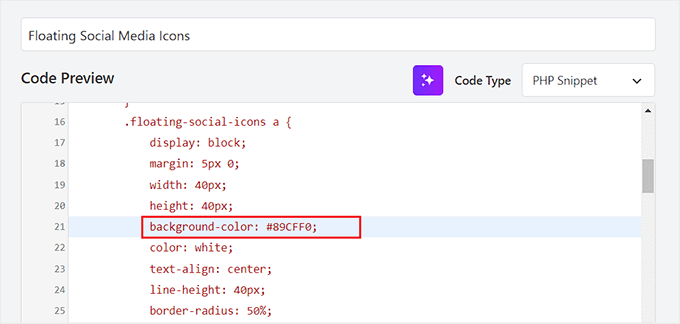
Blättern Sie dann zurück nach oben und schalten Sie den Schalter “Inaktiv” auf “Aktiv” um.
Klicken Sie dann auf den Button “Aktualisieren”, um Ihre Einstellungen zu speichern und eine schwebende Leiste für soziale Netzwerke hinzuzufügen.
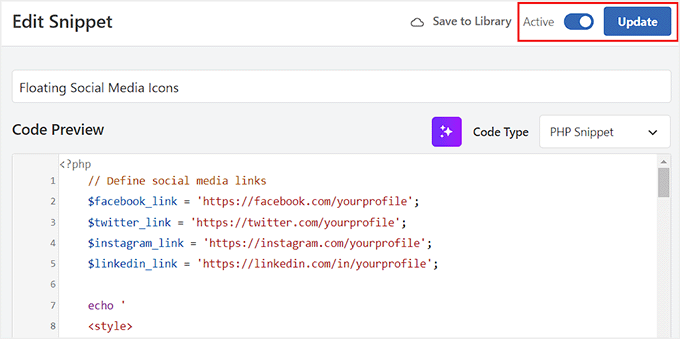
Sie können nun Ihre Website besuchen, um die Symbole für soziale Medien in Aktion zu sehen.
So sah es auf unserer Demo-Website aus.
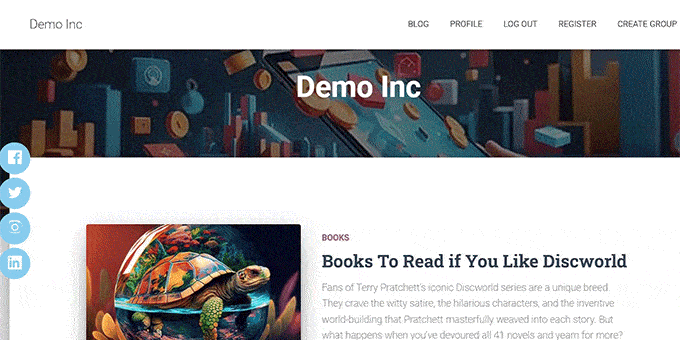
Methode 2: Hinzufügen einer schwebenden Social Share Bar mit einem Plugin
Wenn Sie keinen individuellen Code auf Ihrer Website verwenden möchten, dann ist diese Methode die richtige für Sie. Beachten Sie jedoch, dass Sie bei dieser Methode nicht so viele Optionen zur individuellen Anpassung erhalten.
Zunächst müssen Sie das Plugin Floating Social Share Icons installieren und aktivieren. Weitere Informationen finden Sie in unserer Anleitung zur Installation eines WordPress Plugins.
Rufen Sie nach der Aktivierung die Seite ” Floating Links & Social Icons” im WordPress-Dashboard auf. Standardmäßig fügt das Plugin automatisch schwebende Symbole hinzu, die es Benutzern ermöglichen, die Homepage, den nächsten Beitrag, den vorherigen Beitrag, den oberen Teil der Seite und den unteren Teil der Seite zu besuchen und die aktuelle URL zu kopieren.
Wenn Sie jedoch keine dieser Funktionen benötigen, können Sie den Schalter für diese Optionen ausschalten. Dann werden Ihre Änderungen automatisch synchronisiert.
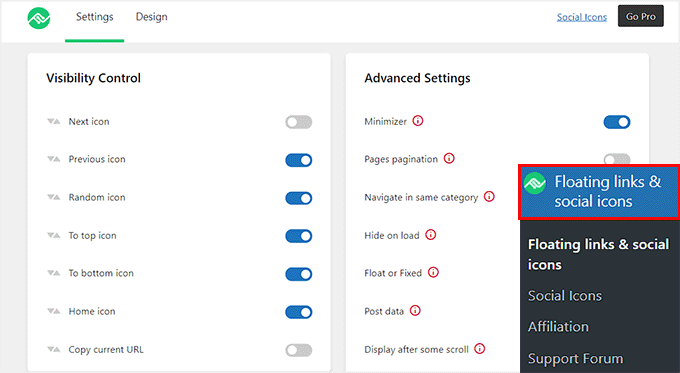
Gehen Sie dann von der Seitenleiste des Administrators auf die Seite Floating Links & Social Icons ” Social Icons.
Um Ihre schwebende Social-Share-Leiste anzupassen, schalten Sie einfach den Schalter neben den gewünschten Social-Media-Plattformen um. Dadurch werden die entsprechenden Symbole in der Leiste angezeigt, sodass die Besucher Ihre Inhalte problemlos teilen können.
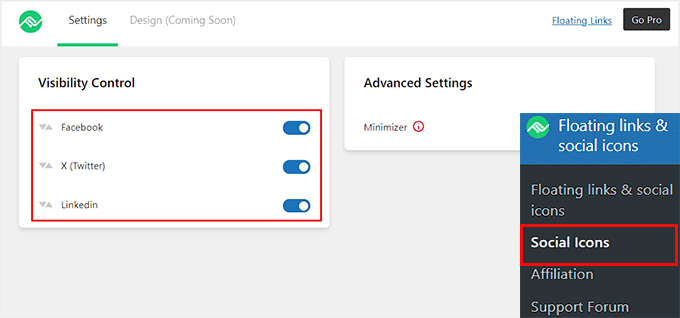
Ihre Einstellungen werden automatisch gespeichert, sobald Sie die Änderungen vorgenommen haben.
Anschließend können Sie Ihre WordPress Website besuchen, um die schwebende Social-Share-Leiste in Aktion zu sehen.
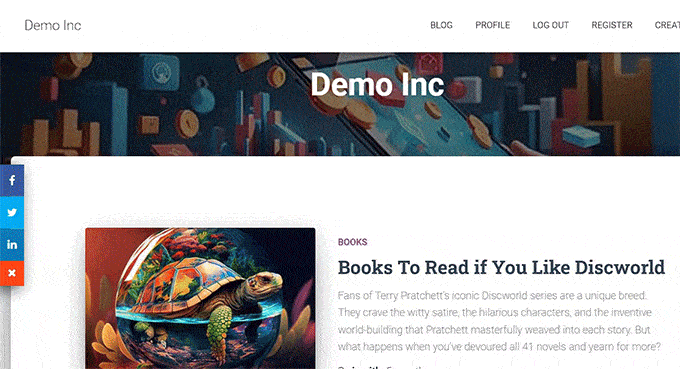
Bonus: Hinzufügen einer schwebenden sozialen Leiste in WordPress
Wenn Sie möchten, können Sie auch eine schwebende Social Bar mit Follow Buttons in WordPress hinzufügen.
Auf diese Weise können sich die Besucher leicht mit Ihren Profilen in den sozialen Medien verbinden und über Ihre neuesten Nachrichten und Veranstaltungen auf dem Laufenden bleiben. Indem Sie es den Benutzern leicht machen, Ihnen in den sozialen Medien zu folgen, können Sie Ihre Reichweite vergrößern und eine engagierte Gemeinschaft aufbauen.
Dazu benötigen Sie OptinMonster, das beste Tool zur Lead-Generierung auf dem Markt. Außerdem wird es mit einem vorgefertigten Template geliefert, um eine schwebende Social Bar zu erstellen.
Besuchen Sie zunächst die OptinMonster-Website und melden Sie sich für ein Konto an. Denken Sie daran, dass Sie den Basic-Plan erwerben müssen, da dieser den Kampagnentyp Floating Bar enthält.
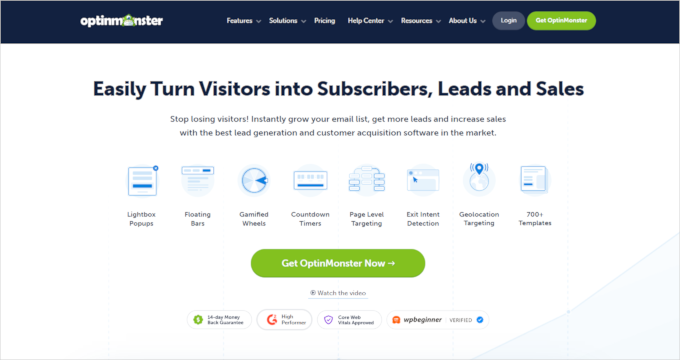
Gehen Sie dann zu Ihrem WordPress-Dashboard, um das OptinMonster-Connector-Plugin zu installieren und zu aktivieren. Details finden Sie in unserer Anleitung zur Installation eines WordPress Plugins.
Nach der Aktivierung sehen Sie die Ansicht “Willkommen” und den Einrichtungsassistenten. Klicken Sie auf den Button “Ihr bestehendes Konto verbinden”.

Folgen Sie dann den Anweisungen auf der Ansicht, um Ihr OptinMonster-Konto mit WordPress zu verbinden.
Gehen Sie anschließend vom WordPress-Dashboard aus auf die Seite OptinMonster ” Templates und wählen Sie als Kampagnentyp “Floating Bar” aus.
Klicken Sie dann auf den Button “Vorlage verwenden” für das Template “Auf sozialen Medien folgen”. Daraufhin öffnet sich eine Eingabeaufforderung, in der Sie einen Namen für die zu erstellende Kampagne eingeben müssen.
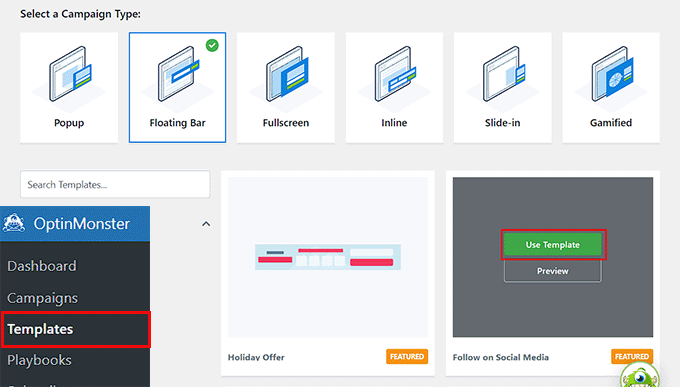
Der Drag-and-drop-Builder von OptinMonster wird nun auf Ihrer Ansicht erscheinen.
Hier können Sie Ihre schwebende Bar gestalten.
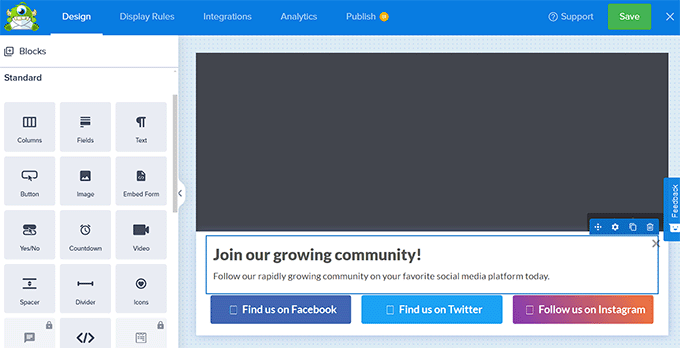
Das Plugin bietet verschiedene Blöcke, die Sie einfach per Drag-and-drop auf das Template ziehen können. So können Sie zum Beispiel ein Bild, einen Text, einen Button und mehr zu Ihrer Social-Media-Leiste hinzufügen.
Weitere Informationen finden Sie in unserem Tutorial über das Hinzufügen einer Warnmeldung/Warnhinweis, -hinweis, -meldung in WordPress.
Klicken Sie anschließend auf die Buttons für die sozialen Medien in der schwebenden Leiste. Daraufhin öffnen sich in der linken Spalte einige neue Einstellungen.
Hier können Sie die URL für Ihre Facebook-, Instagram- und Twitter-Seiten entsprechend hinzufügen.
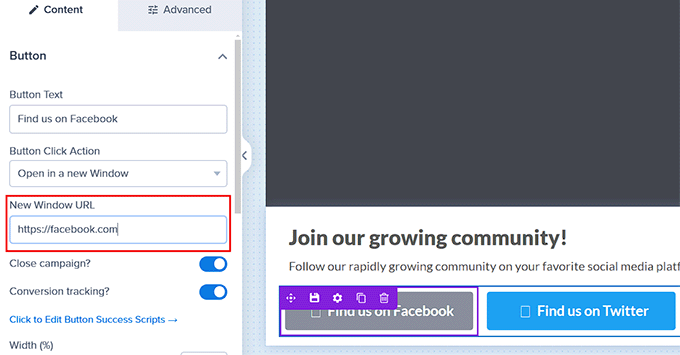
Wechseln Sie anschließend oben zum Tab “Veröffentlichen” und ändern Sie den Status der Kampagne auf “Veröffentlichen”. Klicken Sie dann auf den Button “Speichern” und schließen Sie den Visual Builder.
Sie können nun Ihre WordPress Website besuchen, um die schwebende Social Bar in Aktion anzuzeigen.
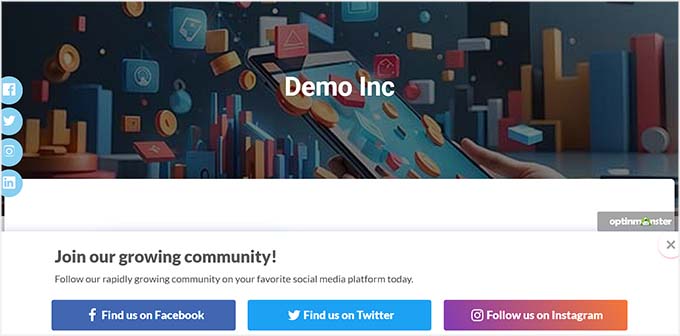
Wir hoffen, dass dieser Artikel Ihnen geholfen hat, zu lernen, wie man eine schwebende Social-Share-Leiste in WordPress einfügt. Vielleicht interessiert Sie auch unsere Anleitung für Anfänger, wie man Social-Share-Buttons in WordPress hinzufügt, und unsere Top-Entscheidungen für die besten Social-Media-Plugins, um Ihre Website zu vergrößern.
Wenn Ihnen dieser Artikel gefallen hat, dann abonnieren Sie bitte unseren YouTube-Kanal für WordPress-Videotutorials. Sie können uns auch auf Twitter und Facebook finden.





Mike
Lots of people like me having problems with your floating bar not working. Do you check your support comments? I guess only option is to assume that since you don’t address the reasons why your floating bar does not work, it must be broken and I must look for another solution. (Sad face)
WPBeginner Support
Mike, we tested it WP 3.8 and it works fine. As a free plugin it comes with limited support options. Unfortunately we can not address theme related issues.
Admin
Brian So
Hi, thanks for sharing this plugin. Whenever I click on ‘Like’ on the floating social bar, it pops up a window for me to share to my friends. But the window is cut off, making only the left side visible. It only happens to the Facebook Like button and not to G+. Do you know how to fix this?
Jenn Marie
Brian, try adding this to your style sheet or your theme’s custom CSS box:
/* to fix cropping of fb post-like popup*/
.fb-like iframe {
max-width: inherit !important;
}
I was having the same problem and this worked immediately!
Rahul Chowdary
I absolutely loved this plugin. I made few changes myself to make it better for my blog.
I am also using Sticky Header by ThematoSoup. So when the sticky header is scrolled down the floating social bar overlapping perfectly.
Problem is the background of the bar and fsb-sprite image.
So I edited the css of this plugin to remove background color of the bar and removed background of fsb-sprite image.
You can see that working on any post of my blog. My blog: Techpingo[dot]com.
My question: In the free version an image is used as buttons and the counters are placed properly. But how can I use customized version with actual buttons like yours in “wpbeginner.com” blog and sister blog “list25.com” .
Please tell me how to do it but don’t say me no.
Mike Campbell
Thanks for the great plugin, using it on a couple of my websites.
Nitin
Hi,
Just wanted to know if the bar could be disabled for mobile devices as social sharing is native on iOS etc. If yes, then how.
Apologies, if you have already addressed the question in conversations before, I gave cursory glance could not find anyone on this.
Thanks
Muhammad Shoaib
Hey i have installed it on my website and it is working great. I want to change the background color of the sharing bar so that it will match with my blog’s bg color. I have tried in CSS file but did not succeeded. can anyone help me how to do it.? Thanks
Jenn Marie
Muhammad, you might try making your own fsb-sprite.png file with a transparent background. This file is located in the theme’s images folder and currently the button images are on a white background. You’ll need an image editing program that supports a transparent canvas, like Adobe Fireworks.
Bob Digital
Hi, we are getting a redirect loop on the pinterest button, all others seem to work ok. Any ideas what we might be doing wrong?
WPBeginner Support
Its working fine on our test site. Please try disabling other social media plugins and see if this works. If it does work then please notify us about the plugin that was conflicting.
Admin
Bob Digital
Hi, thanks. Does the pinterest button on our site work for you? – http://digitalvillas.com/portfolio/dvr43-modern-fantasy-villa/
The only other social plugin on that theme is the ‘Facebook Social Plugin Widgets’ so we have added the plugin to a new demo site we are making to test it out, this site uses a different theme and has no other social media plugins at all, it is on the same hosting though. We get the same response from the pinterest button.
On this page you dont have pinterest so we cant test it, is there another site you have it on we can test please?
Many Thanks.
WPBeginner Support
We are using a customized version of floating social bar on our sister website, http://www.list25.com and Pinterest button is working fine there.
Emily
How to fix if it get “error” on Facebook button?
WPBeginner Support
What error do you get?
Admin
Jaswinder
Great information about how to add a floating social share bar in wordpress?
I was looking for the information and I got the answer.
Paul
Hi, I have a question about the facebook like. When you open this up, you get a share on facebook box, as expected. But if you have multiple facebook pages, how can you direct the share to a specific page, ie personal vs business page. This is a recurrent theme with facebook shares and likes. Any thoughts?
Thanks
Paul
aquib
Hi the facebook share button will only partially display can you help ?
Paul
I have a question. Let’s say you enable this new floating social bar, what happens to all those prior posts you have out in the world or in your blog, enabled with jetpack social sharing. Do those social buttons disappear from those posts?
WPBeginner Support
Floating social bar will show your likes and tweet counts on those posts. The plugin will not affect how people shared your posts before installing this plugin.
Admin
William Hughes
I would like to use the new plugin, BUT
is it alright to install it on a wordpress site that has been customized with different/unique graphics and “navigational icons” were added to the sub header??? *
(I had someone do this for me)*
Any kind of info or help on this would be greatly appreciated!
WPBeginner Support
Yes it is alright to install it on a customized site.
Admin
Fatos
Hi,
Thank you wpbeginner for creating such an awesome plugin. I installed it and realized it wasn’t floating, deactivated almost all plugins and found the culprits while activating them one by one. Two plugins that conflict with this one are: Facebook TrafficPop™ for WordPress, and WordPress Like Locker; same author from codecanyon.net. Do you guys have any idea how to fix it.
FxB
Nice plugin
One observation : you should remove the white background on the sprite.png so we could tweak the background without having a disgracing white border around the elements.
For the rest nothing to say, great work
Iselag
Can i add the bar at the bottom of a page or post instead of the top where it is now?
Nouman Younas
Just installed it.. feeling great.
i installed it because of two reasons
its unique
you are reliable
Julian
Thank you for this beautiful plugin. I am having one issue: If I activate the plugin, when clicking at a post, I get an access denied message from my htaccess (I protected /wp-admin directory). If I do not enter any credentials and click cancel, the page and the plugin loads and everything looks normal. Does your plugin require access to /wp-admin folder?
Editorial Staff
It does call the ajax to update the count which is probably why you are getting that error.
https://www.wpbeginner.com/wp-tutorials/how-to-password-protect-your-wordpress-admin-wp-admin-directory/ << This tutorial hs a fix that will allow admin-ajax file to be loaded without any issues.
Admin
Julian
Worked perfectly. Thanks so much for the quick response!
Dario
I didn´t like me,, because i need the option to send by mail,, and this plug-in didn’t had it!
Christos
Hello , great work with this plugin and in general
I have a question .
Is there a way to add my post rating php code in the bar , so it will float with the social buttons too .
It will be a nice future
Editorial Staff
Not yet, but there will be in the future via a hook.
Admin
Feyi C
Perfect timing! I just deleted a social sharing plugin that was giving me serious crawling and indexing issues. Thank you so much. The best things in life really are free. I’m happy to make a donation and will be looking into your other paid products and services in future…you rock!
Editorial Staff
Thanks for using our plugin.
Admin
Muhammadibn
Is it possible to add functionality for the facebook share button?
Editorial Staff
Turn off the socialite, and the FB like button will work like the share.
Admin
Greg Moore
Hi,
The instructions on this page say:
” Next, add your twitter ID in the field in the following format @wpbeginner.”
The instructions on the Settings page for the plugin say:
“Your twitter username when visitors retweet your posts (no @ symbol).”
Thanks in advance for clarifying this.
– Greg
Editorial Staff
Sorry, that is our mistake. Fixed the instruction. Add twitter handle without the @ symbol.
Admin
Marcy Diaz
Thank you for this plugin. I always appreciated that your social bar didn’t cover the post text while I was reading on an iPad, while many other plugins do. I also appreciate all your many tutorials; when I need to know how to do something with WordPress, your site is usually the first site I search, even before a general Google search.
Editorial Staff
Thank you Marcy for your continuous support. We truly appreciate it.
-Syed
Admin
Noel O'Connor
Thank you guys so much for this, I LOVE it. I was sick to the back teeth of “Sociable”.
MJ Bush
Are there any plans to create an option to disable the number of shares display? For now I’m not activating it because of the big fat zeros. Will activate when there’s an option or I have decent numbers.
Editorial Staff
Yes, in our next update which should hopefully go live later today, it will automatically hide the count if it is 0. If the count is higher then 0, then it will display.
Admin
Ray Mitchell
This plugin is exactly what I need for my newly launched blog. Unfortunately, the row of 0 shares is depressing. Is there any thought to making the counters an option?
Katie
Is there a way to customize it so it looks just like the way you have it on here? I installed it, but the font is different, it’s more spaced out between the buttons, and there isn’t the line dividers
Editorial Staff
The customization on this site are done to match our design. We use a font called Oswald which has to be loaded first in the design before it can be used by the bar. It doesn’t make sense to load an external font that doesn’t match site design for thousands of users who use this plugin.
In short, if you would like to do that, then you can override the plugin CSS styles.
Admin
Seda
Thanks guys. This is an amazing plugin. Can you let us know how to add the line dividers like the one on your page here and change the font in css? I’m a newbie and don’t know css but i’m willing to give it a shot. What line in css should be changed to add the line dividers and change the fonts?
Thanks in advance and thanks for the best social media plugin out there.
Sri Ganesh.M
Thanks for the plugin, but the value of every post is 0. !
Nick
Is there somewhere to see example of what it looks like and how it works?
I’ve tried all the rest and none worked to our satisfaction. Would love to see if this is the one for us.
Editorial Staff
See a demo of it right on this site.
Admin
Jeremy Myers
I am sure you are biased…. but would you say this is faster than the Jetpack share bar?
Editorial Staff
I would admit the bias if I was biased.
This plugin is faster than all other social media plugins including the one in Jetpack. This is faster than even if you paste the social buttons directly in your template. Mainly because all other methods simply load social media scripts on initial page load. We don’t load the heavy social scripts until the user brings their mouse over the share buttons. This allows your initial page load to be the same as you would have without loading any social media scripts.
-Syed
Admin
Everlind
Hello,
please I saw always the tweet counter at 0, also when there are some tweets. I read that the problem is related the update even 30 minutes of Twitter…but also after that time, the counter is always stop on 0.
Do you have a fix for this please?
Thanks
Editorial Staff
Hello Everlind,
Please post your support query in the WordPress.org supports forum with a link to your site where we can actually see the problem.
http://wordpress.org/support/plugin/floating-social-bar
Thanks
Admin
Ten
I activate this plugin and selected posts, but nothing showing at all. I am not sure if it is due to conflict with other plugins.
Is there a way to place it manually in single.php?
Thanks.
Editorial Staff
Ten, if nothing shows up then it means that your site is not using the_content() tag in the template. You can manually add the plugin like this:
<?php floating_social_bar($args=array('twitter'=> true,'facebook'=> true,'google'=> true)); ?>1-click Use in WordPress
pinterest and linkedin are added the same way as others.
Admin
Tom Chubb
Hi,
This sounds like a great plugin and (almost) perfect for what I need.
Only issue is that I use an events plugin where all events use the same page, so if you click share it will only share the single page, not the single event.
I need a plugin where I can manually pass it the URL (which I can get from a placeholder in the events plugin) otherwise every event has the same amount of likes/shares, etc.
Thanks in advance,
Tom
Editorial Staff
Tom,
This plugin comes with a manual insertion code that you can use. Refer to the our FAQ section. We added a new variable that is not yet documented but will be in our release later today that allows you to make the bar static. Parameter is static=true.
You can use the function to insert in your events loop and display it after each event. The plugin doesn’t get the main page URL, it gets the url of the post/page from the loop it is in.
Caitlin
This is really great! I was using publicize but the shares were always at the bottom of the pages and a spacing issue I couldn’t resolve meant that it was essentially hidden.
I have two questions that are related to layout:
1. It doesn’t appear on my home page (which is the blog post source and sequentially displays all blogs post). It does appear if I click on each individual blog. I understand why it’s happening, but I’m wondering if there is a way to make it appear on the home page?
2. My WP layout has a grey background for pages and posts. The floating bar appears in white so it looks a bit out of place. Is there a way to modify the colour of the floating bar?
Awesome plugin.Thanks!
Editorial Staff
Hi Caitlin,
1. It doesn’t appear on the homepage because you can’t have 10 floating bars if you have 10 posts. Besides most front pages only show the excerpts, and people don’t/shouldn’t share things by simply reading the excerpts.
2. At this point, the option to change color doesn’t exist. I’m not sure when it will make it in or if it will make it in. But I will keep it in mind for future features.
-Syed
Admin
Caitlin
Thanks for your speedy reply! I appreciate it
Karan Singh Chauhan
It doesn’t work on eleven40 child theme of genesis? Why?
Stijn
Having problems with the CSS sprite on Genesis 2.0 bèta. The one for Twitter seems to be bugged, background-image path is incorrect. Looking forward to your fix so I can give this another go.
Editorial Staff
Hey Stijn, adding this in the bug report, so we can test this out.
Admin
Rudd
Hi Syed,
Thanks for let us know about this and for contacting us. We’ll give it a try some time this weekend and hopefully can write up something for this plugin. Have been looking for this kind of plugin since most of the floating social share bar plugins out there float on the left or right side of the post, not on the top.
Danny Brown
Just tried it on one of my sites, looks nice, but doesn’t float. Saw this feedback on WP.org Support, about it only working in FF:
http://wordpress.org/support/topic/scrolling-off?replies=5
Thoughts? Also, does it support mobile browsing/responsive site design?
Thanks!
Editorial Staff
Danny,
I have tried the floating on: Mac (Safari and Chrome). Windows (Firefox, Chrome, and Internet Explorer). They are all seem to be working fine. If for some reason the issue persist on your site, then it has to be a conflict with another jQuery script that either your theme or another plugin uses.
As for responsive, the plugin adjust fine on mobile screen. The only issue was the floating can be buggy. This is why we stopped the floating. In the later version, we are thinking of making it a toggle box called “Share” which when the user clicks on will show the share buttons only for responsive sites on smaller screen resolutions.
Admin
Zimbrul
To be honest (I don’t want to say big words) but I was really looking for something like that! I have a fixation to find the best social sharing plugin and lightweight at the same time. Looks like this is doing the job. I’ve installed on three of my sites and the rest will follow. This will allow me to get rid of the bloated plugins similar to this one and use yours.
And to be honest a plugin by Syed Balkhi and Thomas Griffin cannot be anything but an awesome plugin.
Nouman Younas
Really nice.. i am going to install it on my one blog and after testing it.. i will install it on all blogs…
Tee Riddle
Hello! This looks like a great plugin and something that will definitely fill a need I (many others, too) have for social sharing.
I haven’t used the plugin yet and have a question similar to Katie’s above. Is there a way to exclude certain pages? Maybe a filter we could add using “if ( function_exist() )” to exclude certain page ids?
I have certain pages I would like to add the share bar, then other pages that are not password protected (like an email sign up thank you page) where I want to exclude from having the share bar.
Thanks!
Editorial Staff
Correction: There is a meta box to hide social buttons on individual posts and pages. You just have to make sure that you check the post type from Floating Social Bar settings, and then you can turn it off for individual pages.
Admin
Tee Riddle
Awesome! Thank you very much for the reply and the hard work on the plugin.
raikit
Hello,
An option to place the bar below or above the post?
Select an option under which post types, categories, Social Bar appears.
An option to disable the floating social bar in edit mode of page / post.
All of that would be nice!
Best regards
raikit
Editorial Staff
We don’t want to bloat the plugin with too many options.
You do have an option to select which post type you want to add this to. Lastly, we are contemplating adding the option to stop the floating and then choose the position either bottom or top.
Admin
Jean-Paul Horn
I would very much appreciate an option to stop the floating and just make it ‘stick’ wherever I place it via a function call. It would be awesome if you could incorporate this. I’ve marked the plugin as favorite so I can keep up with its progress.
Editorial Staff
Jean, we already have a function for developers who want to call it manually rather than using the default plugin options. The option for stop floating is being worked on
Gretchen Louise
I second the suggestion to give a checkbox option for display below the post rather than above the post if it’s not floating. Thanks for the fabulous plugin, guys!
Gretchen Louise
Oh look, they’ve already added this feature: http://wordpress.org/plugins/floating-social-bar/changelog/ Amazing plugin.
Usama Siddiqui
Awesome plugin. I will definitely install it on my website. I will suggest you to add StumbleUpon button in this plugin A big thank you for the plugin.
A big thank you for the plugin.
Editorial Staff
Thanks Usama. Unfortunately, we will not be adding SU at this point mainly because we want to keep it focused on the major social networks.
Admin
Ahmad Awais
That is a nice thing to have if one don’t want to mess up with the page load time and keep his site scaled.
Will review it at Freakify sooner than later.
Good Job. Perfection with Awesomeness.
Brankica
Just installed it. I ran speed test on a single page and didn’t see any results in speeding up the site HOWEVER, it looks faster to me, my left floating bar used to load forever and this is right there immediately. I love how clean it looks. THANKS!
THANKS!
So I removed my other sharing plugin and plan to keep this one for awhile
Gautam Doddamani
woohoo finally a plugin which uses socialite.js perfectly…man i will always support you and i am going to implement this on my site…keep rockin!
Editorial Staff
Thanks Gautam. Would love it if you can leave us a nice review on WP.org
Admin
Gautam Doddamani
already did! by the way i also posted a few suggestions to improve the plugin further more…check it out!!
by the way i also posted a few suggestions to improve the plugin further more…check it out!!
Emyr Thomas
Great to see a social media plugin that actually tackles the issue of page load speed. The only gripe I have so far is that it loads the whole of twitter bootstrap just for a single admin options page! I know this is on the back end and doesn’t affect front end performance, but still seems a bit excessive. Why not just use default WordPress classes to style the options page – do you really need bootstrap?
Editorial Staff
Bootstrap made things easy. It has no effect on the front-end and its negligible even on the backend. It will also help us in the future as this plugin evolve.
Admin
Emyr Thomas
I know it has no effect on the front end (as I already stated), but come on, this is overkill for one options page for a single plugin. I could just about understand if this were a plugin which required a myriad of complex option screens, but it’s not. I think stuff like this is bad practice. What if many plugins started doing this? It would certainly have an effect then. You don’t need much CSS to style admin pages, WordPress has a lot of styles baked in for this kind of thing. If people used the built-in styles the WP admin would look much more consistent for end users. For a good discussion on this, see the “What Would Core Do” presentation by Jake Goldman of 10up: http://www.slideshare.net/jakemgold/what-would-core-do
I’m not trying to be awkward here. I really like the plugin. It solves a very real problem. The options screen is nicely done – not at all garish – and sticks pretty close to the look of WordPress core, but I really think you could have done it without using Bootstrap.
Editorial Staff
Thanks for sharing your feedback. Will discuss internally to see what we want to do about it.
Andre Costa
Thank you for sharing your plugin.
I installed it on my site (www.andre-costa.com) but it is not showing anywhere.
I am going to check your WP plugin page and check whether other people are having the same issue (I may be doing something really silly and that is why it is not working!).
Thanks again.
Editorial Staff
Make sure you check that you want to display it on posts in the settings page.
Admin
Andre Costa
I did check the option to display the plugin on posts, pages and media.
No problem at all, though. It will work!!
You guys are doing an amazing job. Thank you again.
Editorial Staff
Glad its working
Johny
Really nice.
Katie Davis
Because I have password protected pages for paid products on my site, I had to remove my social sharing buttons until I found something that would allow me to exclude those pages – obviously I don’t want to have people sharing protected pages!
So my question is, if I were to add this plugin to my pages, is there a way to *definitely* exclude password protected pages?
Editorial Staff
If you select page post type, then it will output on all published pages. Now if your page is password protected, then it should not matter. User won’t get access to the page, they will hit your password wall. Most paid membership sites show a sign up page, so for all it will help increase your signups if your pages are shared.
Admin
Katie Davis
Thanks for the reply! Just so I’m clear… if I just have a self-hosted WP site, and it’s NOT a membership site and I have the products that I sell on the password protected pages, even if people share the protected pages, those without the passwords wouldn’t be able to access the pages UNLESS they had the passwords? Thanks again…I love your blog, and recommend it to clients often!
Editorial Staff
Yes that’s correct. Because the user would still have to enter the password. You can try it in the incognito window. Open the URL and see what it shows.
Editorial Staff
We added a feature that will allow you to turn it off on specific pages if you want. All you have to do is edit the metabox.