Wir betreiben den WPBeginner-Blog seit über 15 Jahren und unser Team hat gemeinsam Tausende von WordPress-Beiträgen verfasst. Was die Autorenschaft betrifft, so teilen wir uns gerne die Anerkennung als Team unter “Redaktion”. Während dies für uns gut funktioniert, ist es für Ihren WordPress-Blog vielleicht nicht das Richtige.
Wenn Sie eine Nachrichtenseite betreiben oder mit vielen Gastbloggern zusammenarbeiten, benötigen Sie möglicherweise einen anderen Ansatz. Zum Beispiel möchten Sie vielleicht mehrere Autoren für Beiträge in WordPress hinzufügen. Standardmäßig können Sie auf der Plattform jedoch nur einen einzigen Autor zu einer Seite hinzufügen.
Als WordPress-Blogging-Experten haben wir viele Tools ausprobiert, die den Veröffentlichungs-Workflow optimieren. Und wir haben festgestellt, dass die beste Möglichkeit, mehrere Blogpost-Autoren hinzuzufügen, die Verwendung eines Plugins ist. Auf diese Weise können Sie den Autoren die gebührende Anerkennung zuteil werden lassen und alle Ihre Autoren bei Laune halten.
In diesem Artikel zeigen wir Ihnen, wie Sie mehrere Autoren für Beiträge in WordPress hinzufügen können.
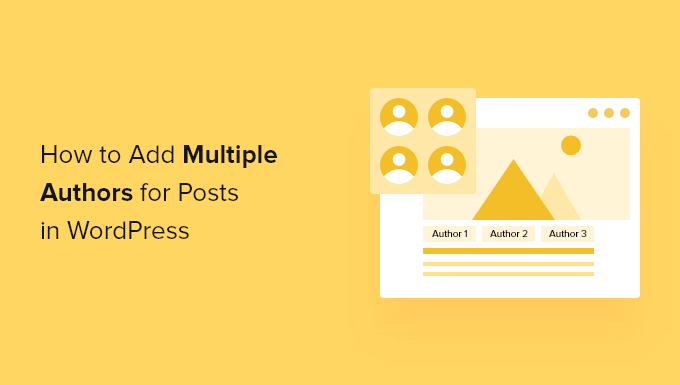
Wie man mehrere Autoren (Co-Autoren) für Beiträge in WordPress erstellt
Der einfachste Weg, mehrere Autoren zu einem WordPress-Beitrag hinzuzufügen, ist die Verwendung des kostenlosen Plugins Co-Authors Plus.
In der folgenden Abbildung können Sie sehen, dass dieses Plugin es Ihnen ermöglicht, jedem Benutzer, der bereits auf Ihrer WordPress-Website registriert ist, eine Gutschrift zu erteilen.
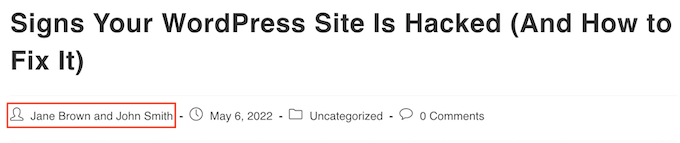
Co-Author Plus fügt außerdem einen neuen Benutzertyp Gastautoren hinzu, mit dem Sie Autoren, die kein Konto in Ihrem WordPress-Blog haben, eine Gutschrift erteilen können. Das kann sehr praktisch sein.
Zunächst müssen Sie das Co-Authors Plus Plugin installieren und aktivieren. Wenn Sie Hilfe benötigen, lesen Sie bitte unsere Anleitung zur Installation eines WordPress-Plugins.
Sobald das Plugin aktiviert ist, müssen Sie nur noch den Beitrag bearbeiten, in dem Sie mehrere Autoren nennen möchten.
Blättern Sie auf der rechten Registerkarte des Inhaltseditors einfach zum neuen Abschnitt “Autoren” und klicken Sie ihn an, um ihn zu erweitern.
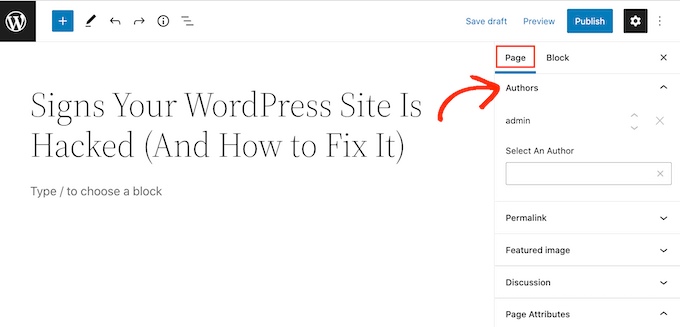
Auf der Registerkarte “Autoren” können Sie auf das Feld “Einen Autor auswählen” klicken. Geben Sie dann einfach den Namen des registrierten Benutzers ein, den Sie als Autor angeben möchten.
Wenn die richtige Person im Dropdown-Menü erscheint, klicken Sie einfach darauf, um diesen Autor zu Ihrem Beitrag hinzuzufügen.
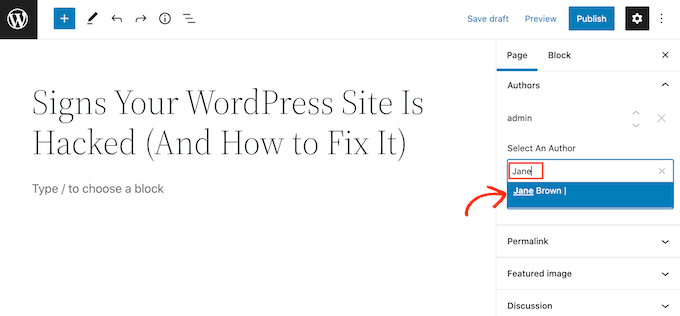
Sie können nun mehrere Co-Autoren hinzufügen, indem Sie das oben beschriebene Verfahren befolgen.
Standardmäßig zeigt WordPress diese Co-Autoren in der Reihenfolge an, in der Sie sie dem Beitrag hinzugefügt haben. Wenn Sie diese Reihenfolge ändern möchten, klicken Sie einfach auf die Auf- und Abwärtspfeile, die neben den einzelnen Namen erscheinen.
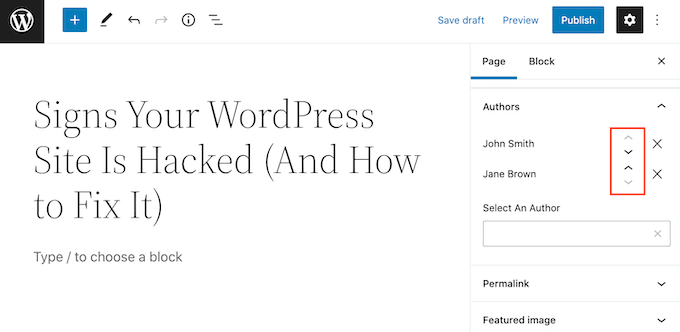
Wenn Sie einen Mitverfasser aus dem Beitrag entfernen möchten, klicken Sie einfach auf das “X”-Symbol neben dem Namen der betreffenden Person.
Sobald Sie alle Co-Autoren genannt haben, können Sie diesen Beitrag veröffentlichen oder aktualisieren. Hilfe bei der Verwaltung Ihrer Autoren finden Sie in unserem Leitfaden zur effektiven Gewinnung und Verwaltung von Gastbloggern in WordPress.
Mehrere Autoren in Ihrem Multi-Autoren-Blog anzeigen
Je nach Ihrem WordPress-Theme zeigt dieses Plugin möglicherweise nicht automatisch mehrere Autoren für Beiträge in WordPress an. Das bedeutet, dass Sie Ihre Theme-Dateien bearbeiten müssen.
Wenn Sie diese Dateien noch nicht bearbeitet haben, lesen Sie bitte unsere Anleitung zum Kopieren und Einfügen von Code in WordPress.
Bevor Sie den Code Ihres Themes bearbeiten, sollten Sie außerdem ein Backup erstellen. Mit Backups können Sie Ihre WordPress-Website schnell wiederherstellen, falls etwas schiefgeht.
Es gibt viele kostenlose und kostenpflichtige WordPress-Backup-Plugins, die Sie verwenden können, darunter Duplicator. Eine ausführliche Anleitung finden Sie auch in unserem Leitfaden zum Sichern Ihrer WordPress-Website.
Sobald Sie eine Sicherungskopie erstellt haben, müssen Sie den Code bearbeiten, der für die Anzeige des Namens des Autors verantwortlich ist.
Dieser Code ist in der Regel entweder die Funktion the_author() oder the_author_posts_link().
Je nach Theme finden Sie diese Funktion in der Datei single.php, content.php oder functions.php Ihres Themes. Weitere Informationen finden Sie in unserer Anleitung, wie Sie herausfinden, welche Theme-Dateien Sie in WordPress bearbeiten müssen.
Wenn Sie eine dieser Funktionen gefunden haben, müssen Sie sie durch das folgende Snippet ersetzen:
1 2 3 4 5 | if ( function_exists( 'coauthors_posts_links' ) ) { coauthors_posts_links();} else { the_author_posts_link();} |
Sehen wir uns an, wie Sie mit dem beliebten OceanWP-Theme einen Blog mit mehreren Autoren erstellen können.
Wenn Sie die Datei functions.php dieses Themas öffnen, finden Sie eine the_author_posts_link-Funktion:
1 2 3 4 5 6 7 8 9 10 11 12 | public static function the_author_posts_link( $link ) { // Add schema markup. $schema = oceanwp_get_schema_markup( 'author_link' ); if ( $schema ) { $link = str_replace( 'rel="author"', 'rel="author" ' . $schema, $link ); } // Return link. return $link; } |
Um mehrere Autoren in WordPress anzuzeigen, müssen wir diesen Abschnitt nur durch das folgende Codeschnipsel ersetzen:
1 2 3 4 5 6 7 8 9 10 11 12 13 | public static function the_author_posts_link( $link ) { // Add schema markup. if ( function_exists( 'coauthors_posts_links' ) ) { coauthors_posts_links(); } else { the_author_posts_link(); } // Return link. return $link; } |
Nachdem Sie diesen Code hinzugefügt haben, blättern Sie zum unteren Ende des Bildschirms.
Sie können dann auf die Schaltfläche “Datei aktualisieren” klicken.
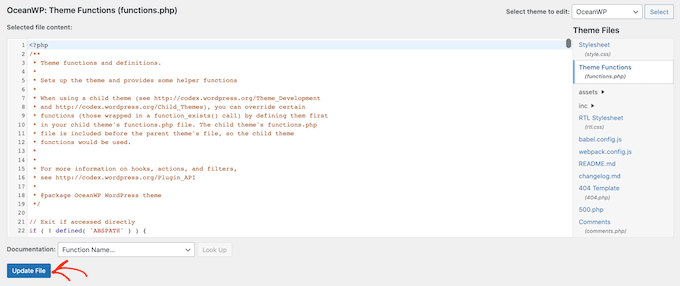
Wenn Sie nun Ihre Website besuchen, sehen Sie mehrere Autoren, die in Ihrem WordPress-Beitrag genannt werden.
Alternativ: Anstatt Ihre Theme-Dateien zu bearbeiten, was Ihre Website beschädigen kann, können Sie den obigen Code sicher mit dem WPCode-Plugin hinzufügen. Eine Schritt-für-Schritt-Anleitung finden Sie in unserem Tutorial über das einfache Hinzufügen von benutzerdefiniertem Code in WordPress.
Hinzufügen von Gastautoren zu Ihrem Multi-Autoren-WordPress-Blog
Das Plugin Co-Authors Plus kann registrierte Benutzer in Ihrem WordPress-Blog mit mehreren Autoren suchen und anzeigen.
Was aber, wenn Sie einem Gastautor, der noch kein Konto auf Ihrer Website hat, Anerkennung zollen wollen?
Sie können zwar ein Konto für Autoren einrichten, aber das ist nicht immer die sicherste Option.
Auch wenn WordPress über Benutzerrollen und -funktionen verfügt, ist es immer mit einem Risiko verbunden, jemandem Zugang zu Ihrem Verwaltungsbereich oder Schreibrechte auf Ihrer Website zu gewähren.
Weitere Einzelheiten zum Schutz Ihrer Website finden Sie in unserem ultimativen WordPress-Sicherheitsleitfaden.
Deshalb können Sie mit Co-Authors Plus Gastautoren erstellen. Sie können dann mehrere Gastautoren in einem einzigen Beitrag nennen, ohne dass diese jemals Zugang zu Ihrem WordPress-Administrationsbereich haben.
Um einen Gastautor zu erstellen, gehen Sie zu Benutzer ” Gastautoren. Von hier aus können Sie auf “Neu hinzufügen” klicken.
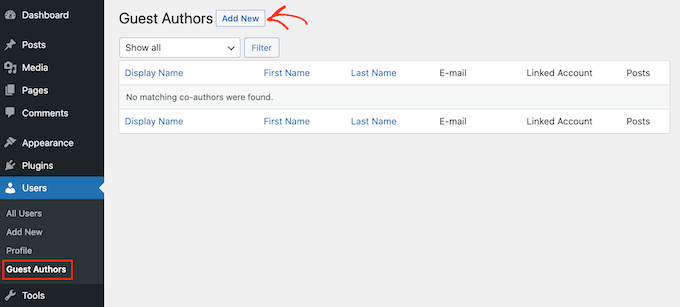
Auf dem nächsten Bildschirm müssen Sie alle Informationen zu dieser Person in das Formular “Neuen Gastautor hinzufügen” eingeben.
Sie können auch ein Bild hochladen, das als Avatar des Autors dient. Solange Ihr Thema Avatare unterstützt, erscheint dieses Bild neben dem Namen des Autors auf Ihrer Website.
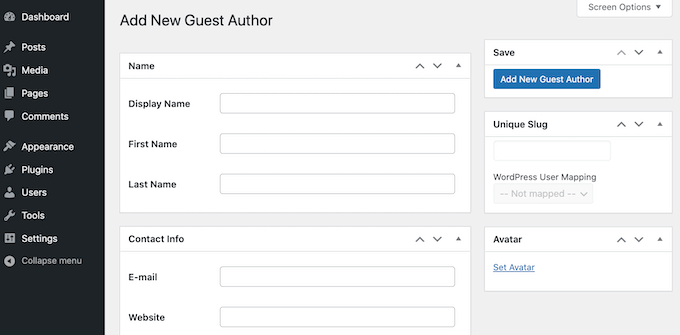
Wenn Sie keinen Avatar hochladen, sucht WordPress nach einem Gravatar, der mit der E-Mail-Adresse des Gastautors verknüpft ist. Weitere Informationen finden Sie in unserer Anleitung zum Ändern des Standard-Gravatars in WordPress.
Sobald Sie all diese Informationen eingegeben haben, klicken Sie auf die Schaltfläche “Neuen Gastautor hinzufügen”.
WordPress wird diese Person nun als Gastautor anlegen. Um sie als Co-Autorin oder Co-Autor anzuerkennen, folgen Sie einfach dem oben beschriebenen Prozess.
Experten-Leitfäden: Wie man WordPress-Autoren besser verwaltet
Hier finden Sie einige zusätzliche Expertenanleitungen, die Ihnen helfen, Autoren in WordPress besser zu verwalten:
- Wie man den Autor eines Beitrags in WordPress ändert
- Wie man Autoren in WordPress Admin auf ihre eigenen Beiträge beschränkt
- Wie man den Namen eines Gastautors mit benutzerdefinierten Feldern in WordPress umschreibt
- Wie man Autoren auf eine bestimmte Kategorie in WordPress einschränkt
- Wie man Autoren am Löschen von Beiträgen in WordPress hindert
Wir hoffen, dass dieser Artikel Ihnen geholfen hat, zu erfahren, wie Sie mehrere Autoren (Co-Autoren) für Beiträge in WordPress hinzufügen können. Vielleicht interessieren Sie sich auch für unsere Anleitungen dazu, wie Sie Redakteure auf die Bearbeitung bestimmter Seiten beschränken oder wie Sie Gravatare in WordPress deaktivieren können.
Wenn Ihnen dieser Artikel gefallen hat, dann abonnieren Sie bitte unseren YouTube-Kanal für WordPress-Videotutorials. Sie können uns auch auf Twitter und Facebook finden.





AL
How to add “Updated By” or in this article, “Reviewed By”? Is there a specific plugin for this? Thanks.
WPBeginner Support
For the moment that is something we are testing, if we have a way we would recommend adding it we will be sure to share, for the moment you would need to modify your theme’s templates.
Admin
Muhammad Qamar Shafique
Hi
I want to add 2 profiles to a blog, 1 for the author who wrote that blog and the second for the editor, who reviewed that blog. Is there any way to do so? Any plugin?
WPBeginner Support
Unless we’re misunderstanding, you can use the method from this article
Admin
Kadon Hodson
For the site I am trying to use this plugin on, I don’t care about showing the multiple authors somewhere on my post. In fact, I am using it on a custom post type that does not show the authors on the front-end, anyway. What I need is for two authors to have the ability to edit the post in the back-end. When I set the plugin up, only the top author is able to view or edit the post. Do I still need to change the code to make it work? Or is there some other code that needs changed?
WPBeginner Support
You would sadly need to reach out to the plugin’s support if it is not giving access to the coauthors to edit.
Admin
santiago
Guys,
im having troubles with the name displayed on the post.
for example i have added an author filling the fields how the pluging recommend. Display name Aaaa Bbbb, name Aaaa, surname Bbbb, email etc.
And the post display “aaaa-bbbb” and don´t display name “Aaaa Bbbb”.
Im using Zeen themme. Do you know what´s happening here?
Thanks-
WPBeginner Support
You would want to ensure that you replaced the correct tag in your theme’s files. If you reach out to your theme’s support they should be able to point you toward the correct template tag
Admin
sumit
Hi Techies,
So to get both author in posts you have to customize single.php
Cedric N
I found the single.php file but it contains no “the_author_posts_link” line
I’m using the poseidon theme
Is the theme simply incompatible with the plugin?
WPBeginner Support
Hi Cedric,
Your theme may be using template parts, in that case you may need to edit the template references in single.php file. Many WordPress themes use their own template_tags to display author bio, in that case you will need theme author’s help to add this.
Admin
uday
Hello sir,
I want select 2 authors by default.
When I have add new post the me as authors selected right…but I want 2 different author selected….
Antoninf
Hi, always wondering how can I place the co-authors’ box below the articles. Using this plugin for many time but still only for the top name. Can you help me out? Thanks.
Rustyn Rose
I am not sure why anybody would promote this plug-in. The only real point of co-authors is for them to get public credit. A plug-in that only does the back-end and requires coding for the front-end defeats the point of a plug-in which is for people who don’t know how to do coding. That and they don’t keep it up to date anyway. How is this plug-in helpful?
Stacey P
In addition, the plugin performance has degraded since recent WP upgrades. It uses a wp_query using SQL_CALC_FOUND_ROWS, which, on large sites, causes huge processor overload. I’ve read good things about the BYLINES plugin, which has recently been acquired by the folks at PublishPress.
But I’d love to explore other options as well to get around the problem.
Cedric N
Are there any alternative plugins though?
Waqas Ahmad
is there any one have idea about Genesis framework single.php file because i design my theme in Genesis framwork and there is only this code available genesis(); in single.php so how to add this code?
if ( function_exists( ‘coauthors_posts_links’ ) ) {
coauthors_posts_links();
} else {
the_author_posts_link();
}
Ally
Hi! So I installed the plugin and added the guest authors, but I can’t quite find where to insert the code. My site is ran by WordPress, so the only place I can insert code is in “additional CSS,” and this doesn’t seem to do anything. Any ideas?
WPBeginner Support
Hi Ally,
If you are running a self hosted WordPress.org site, then you will find the code in single.php, content.php, or a template tag in your theme’s functions.php file. On the other hand, if you are on WordPress.com, then you cannot directly edit the theme files. Please see our comparison of WordPress.org vs WordPress.com
Admin
John Romaine
Useful if you have only a few authors, but on large sites with hundreds of authors, this plugin is pretty much useless, especially if you have no idea who contributed to the post.
I cant understand why you have to “search” for the authors. Shouldn’t this software be smart enough to know who contributed???
saad
Hi this is great plugin but can we show on which date we added the new author
Joe Ferris
I’m using a child theme of the SuperNews theme. I’ve searched the entire theme directory for any mention of the word ‘author’ and found none.
How can I make it work if I don’t have that template tag in my theme?
Svend Rugaard
I cant seem to get it to work – my theme is “Premium” – but i cant seem to found what files to edit, i have put that command in functions.php –
I can choose persons but it only show the “original” poster on my post.
I have try to look for those files you mention, but they doesnt exist, or i dont exactly sure what i should look for
My Theme is “Gauge”
WPBeginner Support
Hey Svend,
Please contact your theme’s support they will be able to tell you which files you need to edit.
Admin
Umair
i have installed Co Authors Plus and added guest author successfully,
after assigning post to guest author, when i click on author name, instead of showing all posts from that guest author, it redirects to main home page
Fahad Ur Rehman Khan
This is a great tutorial!
Jennifer
This plugin’s functionality should be baked into WordPress. It’s staggering that WordPress continues to tout itself as a CMS (no longer just a blog), but it has no concept of groups, or multiple authors working on a piece of content. Staggering. Good plugin though. Thanks
Matus
Could you please make a tutorial on how to use, create and embed dynamic favicons?