WordPress 4.5 mit dem Namen “Coleman” wurde vor ein paar Minuten veröffentlicht. Es ist die erste große WordPress-Version des Jahres 2016 und kommt mit einigen spannenden neuen Funktionen. In diesem Artikel zeigen wir Ihnen, was in WordPress 4.5 neu ist und welche Funktionen Sie nach der Aktualisierung Ihrer Websites ausprobieren sollten.
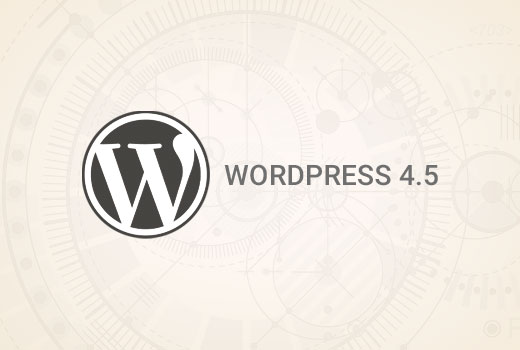
Dies ist eine wichtige WordPress-Version, und wenn Sie nicht über einen verwalteten WordPress-Hosting-Service verfügen, müssen Sie das Update manuell initiieren.
Wichtig! Vergessen Sie nicht, ein vollständiges WordPress-Backup zu erstellen, bevor Sie das Update starten.
Theme Logo Unterstützung
Das Hinzufügen eines Logos zu Ihrer Website über den Customizer war eine lang erwartete Funktion. Viele Premium-WordPress-Themes ermöglichten es Benutzern, Logos in den Theme-Optionen festzulegen, aber es gab keine Standardmethode dafür.
Mit WordPress 4.5 sind Theme-Entwickler nun in der Lage, Theme-Unterstützung für Logos zu aktivieren. Dies ermöglicht es den Nutzern, ein Logo für ihre Website über den Customizer einzustellen.

Denken Sie daran, dass es sich um eine Theme-Funktion handelt, was bedeutet, dass sie von Ihrem Theme definiert werden muss. Wenn ein Theme diese Funktion nicht unterstützt, können Sie sie im Customizer nicht sehen.
Bessere Vorschaubilder für Website-Symbole
Site Icons wurden in WordPress 4.4 eingeführt. Diese Funktion ermöglicht es Benutzern, ein Favicon und ein Anwendungssymbol für ihre Websites festzulegen.
WordPress 4.5 bringt eine leichte Verbesserung der Funktion. Bis 4.4.2 sah man beim Einstellen des Bildes nur die Vorschau des Site-Icons. Mit 4.5 sehen Sie auch eine Vorschau im Site-Identity-Panel, nachdem Sie das Site-Icon eingestellt haben.
![]()
Responsive Vorschauen im Customizer
Der Customizer in WordPress 4.5 verfügt über responsive Live-Vorschauen für Desktop, Tablet und mobile Geräte.
Klicken Sie einfach auf das Gerätesymbol, um die Ansicht zwischen den Geräten zu wechseln. So erhalten Sie eine allgemeine Vorstellung davon, wie Ihre Website auf verschiedenen Bildschirmen aussehen würde.
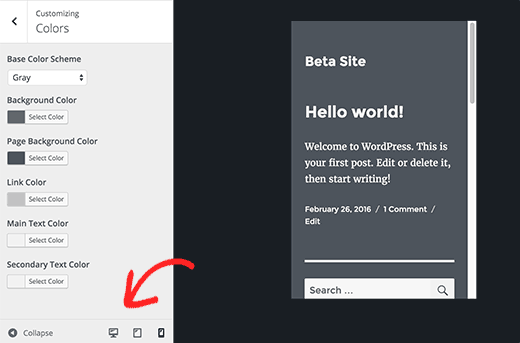
Optimierte Leistung der Bilderzeugung
Responsive Bilder waren eine der wichtigsten Verbesserungen in WordPress 4.4, die es WordPress ermöglichten, Nutzern auf kleineren Bildschirmen kleinere Bildgrößen anzuzeigen.
WordPress 4.5 hebt dies auf eine neue Ebene, indem es die Leistung bei der Erzeugung von Bildgrößen verbessert.
Zuvor verwendete WordPress bei der Komprimierung von Bildern 90 für die Bildqualität. Jetzt wird 82 verwendet, was fast identische Bilder mit viel kleineren Größen erzeugt.
Verbesserter Bildschirm für die Kommentar-Moderation
Mit WordPress 4.5 wurde der Bildschirm für die Kommentarmoderation aufgeräumt und benutzerfreundlicher gestaltet. Bis 4.4.2 sahen Sie eine Seite wie diese, wenn Sie auf den Link in der Benachrichtigungs-E-Mail zur Kommentar-Moderation klickten:
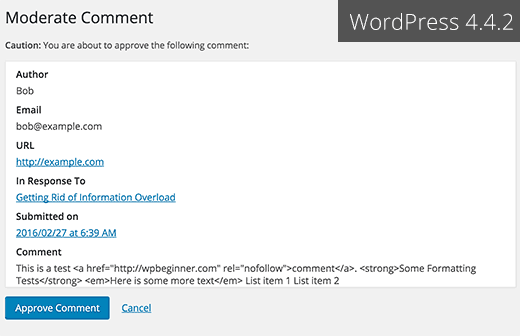
Diese Seite erlaubte es nicht, einen Kommentar zu bearbeiten und ignorierte auch einfache HTML-Formatierungen, die in einem Kommentar verwendet wurden.
So sieht der Bildschirm für die Kommentarmoderation in WordPress 4.5 aus.
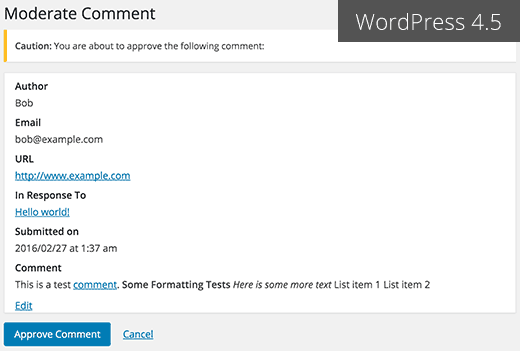
Same Domain Links in Kommentaren haben kein Nofollow-Attribut
Zuvor waren alle Links, die in den Inhaltsbereich von Kommentaren eingefügt wurden, standardmäßig mit dem nofollow-Attribut versehen.
WordPress 4.5 fügt das nofollow-Attribut nicht zu Links hinzu, die auf dieselbe Domain verweisen.
Wenn Sie oder Ihre Nutzer im Kommentartext einen Link zu einem Beitrag oder einer Seite auf Ihrer Website hinzufügen, fügt WordPress diesem kein nofollow hinzu.
Wenn jedoch ein Benutzer Ihren Link in das URL-Feld einfügt, wenn er einen Kommentar abgibt, fügt WordPress dem Link die Attribute nofollow und external hinzu.
Sehen Sie, wie Sie das Website/Url-Feld im WordPress-Kommentarformular deaktivieren können.
Visuelle Editor-Verbesserungen
Die meisten WordPress-Benutzer verbringen die meiste Zeit mit dem Schreiben von Inhalten. Das macht den visuellen Editor zu einem der wichtigsten Bereiche in der gesamten WordPress-Benutzererfahrung.
WordPress 4.5 baut auf einigen bestehenden Verbesserungen auf und fügt ein paar neue hinzu, um das Schreiben schneller und angenehmer zu machen.
Inline-Link-Editor
Eine der Tastenkombinationen in WordPress ist STRG+K (Befehl+K auf Mac), mit der Sie Links in Beiträge einfügen können. Bis 4.4.2 öffnete sich das Popup-Fenster zum Einfügen von Links, was ein wenig störend war.
In WordPress 4.5 wird durch Drücken von CTRL+K ein Inline-Menü zum Einfügen von Links angezeigt. Geben Sie einfach die URL ein und schreiben Sie Ihren Beitrag weiter, ohne die Hände von der Tastatur zu nehmen.
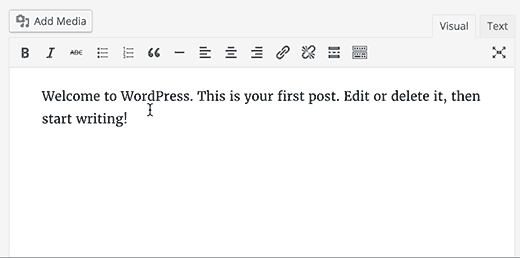
Neue Inline-Text-Shortcuts
Inline-Textkürzel wurden in WordPress 4.3 eingeführt. Mit diesen Abkürzungen können Sie beim Schreiben von Beiträgen schnell Formatierungsmarkierungen hinzufügen.
In WordPress 4.5 können Sie drei oder mehr Bindestriche verwenden, um eine horizontale Linie hinzuzufügen. Sie können auch Backticks `code` verwenden, um Code hinzuzufügen.
Wir haben in WordPress 4.5 berichtet, dass es auch Abkürzungen für Fett- und Kursivdruck geben wird. Leider haben es diese Abkürzungsmuster nicht in 4.5 geschafft.
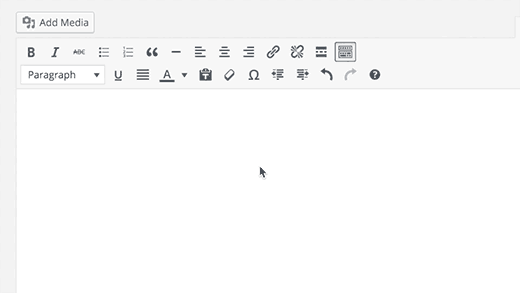
Sie können eine vollständige Liste der in WordPress verfügbaren Tastenkombinationen sehen, indem Sie auf das Hilfesymbol im visuellen Editor klicken.
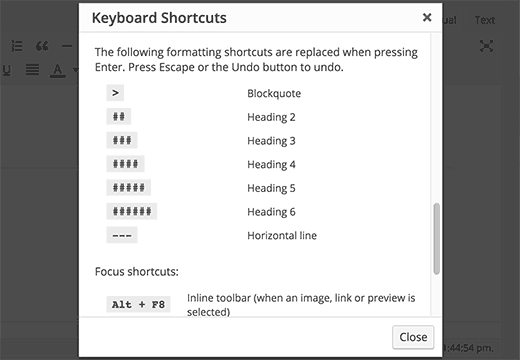
Für diejenigen, die diese Tastenkombinationen nicht verwenden möchten, können Sie die Inline-Textkürzel im visuellen Editor deaktivieren.
Anmeldung mit E-Mail
Bei vielen Online-Diensten wie Facebook, Twitter usw. können Sie sich nicht nur mit Ihrem Benutzernamen, sondern auch mit Ihrer E-Mail-Adresse anmelden.
Während Sie Ihren Benutzernamen leicht vergessen können, vergessen die meisten Menschen ihre E-Mail-Adresse nicht.
Mit WordPress 4.5 können sich Benutzer entweder mit ihrem Benutzernamen oder ihrer E-Mail-Adresse anmelden.
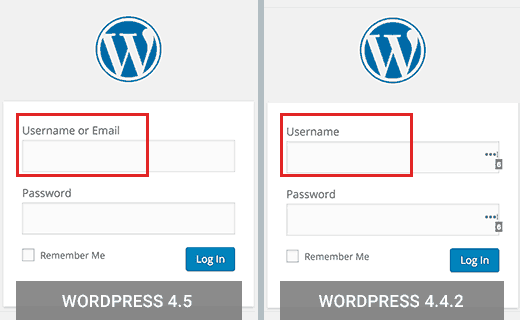
Wenn Sie ein Plugin verwendet haben, das die Benutzeranmeldung mit E-Mail in WordPress ermöglicht, können Sie dieses Plugin sicher deaktivieren.
Verbesserungen unter der Haube
WordPress 4.5 bringt auch einige spannende neue Verbesserungen für Entwickler.
Aktualisierte Bibliotheken – WordPress 4.5 kommt mit neuen Versionen der gebündelten Bibliotheken für Underscores, Backbone, jQuery und jQuery Migrate.
Selektives Aktualisieren im Customizer – Bisher war bei einigen Änderungen im Customizer ein Neuladen der gesamten Seite erforderlich. WordPress 4.5 verfügt über ein Framework, das die selektive Aktualisierung im Customizer ermöglicht. Es ist schnell und ermöglicht es Entwicklern, großartige Dinge mit Live-Vorschauen zu tun.(#27355).
Anpassbare Einbettungsvorlagen – Mit WordPress 4.4 wurden Einbettungen eingeführt, mit denen Benutzer Beiträge aus ihren eigenen und anderen WordPress-Blogs einbetten können. Mit WordPress 4.5 sind die Einbettungsvorlagen anpassbar, so dass Theme-Autoren die Anzeige von Einbettungen an ihr Theme anpassen können.(#34561)
WP_Site-Klasse – WordPress 4.5 kommt mit der WP_Site-Klasse für Multisite-WordPress-Installationen.(#32450)
Script Loader – WordPress 4.5 führt wp_add_inline_script() ein, was das Hinzufügen von Inline-Skripten erleichtert.(#14853, #35873)
Wir hoffen, dieser Artikel hat Ihnen einen guten Überblick über die Neuerungen in WordPress 4.5 gegeben. Besonders gespannt sind wir auf die optimierte Bilderzeugung und die Einbettungsvorlagen. Worüber freuen Sie sich?
Wenn Ihnen dieser Artikel gefallen hat, dann abonnieren Sie doch unseren YouTube-Kanal für WordPress-Videotutorials. Sie können uns auch auf Twitter und Facebook finden.





vh
Is there any way to persuade your developers to please return to the old way of inserting links? What a freaking NUISANCE the new system is! You have to jump through three hoops (at least) and half the time the da** thing doesn’t insert the link, so you have to go through all that unnecessary hoop-jump again.
Your users have enough work to do without WordPress kindly adding more hassle.
Johny
I prefer insert link menu on previous wp version
on the latest version 4.5.2 I have to work twice to insert link
Cassidy
When I upload a new image to the website I don’t have any sizing options (thumb, small, med, large). It always puts the image in at full size. The image size I use (ideal for Pinterest) is just larger than the width of my blog posts. I’m having to manually resize them so they don’t get cut off.
Anyone else with this issue or know what’s causing it?
alex
Hi,
Yes. I also facing same problem. So far do you get any solution to solve the image cut off problem?
Thank You
Cassidy
Once you inset the picture into the post, click on the image and then the edit button. Under sizing you can then select “Custom size” which will allow you to input whatever size you want the image. It’s time consuming, but at least I have images that work now!
Quentin
Why is this not a responsive site?
Q
C. James Cote
I think that, as far as the link editor update – first of all, not only was in completely un-necessary, but it now requires at least six extra steps if you want your links to open up in a separate tab.
Yes, sure, pressing the tab, space-bar, and enter key six times does not seem like a big deal, but for someone who spends at least 10 or more hours every day pressing buttons, this is quite annoying and actually doubles the time necessary to do this simple step, and I see no reason for this “update”.
Other than that, I always look forward to new WordPress updates.
Bibiana GF
I don’t like this upgrade I can’t edit any content in pages. Does anybody has figure this out? Please help!!!! Thanks
WPBeginner Support
A bug in WordPress 4.5 may be causing this issue (#36545). If you are using Google Chrome, then try using Firefox.
Admin
Mike Ament
I like the new inline link editor but is there a way to make it default to “open link in new tab” instead of needing to open the settings to do it?
Mark M
Be aware that if you are using commercial templates e.g. Themeforest. I have several client sites broken by this update. The template developers are fairly quickly coming out with updates to fix incompatibilities but just be aware you’ll have to deal with this. Mostly have to do with Visual Composer. Backend and/or front end depending on template freezes so you can’t edit. Also, one of my template that allows a logo to be uploaded … logo disappeared until i applied an update to the template.
Just take your time… and BACKUP.
Mike
Inline links feature is annoying as hell. Anyway to disable this useless feature aka “BUG”?
Zif
I agree completely. There’s also a focus bug that makes it extra annoying. If anyone figures out a plugin or way to disable this annoying “feature”, please reply!! It’s driving me nuts.
Skye
I don’t see an advantage to log in with e-mail address instead of username but see a bigger risk to get my site hacked. Can I disabled this possibility?
I do get daily trials to hack my site!
Chen
I agree with Skye. People exchange email addresses, and this feature isn’t safer. Anyone knows how to disable this feature?
Rene Gouw
In addition to Zach Jenkins comment, i also find the inline link editor not as nice as it was.
If you put in the link name now, it puts this link name straight away into the text and i only want to see this link name when you hoover over the link with the mouse as in earlier days.
Terry
We badly need better ways to manage media. A method to keep media organized into folders and sub folders. The current year / month thing is terrible. Having to scroll through hundreds of images to find something is extremely wasteful. Hope this feature gets some improvement soon.
The current changes are useful, but nothing like a good media management system would be.
Thanks
Michael
I would like to get some help getting my WP site to accept pasted text and pictures from the Gmedia Gallery…
these vital features crashed with 4.5
Michael
upgraded to 4.5 and then my site will not longer accept new text or photos.
NOT a welcome turn of events…
DITTO
I’m dead in the water on ALL of my sites now. My edit window is very small, all my text runs together and I can’t even begin to add a youtube video or a link. I hate this and hope it is fixed ASAP.
Ricardo Ribeiro
“In WordPress 4.5, pressing CTRL+K shows an inline insert link menu. Simply type the URL and continue writing your post without removing hands from keyboard.”
In my installation it doesn’t work like that. If I Ctrl K and write the URL, It will replace the word(s) text with the URL I am typing and it won’t link at all. The whole new concept is a buggy disgrace.
ray
I like my wordpress the way it is. My site will most likely crash if I upgrade and will make a long night ahead for me trying to get the backup to work. No thanks…
Ellie Gill
Hi – I just downloaded Coleman and now can’t work out how to update my theme, as it has caused some conflicts. ANy help would be appreciated.
Thanks,
Ellie
Toby
I’m still utterly waiting for nice media management, which, in my opinion, is one of the big gaps that WordPress core developers still fail to fill.
A simple functionality to create folders and organize media in a more structured way would be a big step forward!
Sorry, I don’t need responsive preview, I don’t need a REST API (btw. how many of you do?), only real improvement that I see is the login with e-mail.
SMSA
It might be a silly question, but my site has a fully customised template. Normally it is not affected by wordpress upgrades (or theme upgrades, since it doesn’t use the wordpress standard themes). It does not use a child theme because it was from scratch. If I am reading the warning on the upgrade page and the info about the update on wordpress correctly, then it sounds like this 4.5 will overwrite custom themes? Where does that leave me?
Zach Jenkins
I just thought I’d ask here just to see if anyone else has any suggestions. The new inline link editor has been extremely buggy for me; erasing links, remaining open with no way to dismiss, obviously adding extra work if need to edit a link or add a nofollow attribute. I know this was made core (though I think without adequate use testing) so does anyone know of a plugin that would revert the behavior to the more advanced link editor?
I think it was designed for those that compose everything inside of WordPress and not for those that may copy and paste the text and links from other programs and then clean it up inside the visual editor.
Or if there is info to file proper bug reports to core to let them know what’s wrong or why this should be something that could perhaps be overridden with a setting, that would be much appreciated.
Gaya
I would appreciate some help with this too. The inline link box won’t close after I input the link — clicking elsewhere and pressing Esc don’t work and there is no X button for closing it — and I end up not being able to see the text behind the box. If I want to make the link open in a new tab/window, I have to click the gear icon. I don’t know if anyone else has this problem or if there is something else I should be doing, but personally this new feature has complicated my workflow, not improved it. If anyone has suggestions, I’d love to hear it, as I’m not a WP expert.
Dan
I’m having the same issue with links. If I add a link on my site opening in the same window is fine. If I have a link to another site I always have it open in a new window/tab. This is now much more difficult to do and the popover box won’t close once you edit the settings by clicking on the gear icon.
The only way I can get it to close is to start another link somewhere else and then close out of that. Hope they fix this.
Alan
Yes the inline links update in 4.5 has broken my wordpress site with theme Lotus.
I am unable to use the smart site builder on this theme as it blocks any new elements being added in site builder and also the inline links popup box is continually open at the bottom of my dashboard with no way to dismiss it.
I’m looking for a simple way to disable this feature.
Danish Farhan
Very Very True. Nice Work @ WordPress Team
Anas Iqbal
Highly informative post.
Neha Singh
Thanx for this great article, I want to ask one thing, today I updated my wordpress blog to wordpress 4.5 and I’m not able to edit my exitising post. Can you please guide me how to resolve this?
Neha Singh
Thanx for this great article, I want to ask one thing, today I updated wordpress blog to wordpress 4.5 and I’m not able to edit my exitising post. Can you please guide me how to resolve thi?
Brad Harris
We are experiencing the same issue. There is some real buggy stuff on when I create a new post: When I put in an image the scrollbar disappears … the menu that used to pop up to edit the image tags no longer appears. It’s rather jacked up. Not sure what to do about all of this.
Thanks,
Brad
Ataul Ghani
CSS Stylesheet Editor is not working on WordPress version 4.5! I’m little bit confused about it because on my two blog same issue. Do you know what’s the actual problem?
Temmyhlee
Wow such a fabulous turnaround, been using the beta versions for a while and it has been awesome, now I do not need to use developer tool to view responsive designs, as I can view it in the preview panel. Thumbs up @WPBeginner.
Destiny Young
I updated my site to wordpress 4.5. Now, my site wont load, hanging at loading screen without populating the content on the front page
Nouman Younas
very detailed informative post. (Y)
after reading this point “Login With Email”, i thought that wpbeginner should come with a post like
“Plugins you shouldnt use after WP 4.5 update”
many of us are using plugins from years but i observed that after last one year WP updates, some plugins have become almost useless but they are still part of our blog.
yes it can be offensive for plugin authors to ask users to remove those plugins after WP update but its still a positive thing
Rajit
can we disable the option of using email address to login to the admin panel? I want the login to be a unique username for the admin panel at least. For other users I already use only email as the login username and would like to keep it that way.
arulmjoseph
Great updates…
Ricky Rachmanto
Thanks your information for WordPress update.
Ebenezer
WordPress have users seo in mind. I love the way it handles no follow