Einer unserer Nutzer fragte uns kürzlich, warum er einige seiner Plugins in seinem WordPress-Multisite-Netzwerk nicht sehen kann. Nachdem sie die Plugins installiert hatten, konnten sie sie nicht auf der Plugin-Seite in ihrem Multisite-Netzwerk finden. In diesem Artikel erklären wir, warum Sie nicht alle Plugins auf WordPress-Multisite-Installationen sehen und wie Sie das Problem beheben können.
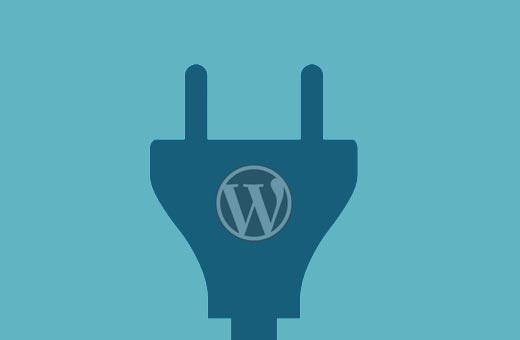
Das WordPress-Multisite-Netzwerk ermöglicht es Ihnen, mehrere Websites mit einer einzigen WordPress-Software zu betreiben. Sie können Themes und Plugins für alle Websites in diesem Multisite-Netzwerk installieren.
Es gibt zwei verschiedene Plugin-Bildschirme, wenn Sie sich als Super-Admin auf der Hauptseite Ihrer WordPress-Multisite anmelden.
Der erste Plugin-Bildschirm ermöglicht es Ihnen, Plugins nur auf Ihrer Hauptseite zu aktivieren, aber er erlaubt Ihnen nicht, neue Plugins zu installieren.
Der zweite Plugin-Bildschirm befindet sich unter Meine Sites ” Netzwerk-Admin ” Plugins und ermöglicht Ihnen die Verwaltung von Plugins für Ihr gesamtes Netzwerk.
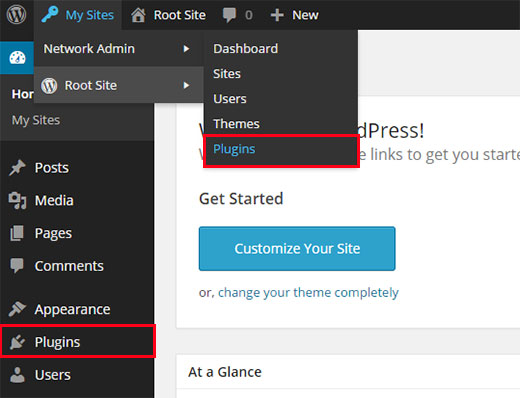
Um ein Plugin auf einer WordPress-Multisite zu installieren, müssen Sie My Sites ” Network Admin ” Plugins besuchen.
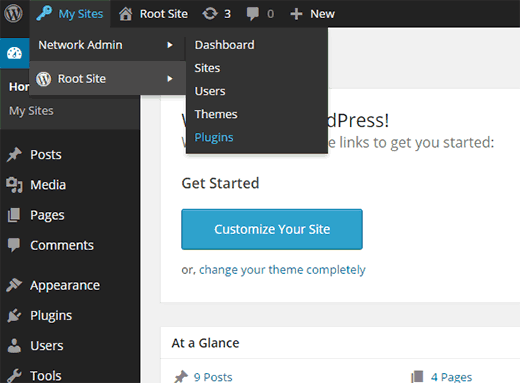
Klicken Sie auf der Seite “Netzwerk-Plugins” auf die Schaltfläche “Neu hinzufügen”, um ein neues Plugin zu installieren.
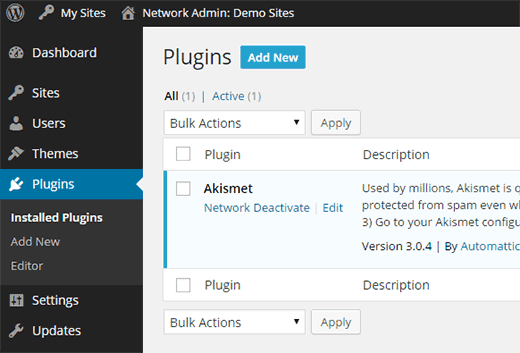
Nach der Installation wird ein Link zur Netzwerkaktivierung des Plugins angezeigt. Sobald Sie ein Plugin im Netzwerk aktivieren, ist es für alle Websites in Ihrem Multisite-Netzwerk verfügbar.
Einzelne Site-Administratoren können es weder deaktivieren noch entfernen. Aus diesem Grund werden netzwerkaktivierte Plugins weder auf Ihrer Stammsite noch auf der Plugin-Seite einer untergeordneten Site angezeigt.
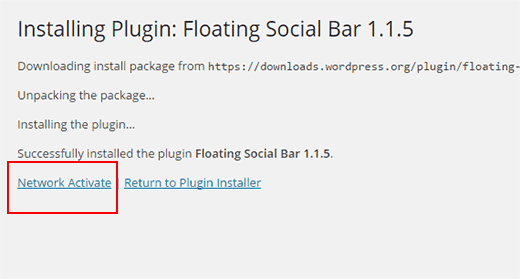
Wenn Sie sich dafür entscheiden, ein Plugin nach der Installation nicht über das Netzwerk zu aktivieren, können Sie das Plugin auf dem Plugin-Bildschirm Ihrer Root-Site sehen. Von diesem Bildschirm aus können Sie das Plugin nur für die Stammseite aktivieren.
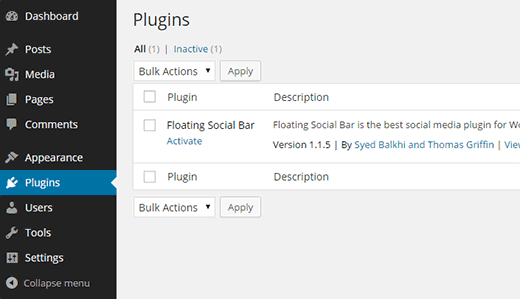
Plugins auf Unterseiten eines Multisite-Netzwerks
Wenn Sie ein WordPress-Multisite-Netzwerk einrichten, werden Sie automatisch zum Super-Admin. Dies gibt Ihnen die Möglichkeit, Plugins und Themes für alle anderen Websites im Netzwerk zu installieren.
Die Site-Administratoren für eine einzelne Site in Ihrem Netzwerk haben nicht die Möglichkeit, Plugins zu aktualisieren, zu installieren oder zu entfernen. Aus diesem Grund sehen Site-Admins das Plugin-Menü in ihrer Verwaltungsleiste auch nicht.
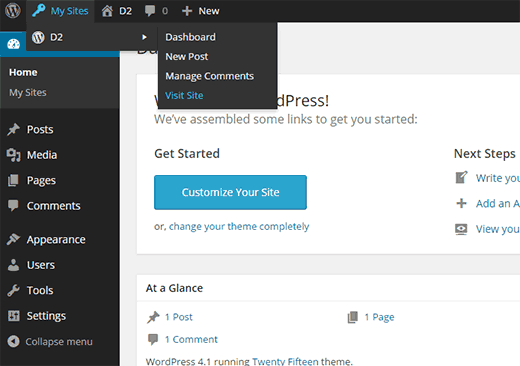
Wenn Sie jedoch ein Plugin im Netzwerk aktivieren, können die Site-Administratoren die Plugin-Einstellungen für ihre eigene Site konfigurieren.
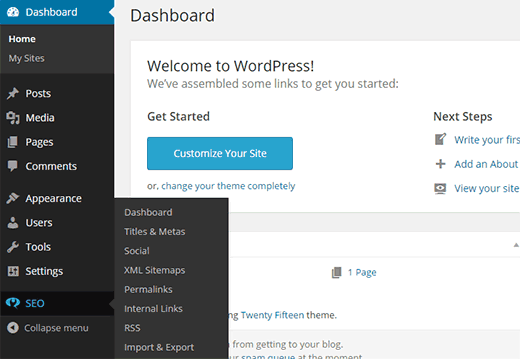
Plugin-Menü für Child-Sites in WordPress Multisite hinzufügen
Um das Plugin-Menü für einzelne Sites zu aktivieren, müssen Sie zum Network Admin Dashboard wechseln.
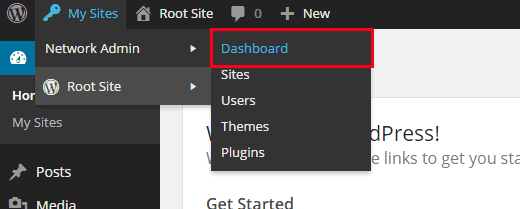
Gehen Sie im Netzwerkverwaltungs-Dashboard auf Einstellungen ” Netzwerkeinstellungen. Scrollen Sie bis zum Ende der Seite und Sie werden das Kontrollkästchen zur Aktivierung des Plugin-Menüs sehen.
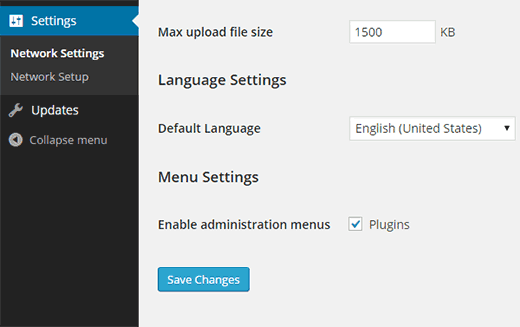
Das war’s. Speichern Sie Ihre Einstellungen und die einzelnen Websites können nun das Plugin-Menü sehen. Sie können auch die installierten Plugins sehen und sie für ihre Website aktivieren.
Hinweis: Einzelne Website-Administratoren können keine netzwerkaktivierten Plugins sehen.
Wir hoffen, dass dieser Artikel Ihnen geholfen hat, zu verstehen, warum Sie bei WordPress-Multisite-Installationen nicht alle Plugins sehen können. Vielleicht möchten Sie auch unseren Leitfaden zum Hinzufügen/Entfernen von Standardseiten in WordPress Multisite lesen.
Wenn Ihnen dieser Artikel gefallen hat, dann abonnieren Sie bitte unseren YouTube-Kanal für WordPress-Videotutorials. Sie können uns auch auf Twitter und Google+ finden.





Andy
That was very simple and helpful
Thanks
WPBeginner Support
You’re welcome
Admin
Linda
The article mentions, “Note: Individual site admins cannot see network activated plugins.”
Is this true for all versions of a multi-site or just since a certain version of a multi-site?
WPBeginner Support
For the moment it is all versions of multisite.
Admin
Bayo
When I try Network activating some plugins on my network admin it says Plugin could not be activated because it triggered a fatal error.
WPBeginner Support
That sounds like you are attempting to use plugins that do not work with multisite.
Admin
Leon
Hi,
what’d be the difference between Network activate and the individual sites activate? Sometimes I have to do individual activation to make the plugin work, but some other plugins require the network activation though.
WPBeginner Support
It would depend on the plugin and the permissions requirements. Network activating a plugin would mean it is available on all of the sites in the network.
Admin
Leon
Thank you for the reply. To be confirmed, is there any difference between activating on the network and activating individually on each sites afterwards?
WPBeginner Support
If you network activate the plugin it will be active on all sites already instead of only active on certain sites.
Nibesh
Can we use a single licence of a premium plugin and use it all ove the connected multisite?
For example if bought a plugin or theme for a single site liscence and installed in multisite will it be fully functional in all the connected sites?
WPBeginner Support
You would want to reach out to the support for the premium tool you are using to ensure there wouldn’t be any conflicts.
Admin
Cindy
Hi,
I have a WP website and I just learned from your article why the admin of my site told me I can’t add a booking calendar to my website. Is there any way that the admin can add the plugin to only my site without adding it to all other sites?
I really think that adding the calendar would make it easier for my website visitors to book their complimentary consultations which in turn could help grow my business.
Please have a solution to my problem!
Coach Cindy
WPBeginner Support
Unless I hear otherwise, a multisite installation would add the plugin to the other subsites and we do not have a recommended method to limit it to one at the moment.
Admin
Mary Job
HI Cindy, try to confirm from your admin if your site is on a multisite. If so, the plugin showing up on all the sites should not be an hindrance. This is because even though it shows on the other sites, it won’t be activated unless the site admin of another site on the multi site chooses to activate the plugin.
Your admin should simply install the plugin on the network but must not ‘network activate’ the plugin. That way, every other site admin on that multisite network can choose to either activate it or not on their individual site.
Nils
Thank you! This one saved me. I couldn’t understand why I couldn’t add themes or plugins until I found this post.