Wenn Sie neu in WordPress sind, kann die Installation und Aktivierung von Plugins einschüchternd wirken. Der Installationsprozess kann verwirrend sein, wenn Sie es noch nie gemacht haben.
Doch gerade Plugins machen WordPress so vielseitig. Sie können zum Beispiel ein Plugin verwenden, um die Suchmaschinenoptimierung Ihrer Website zu verbessern oder einen Online-Shop einzurichten – ganz ohne Programmierkenntnisse.
Keine Sorge – wir haben schon vielen Website-Besitzern durch diesen Prozess geholfen, und wir sind hier, um auch Ihnen zu helfen! In diesem Leitfaden führen wir Sie durch die verschiedenen Methoden, die Sie zur Installation eines WordPress Plugins verwenden können.
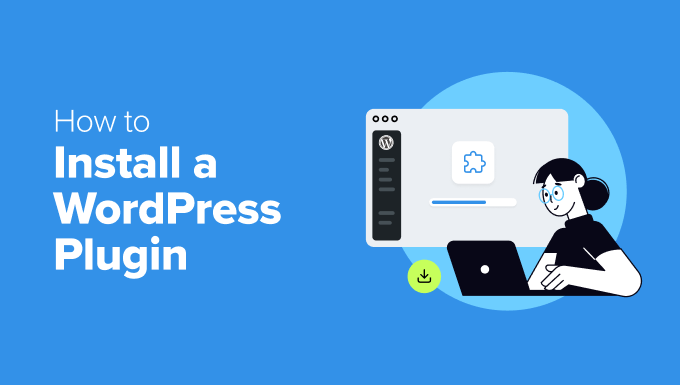
Bevor Sie beginnen
Wenn Sie WordPress.com verwenden, können Sie keine Plugins installieren, es sei denn, Sie führen ein Upgrade auf den Business-Plan oder höher durch.
Wir bekommen oft Beschwerden von Benutzern, die sagen, dass sie das Plugins-Menü in ihrem WordPress-Dashboard nicht sehen können. Dies geschieht, weil sie WordPress.com verwenden, das seine Einschränkungen hat.
Auf der anderen Seite können Sie jedes beliebige Plugin auf Ihrer selbst gehosteten WordPress.org-Website direkt aus der Box heraus installieren.
Wenn Sie noch Fragen haben, sollten Sie sich unseren Artikel über selbst gehostetes WordPress.org und WordPress.com ansehen.
Und wenn Sie von WordPress.com zu WordPress.org wechseln möchten, dann lesen Sie einfach unsere Anleitung, wie man richtig von WordPress.com zu WordPress.org umzieht.
Im Folgenden finden Sie einen kurzen Überblick über alle Methoden, die wir für die Installation eines WordPress Plugins auf Ihrer Website anwenden werden:
Sind Sie bereit? Dann fangen wir an.
✋ B rauchen Sie Hilfe bei der Installation eines WordPress Plugins? WPBeginner Pro Services kann das für Sie erledigen! Mit unseren erschwinglichen WordPress-Support-Diensten können Sie Experten beauftragen, ein Plugin zu installieren, Plugin-Fehler zu beheben, ein WordPress-Theme zu installieren und vieles mehr.
Machen Sie sich keinen Stress mehr wegen Ihrer Website und kümmern Sie sich darum. Melden Sie sich noch heute für günstige WordPress Support Dienste an!
Methode 1: Installieren Sie ein Plugin mit der WordPress Plugin-Suche
Nach der Installation von WordPress muss jeder Anfänger als Erstes lernen, wie man ein WordPress Plugin installiert. Die Beherrschung dieser Fähigkeit ist der Schlüssel zur vollen Entfaltung des Potenzials Ihrer Website.
Der einfachste Weg, ein WordPress Plugin zu installieren, ist die Verwendung der Plugin-Suche. Der einzige Nachteil dieser Option ist, dass sich ein Plugin im WordPress Plugin Verzeichnis befinden muss, das auf kostenlose Plugins beschränkt ist.
Als Erstes müssen Sie die Seite Plugins ” Neues Plugin hinzufügen in Ihrem WordPress-Verwaltungsbereich aufrufen.

Jetzt können Sie das zu installierende Plugin finden, indem Sie den Namen des Plugins oder die gewünschte Funktion eingeben.
Hier geben wir zum Beispiel“WPForms” in die Suchleiste ein.
Wenn der Ladevorgang abgeschlossen ist, sehen Sie eine Reihe von Auflistungen wie im folgenden Beispiel:
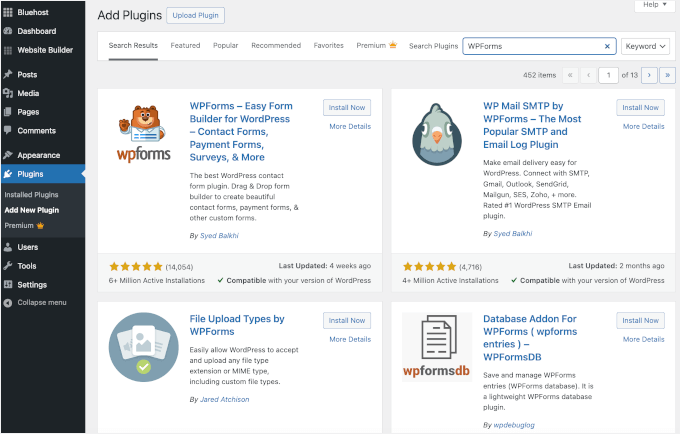
Da wir nach WPForms, dem besten WordPress Plugin für Kontaktformulare, gesucht haben, klicken wir auf den Button “Jetzt installieren” daneben.
WordPress wird nun das Plugin für Sie herunterladen und installieren. Sobald die Installation abgeschlossen ist, werden Sie feststellen, dass sich der Button “Jetzt installieren” in den Button “Aktivieren” ändert.
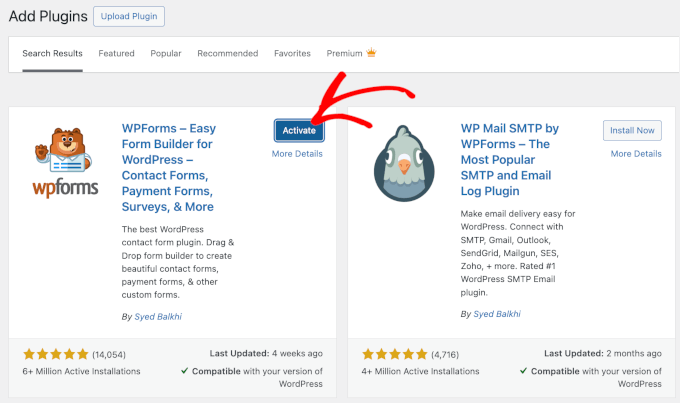
Beachten Sie, dass ein WordPress Plugin erst dann funktioniert, wenn Sie es aktiviert haben. Klicken Sie also auf den Button “Aktivieren”, um das Plugin auf Ihrer WordPress-Website zu verwenden.
Das war’s schon! Sie haben Ihr erstes WordPress Plugin erfolgreich installiert.
Der nächste Schritt ist die Konfiguration der Plugin-Einstellungen. Da diese Einstellungen für jedes Plugin unterschiedlich sind, werden wir sie in diesem Beitrag nicht behandeln.
Methode 2: Installieren Sie ein Plugin mit Hilfe des WordPress Admin Plugin Uploads
Bezahlte WordPress Plugins sind nicht im Verzeichnis der WordPress Plugins aufgeführt und können nicht mit der ersten Methode installiert werden.
Deshalb verfügt WordPress über die Upload-Methode zur Installation dieser Plugins. In diesem Abschnitt zeigen wir Ihnen, wie Sie WordPress Plugins mit Hilfe der Upload Option im Admin-Bereich installieren können.
Zuerst müssen Sie das Plugin von der Stelle herunterladen, an der Sie es gekauft haben, und zwar als Zip-Datei. Danach können Sie im WordPress-Verwaltungsbereich zu Plugins ” Neu hinzufügen navigieren.
Danach klicken Sie einfach auf den Button ‘Upload Plugin’ am oberen Rand der Seite.

Hier wird das Formular für den Upload von Plugins angezeigt.
Klicken Sie auf den Button “Datei auswählen” und wählen Sie die Plugin-Datei aus, die Sie zuvor auf Ihren Computer heruntergeladen haben.

Nachdem Sie die Datei ausgewählt haben, klicken Sie auf den Button “Jetzt installieren”.
WordPress wird nun die Plugin-Datei von Ihrem Computer hochladen und für Sie installieren. Nachdem die Installation abgeschlossen ist, sehen Sie eine Erfolgsmeldung wie diese.
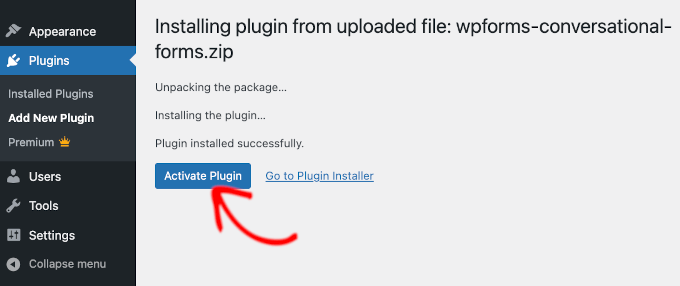
Dann müssen Sie nur noch auf den Button “Plugin aktivieren” klicken, um das Plugin zu verwenden.
Der nächste Schritt besteht darin, die Einstellungen des Plugins an Ihre Bedürfnisse anzupassen. Da diese Einstellungen für jedes Plugin unterschiedlich sind, werden wir in diesem Beitrag nicht darauf eingehen.
Methode 3: Manuelle Installation eines WordPress Plugins per FTP
In einigen seltenen Fällen kann es vorkommen, dass Ihr WordPress Hosting-Anbieter Dateibeschränkungen hat, die die Möglichkeit einschränken, ein Plugin über den Admin-Bereich zu installieren.
In diesem Fall ist es am besten, das Plugin manuell per FTP zu installieren. Die Methode mit dem FTP-Manager ist jedoch die am wenigsten anfängerfreundliche Option.
Bevor wir loslegen, müssen Sie die Zip-Datei des Plugins herunterladen und auf Ihrem Computer entpacken.
Durch das Extrahieren der Plugin-Zip-Datei wird ein neuer Ordner mit demselben Namen erstellt. Sie müssen das WordPress Plugin in diesem Ordner manuell mit einem FTP-Client installieren.
Vergewissern Sie sich nun, dass Sie über den FTP-Manager Zugang zu Ihrem Hosts haben. Wenn Sie Ihren FTP-Benutzernamen und Ihr Passwort nicht kennen, sollten Sie sich an Ihren WordPress Hosting-Anbieter wenden und ihn fragen.
Wenn Sie den extrahierten Ordner und die FTP-Anmeldedaten bereit haben, können Sie den FTP-Client auf Ihrem Computer öffnen.
Als Erstes müssen Sie sich mit den FTP-Anmeldedaten, die Sie von Ihrem Hosts erhalten haben, mit Ihrer Website verbinden. Sobald Sie verbunden sind, können Sie zum Ordner /wp-content/plugins/ auf Ihrer Website wechseln.
Hier laden Sie einfach den Ordner, den Sie aus der Zip-Datei extrahiert haben, in den Ordner /wp-content/plugins/ auf Ihrem Webserver hoch.
Weitere Informationen finden Sie in unserer Anleitung zum Hochladen von Dateien in WordPress mit FTP.
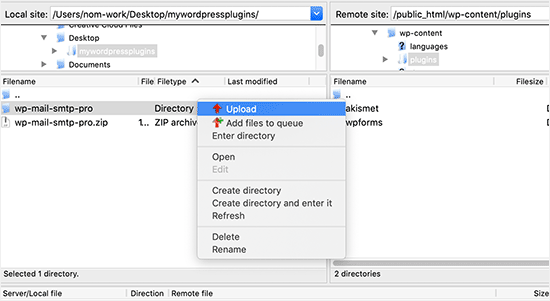
Nach dem Upload der Dateien müssen Sie den WordPress-Verwaltungsbereich aufrufen und auf den Menüpunkt “Plugins” klicken.
Auf der Seite mit den Plugins sollten Sie sehen, dass Ihr Plugin erfolgreich installiert wurde. Um das Plugin zu verwenden, klicken Sie auf den Link “Aktivieren” im entsprechenden Abschnitt.
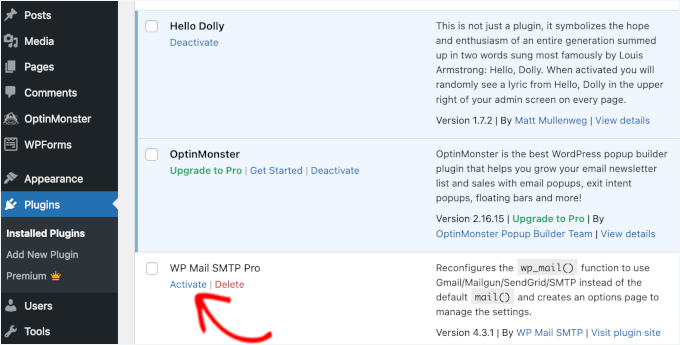
Nach der Aktivierung müssen Sie möglicherweise die Einstellungen des Plugins konfigurieren. WordPress Plugins haben ihre eigenen Einstellungen, die sich von Plugin zu Plugin ändern, daher werden wir sie hier nicht beschreiben.
FAQs zur Installation von WordPress Plugins
Als Anfänger haben Sie vielleicht ein paar Fragen zur Installation von WordPress Plugins. Als größte WordPress Ressourcen Website haben wir schon so viele davon gehört.
In diesem Abschnitt beantworten wir einige der am häufigsten gestellten Fragen zur Installation von WordPress Plugins.
1. Wie finde ich die besten WordPress Plugins, die ich auf meiner Website installieren kann?
Es gibt mehr als 59.000 WordPress Plugins allein im kostenlosen WordPress Plugin Verzeichnis, und viele weitere sind als Premium Plugins verfügbar. Das macht es ein wenig schwierig, das beste Plugin für die benötigte Funktion zu finden.
Wir haben eine Liste aller wichtigen WordPress Plugins zusammengestellt, die die meisten WordPress Websites benötigen.
Wir haben auch eine detaillierte Anleitung zur Auswahl des besten WordPress Plugins, die Ihnen zeigt, worauf Sie bei der Suche nach Plugins achten sollten.
2. Was ist der Unterschied zwischen installierten und aktiven Plugins?
WordPress ermöglicht es Ihnen, ein Plugin zu installieren, ohne es überhaupt zu benutzen. Um ein Plugin auf Ihrer Website zu verwenden, müssen Sie es “aktivieren”.
Sie können aktive Plugins sehen, indem Sie die Seite “Plugins” im WordPress-Verwaltungsbereich besuchen. Diese Plugins werden mit einem blauen Hintergrund hervorgehoben.
Möglicherweise sehen Sie auch die Aufschrift “Upgrade to Pro” oder etwas Ähnliches. Dies zeigt Ihnen, dass es eine Premium-Version des Plugins gibt, die Sie vielleicht ausprobieren möchten.
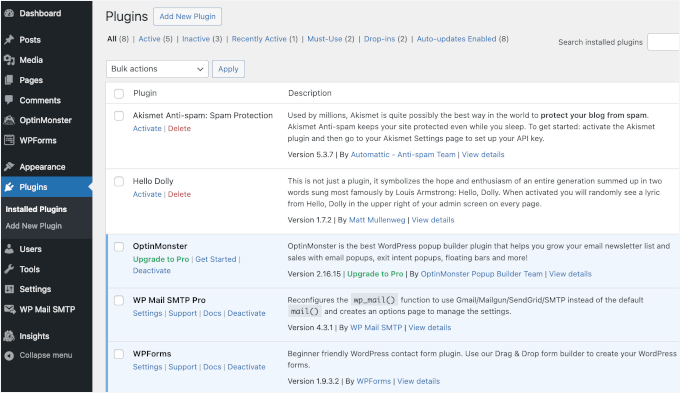
Plugins mit weißem Hintergrund sind auf Ihrer Website installiert, aber nicht aktiviert.
3. Soll ich inaktive Plugins löschen?
Wenn Sie ein Plugin nicht verwenden, empfehlen wir, es von Ihrer Website zu löschen. Mehr zu diesem Thema erfahren Sie in unserem Artikel darüber, warum Sie inaktive Plugins in WordPress löschen sollten.
4. Wie viele Plugins kann ich in WordPress installieren?
Sie können so viele WordPress Plugins installieren, wie Sie benötigen. Es ist nicht die Anzahl der Plugins, die die Geschwindigkeit Ihrer Website beeinflusst, sondern die Qualität dieser Plugins. Weitere Informationen finden Sie in unserem Artikel darüber, wie viele WordPress Plugins Sie installieren sollten.
5. Wie kann ich ein WordPress Plugin deinstallieren?
Sie können ein WordPress Plugin deinstallieren, indem Sie die Seite “Plugins” im WordPress-Administrationsbereich aufrufen.
Wenn das Plugin, das Sie entfernen möchten, derzeit aktiv ist, müssen Sie es zunächst deaktivieren. Danach können Sie einfach auf den Button “Löschen” klicken, um es von Ihrer Website zu entfernen.
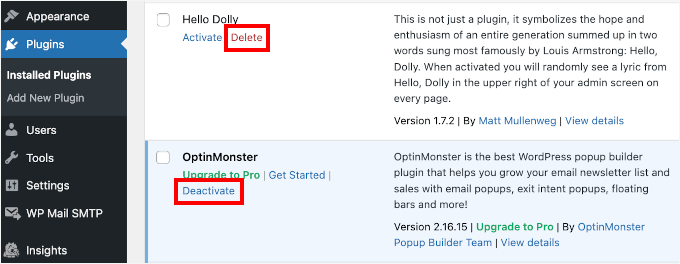
Ausführlichere Anweisungen finden Sie in unserer Anleitung zur ordnungsgemäßen Deinstallation eines WordPress Plugins.
6. Ist es sicher, ein veraltetes Plugin zu verwenden?
Die Verwendung veralteter Plugins kann Ihre Website Sicherheitslücken, Kompatibilitätsproblemen und Leistungseinbußen aussetzen. Es ist wichtig, alle Plugins auf dem neuesten Stand zu halten, um eine sichere und effiziente Website zu erhalten.
Weitere Informationen finden Sie in unserem Leitfaden über die sichere Verwendung veralteter WordPress Plugins.
Video Tutorial – Installation eines WordPress Plugins
Um es Ihnen leicht zu machen, haben wir ein Video-Tutorial zur Installation eines WordPress Plugins erstellt, das Sie sich unten ansehen können.
Wir hoffen, dass dies Ihnen geholfen hat, zu lernen, wie man WordPress Plugins installiert. Vielleicht interessiert Sie auch unser Leitfaden darüber, welche WordPress Plugins Ihre Website verlangsamen, und unsere Expertenauswahl der besten WordPress Plugins, die Ihnen Spaß machen und die Sie nicht nutzen können.
Wenn Ihnen dieser Artikel gefallen hat, dann abonnieren Sie bitte unseren YouTube-Kanal für WordPress-Videotutorials. Sie können uns auch auf Twitter und Facebook finden.





Echo
Hello,
1st, Thank you for such an informative site. I have been here for hours tonight and it gave me tons of valuable information. Really pleased I came across it! I have a paid for Plugin Question.
I am using a purchased plugin made made for ‘one site only use’ that I use to build/grow my 100% affiliate site via WP and Woocommerce. So I only have the one affiliate store builder plugin – license etc. I bought and like very much.
For various site behavior reasons I am thinking that maybe this plugin caught an infection of some sort. If that’s possible. I will also note that I did not add the proper security to my site prior to this issue I am having. Stupid I know – learned a valuable lesson there. I think I brought the infection on myself when I added Google Aynalytics to my footer then clicked onto a ‘Referral link’ I saw inside the GA stats area. Dumb move indeed! It was a stringer of words with dots or dashes between each word and right after i clicked it … My site was under Hit Attack! –
Then installed both a security plugin (BPS Free Version) and joined Cloudflare free version and since this issue of ‘Thousands of fake overwhelming hits per day’ is still happening after a week of security, I am thinking the infection is most likely on my Affiliate site building plugin since I have only have > Woo-commerce – Limit Login Attempts – One security plugin (the BPS free version) and my site builder plugin. Not sure where else the infection could live – in the Theme? It’s not in my p.c. -checked it myself oodles of times then by a pro to be sure. No infections on my home p.c. at all.
So, I am wondering if I could deactivate the site builder plugin by following whatever proper steps are required, then re-upload – replace the plugin with the original plugin from my p.c. as it was not infected as a fresh plugin from day 1 install.
I am so unclear what happens to the contents – posts etc on my site when one deactivates then replaces. Do things ‘Poof’ – disappear and I have to re populate the site from scratch or am I able to keep my site as is but somehow replace the infected plugin then re-activate it?
I do hope my wording made sense enough as I too am a newbie – Learning a lot but was unable to find an answer online that made enough sense to my limited skill set abilities at this time.
Any advice – thoughts or direction that you could provide me would be appreciated more than I can express. I give you a ton of credit for giving us as much as you do already and truly value your time and efforts to do so.
Kindly – Echo
WPBeginner Support
We are not sure we understand your problem correctly. We will try to point you to some resources that will help you locate the problem. First check out this guide, How to scan your WordPress site for potentially malicious code. Also take a look at how to find a backdoor in a hacked WordPress site.
Admin
Kabelo
Hi, my WordPress widget page is frozen. It wouldn’t allow me to customize anything.
What could be a problem?
Julie
I have WordPress.org and want to install a contact plugin on our home page. I think I have downloaded it onto our WordPress but don’t know how to get it to show up where I want it. Are you able to give me some assistance?
WPBeginner Support
We are not sure which contact form plugin you installed. Most of them usually allow you to create a form and then add it to your site using shortcode. The plugin’s page on WordPress.org or the official plugin website will provide you more instructions.
Admin
Scott Dunlap
Julie wrote;
I have WordPress.org and want to install a contact plugin on our home page. I think I have downloaded it onto our WordPress but don’t know how to get it to show up where I want it. Are you able to give me some assistance?
I have the EXACT same issue. I downloaded, installed, customized a great contact form, now HOW THE HELL do I get it on my page?
thank u
WPBeginner Support
If you want to use a contact form on your homepage. Then first you need to use a static front page. Once you have chosen a page to be used as your site’s homepage, then edit that page and add the shortcode for your contact form in that page.
Admin
Ron Binmore
I am a novice with a computer. I have struggled to build a web site for our Church Parish using WP. It seems that in most instruction for the use of what ever are very carefully prepared and published in the belief that the reader is well informed in computer speak and able to immediately understand how it all should go together. Then along comes an 83 year old (a silver surfer) who is trying to get it right but because of the technical language used, is completely bamboozled. A beginner in WP is equivalent to an expert to someone with the very little knowledge I have. It would be nice if things could be explained in plain old English without initials or technical terms so we could get a better grasp of things and a more sound understanding. I suspect that doing so would cut down the number of requests for further help, tears and frustration all round..
Ron
WPBeginner Support
Thanks for the feedback. We will try our best to improve on that.
Admin
Jake
I am new to wordpress and I am trying to figure out how to use plugins.
I have installed the one I want called Advanced Image Styles and it is activated. But I have no clue what to do from there. I installed it so I could edit pictures better but have no idea where to find it or how to use it or anything.
I’d love some help. Thank you in advance.
WPBeginner Support
Most WordPress plugins usually have a settings page. Some plugins add these settings contextually. For example, an image editing plugin might add its controls and settings under the media screen. The plugin you are using does not come with any specific settings page. You can just insert an image in a post and then adjust its margins and borders in the visual editor.
Almost all WordPress plugins will have some basic instructions to quickly get you started on their download page.
Admin
rakrsh kumar
How can i use form plugin on my site in wordpress 4.2.2
WPBeginner Support
Find a contact form plugin that you like, and then follow the installation steps mentioned here.
Admin
Divya
Hi
I dont have a Plugin option on my dashboard, what should I do?
WPBeginner Support
You are probably using WordPress.com, please see our guide on the difference between WordPress.com and WordPress.org.
Admin
Jove Ekaette
Hi, am using free wordpress i try to install plugin but i can not find anything like PLUGINS in my Admin Panel….. please any help mail me via
WPBeginner Support
Seems like you are using WordPress.com, please see out guide on the difference between WordPress.com and self hosted WordPress.org
Admin
Mohammad Yusuf
Thank you very much
Aymeric
I don’t have the plugins button overall. Why is that?
Lost
Hey,
So I signed up for wordpress premium and I got my own domain name. The video here says I need admin capabilities in order to download plugins. How do I get said capabilities?
Userfriend
Thanks for the information it was useful. Glad you explain this for me i was like crazy looking on the .com part then i realize i need to have a self hosted one
WPBeginner Staff
No actually there is no standard on how plugins add their settings page. Most plugins will add a menu item under the Settings menu in your WordPress admin bar. Some will add it under the Tools menu item. Just take your mouse over to all menu items in the WordPress admin sidebar and you will see the settings menu under one of the main menus.
It is also important to note that some plugins work out of the box and do not require a settings page.
chipd22
“You would have to configure the settings to fit your needs. These settings will vary for each plugin therefore we will not be covering that in this post.” It would be nice if you had a link to a post about this instead of just saying you are not covering it, I have installed and activated plugins but still do not find them on my site so i am guessing this is my issue
WPBeginner Staff
We think you didn’t update your URLs. You have installed WordPress on your new host successfully. Follow the instructions in this guide.
http://www.wpbeginner.com/plugins/how-to-update-urls-when-moving-your-wordpress-site/
Alexandra
Hi,
I own a blog on WordPress, and because I want to add plugins, I found this article. Apparently, I first had to self-host my website on WordPress.org, and I successfully hosted my domain at Bluehost, as recommended on this article (https://www.wpbeginner.com/wp-tutorials/how-to-properly-move-your-blog-from-wordpress-com-to-wordpress-org/).
Then, I followed the instructions to export my content from my WordPress.com account, and then install a new WordPress install via Bluehost, and finally to re-import the data.
I was hoping to see “Plugins” appear in the WordPress admin panel sidebar, but it doesn’t.
What did I do wrong ? What should I do now ? It seems like I’m still using WordPress.com instead of .org
THANKS IN ADVANCE !
WPBeginner Staff
See our guide on how to use “FTP to upload files in WordPress. Once you are connected to your site, simply go to /wp-content/ folder and rename your plugins folder to plugins-old.
You can also do this using the File Manager in cPanel dashboard for your hosting account.
dean martin
I have installed some classical plugins, but now i can’t login wordpress. I’ve read the problem could be the plugins installation. How can i work in FTP to remove them? Sorry, i need help, i’m a wordpress beginner!
Jaimin
Hi ,
I’m installed some file upload plugins and have activated them but how do I put them on my pages? They don’t show any short code to paste and any other link to put to it on any selected page.
Please help!
WPBeginner Staff
You can install a plugin using FTP but you can not activate it. For that you will have to log into WordPress admin area and activate it from the plugins page.
Nobita
Hi, can I activate the plugin from the FTP too? cause by site is not working…
pls reply fast..
thanks.
WPBeginner Staff
Are you sure you have your site on bluehost and not on WordPress.com? If you previously had a WordPress.com blog, then you will need to install WordPress and and then transfer your site. See our guide on moving from WordPress.com to WordPress.org
Sherri
Do you have a post for this? I think that’s what’s happening to me. I had a wordpress.com site. I converted to a specified domain name and opted to host with wordpress.
jake
hi, how would i get the plugins option visible on my dashboard?
ive purchased my domain and registered my hosting with bluehost. but, no luck actually getting the plugin option on my dashboard…need help
Patrice Cook
Clear and concise instructions for plugins. Thanks and look forward to more helpful tips.
Martin Rathjen
I keep receiving a download error when trying to install the WPTouch plugin. Error message as follows:
“Installing Plugin: WPtouch Mobile Plugin 3.2.1
Downloading install package from https://downloads.wordpress.org/plugin/wptouch.3.2.1.zip…
Download failed. Failed to write request to temporary file.
Return to Plugin Installer”
I tried the manual uplaod nof the zipped file, but that did not work either.
How can I get the WPtouch plugin installed?
WPBeginner Support
It seems like an issue with your web hosting provider, or file permissions on your site. Please contact your web host for support.
Admin
Haary
How do I create a new page with the plugin I’m building?
I’m currently in the process of building my own WordPress plugin.So i need to create a new page(or post) that will be automatically added to word press when the plugin is activated.And this will be removed when plugin is deactivated.Content in the page is what content i am typing in the plugin.
My another need is that newly created page is not visible to any one directly & its contents cannot be edited(so it is not visible in “pages section ” in the admin area,and post name is not seen in header bar of client side ) .It is visible only when giving the url on browser, i.e Suppose gift is my site name, look is my post name, then only giving whww.gift/look on browser then the user can see that page.
And the other thing is changing the perma link setting on the admin bar cannot be effected to the post i.e,when changing the permalink type to Numeric or Custom Structure or anything else cannot effected the gift/look,it must be work when the permalink type is changed also.
I need help.
Kit Cross
Hi
I have installed TWO plugins for fonts (WP Google Fonts and Easy Google Fonts) on the advice of a friend. They are both currently active. I can see them in the plugin menu. Can you explain how I access them please? For example, if I want to change the font of a page or a post, I assumed I’d select it and find a font selector button in the editor bar (alongside the font colour etc).
Many thanks!
cheers!
Kit Cross
Mohan Choudhary
First of all THANKS Sir……..
its very easy way for wordpress plugin…
richard
The current version has changed. There is no appearance>plugins section in wp admin panel.
WPBeginner Support
Richard, The plugins are not located under appearance. In WordPress plugins have their own top level menu item in the WordPress admin sidebar. If you can not see the plugins in your WordPress admin sidebar, then either you do not have administrative privileges or you are using WordPress.com. Please see the difference between WordPress.com and Self Hosted WordPress.org site.
Admin
sabari
i did not c the plugin option in my blog,pls help me frenz
WPBeginner Support
If your blog is hosted on WordPress.com you may not see the plugins option. Checkout the difference between WordPress.com and Self Hosted WordPress.org blog. Another likely scenario could be that you may not have the permissions to install plugins on your website.
Admin
Morgan JT
What if you don’t see the Plugins panel under Appearance menu???
I don’t have a Plugins panel then what do I do?
M
WPBeginner Support
If you don’t see the plugins panel then either you are on a WordPress.com site which has certain limitations. Or you do not have the privileges to access Plugins panel. Plugin’s panel does not appear under Appearance menu. It has its own top level menu in the main WordPress admin sidebar.
Admin
Jeff
I am not seeing either. There is no sign of a plugin instal anywhere on my page. I am using .com, should I be using .org? I have Users under Appearance. This is really frustrating.
WPBeginner Support
if your blog is hosted on WordPress.com, then you can not install plugins.
Jeff
Ok, so how do I transfer my site which I have been working on for 6 months to wordpress.org?
Is it easy to do?
ammar
A lot of users have asked us that they can’t see the plugins screen in their WordPress dashboard. It is because you are using WordPress.com which has its limitations. In order to use plugins, you would need to use self-hosted WordPress.org (See this article that explains the difference between Self Hosted WordPress.org vs WordPress.com). If you want to switch from WordPress.com to WordPress.org, then read our tutorial on how to properly move from WordPress.com to WordPress.org.
Vilde
I am using .com, and can not use plugins. But is there any way I can convert to .org? I am using the premium version of .com ….
Editorial Staff
Yes. Just use this article:
https://www.wpbeginner.com/wp-tutorials/how-to-properly-move-your-blog-from-wordpress-com-to-wordpress-org/
Admin
Jeff
How about if you DON’T have the premium version of .com? Can it still be transfered to .org?
Dean
Yeak OK good. But Then What?
I have installed the plugin and activated it. But now where is it and how to use it?
Editorial Staff
Each plugin has different configuration options. Some will add their own menu in your WordPress dashboard. Others will have their settings page located as the sub-page in your WordPress settings menu. Some are under Tools Menu. There are also other plugins that do not require any configuration. They just work once you activate them.
It is hard to provide an answer to your question without further information.
Admin
Del
EDITORIAL STAFF: Please consider asking the question in the beginning: Do you want a .com website which allows you to do these things:……. or do you want a org site that allows you to do these things…….. Almost every question on this forum wouldn’t have had to be asked if we knew from the beginning that what we wanted was a .org site and not a .com site. Please do everyone a service and be upfront about it!
Leda
How do I transfer my blog from wordpress.com to wordpress.org? I want to install plugins that the first does not allow. Please help. It’s frustrating.
Editorial Staff
We are working on this article, and it should be out next week. However, if you don’t want to wait, then you can utilize our free WordPress setup service. We will do this for you for free.
https://www.wpbeginner.com/free-wordpress-blog-setup/
Admin
Mike
Hi.
“First go to your WordPress Admin Panel and click on Plugins » Add New”
I find themes and widgets and more there, but no plugins
Editorial Staff
Probably because you are using WordPress.com
Admin
Beat
Why dont i see the plugin button on my blog?O.o
Editorial Staff
You are probably using Free WordPress.com
Admin
Nicole
I did something to be able to have several blogs on my wordpress, but now I’ve lost the ability to upload new plugins. Do you have any advice for me?
Please?
Editorial Staff
Are these blogs on WordPress.com or self-hosted?
Admin
bobby pachauri
Hey, I don’t see Plugin option under my appearance. The options that I do see are Theme, widgets, menu, header, background, etc. Please help. Thanks.
Editorial Staff
That is because you are using the Free WordPress.com blog. You can’t have plugins there. See this chart for the full comparison:
https://www.wpbeginner.com/beginners-guide/self-hosted-wordpress-org-vs-free-wordpress-com-infograph/?display=wide
Admin
Raichle Farrelly
You’ve given the same reply to everyone above: “That’s because you’re using Free WordPress.com” – What’s the alternative? Upgrading to Pro? Paying for the name at $18.99/year? I’m not sure what to do to get Plugins, but the paragraph spacing without a good plugin is a nightmare … and all the advice online is written for people with a lot of backend knowledge. Thanks -Rai
Editorial Staff
Just updated the article to address your question.
JosephJ
Thanks for the FTP install instructions. I got the CHMD 777 error after I botched a plugin install and I couldn’t figure out how to fix it. I was able to delete it via FTP and start over. Also, thanks for the plugin list and the Google XML Sitemaps plugin in particular! Keep up the good work.
DarrenBaldwin
Can anyone enlighten me as to why I don’t have the plug-in option in my side bar?
sara
You should read their other post : 15 Most Frequently Asked Questions by WordPress Beginners, I think there’s an answer to your question
DebbieTurner
Thank you Thank you Thank you…
Labelle
Very helpful. I think that many more of these step by step implementation guides would be great for people that want to get their own sites up and running.
roscosolutions2000
I also experienced the same problem having CHMD 777 errors. Glad it’s solved now. Thank you.
CubbiesBaby-Blankets
@wpbeginner I just hope he eventually replies to my requests. Thanks.
wpbeginner
@CubbiesBaby-Blankets Whoever created your site, ask them to give you the admin access.
CubbiesBaby-Blankets
The problem I have is I do not have the “Pluggins” tab in the Admin panel. I can upload the pluggin on my FTP server, but how then do I activate it? I think its because my user status is “Site Owner” and I do not have “Administrator” status. If that is the problem, what do I do?
Alyce
I installed the plug in and it gave me errors related to CHMD 777. I got so confused I decided to delete it and start again, following the creators instructions first and then the instruction here. After deactivating the plug in, I can not reinstall it. It says that it is already installed. What do I do now? I can’t activate it and I can’t delete it. I mean I don’t know how to do either one.
Editorial Staff
You need to login via FTP and delete the plugin. The reason why you got the CHMD 777 error is because the file that plugin was trying to edit didn’t have the right permission. This happen depending on which host you are on.
Admin
JerrySichting
Great tutorial, I don’t think any beginner should try ftping a plugin. I normally use the admin panel to search and install plugins.
Andrea
I write on my blog using the website, but in my dashboard there is no ‘plugin’ option under appearance
Editorial Staff
You can’t install Plugins on WordPress.com blogs.
Admin
Editorial Staff
If you use WordPress.com blogs, then you cannot install plugins. If you use the self-hosted one you do. From your comment, we cannot understand what is your frustration.
Admin
knb
I also have same problem, in admin pannel no plugging tab? Could you please explain me how to activate plugging tab. I m writing blog using wordpress.com site
Editorial Staff
You don’t have the ability to use plugins in WordPress.com blogs. You would have to use self-hosted blog.
Deborah Bradley
Plus 1 here. You need to have a self hosted side in order to fully maximize WPs features.
Gabriel
I am using wordpress.com to host my blog. The theme i use can be customized quite well, especially if you own the Customization Upgrade offered by WordPress. However, is not flexible enough to let me change for example one of the available Widgets of this specific theme, which is the Search Box I can add to my sidebar. Therefor I’ve been searching for so much time already how to customize the style of it, and at the beginning I tryed different CSS codes as I’m able to change CSS due the customization upgrade. Even so, it doesn’t seem to work so in the end I’ve got to this point where i found out that in order to do so, i should need to install related plugin, OR ! …. change the ” functions.php ” file with added codes as well, same time with the CSS.
I wish to ask if the case I purchase the domain through WordPress so my blog will not be under ” xxxxxxxxxxx.wordpress.com ” , instead ” xxxxxxxxxxxxx.com ” , but still using there server and their theme ofc, will that allow me to connect through FireFTP and being able to change my php. functions file, or install new plugins i might require ?
… or would not make any difference at all ? Because if so, than what is the point to acquire the domain, and seem quite unfair, compared with users of, let’s say … wordpress.org
Thank you so much in advance for your support !
Editorial Staff
You CANNOT install plugins in WordPress.com accounts. Here is a full comparison chart.
https://www.wpbeginner.com/beginners-guide/self-hosted-wordpress-org-vs-free-wordpress-com-infograph/?display=wide
Ivan
Thank you very much, i’m new abou wordpress blog. That is really helpfull for me. Thanks again and sorry for my bad english