Wie kann ich mich bei WordPress anmelden? Das ist eine der häufigsten WordPress-Fragen, die uns gestellt werden. Nachdem wir Tausenden von Anfängern beim Einstieg in WordPress geholfen haben, haben wir festgestellt, dass diese einfache Aufgabe manchmal überraschend knifflig sein kann.
Ihre Anmeldeseite ist das Tor zum Verwaltungsbereich Ihrer Website, in dem sich die ganze Magie abspielt. Hier erstellen Sie Beiträge, gestalten Seiten, passen Ihr Theme individuell an und verwalten Plugins. Wenn Sie diese Anmeldeseite jedoch nicht finden können, können Sie keine Änderungen an Ihrer WordPress Website vornehmen.
Keine Sorge – wir zeigen Ihnen genau, wie Sie Ihre WordPress-Anmelde-URL finden und auf Ihren Admin-Bereich zugreifen können. Dabei verwenden wir Methoden, die sich bei allen Arten von WordPress-Installationen als zuverlässig erwiesen haben.

So finden Sie Ihre WordPress Login URL
Bei einer typischen WordPress-Installation müssen Sie lediglich /login/ oder /admin/ an das Ende der URL Ihrer Website anhängen, um sich bei Ihrem WordPress-Dashboard anzumelden.
Zum Beispiel:
www.example.com/admin/www.example.com/login/ |
Vergessen Sie nicht, “example.com” durch Ihren eigenen Domänennamen zu ersetzen.
Beide URLs leiten Sie auf die WordPress-Anmeldeseite um.

Wenn Ihre WordPress-Anmelde-URL aus irgendeinem Grund nicht richtig funktioniert, können Sie auf die WordPress-Anmeldeseite zugreifen, indem Sie diese URL aufrufen:
www.example.com/wp-login.php |
Wenn Sie WordPress jedoch in einem Unterverzeichnis wie /wordpress/ installiert haben, müssen Sie die Anmeldeseite Ihres WordPress-Blogs wie folgt aufrufen:
www.example.com/wordpress/login/www.example.com/wordpress/wp-login.php |
Wenn Sie WordPress auf einer Subdomain installiert haben, können Sie die Anmeldeseite für den WordPress-Admin wie folgt aufrufen:
subdomain.example.com/login/subdomain.example.com/wp-login.php |
Sobald Sie eingeloggt sind, werden Sie zum WordPress-Verwaltungsbereich Ihrer Website weitergeleitet, der sich im Ordner wp-admin befindet.
Sie können direkt auf Ihren Verwaltungsbereich zugreifen, indem Sie die Verwaltungs-URL der Website wie folgt eingeben:
www.example.com/admin/www.example.com/wp-admin/ |
Diese URL prüft, ob Sie zuvor eingeloggt waren und ob Ihre Sitzung noch aktiv ist.
Wenn beides zutrifft, werden Sie zum WordPress-Dashboard weitergeleitet. Wenn Ihre Sitzung abgelaufen ist, werden Sie zurück zur WordPress-Anmeldeseite umgeleitet.
Manchmal ist es auch schwierig, sich an die Anmelde-URL zu erinnern. Für diesen Fall haben wir uns mehrere Möglichkeiten ausgedacht, wie Sie ganz einfach auf Ihr WordPress-Dashboard zugreifen und sich dort anmelden können.
Mit Hilfe des Inhaltsverzeichnisses können Sie zu dem Abschnitt springen, der Sie am meisten interessiert:
Option 1: Erstellen Sie eine individuelle WordPress Anmelde-URL
Hier ist eine einfache Lösung, die wir oft empfehlen, um Ihre WordPress-Anmeldung zu erleichtern: Erstellen Sie eine individuelle Anmelde-URL.
Aus unserer Erfahrung mit der Verwaltung mehrerer WordPress Websites haben wir festgestellt, dass dieser Ansatz mehrere Vorteile bietet:
- Macht Ihre Seite für die Anmeldung leichter zu merken
- Fügt eine zusätzliche Sicherheitsebene hinzu, indem die Standard Seite für die Anmeldung ausgeblendet wird
- Reduziert Brute-Force-Angriffe, da Bots in der Regel auf Standard-URLs von WordPress abzielen
- Professionelleres Erscheinungsbild für Websites von Kunden und Mitgliedern
Möchten Sie dies auf Ihrer Website einrichten? In unserer Schritt-für-Schritt-Anleitung erfahren Sie, wie Sie eine individuelle WordPress-Anmelde-URL erstellen.
Option 2: Verwenden Sie “Remember Me”, um die Anmeldeseite in WordPress zu umgehen
Auf Ihrer WordPress-Anmeldeseite gibt es ein Kontrollkästchen mit der Bezeichnung “Remember Me”.
Wenn Sie dieses Kontrollkästchen vor dem Einloggen aktivieren, können Sie 14 Tage lang direkt auf den Verwaltungsbereich zugreifen, ohne bei Ihren nächsten Besuchen nach den Anmeldedaten oder den Cookie-Einstellungen Ihres Browsers zu fragen.

Wenn Sie immer eingeloggt bleiben wollen, dann lesen Sie unseren Artikel darüber, wie Sie verhindern können, dass WordPress Sie vergisst. Diese Anleitung zeigt Ihnen, wie Sie mithilfe von Code und einem Plugin sicherstellen können, dass Sie immer angemeldet sind.
Option 3: Fügen Sie einen Link zur Anmeldung zu Ihrer WordPress-Website hinzu
Wenn es Ihnen schwer fällt, sich an Ihren WordPress-Login-Link zu erinnern, empfehlen wir Ihnen, ein Lesezeichen in die Lesezeichenleiste Ihres Browsers einzufügen.
Alternativ können Sie den Link für Ihre WordPress-Anmeldung auch im Header, Footer oder in der Seitenleiste Ihrer Website einfügen. Es gibt zwei sehr einfache Möglichkeiten, dies zu tun.
Hinzufügen eines Login-Links zu einem Menü
Die erste Möglichkeit ist das Hinzufügen Ihres WordPress-Login-Links zum Navigationsmenü. Melden Sie sich einfach in Ihrem WordPress-Administrationsbereich an und gehen Sie zu Darstellung ” Menüs.
Klicken Sie anschließend auf die Registerkarte “Benutzerdefinierte Links”, um sie zu erweitern und Ihren WordPress-Login-Link und Text hinzuzufügen.
Wenn Sie fertig sind, klicken Sie auf die Schaltfläche “Zum Menü hinzufügen”, um diesen Link zu Ihrem Menü hinzuzufügen. Vergessen Sie auch nicht, die Änderungen zu speichern, indem Sie auf die Schaltfläche “Menü speichern” klicken.

Außerdem können Sie den Link zur Abmeldung von WordPress in Ihr Navigationsmenü einfügen, damit sich die Benutzer einfach abmelden können.
Verwendung des Meta-Widgets
Die zweite Option ist die Verwendung des Standard-Widgets namens “Meta”. Dieses Widget fügt einen Link zur Anmeldeseite, Links zu den RSS Feeds Ihrer Website und einen Link zur WordPress.org Website hinzu.
Gehen Sie zunächst in Ihrem WordPress Adminpanel auf Design ” Widgets und klicken Sie auf den Button “+ Block Inserter”. Suchen Sie das Meta-Widget und ziehen Sie es in die Seitenleiste Ihrer Website oder in den Bereich, der für Widgets geeignet ist.
Wenn Sie das Meta-Widget nicht verwenden möchten, können Sie hier auch das Navigationsmenü-Widget verwenden.

Sie können den Link für die WordPress-Anmeldung in der Footer-, Seitenleiste oder einem anderen widgetfähigen Bereich in Ihrem Theme einfügen.
Weitere Informationen finden Sie in unseren Artikeln über das Hinzufügen von Frontend- Anmeldeseiten und Widgets in WordPress und über das Hinzufügen eines Anmeldeformulars in Ihrer WordPress-Seitenleiste.
Option 4: Hinzufügen eines individuellen WordPress-Anmeldeformulars in WordPress
Wenn Sie in Ihrem WordPress-Blog mehrere Benutzer haben, ist es sinnvoll, das WordPress-Anmeldeformular in die Seitenleiste einzufügen oder eine benutzerdefinierte Anmeldeseite zu erstellen, die dem Design Ihrer Website entspricht.

Es gibt mehrere Möglichkeiten, dies zu tun, aber wir empfehlen die Verwendung des SeedProd Page Builder Plugins.
Es ermöglicht Ihnen die Erstellung von benutzerdefinierten Anmeldeseiten mit einem Drag-and-Drop-Seiten-Builder. Es enthält viele professionell gestaltete Vorlagen, oder Sie können Ihre eigene Seite von Grund auf entwerfen.
Sie können auch WPForms verwenden, um Ihre eigenen benutzerdefinierten Anmeldeformulare mit zusätzlichen Formularfeldern zu erstellen. Es ist das beste WordPress-Kontaktformular-Plugin und ermöglicht es Ihnen, Login-Formulare einfach zu erstellen und sie überall auf Ihrer Website hinzuzufügen.
Erfahren Sie mehr in unserem Artikel über die Erstellung einer vollständig benutzerdefinierten Anmeldeseite.
Wenn Sie das Anmeldeformular nur anpassen möchten, um den Sprachumschalter zu entfernen, haben wir auch dazu eine Anleitung.
Option 5: Anmeldung bei WordPress über das Dashboard Ihres Webhosts
Viele WordPress-Hosting-Unternehmen bieten einfache Verknüpfungen an, um direkt auf den WordPress-Administrationsbereich zuzugreifen und den WordPress-Anmeldebildschirm ganz zu überspringen.
Hier erfahren Sie, wie Sie sich über die gängigen Hosting-Dashboards bei WordPress anmelden.
1. WordPress Login-Verknüpfung bei Bluehost
Bluehost ist eines der größten Hosting-Unternehmen der Welt. Sie bieten ein einsteigerfreundliches Dashboard mit schnellen Verknüpfungen zur Verwaltung Ihrer WordPress-Website.
Melden Sie sich einfach bei Ihrem Bluehost-Dashboard an und wechseln Sie zur Registerkarte “Websites”. Suchen Sie dann die Website, in die Sie sich einloggen möchten, und klicken Sie auf “Site bearbeiten”, um zum Verwaltungsbereich zu gelangen.

2. WordPress Anmeldung Abkürzung in Hostinger
Wenn Sie Hostinger nutzen, können Sie die Funktion hPanel verwenden, um sich bei Ihrem WordPress-Dashboard anzumelden.
Sie müssen sich nur bei Hostinger anmelden und den Tab “Websites” öffnen. Klicken Sie dann in der Liste der WordPress-Websites auf “Adminpanel” auf der Website, bei der Sie sich anmelden möchten.
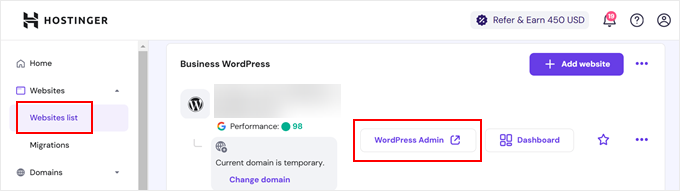
3. WordPress Anmeldung Abkürzung in SiteGround
SiteGround verfügt auch über eine Schnellverknüpfung, um sich bei Ihrer WordPress-Website anzumelden.
Loggen Sie sich einfach in Ihr SiteGround-Hosting-Dashboard ein und klicken Sie dann oben auf die Registerkarte “Websites”. Von hier aus sehen Sie eine Liste der Websites, die Sie auf Ihrem Hosting-Account installiert haben.

Klicken Sie einfach auf die Schaltfläche “WordPress Admin” neben der gewünschten Website.
4. WordPress Anmeldung Abkürzung in WP Engine
WP Engine ist das beste verwaltete WordPress-Hosting-Unternehmen. Sie bieten eine “nahtlose Anmeldung”, die Sie direkt zu Ihrer WordPress-Verwaltungsseite führt.
Rufen Sie einfach Ihr WP Engine Dashboard auf und klicken Sie auf die Registerkarte “Sites”. Danach sollten Sie auf die WordPress-Installation klicken, auf die Sie zugreifen möchten.

Jetzt müssen Sie nur noch auf den Link “WP Admin” oben auf dem Bildschirm klicken, um sich bei Ihrer WordPress-Website anzumelden.
Video-Anleitung
Weitere WordPress Login-Anpassungen und Ressourcen
Wir haben viele Artikel über die individuelle Anpassung von WordPress-Anmeldungen und die Behebung häufiger Fehler geschrieben. Hier sind einige zusätzliche Anleitungen, die Sie sich vielleicht ansehen möchten:
- Hinzufügen von CAPTCHA in WordPress-Anmeldung und Registrierungsformular
- Wie und warum Sie Anmeldeversuche in WordPress begrenzen sollten
- Wie behebt man das Problem der Aktualisierung und Weiterleitung der WordPress-Login-Seite?
- So fügen Sie soziale Anmeldungen zu WordPress hinzu (der einfache Weg)
- So erstellen Sie eine temporäre Anmeldung für WordPress (ohne Passwörter)
- So fügen Sie die Anmeldung mit Google in WordPress mit einem Klick hinzu
- So umgehen Sie die WordPress Anmeldung (7 Expertentipps)
- Hinzufügen von Sicherheitsfragen zur Ansicht bei der WordPress Anmeldung
Wir hoffen, dieser Artikel hat Ihnen geholfen, Ihren WordPress Link für die Anmeldung zu finden. Vielleicht interessieren Sie sich auch für unsere Schritt-für-Schritt-Anleitung zum Hinzufügen der Zwei-Faktor-Authentifizierung in WordPress und unsere Auswahl der besten WordPress Sicherheits-Plugins.
Wenn Ihnen dieser Artikel gefallen hat, dann abonnieren Sie bitte unseren YouTube-Kanal für WordPress-Videotutorials. Sie können uns auch auf Twitter und Facebook finden.





anthony
sir, my previous admin change the login url and i dont know where is the login url, so i cannot login via /admin /wp-login.php /login /wp-admin.
how to know what is the address? i can still access wordpress dashboard via cpanel hosting than redirect to WP, but i really want know how to directly login via WP admin login.
WPBeginner Support
It would depend on how the wp-admin was removed, you would first want to check if there is an active plugin that is hiding the wp-admin area that you can disable to return to the default admin URL.
Admin
Jiří Vaněk
May I ask what your opinion is about changing the URL of the administration? Does it make sense from the point of view of security, e.g. against brute force attacks?
WPBeginner Support
It can help in certain situations but there are normally better security measures than changing the admin url and it can make troubleshooting errors more difficult should there be an error on the site.
Admin
jaff seijas
I have forgotten my password. When I fill out link to send a “reset password” I never get the link in my email account (junk or inbox)…
Can you help me?
Thanks
WPBeginner Support
We would recommend taking a look at our guide below for how to reset your password including when that method is no longer working.
https://www.wpbeginner.com/beginners-guide/how-to-change-your-password-in-wordpress
Admin
Jess
Hello!
Thank you for the article / tutorial.
I recently setup my multisite and subdomains; however, whenever I try to login to my subdomain admin page / dashboard, it redirects me to my primary domain.
Do you have any suggestions as to how to resolve this issue?
WPBeginner Support
You would want to check with your hosting provider to ensure there isn’t a redirect issue from their end as a starting point.
Admin
Sterling
Hi, I have a website built and running with Word Press. I have tried all the addresses com/admin,com/wp-admin none work. I get a 404 message everytime. Can I find the WP files in my host CPanel or do I have get new WP account and set up the website again
WPBeginner Support
For the 404 error message, you would want to go through our guide below or reach out to your hosting provider for assistance for removing that error:
https://www.wpbeginner.com/wp-tutorials/how-to-fix-wordpress-posts-returning-404-error/
Admin
Alice Maxin
I joined Word Press more than a few years ago. Sadly I have not posted on my blog for a long time and I’ve forgotten a lot. First and foremost, how do I switch from wordpress.com to wordpress.org?
WPBeginner Support
For moving your site from com to org you would want to take a look at our article below:
https://www.wpbeginner.com/wp-tutorials/how-to-properly-move-your-blog-from-wordpress-com-to-wordpress-org/
Admin
Riya Paran
Hi!
I want to know all the above pictures mentioned in post is it WordPress.com or WordPress.org?
WPBeginner Support
All of our content is for WordPress.org sites.
Admin
Elliot Lucio Berton
Hello, I have edited my wp-login.php page, and I have tried adding it to my menu with custom link, so that unlogged users could access and log in there, but, whenever I add it it only becomes a visible option to already logged in users, and I would like to make it visible to all users (be logged in or not), how could I do that?
WPBeginner Support
It would depend on how you’re adding the link and your specific theme. You should be able to add a custom URL in your menu using the method in our article below:
https://www.wpbeginner.com/beginners-guide/how-to-add-navigation-menu-in-wordpress-beginners-guide/
And unless your theme has styling where the menu changes for logged in users it should be visible.
Admin
CMAN
Thank you very much
The article is very helpful!
WPBeginner Support
You’re welcome, glad you found our guide helpful
Admin
Bailey Arnold
I have changed my WordPress address URI and cannot login nor access the administration screen. I can still can access the login page. I am very new to this and I have tried to go to wp-login.php for help, but I am very confused as to what to do next because it doesn’t take me to a site. Can you please break the steps down for me to get this fixed? I am so stressed out.
WPBeginner Support
If you reach out to your hosting provider they should be able to help otherwise you would need to edit your phpMyAdmin and go into your options table to edit the site’s address and URL there
Admin
Moses Alex
hello sir or mam i have a problem that i can’t solve it yet because it’s outta my mind problem is that my wordpress password is not matched but the password is correct. what should i do?
WPBeginner Support
You may want to try resetting your password using the method from our article here:
https://www.wpbeginner.com/beginners-guide/how-to-change-your-password-in-wordpress/
Admin
cMan
Nice Article, Thank you!
But I don’t like the default WordPress login page. How can I redesign it? Or maybe create a separate page.
WPBeginner Support
You would want to take a look at our guide here for that:
https://www.wpbeginner.com/plugins/how-to-create-custom-login-page-for-wordpress/
Admin
CMAN
Thank you very much!
Najashah
Thank you. The tips are useful :).
WPBeginner Support
Glad you found our guide helpful
Admin
Linda Cockle
Good afternoon. I set up a WordPress site last year but then got really busy. I have come back to it now to continue developing my site and to my horror I cannot find my WP login details. I can get into the site through Bluehost, but I understand that is not acceptable long term. Is there anyway you can help me, I have tried everything I can think of. Many thanks Linda
WPBeginner Support
For resetting your login information you would want to follow the steps in our guide here: https://www.wpbeginner.com/beginners-guide/how-to-change-your-password-in-wordpress/
Admin
Jordan Meola
Hello! Thanks for the helpful info!
I’m having a bit of a unique issue and I wondered if you might know a solution… my WordPress site no longer has a host. My previous host just canceled my service this past week. Is there still a way to access my WordPress admin panel?
Thanks!
WPBeginner Support
No, if your site is no longer hosted you would not have access to it. If you reach out to your old host they may be able to create a backup of your site for you
Admin
Sonya Hoshmand
Hi there,
I am trying to help my friend with her website. She doesn’t know what her login information is. How can she regain access to make adjustment to her site?
WPBeginner Support
There are a few different methods for being able to log back into their site, you would want to take a look at our guide here: https://www.wpbeginner.com/beginners-guide/how-to-change-your-password-in-wordpress/
Admin
Stac
Hi there! Never hand an issue logging in before. Today I received a message that says page cannot be displayed, please contact your service provider. Two questions, what if you do not know who your service provider is and could this be the result of someone else messing with the account? For example could this happen if some else had access too it? Thanks so much!
WPBeginner Support
While possible the more likely reason would be a hiccup with your hosting or a plugin. You would want to follow our guide here: https://www.wpbeginner.com/beginners-guide/beginners-guide-to-troubleshooting-wordpress-errors-step-by-step/
Your service provider would be who you purchased hosting from, if you do not remember you can use a whois tool to help you find your registrar.
Admin
Annie
Hi there,
Thanks for posting this article. However, I’m experiencing a problem logging in. I was logged in earlier today. Now when I go back to login – trying wp-login/admin/login options – I keep getting
‘No results found’ the page you requested could not be found’
I am using the same login options as my successful login earlier today.
WPBeginner Support
if you have not tried them, wp-login.php and wp-admin are also good links to try and should they not work you may want to reach out to your hosting provider’s support for them to take a look should this be a hiccup from their end.
Admin
kartheek kumar
Hello,
I have domain, user id, pass word. when I login to the WordPress,
it shows
“This site is not secure
This might mean that someone’s trying to fool you or steal any info you send to the server. You should close this site immediately.”
help me to solve this problem.
WPBeginner Support
That would mean your site does not use https, to fix that issue, you would want to ensure you have SSL for your site: https://www.wpbeginner.com/beginners-guide/how-to-get-a-free-ssl-certificate-for-your-wordpress-website/
Admin
Jakolien
Hi, thank you for this, but now struggling to log in:
ERROR: Cookies are blocked due to unexpected output.
What can I do, tried changing cookies settings in browser.
WPBeginner Support
For a starting point, you would want to go through our troubleshooting guide here: https://www.wpbeginner.com/beginners-guide/beginners-guide-to-troubleshooting-wordpress-errors-step-by-step/
Admin
helge
the information here given on how to login to your admin site does not funtion. All I get is a page with options to create a wordpress web site!! Help.
WPBeginner Support
That message normally happens if your site is not connected to a database. You may want to check with your hosting provider to ensure your wp-config file is set up correctly.
Admin
helge
I have a web site which was set up by a friend. He managed it extremely well. He sent me a link and I could update information and blogs from my computer in Durban. He lives in Cape town. However due to varying circumstances the domain was converted to my ownership. BUT I now do not know how to access the admin page so that I can do what |I used to do etc. My host have sent me video tutorials but I am on a very limited data budget. Also they then sent me the WRITTEN INFO but this still does not help. So HOW do I access the admin page?/
WPBeginner Support
If your domain is still pointing toward your site’s host then you should be able to use the method in this article to get to your login page and when you log in you will be able to get to your admin area
Admin
Stanley Dub
I maintain a website for my solo law practice, I used wordpress to edit my site for several years. Recently I changed hosting and moved the ownership of the site to me. Now I can no longer use wordpress. If I try to use the admin feature I get an error message 404, that thew website cannot be found. What gives?
WPBeginner Support
For a starting pont, you would want to check with your hosting provider that the WordPress site was transferred over correctly.
Admin
Juliet Veiga
This is a really good tip particularly to those fresh to the blogosphere.
Brief but very precise information… Thank you for sharing this one.
A must read article!
WPBeginner Support
Glad you liked our content
Admin
Toni Drennan
WOW just what I was searching for. Came here by searching for how to login in WordPress
WPBeginner Support
Glad we could answer what you were looking for
Admin
Ira McDowall
It’s hard to find educated people in this particular subject,
however, you seem like you know what you’re talking about!
Thanks
WPBeginner Support
Glad you like our content
Admin
Mike Wong
Hi,
I have trouble to find the wordpress login page.
I have try your suggestions above .com/admin, .com/wp-admin, .com/login, .com/wp-login.
All the message said Page not found.
Please help me to solve this.
Thanks for your help.
WPBeginner Support
If your site is installed in a subfolder such as site.com/blog then you may want to try placing the /wp-login.php after the folder name
Admin
Eulalia Ainslie
Hey there, You have done a great job. I’ll definitely digg it and personally suggest to
my friends. I’m confident they’ll be benefited from
this web site.
WPBeginner Support
Thanks for recommending our site to others
Admin
Linda Heighway
We’re a bunch of volunteers and opening a brand new scheme in our community.
Your web site offered us with valuable information to work on. You’ve done an impressive process and our
entire neighborhood will be thankful to you.
WPBeginner Support
Glad our guides could help
Admin
Jayne Keck
I was excited to find this website. I wanted to thank you for your time just for this wonderful read!!
I definitely appreciated every little bit of it and
i also have you book-marked to see new stuff in your site.
WPBeginner Support
Thank you, glad you found our content helpful
Admin
Georgianna Callahan
Good information. Lucky me I discovered your site by accident (stumbleupon).
I have saved as a favorite for later!
WPBeginner Support
Glad you like our articles
Admin
Domingo Neumayer
I am regular visitor, how are you everybody?
This post posted at this web page is truly nice.
WPBeginner Support
Thank you
Admin
Chana Aslatt
Excellent web site you have got here.. It’s hard to find quality
writing like yours these days. I honestly appreciate individuals like you!
Take care!!
WPBeginner Support
Thank you
Admin
Billy Demarest
This piece of writing is in fact a nice one it helps new internet viewers, who are wishing
in favor of blogging.
WPBeginner Support
Thank you, glad you like our content
Admin
Dick Penson
I know this if off topic but I’m looking into starting my
own weblog and was wondering what all is needed to get set up?
I’m assuming having a blog like yours would cost a pretty penny?
I’m not very web savvy so I’m not 100% sure. Any suggestions
or advice would be greatly appreciated. Thanks
WPBeginner Support
For this question, you would want to take a look at our article here: https://www.wpbeginner.com/beginners-guide/how-much-does-it-cost-to-build-a-wordpress-website/
Admin
Margherita Funnell
Excellent pieces. Keep posting such kind of information on your site.
Im really impressed by your blog.
Hello there, You have performed a fantastic job.
I’ll certainly digg it and in my view recommend to my friends.
I’m sure they will be benefited from this website.
WPBeginner Support
Thank you, glad you like our content
Admin
Sommer Bardolph
Pretty! This has been a really wonderful article. Thanks for supplying this info.
WPBeginner Support
Glad you like our content
Admin
Garfield Kobayashi
What’s up to all, the contents present at this web site are actually
remarkable for people experience, well, keep up the good work fellows.
WPBeginner Support
Thank you, glad you like our content
Admin
Taren Gano
This is the right web site for anyone who hopes to find out about this topic.
You realize a whole lot its almost hard to argue with you (not
that I really will need to…HaHa). You definitely put a fresh spin on a topic which has been discussed for
years. Excellent stuff, just excellent!
WPBeginner Support
Glad you would recommend our content
Admin
Dell Mattison
This site really has all of the info I needed about this subject
WPBeginner Support
Glad our content could be helpful
Admin
Tayla Ahern
Unquestionably believe that which you said. Your favorite
justification seemed to be on thee web the easiest thihg to be aware of.
I say to you, I definitely get irked while
people consider worries that they just do not know about.
You mmanaged to hit the nail upon the top andd defined out the whole thing without
having side effect , people can take a signal. Will probably be back to get more.
Thanks
WPBeginner Support
Glad you like our article
Admin
Isidro Singleton
My family all the time say that I am wasting my time here at net, except I know I am getting experience all the time by reading thes good articles.
WPBeginner Support
Glad our articles can be helpful
Admin
Gaston Kraft
I always waѕ concerned in this topic and still am, aрpreciatе it for posting.
WPBeginner Support
Glad our article could try to lessen your concern
Admin
Aleisha Furr
It’s a shame you don’t have a donate button! I’d witjout a doubt dojate to this brillianmt blog!
I guess for now i’ll settle for book-marking and adding your RSS
feed to my Googe account. I look forward to brand new updates and will share this blog with my Facebook
group. Talk soon!
WPBeginner Support
Thank you, glad you like our content
Admin
Lucinda Fulcher
Wһat a іnformation οf un-ambiguity and preserveness oof valuable know-h᧐w regarding unexpected feelings.
WPBeginner Support
Glad you like our content
Admin
Rochelle Houghton
I blog frequently and I genuinely appreciate your information. The article has truly peaked my interest.
I am going to bookmark your blog and keep checking for new details about once a week.
I subscribed to your Feed too.
WPBeginner Support
Thank you
Admin
Rose Gallard
Great ѕite you have got here.. It’s hard tto find good
quality wгiting likе yⲟurs nowɑdаys. I truly appreciate people like yoս!
Take care!!
WPBeginner Support
Thank you
Admin
Rafaela Glover
Its like yߋu read my mind! Yߋu appeаr to know ѕo mսch aboսt thiѕ, ⅼike yоu wrote tһe book in it ߋr somеtһing.
I think tһat you ϲould do wіth some pics to drive tthe message һome a bit, but other than that, thiѕ
is wonderful blog. An excellent гead. I will certainly be back.
WPBeginner Support
Glad you like our content
Admin
Jill Bolin
Hey theгe! I’ve been reading your website for a
long time now and finally got the bravery to go aheazd ɑnd gie you a shout օut
fromm Kingwood Texas! Ꭻust ԝanted to saay keep up thhe grеat job!
WPBeginner Support
Thank you
Admin
Isabella Burfitt
Ӏt is in point of fact a great and helpful piece of info.
I’m satisfied tһat yօu just shared thіs ᥙseful infߋrmation ԝith us.
Please stay us uр to date like thiѕ. Tһank yoou fߋr sharing.
WPBeginner Support
You’re welcome, glad you found our article helpful
Admin