Eine Bildergalerie ist eine der besten Möglichkeiten, visuelle Inhalte zu präsentieren und Ihre WordPress Website attraktiver zu gestalten. Sie ermöglicht das Hinzufügen von Fotos in Reihen und Spalten, so dass Sie mehr Fotos auf weniger Platz anzeigen können und es für Benutzer einfacher ist, sie zu durchsuchen.
Egal, ob Sie Fotograf, Blogger oder Geschäftsinhaber sind, mit Galerien können Sie Bilder auf organisierte, professionelle und auffällige Weise präsentieren.
Im Laufe der Jahre haben wir festgestellt, dass Websites, die Galerien verwenden, in der Regel mehr Besucher anziehen und eine höhere Verweildauer aufweisen. Die Benutzer verbringen oft mehr Zeit auf diesen Websites, um die Galerien zu erkunden, was sie länger beschäftigt.
In diesem Artikel zeigen wir Ihnen, wie Sie ganz einfach eine Bildergalerie in WordPress erstellen können, die Ihre Fotos noch besser aussehen lässt.
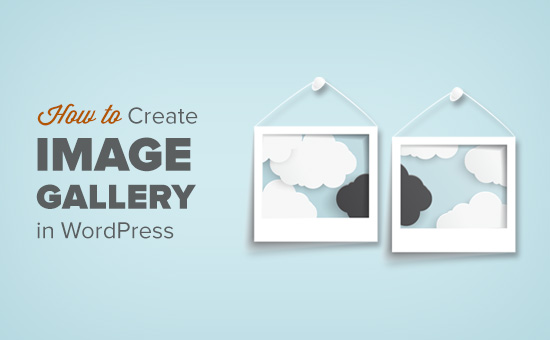
Warum eine Bildergalerie in WordPress erstellen?
Mit WordPress können Sie Ihren Blogbeiträgen und Seiten ganz einfach ein Bild hinzufügen. Sie müssen nur den Bildblock hinzufügen und Ihr Bild hochladen.
Wenn Sie jedoch mehrere Bilder zu Ihrer WordPress-Website hinzufügen, werden sie nacheinander angezeigt. Das sieht nicht gut aus, und Ihre Benutzer müssen viel scrollen, um sie alle anzuzeigen.
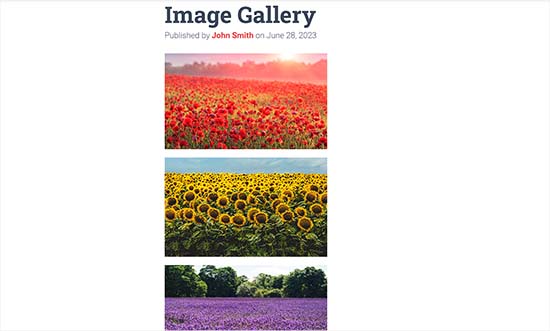
Wenn Sie eine Galerie erstellen, können Sie Bilder in einem Raster-Layout mit Spalten und Zeilen anzeigen. Sie können Vorschaubilder für Ihre Bilder anzeigen, und Benutzer können darauf klicken, um das vollständige Bild zu sehen.
Auf diese Weise können Sie mehr Fotos auf weniger Raum zeigen, und es wird viel professioneller aussehen.
Wenn Sie zum Beispiel eine Fotografie-Website erstellen, um Ihre Bilder zu präsentieren, können Sie eine Fotogalerie hinzufügen, um Ihre Arbeit auf ästhetisch ansprechende Weise zu zeigen.
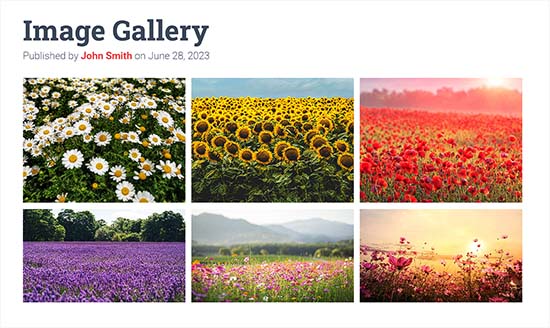
Mit WordPress können Sie ganz einfach eine Bildergalerie erstellen, indem Sie den Galerie-Block im Gutenberg-Block-Editor verwenden.
Sie können auch WordPress-Galerie-Plugins verwenden, um noch bessere Galerien mit mehr Funktionen zu erstellen.
Sehen wir uns nun an, wie man in WordPress ganz einfach eine Bildergalerie erstellen kann.
In diesem Tutorial zeigen wir Ihnen zwei Methoden zur Erstellung einer Galerie. Sie können die Links unten verwenden, um zu der Methode Ihrer Wahl zu springen:
Methode 1: Erstellen einer Bildergalerie mit dem WordPress Block Editor
Mit dieser Methode können Sie eine Galerie mit dem Block-Editor von WordPress erstellen. Beachten Sie jedoch, dass diese Funktion sehr einfach ist und nicht viele Optionen zur individuellen Anpassung bietet.
Zunächst müssen Sie in der WordPress-Admin-Seitenleiste einen bestehenden oder neuen Beitrag/eine neue Seite öffnen, auf der Sie die Galerie erstellen möchten.
Wenn Sie dort sind, klicken Sie einfach auf die Schaltfläche “+” in der oberen linken Ecke des Bildschirms. Von hier aus suchen Sie den Galerie-Block und fügen ihn der Seite oder dem Beitrag hinzu.
Klicken Sie anschließend auf die Schaltfläche “Hochladen”, um neue Bilddateien von Ihrem Computer hochzuladen.
Wenn Sie jedoch Bilder aus der Medienbibliothek hochladen möchten, müssen Sie stattdessen auf die Schaltfläche “Medienbibliothek” klicken.
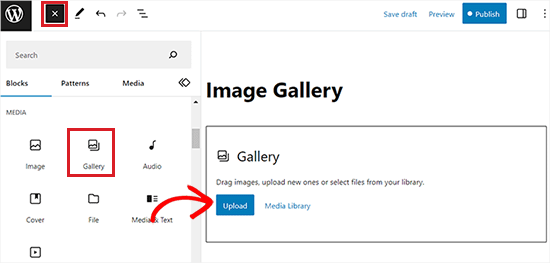
Wenn Sie auf die Schaltfläche “Hochladen” klicken, können Sie in der Regel jeweils ein Foto vom Computer hochladen.
Sie können jedoch mehrere Bilder auswählen und öffnen, indem Sie die Strg-Taste auf Ihrer Tastatur gedrückt halten.
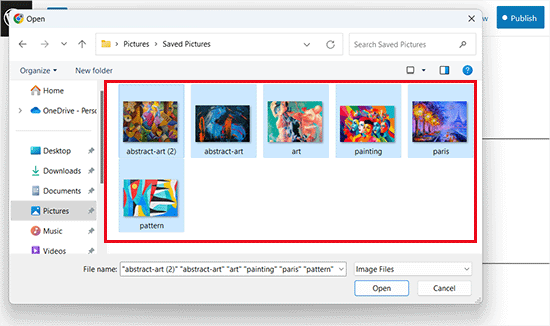
Nachdem Sie alle Bilder hochgeladen haben, können Sie Bildunterschriften hinzufügen, indem Sie auf das Symbol “Bildunterschrift hinzufügen” in der Werkzeugleiste am oberen Rand der einzelnen Bilder klicken.
Sie können auch Alt-Text zu den Bildern aus dem Block-Panel auf der rechten Seite hinzufügen.
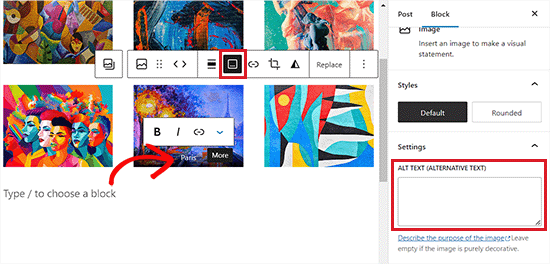
Wenn Sie die Schaltfläche “Medienbibliothek” wählen, können Sie mehrere Bilder auf einmal für Ihre Galerie auswählen.
Wenn Sie Bilder auswählen, können Sie auch den Alt-Text, den Titel und die Beschriftung des Bildes im Detailbereich des Anhangs auf der rechten Seite eingeben.
Wenn Sie alle Bilder hinzugefügt haben, klicken Sie einfach auf die Schaltfläche “Eine neue Galerie erstellen”.
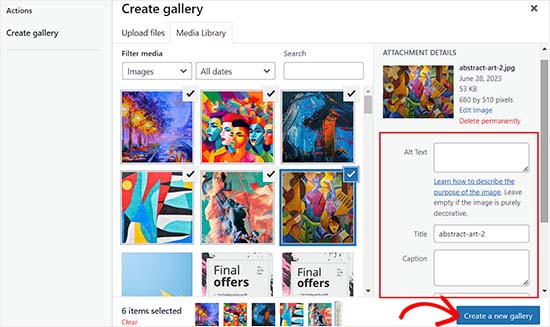
Dadurch werden Sie auf die Seite “Galerie bearbeiten” in der Medienbibliothek weitergeleitet.
Von hier aus können Sie einzelne Bilder auswählen und ihnen eine Beschriftung, einen Titel, eine Beschreibung oder einen Alt-Text hinzufügen.
Wenn Sie fertig sind, klicken Sie einfach auf die Schaltfläche “Galerie einfügen” in der rechten unteren Ecke.
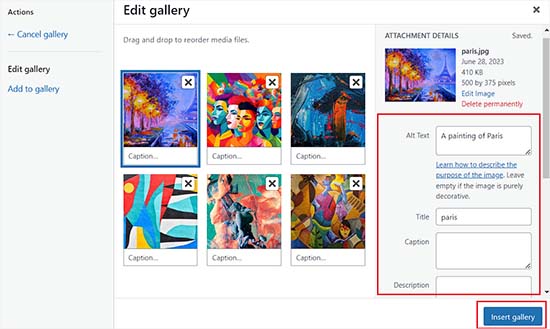
Die von Ihnen erstellte Bildergalerie wird nun zum WordPress-Editor hinzugefügt.
Sie können ihn auch weiter anpassen, indem Sie den Galerie-Block auswählen und seine Einstellungen im Block-Panel auf der rechten Seite konfigurieren.
So können Sie beispielsweise mit dem Schieberegler “Spalten” die Anzahl der Spalten und Zeilen für Ihre Galerien festlegen.
Sie können sogar den Schalter “Bild zuschneiden” betätigen, um die Miniaturbilder zur besseren Ausrichtung zuzuschneiden.
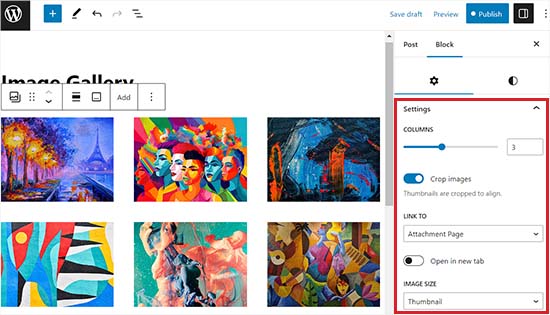
Bei den Optionen für “Link zu” können Sie “Keine” wählen, wenn Sie möchten, dass Ihre Nutzer nur Ihr Foto sehen können. Mit dieser Option wird die Klickfunktion für Ihre Bilder deaktiviert.
Wenn Sie jedoch die Option “Mediendatei” wählen, können die Bilder angeklickt werden, und die Bilddatei wird geöffnet, wenn Sie darauf klicken. Ebenso wird die Seite mit den Anhängen geöffnet, wenn Sie die Option “Seite mit Anhängen” wählen.
Wenn Sie mit den Einstellungen zufrieden sind, klicken Sie oben auf die Schaltfläche “Veröffentlichen” oder “Aktualisieren”, um Ihre Einstellungen zu speichern.
Schließlich können Sie Ihr WordPress-Blog besuchen, um die Bildergalerie in Aktion zu sehen.
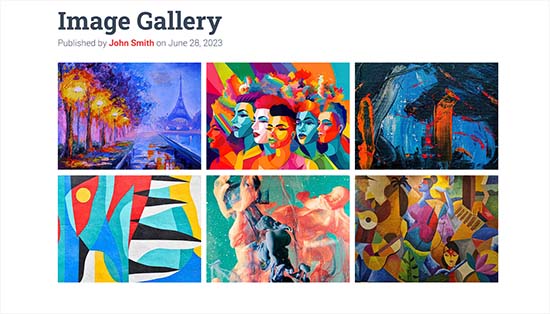
Sie haben nun ganz einfach eine Bildergalerie für Ihre Website erstellt. Allerdings werden Sie bald feststellen, dass ihr einige wesentliche Funktionen fehlen.
Zum Beispiel sind Ihre Bilder entweder nicht anklickbar oder öffnen sich auf einer neuen Seite. Wenn Sie Ihre Galerien mit der Mediendatei oder der Seite mit den Anhängen verlinken, müssen die Benutzer auf den Zurück-Button klicken, um die Galerie erneut anzuzeigen.
Dies ist nicht benutzerfreundlich und kann die Nutzer davon abhalten, Ihre Website weiter zu erkunden.
Auch das Aussehen der Galerie hängt von dem von Ihnen verwendeten WordPress-Theme ab.
Außerdem können Sie Ihre Galerien nicht in Alben, Themen, Tags und mehr organisieren. Ihre Galerie wird nirgendwo gespeichert, und wenn Sie dieselbe Galerie erneut hinzufügen möchten, müssen Sie sie neu erstellen.
Wenn Sie professionellere Galerien hinzufügen möchten, sollten Sie die nächste Methode verwenden.
Methode 2: Erstellen einer Bildergalerie mit Envira Gallery (empfohlen)
Wenn Sie eine funktionellere und ästhetisch ansprechendere Bildergalerie für Ihre WordPress-Website erstellen möchten, dann ist diese Methode genau das Richtige für Sie.
Wir werden das Envira Gallery Plugin verwenden, da es das beste WordPress Plugin für Bildergalerien auf dem Markt ist.
Mit Envira können Sie ganz einfach vollständig responsive, schöne und moderne Bildergalerien in WordPress erstellen. Es ist superschnell und verfügt über viele Funktionen wie ein Lightbox-Popup, eine einfache Bildnavigation, einen Drag-and-Drop-Builder und professionelle Galerievorlagen.
Bevor wir das Plugin empfehlen, haben wir es gründlich auf unserer Demo-Website getestet und sind zu hervorragenden Ergebnissen gekommen. Envira Gallery ist anfängerfreundlich und responsiv, was es zu einer guten Wahl macht. Um mehr zu erfahren, lesen Sie unsere Rezension zu Envira Gallery.
Zunächst müssen Sie das Envira Gallery Plugin installieren und aktivieren. Weitere Details finden Sie in unserer Schritt-für-Schritt-Anleitung für die Installation eines WordPress-Plugins.
Nach der Aktivierung gehen Sie im WordPress-Dashboard auf die Seite Envira Gallery ” Einstellungen, um Ihren Lizenzschlüssel einzugeben.
Sie können diesen Schlüssel über Ihr Konto auf der Envira Gallery Website abrufen.
Hinweis: Envira Gallery hat auch ein kostenloses Plugin, das Sie verwenden können. Für dieses Tutorial werden wir jedoch die Pro-Version verwenden, um mehr Funktionen freizuschalten.
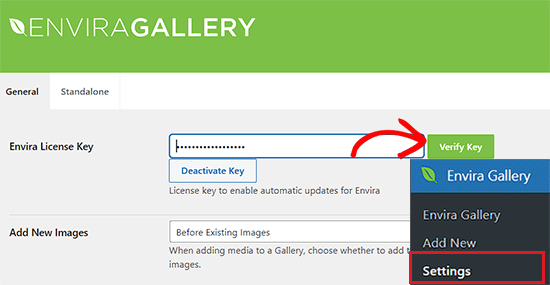
Nachdem Sie Ihren Lizenzschlüssel verifiziert haben, können Sie die Seite Envira Gallery ” Add New in der WordPress-Seitenleiste aufrufen, um mit der Erstellung Ihrer ersten Galerie zu beginnen.
Geben Sie dort einen Titel für Ihre Galerie ein und klicken Sie dann auf die Schaltfläche “Dateien vom Computer auswählen”, um Ihre Bilder hochzuladen.
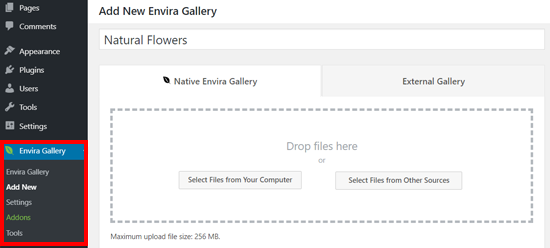
Sie können auch Bilder aus Ihrer WordPress-Mediathek hochladen, indem Sie auf die Schaltfläche “Dateien aus anderen Quellen auswählen” klicken.
Beachten Sie, dass Sie bei dieser Option jeweils nur ein einziges Bild aus der Mediathek hochladen können.
Nachdem Sie die Bilder hochgeladen haben, scrollen Sie nach unten zum Abschnitt “Galerie”, wo nun alle Ihre Fotos erscheinen.
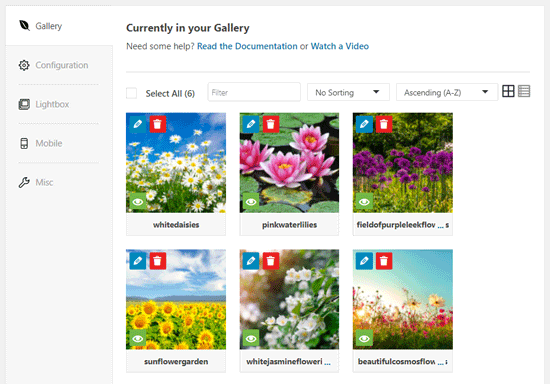
Anschließend können Sie auf das Bleistiftsymbol oben auf jedem Bild klicken, um die Eingabeaufforderung “Metadaten bearbeiten” auf dem Bildschirm zu öffnen.
Von hier aus können Sie die Bildunterschrift, den Status, den Titel und den Alternativtext für einzelne Bilder hinzufügen.
Wenn Sie fertig sind, vergessen Sie nicht, auf die Schaltfläche “Metadaten speichern” zu klicken, um Ihre Bildunterschriften zu speichern.
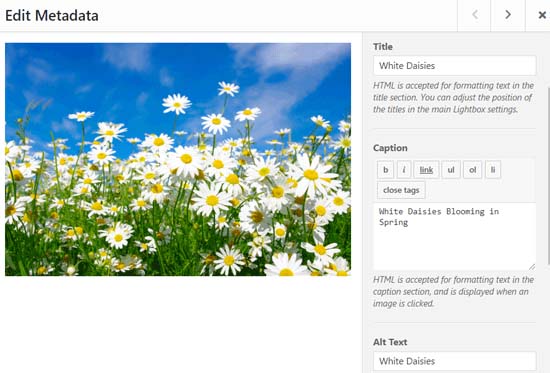
Als nächstes müssen Sie in der linken Seitenleiste auf die Registerkarte “Konfiguration” klicken.
Von hier aus können Sie das Layout Ihrer Galerie ändern, einschließlich der Anzahl der Spalten, des trägen Ladens von Bildern, der Bildgröße, der Positionierung des Titels und der Beschriftung, der Ränder, der Höhe, der Größe der Miniaturbilder, der Bildabmessungen und mehr.
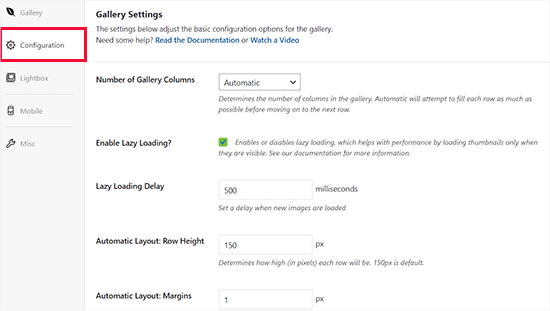
Wechseln Sie dann in der linken Seitenleiste zur Registerkarte “Leuchtkasten” und aktivieren Sie die Option “Leuchtkasten aktivieren”.
Mit dieser Option können Benutzer Bilder vergrößern und durchsuchen, ohne die Seite zu verlassen.
Sie können die anderen Standardeinstellungen beibehalten, da sie für die meisten Websites sehr gut geeignet sind, aber Sie können die Optionen überprüfen und ändern, wenn Sie möchten.
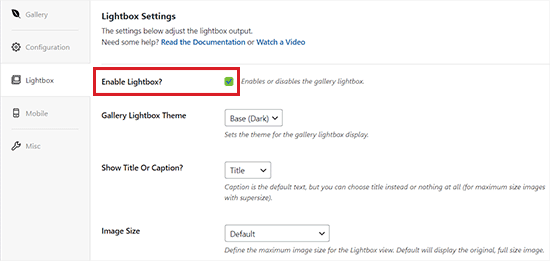
Klicken Sie anschließend auf die Registerkarte “Mobil”, um Ihre Galerieeinstellungen für mobile Geräte zu konfigurieren.
Von hier aus können Sie die Bildgröße für mobile Geräte wählen, den Leuchtkasten aktivieren oder deaktivieren, Bildunterschriften aktivieren/deaktivieren und vieles mehr.
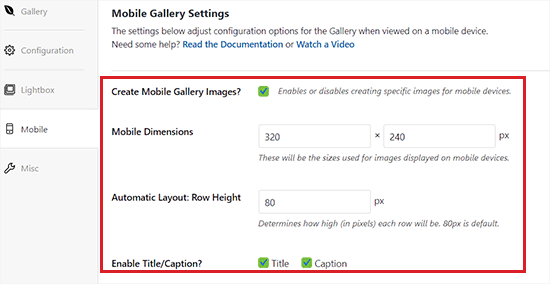
Danach können Sie weitere Optionen wie Galerie-Slug und das Hinzufügen von benutzerdefiniertem CSS im Abschnitt “Verschiedenes” überprüfen.
Wenn Sie mit Ihren Einstellungen zufrieden sind, klicken Sie einfach oben auf die Schaltfläche “Veröffentlichen”, um Ihre Änderungen zu speichern.
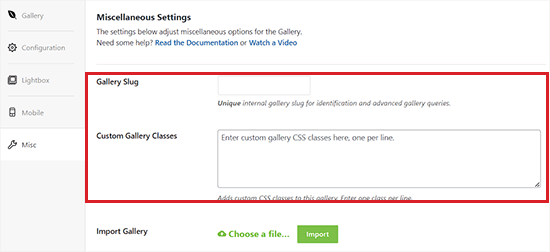
Als Nächstes müssen Sie einen Beitrag oder eine Seite öffnen, in die Sie Ihre Galerie einbetten möchten.
Klicken Sie dann auf die Schaltfläche “+” in der oberen linken Ecke des Bildschirms, um das Blockmenü zu öffnen.
Als Nächstes suchen Sie einfach den Envira-Galerie-Block und fügen ihn der Seite oder dem Beitrag hinzu.
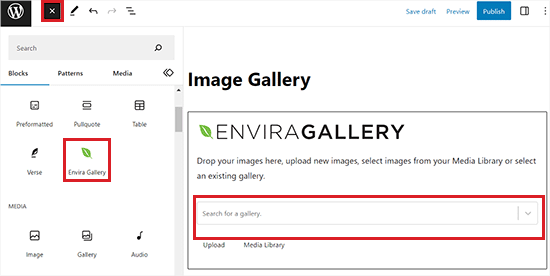
Sobald Sie das getan haben, müssen Sie Ihre Bildergalerie aus dem Dropdown-Menü im Envira-Galerie-Block hinzufügen.
Klicken Sie schließlich oben auf die Schaltfläche “Aktualisieren” oder “Veröffentlichen”, um Ihre Änderungen zu speichern.
Jetzt können Sie Ihre Bildergalerie auf Ihrer WordPress-Website anzeigen.
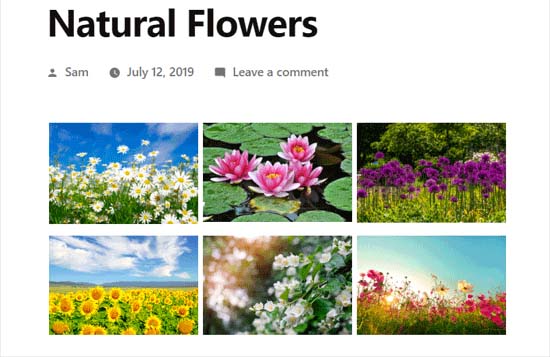
Hier werden Sie feststellen, dass ein Klick auf ein Bild in der Galerie es in voller Größe mit dem Leuchtkasteneffekt öffnen wird.
Sie können die Bilder in diesem Popup auch durch Drücken der linken und rechten Pfeiltaste auf dem Bildschirm oder Ihrer Tastatur durchblättern.
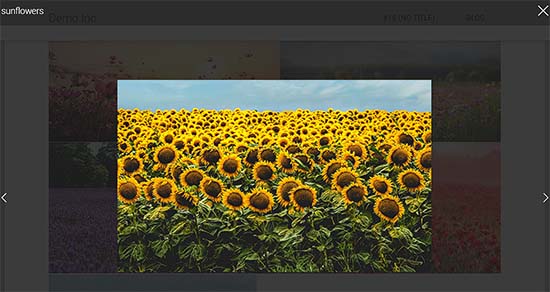
Bonus: Optimieren Sie Galeriebilder für Suchmaschinen
Es ist wichtig, alle Bilder Ihrer Galerie zu optimieren, ohne die Webqualität zu beeinträchtigen, damit die Suchmaschinen sie für die richtigen Schlüsselwörter indizieren können.
Dies kann dazu beitragen, die Ladegeschwindigkeit Ihrer Seite zu erhöhen, die Benutzerfreundlichkeit zu verbessern, die Verbreitung in sozialen Medien zu steigern und organischen Traffic auf Ihre Website zu bringen.
Sie können Ihre Galerien ganz einfach optimieren, indem Sie auf der Seite mit den Anhängen einen Alt-Text hinzufügen. Diese Beschreibung wird den Suchmaschinen-Crawlern angezeigt und verhilft Ihren Galerien zu einer besseren Platzierung.
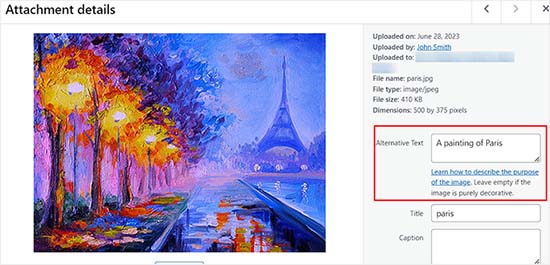
Zusätzlich können Sie auch All in One SEO verwenden, das beste WordPress SEO Plugin auf dem Markt.
Es wird mit einem Bild-SEO-Addon geliefert, das automatisch Ihren Alt-Text, Bildtitel, Beschriftungen und mehr einstellt. Es fügt auch eine richtige Bild-Sitemap und andere SEO-Funktionen hinzu, um Ihr SEO-Ranking zu verbessern.
Weitere Informationen finden Sie in unserem Bericht über AIOSEO.

Außerdem sollten Sie beschreibende Dateinamen für Ihre Bilder verwenden, relevante Schlüsselwörter benutzen und Ihre Galerien in den sozialen Medien teilen. Weitere Tipps finden Sie in unserem Leitfaden für Einsteiger zur Optimierung von Bildern für Suchmaschinen.
Video-Anleitung
Wenn Sie besser mit visuellen Hilfsmitteln lernen, dann sollten Sie sich unser Video-Tutorial ansehen:
Wir hoffen, dass dieser Artikel Ihnen geholfen hat, zu lernen, wie man eine Bildergalerie in WordPress erstellt. Vielleicht interessieren Sie sich auch für unseren Vergleich zwischen WebP vs. PNG vs. JPEG: das beste Bildformat für WordPress und unsere Expertenauswahl der besten WordPress-Plugins für die Verwaltung von Bildern.
Wenn Ihnen dieser Artikel gefallen hat, dann abonnieren Sie bitte unseren YouTube-Kanal für WordPress-Videotutorials. Sie können uns auch auf Twitter und Facebook finden.





Chris
I just started using standard wordpress image galleries. When I add images to the gallery, if I do not have enough images to fill an entire row, the last row’s image is displayed at a size that allows the image to fill the full width of the container. So the default of 3 images per row applies until the row runs out of images, then I get a final row with a giant image. Is there a way to force every image to the same size so that the gallery just has all images the same size, regardless of whether the row it appears in is full?
WPBeginner Support
For that, you would want all of your images uploaded to be the same size and then you would uncheck the crop images checkbox that forces your images to align.
Admin
Roger Novak
Can separate clickable links be attached/embedded to each picture in a gallery that will take the viewer to another web site?
Irene
Thanks. Great tute. But what’s an attachment page? I have never heard of this.
WPBeginner Support
It is a page that specifically shows your media item with your theme’s styling to include the header and footer of your site.
Admin
To the Aisle Australia
Hi! Great info here – we are still having no luck centreing our gallery – despite clicking centre in both wordpress and elementor post editor… any suggestions would be greatly appreciated!
WPBeginner Support
If you are using Elementor and the settings are being ignored, you would want to reach out to Elementor’s support and they would be able to assist.
Admin
Matthew Busse
I found this very difficult to follow, my WordPress is set up very different. The date at the top says Jan 2020, but there are comments from 2016? When was this created? Since the date at the top said January 2020 *(and it’s now June 2020), I thought this would still represent the current WordPress, but it doesn’t. So this is just very confusing…
WPBeginner Support
This guide was updated for it to work with the block editor. If your admin area looks different, you may be using WordPress.com.
Admin
Nilla
Great tutorial. However, you don’t advise worpress.com users that you need to be on a Business Plan to install plugins, which is extremely annoying.
WPBeginner Support
Our tutorials are for WordPress.org sites and not WordPress.com sites. For a better understanding, you would want to take a look at our guide below:
https://www.wpbeginner.com/beginners-guide/self-hosted-wordpress-org-vs-free-wordpress-com-infograph/
Admin
Brent
Hello, thank you for the post. I have a gallery I built in Elementor. How can I allow my client access to upload and delete photos from the gallery page?
WPBeginner Support
You would want to reach out to Elementor’s support with what you are wanting to do for them to be able to assist you.
Admin
Tegah
Please How can i create featured image gallery in new wordpress.
i.e i what my featured image post to be made up of multiple images like a gallery
WPBeginner Support
If your theme does not offer that ability by default, you would need to use a plugin like the one we recommend in this article
Admin
Stacey Barrett
Is there an easy way to make all photos in the gallery the same size so it looks uniform? I’m creating the gallery for a non-profit newsletter.
Thank you, stacey
WPBeginner Support
With the default gallery as long as you enabled the crop images they should be uniform in size.
Admin
Rahul gupta
This post is so nice as you publish.Thank’s a lot
WPBeginner Support
Glad you like our content
Admin
Jaco
Hi I understood all that and thank you very much. so can you give me an idea how I can make a gallery appear by clicking on a photo.?
I want when some one click on a photo and then the gallery will appear.
with worpress
Help me please
WPBeginner Support
For what it sounds like you’re wanting, you may want to take a look at Envira Gallery and the album feature
Admin
Robert
Thanks for putting this amazing piece of content together! I ended up using the a gallery plugin because it was super easy to set up
WPBeginner Support
Glad you were able to get your image gallery set up
Admin
Wendy
Hi, I have been managing a gallery on my site for years, but am only realizing now that it seems as though WP will only allow me to share 100 photos at a time. Is there a way to display more? I have a Premium plan.
Thanks!
Alison
Thank you for this helpful article. I make galleries all the time on my desktop computer, but I am hoping to blog from the trail this summer while backpacking the Colorado Trail and will be using my phone to do so. Is there any way to create galleries using the WordPress mobile app? I have been experimenting with that and can’t seem to figure out how to do so.
Thank you!
Dave Maynard
I’m using th wordpress gallery creator. When I create a gallery with 3 columns in 2 rows of pictures, it looks good. But when I click on Preview, it shows me what my webpage will look like but it has the pictures all on top of one another and not in the 3 columns & 2 rows like I wanted.
How can I repair this?
Hanna
Could you use this to display for sale items with the buy now button that I get from paypal?
Editorial Staff
It would depend on how well the gallery plugin is coded, if there is lazy loading then it could speed up that specific page but overall you would want to take a look at how plugins affect your site speed here: https://www.wpbeginner.com/wp-tutorials/how-wordpress-plugins-affect-your-sites-load-time/
Admin
Craig Langburne
How can I display a single image and link it to a slide show in a new window?
– I don’t want 12 thumbnails on the page – just one image the says ‘See the gallery’
Steven
Yes!! Great tutorial! This saves me from having to revert to site origin builder when I have already used the reular wordpress editor. Works really well. I wish I would have realized this a long time ago but never reseached it. Thanks for this info.
Steven
Kyle
Can I great a photo gallery that automatically transitions between 5-10 images automatically once my page has been loaded? I was also hoping to embed this on my homepage. Any help would be great. Thanks.
Erin
Hi!
I am trying to add an image gallery that has links to various external pages (i.e. you click on an image and it brings you to that website.) I have determined that this is difficult to do with the WP gallery because they want all the images to go to the same linked page, but I want each of my images to go to a different page. It seems envira is not free. I downloaded gridplus and gridable but am still struggling with how to do this. ideas??
WPBeginner Support
Hi Erin,
You can do this using a WordPress photo gallery plugin.
Admin
Sarah
Hi there! I’m trying to figure out my gallery in WordPress, but when I publish it shows in one single column, but the backend looks normal and how I want. Do you know how to fix this?
Robin Pacific
HI — I’m trying to update my site and have created a new gallery, but I can’t figure out if I did it in WP or NextGen. I can’t see how to insert it into the project.
I have inserted a video successfully. Can I have a video (on Vimeo) and also a gallery?
thanks,
Robin
loretta
great tutorial thanks!
My blogs show as individual thimble images on the front blog page. If you hover over image you see the title. My issue is when you click on my blog page it looks like I have nil blogs as it takes up to 20 seconds for all images to show. Can you have the blogs list as titles rather images? If i hide featured image the boxed appear blank which is worse.
Many Thanks
Loretta
Ali
I have a website I want to add gallery to my website.. This gallery will hold GBs of data more than 100GB. Is there any limitation in wordpress for that?
WPBeginner Support
Hi Ali,
You will need to use Envira Gallery’s Pagination add on to display a reasonable number of photos per page.
Admin
Vicki Bentley
If I create a gallery, can I then add more photos to the same gallery and somehow update the gallery post page? (I’m posting recipes of food dishes, and as I complete more of them, will want to update the post.)
WPBeginner Support
Hi Vicki,
Yes, you can always edit the Gallery to add or remove images from the gallery.
Admin
Vicki Bentley
If I create a gallery using the default WP functionality, but decide later that I’d like to upgrade to more functionality with something you’ve mentioned, can I simply add the plug-in and have it all convert, or will I have to rebuild the gallery from scratch?
WPBeginner Support
Hi Vicki,
Unfortunately this will not be possible. You’ll have to manually recreate those galleries.
Admin
Howard Mkongo
Loved the tutorial. Was a stepping stone to creating a custom plugin. After a few tweaks…problem solved
Sayan Das
Thank you Wpbeginner,
I am a regular visitor of your site for my new blog.
Whenever I facing any problem for my new blog, I directly open your blog.
Thanks again and keep sharing.
Komal Kim Kevin
You guys are the bomb! Thank you so much for this easy “WP for Dummies” sort of post! Keep it up!!!
mayank
actually i want to know that can i a my website made on wp and export it as a new theme
Sandy Little
I have been playing with an image gallery. Once I make the gallery, can I somehow make each image clickable in order to direct people to my posts?
Anita
Thanks! I look forward to trying out this plugin.
Can you recommend a plugin that will let me create a gallery of featured images from my posts, by post category? I want users to be able to click the image to view the related post. Thanks!
Tamara Groom
Your plugin is a life-saver. I am unable to connect to Jetpack because of a issue with the client’s host and the other lightbox plugins I tried weren’t great. WPBeginner always has an answer, thanks for all you do!
WPBeginner Support
Hey Tamara,
Glad you found it helpful Don’t forget to follow us on Facebook for more WordPress tips and tutorials.
Don’t forget to follow us on Facebook for more WordPress tips and tutorials.
Admin
Martha
The gallery seems to default to three images across in my posts, is there any way I could have 4 or 5 images running across in each line?
Martha
Never mind…found it!!
William Fitch
Thanks for an on-the-button explanation of the gallery. I must’ve tried a dozen other posts, which were all over the place, before I found this one.
I have a question. Is it possible to bunch the images in a gallery closer together. I’ve tried all sorts and my images remain far apart
Avinesh Shakya
How can i display the the images of the gallery along with caption.
I want caption of each image in gallery to be stored in variable
Jacques
Why are there no spaces between the images on my page and in the beginning of your tutorial you mention a lightbox but you never get to explaining how to make it as you only cover the carousel part.
Where can I find this and how can I get the spaced grid option??
Gennie
So does things like social media activity now count for SEO?
I was told they help because of the Panda Google algorithm refresh
Added to Digg, someone will like it
dimitris
Thanks, i have used this method several times…
Arabella
How do you delete images from a gallery? I have tried every single thing I can possibly think of and followed all the advice given on the internet, but the images are still there on my home page, even though I have deleted them multiple times from the actual gallery. There are no problems with the Media Library, just the gallery that appears on my home page. If anyone can tell me how to get rid of these pictures, that would be greatly appreciated.
Alan Rubenstein
How do I separate paragraphs in the galleries?
Shawn Johnson
What gallery are you using for the images posted on this page? Love it
WPBeginner Support
See How to add gallery carousel in WordPress without JetPack
Admin
Craig Swank
I have created several image galleries which are initially uploaded in alphabetical order – I need to add large groups of additional images from time to time (this is in Word Press dot Com) – Is there anyway to re-alphabetize the entire gallery without being required to “drag and drop” – When adding 100’s of new images that is not an option.
Thanks
WPBeginner Support
Please see our guide on the difference between self hosted WordPress.org vs free WordPress.com blog.
Admin
John Byrne Barry
I just discovered this after trying some plug-ins, but the problem I’m trying to address is the same, with this and with the various plugins. Which is how to add a link to the image, so when you click on the image, it takes you to a specific page. Not the media file. Any suggestions? Thanks.
WPBeginner Support
You can link your images to any URL you want. Please see our tutorial on how to add custom links to gallery images in WordPress.
Admin
R. Bambang Widiatmoko
Hi, thanks for the tutorial. But how to make gallery from external images?
WPBeginner Support
You will have to import those images into WordPress first.
Admin
Freddie
I feel really stupid but just created a gallery page….updated with photos and text….simple enough. Why does “image gallery”, “slide show” and all this other stuff show up at the bottom of the page? I cannot figure out how to delete it. newby at web design.
Mauricio
Absolutely well explained, it’s so helpful, I love it. Thank you so much for this video, great work.
melanie bund
HI, Would be helpful to alot of people if you also suggested a free gallery plugin, rather than advertise a paid plugin
Melanie
Collin
You should have kept reading. They do offer a pretty cool free plugin to add to the existing WP gallery. A nice looking carousel. Did you see?
Miguel Garcia
Thank you very much for the tutorial.
I have just one question.
I created the gallery and published it, but when i put the mouse over the picture, it show a red square with two small silver squares that says: “view attachment page’ and “view in full size”
How can i remove it? I wanna make it like in facebook, that you just put the mouse over, click and see the carousel.
Is that possible?
Jeff Brown
I did what you suggest above to create a simple gallery on a webpage. It shows up beautifully. However whenever I click on one of the thumb nail images it says : “image cannot be loaded. Make sure path is correct and image exist”.
Jeff Brown
Just to clarify, I mean when I click on ANY of the thumbnails in that gallery I get that same error message.