Als ich anfing, WordPress-Websites zu erstellen, erkannte ich nicht, wie nützlich ein Kontaktformular sein könnte. Es ist nicht nur eine Möglichkeit für Leute, Sie zu erreichen. Es hält auch Ihre E-Mail-Adresse privat, reduziert Spam und erleichtert die Organisation.
Nachdem ich ein richtiges Kontaktformular hinzugefügt hatte, lief alles reibungsloser. Besucher konnten problemlos Kontakt aufnehmen, und ich konnte Nachrichten an einem Ort verwalten.
Deshalb benutze ich WPForms. Es ist einfach, zuverlässig und kümmert sich um die Details, damit Sie sich auf Ihre Website konzentrieren können.
In diesem Leitfaden zeige ich Ihnen, wie Sie mit WPForms ein professionelles Kontaktformular in WordPress erstellen. 🚀

Warum ein Kontaktformular in WordPress hinzufügen?
Das Hinzufügen eines Kontaktformulars zu Ihrer WordPress-Site ist eine einfache Möglichkeit, es den Leuten zu erleichtern, Sie zu erreichen. Anstatt Ihre E-Mail-Adresse zu kopieren und ihre Mail-App zu öffnen, können Besucher einfach eine Nachricht direkt von Ihrer Website senden.
Ich habe gesehen, wie etwas so Kleines einen großen Unterschied machen kann.
Wenn Leute leicht Fragen stellen, Angebote anfordern oder Feedback geben können, wirkt Ihre Website zugänglicher. Und Sie werden eher echte Gespräche und neue Geschäftsmöglichkeiten beginnen.
Hier sind einige wichtige Vorteile des Hinzufügens eines Kontaktformulars zu Ihrer WordPress-Site:
- Spam reduzieren und organisiert bleiben — Ein Kontaktformular hilft, den meisten automatisierten Spam zu blockieren, der öffentliche E-Mail-Adressen ins Visier nimmt, sodass Sie nur echte Nachrichten erhalten.
- Fordern Sie die richtigen Details im Voraus an – Sie können Felder für Dinge wie Position und Erfahrungsstufe für Bewerbungsformulare oder Produkttyp und Menge für Bestellformulare anzeigen. Dies hilft Ihnen zu verstehen, was Besucher benötigen, und effektiver zu reagieren.
- Holen Sie sich mehr Leads, ohne Besucher zu verlieren – Die Leute füllen eher ein schnelles Formular aus, als Ihre Website zu verlassen, um eine E-Mail zu senden, insbesondere auf Mobilgeräten.
- Professioneller aussehen – Ein einfaches, gut gestaltetes Kontaktformular wirkt vertrauenswürdiger als nur die Angabe Ihrer E-Mail-Adresse.
- Sehen Sie, was den Leuten am wichtigsten ist – Formulare helfen Ihnen, Muster zu erkennen, z. B. von welchen Seiten Besucher Sie kontaktieren oder welche Themen sie ansprechen. Dies kann Ihnen helfen, Ihre Inhalte anzupassen und Ihre Website besser für Ihr Publikum zu gestalten.
Das Beste daran? WordPress macht es einfach, professionelle Kontaktformulare ohne Programmierkenntnisse hinzuzufügen. Für fortgeschrittenere Formularstrategien lesen Sie unseren ultimativen Leitfaden zur Verwendung von WordPress-Formularen.
Mit diesem gesagt, werde ich Sie durch den Prozess führen, wie Sie ein Kontaktformular in WordPress hinzufügen.
Hier ist eine kurze Übersicht darüber, was ich in diesem Leitfaden behandeln werde:
- Schritt 1: Installieren und Aktivieren des WPForms-Plugins
- Schritt 2: Wählen Sie die Vorlage für einfache Kontaktformulare
- Schritt 3: Passen Sie Ihr Kontaktformular an
- Schritt 4: Richten Sie Benachrichtigungen und Bestätigungen für Kontaktformulare ein
- Schritt 5: Testen Sie Ihr neues Kontaktformular
- Step 6: Embed Your Simple Contact Form on a WordPress Page
- Bonustipp: Richten Sie das WordPress-Formular-Tracking ein, um Konversionen zu verbessern
- FAQs: Kontaktformulare in WordPress erstellen und hinzufügen
- Video-Tutorial: So erstellen Sie Kontaktformulare in WordPress
- Weiterführende Lektüre zur Verwendung von Formularen in WordPress
Schritt 1: Installieren und Aktivieren des WPForms-Plugins
Für die Erstellung von Kontaktformularen in WordPress empfehle ich WPForms, das beste Kontaktformular-Plugin für WordPress ist. Es ist einfach zu bedienen und dennoch leistungsstark genug, um so ziemlich alles zu bewältigen, was Sie brauchen.
Ich persönlich habe es im Laufe der Jahre auf vielen Websites verwendet und es war immer zuverlässig. Außerdem verwenden wir es auch, um unser Kontaktformular hier bei WPBeginner zu erstellen.
Sehen Sie sich unsere detaillierte WPForms-Bewertung an, um mehr über das Plugin zu erfahren.
💡 Hinweis: WPForms ist sowohl in einer kostenlosen als auch in einer Pro-Version erhältlich. Die WPForms Pro-Version enthält über 2.000 Formularvorlagen, bedingte Logik und Prioritäts-Support.
Aber wenn Sie nur ein einfaches Kontaktformular benötigen, funktioniert WPForms Lite perfekt, und Sie können später aufrüsten, wenn Sie mehr Funktionen benötigen.
Um loszulegen, müssen Sie die WPForms-Website besuchen, um sich für ein Konto anzumelden.
Klicken Sie einfach auf die Schaltfläche „WPForms jetzt holen“, wählen Sie einen Plan und schließen Sie den Registrierungsprozess ab. Dies bringt Sie zum WPForms-Dashboard, wo Sie auf Ihre WPForms Pro-ZIP-Dateien und Ihren Lizenzschlüssel zugreifen können.

Von hier aus können Sie dann zu Ihrem WordPress-Adminbereich navigieren, um das WPForms-Plugin zu installieren und zu aktivieren.
Navigieren Sie dazu einfach zu Plugins » Neues Plugin hinzufügen.

Auf dem nächsten Bildschirm empfehle ich die Verwendung der Suchleiste, um das WPForms-Plugin schnell zu finden.
Klicken Sie in den Suchergebnissen auf die Schaltfläche „Jetzt installieren“ und dann auf „Aktivieren“. Wenn Sie detailliertere Anweisungen wünschen, können Sie sich unseren Leitfaden zur Installation eines WordPress-Plugins ansehen.
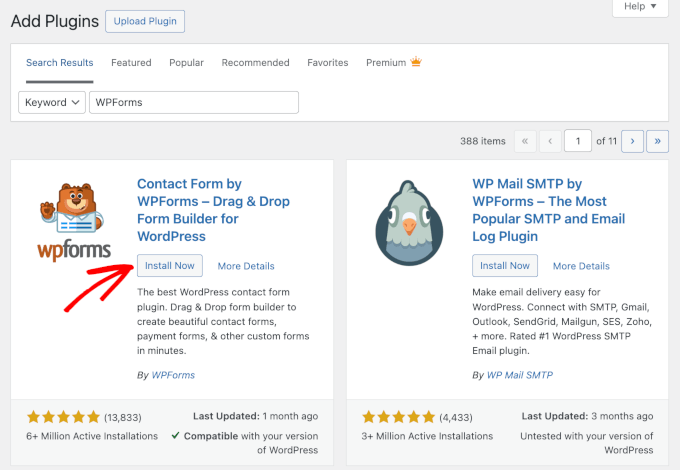
Wenn Sie WPForms Pro gekauft haben, müssen Sie auch Ihren Lizenzschlüssel aktivieren.
Nach der Installation des Plugins gehen Sie in Ihrem Admin-Dashboard zu WPForms » Einstellungen und geben Sie Ihren Lizenzschlüssel ein. Dies schaltet die Pro-Funktionen frei und stellt sicher, dass Sie regelmäßige Updates und Support erhalten.
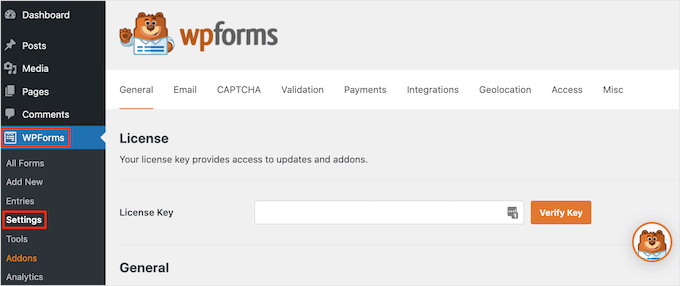
Sobald es aktiviert ist, sehen Sie ein neues WPForms-Menü in Ihrem WordPress-Dashboard.
Schritt 2: Wählen Sie die Vorlage für einfache Kontaktformulare
Nachdem Sie WPForms aktiviert haben, sind Sie bereit, ein Kontaktformular in WordPress zu erstellen.
Wenn Sie WPForms zum ersten Mal aufrufen, führt Sie der Einrichtungsassistent durch die Erstellung Ihres Formulars.
Wenn Sie keinen Einrichtungsassistenten sehen, können Sie in Ihrem WordPress-Admin-Panel zu WPForms » Alle Formulare navigieren und dann auf die Schaltfläche „Neu hinzufügen“ klicken.
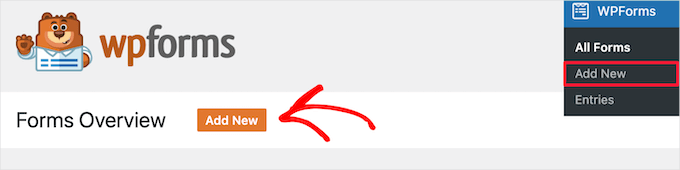
Dies führt Sie zur Einrichtungsseite, auf der Sie damit beginnen können, Ihrem Formular einen beschreibenden Namen wie „Kontaktformular“ oder „Kontakt aufnehmen“ zu geben.
Dies dient nur zu Ihrer Information, aber klare Namen helfen Ihnen, organisiert zu bleiben, wenn Sie später mehrere Formulare erstellen.
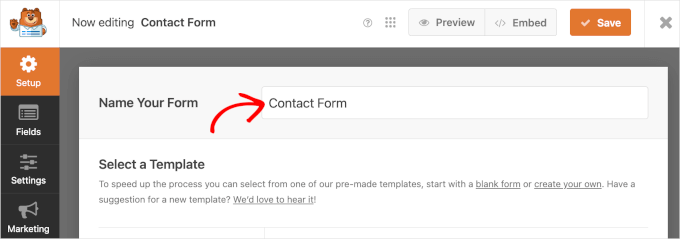
Als Nächstes wählen Sie aus, wie Sie Ihr Kontaktformular erstellen möchten:
- Von Grund auf neu beginnen – Erstellen Sie Ihr Formular auf einer leeren Leinwand, um die vollständige Kontrolle über Layout und Felder zu haben.
- Eine vorgefertigte Vorlage verwenden – Mit WPForms Pro erhalten Sie Zugriff auf über 2.000 fertige Vorlagen, die Sie in wenigen Minuten anpassen können. WPForms Lite wird mit über 60 kostenlosen Formularvorlagen geliefert.
- Ein Formular mit KI generieren – Lassen Sie den WPForms AI Form Builder ein anpassbares Formular für Sie erstellen. Beschreiben Sie einfach, was Sie benötigen, in einer einfachen Aufforderung, und er kümmert sich automatisch um die Einrichtung.
Wenn Sie WPForms AI verwenden möchten, können Sie mit der Maus über das Feld 'Mit KI generieren' fahren und auf die Schaltfläche 'Formular generieren' klicken.
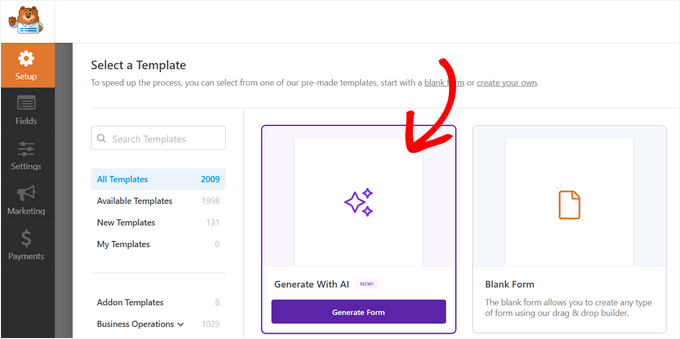
Auf dem nächsten Bildschirm können Sie entweder aus den verfügbaren Beispiel-Prompts auswählen oder Ihren eigenen benutzerdefinierten Prompt für die KI hinzufügen.
Es generiert dann das Formular für Sie, das Sie im Vorschaufenster sehen können.

🧑💻 Geheimtipp: Zusätzlich zum KI-gestützten Formularersteller bietet WPForms auch:
- KI-Optionen: Generieren Sie automatisch Optionen für Felder wie Multiple Choice, Radio-Buttons, Checkboxen und Dropdown-Menüs.
- KI-Berechnungen: Generieren Sie sofort KI-gestützte Berechnungsformeln für Felder wie Umsatzsteuer, wodurch manuelle Berechnungen überflüssig werden.
Beachten Sie, dass dies Pro-Funktionen sind, die mit den kostenpflichtigen Plänen von WPForms verfügbar sind.
In dieser Anleitung zeige ich Ihnen jedoch die Schritte anhand der Vorlage „Einfaches Kontaktformular“. Sie enthält alle wesentlichen Felder, die die meisten Websites benötigen.
Während Sie die Vorlagen durchsuchen, bemerken Sie möglicherweise andere beliebte Optionen, die für Ihre Website nützlich sein könnten:
- Benutzerregistrierungsformulare — Perfekt für Mitgliedschafts- oder Community-Websites, auf denen sich Benutzer anmelden und Konten erstellen können.
- Online-Bestellformulare — Ideal für Restaurants, Online-Shops oder Dienstleister, die Produkt- oder Sonderbestellungen direkt auf ihrer Website entgegennehmen möchten.
- Buchungsformulare — Ideal für Berater, Salons oder Vermietungsunternehmen, die Termine oder Reservierungen planen müssen.
- Umfrageformulare — Nützlich zum Sammeln von Kundenfeedback oder zum Durchführen schneller Umfragen.
- Konversationelle Formulare — Bieten ein modernes, chatähnliches Erlebnis, das das Engagement und die Abschlussraten erhöht.
Sobald Sie die Vorlage gefunden haben, mit der Sie arbeiten möchten, können Sie mit der Maus darüber fahren und auf 'Vorlage verwenden' klicken.

Dies bringt Sie zum Drag-and-Drop-Editor von WPForms.
Schritt 3: Passen Sie Ihr Kontaktformular an
Jetzt kommt der spaßige Teil: Sie können Ihr Kontaktformular genau so gestalten, wie Sie es möchten.
Der Drag-and-Drop-Builder von WPForms macht dies unglaublich einfach, auch wenn Sie noch nie zuvor ein Formular erstellt haben. Hier sehen Sie die Anpassungsoptionen auf der linken Seite und die Formularvorschau auf der rechten Seite.
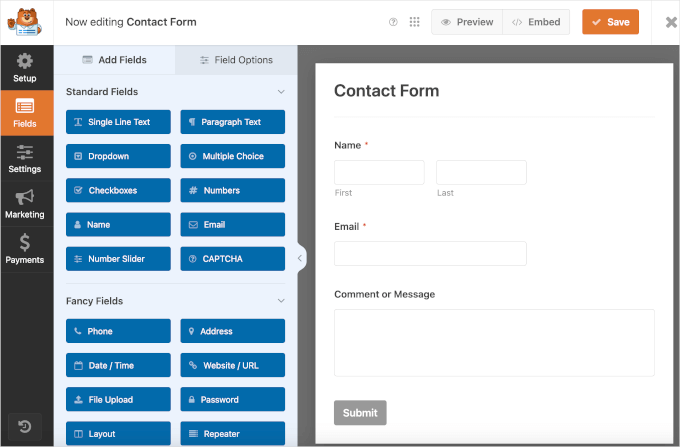
Nun werden Sie vielleicht feststellen, dass die Vorlage 'Einfaches Kontaktformular' die Felder Name, E-Mail und Kommentar oder Nachricht enthält.
Sie können Felder neu anordnen, indem Sie sie nach oben oder unten ziehen, um ihre Reihenfolge zu ändern. Diese Flexibilität bedeutet, dass Sie genau die Informationen sammeln können, die Sie benötigen, ohne Besucher zu überfordern.

Dann können Sie für jedes dieser Felder darauf klicken, um seine Einstellungen zu ändern, den Beschriftungstext zu ändern oder es als erforderlich zu markieren.
Hier habe ich die Beschriftung des E-Mail-Felds in 'E-Mail-Adresse' geändert und die E-Mail-Bestätigungsfunktion aktiviert. Dies ermöglicht es den Benutzern zu überprüfen, ob sie die richtige E-Mail eingegeben haben.
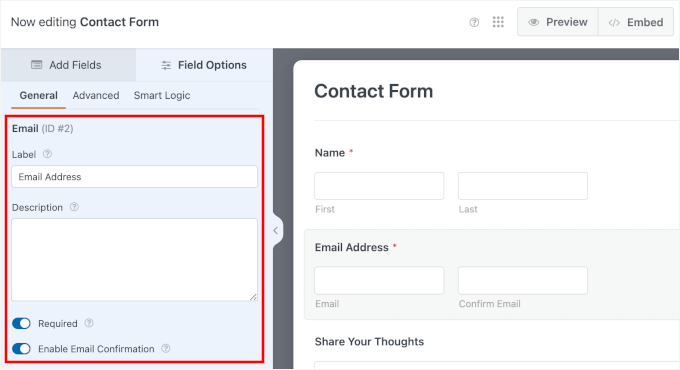
Um neue Felder hinzuzufügen, ziehen Sie sie einfach vom linken Bereich auf Ihr Formular. Hier sind einige beliebte Feldzusätze, die ich empfehle:
- Telefonnummer-Feld — Nützlich, wenn Sie bevorzugen, Leads direkt zurückzurufen
- Dropdown-Menü — Ideal zum Kategorisieren von Anfragen (wie z. B. „Vertrieb“, „Support“ oder „Allgemeine Frage“)
- Kontrollkästchenfeld — Perfekt für Newsletter-Anmeldungen oder Zustimmungsbestätigungen
Das Einbeziehen eines Kontrollkästchens mit einer Beschriftung wie „Abonnieren Sie unseren Newsletter“ oder „Senden Sie mir gelegentlich Neuigkeiten und Updates“ ist ein kluger Schachzug. Es hilft Ihnen, Ihre E-Mail-Liste zu erweitern, während Besucher bereits mit Ihrem Kontaktformular interagieren.
Denken Sie daran, dass Sie Ihr Formular auch mit einem E-Mail-Marketing-Dienst verbinden müssen. Details finden Sie in unserem Tutorial unter So verwenden Sie Ihr Kontaktformular, um Ihre E-Mail-Liste in WordPress zu erweitern.
🧑💻 Pro-Tipp: Wenn Sie Ihr Kontaktformular zum Sammeln von Abonnenten verwenden, ist dieser Schritt entscheidend. Er hilft Ihnen, die klare Zustimmung der Benutzer zu erhalten, bevor Sie ihnen regelmäßige Updates senden, was auch die Einhaltung von Datenschutzgesetzen wie der DSGVO auf Ihrer Website gewährleistet.
Um dies hinzuzufügen, ziehen Sie einfach das Kontrollkästchenfeld per Drag & Drop in Ihre Formularvorschau.

Im Anpassungsbereich können Sie die beiden anderen Standardoptionen entfernen, indem Sie auf die Schaltfläche „–“ klicken.
Fügen Sie dann Ihre Nachricht zur verbleibenden Auswahlbox hinzu.
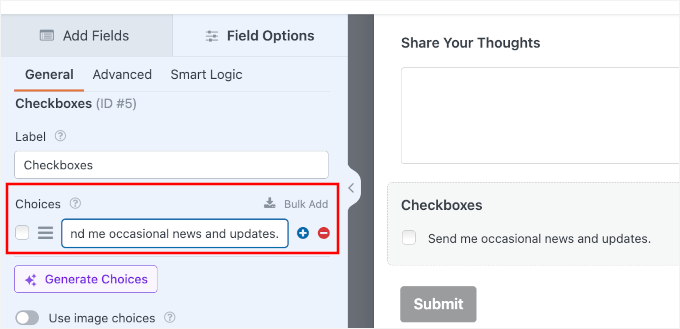
Als Nächstes möchten Sie die Beschriftung „Kontrollkästchen“ ausblenden.
Indem Sie sie ausblenden, erscheint nur Ihr beabsichtigter Text „Senden Sie mir gelegentlich Neuigkeiten und Updates“ neben dem Kontrollkästchen, wodurch das Formular übersichtlich und gut lesbar bleibt.
Dazu können Sie zum Tab „Erweitert“ wechseln und „Beschriftung ausblenden“ aktivieren.
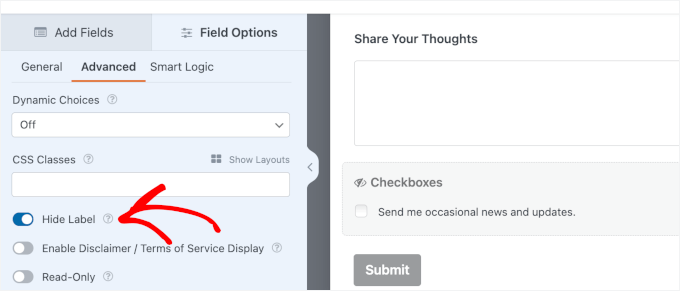
Für Pro-Benutzer bietet WPForms weitere leistungsstarke erweiterte Optionen, die Ihre Formulare noch effektiver machen können:
- Bedingte Logik — Felder basierend auf vorherigen Antworten ein- oder ausblenden.
- Datei-Upload-Felder — Ermöglichen Sie Besuchern, Dokumente oder Bilder anzuhängen.
- Zahlungsfelder — Akzeptieren Sie Zahlungen direkt über Ihr Formular.
Wenn Sie mit Ihren Formularfeldern und dem Layout zufrieden sind, klicken Sie auf die Schaltfläche „Speichern“.
🧑💻 Profi-Tipp: Denken Sie bei der Anpassung daran, dass weniger oft mehr ist. Ein kürzeres Formular ist weniger einschüchternd und kann zu mehr Einreichungen führen. Ich empfehle, nur die Informationen abzufragen, die Sie unbedingt benötigen.
Schritt 4: Richten Sie Benachrichtigungen und Bestätigungen für Kontaktformulare ein
Jetzt, da Sie Ihr Kontaktformular erstellt haben, ist es wichtig, die Optionen für Formularbenachrichtigungen und Formularbestätigungen richtig zu konfigurieren.
Hier ist eine kurze Übersicht über jede Einstellung:
- Formularbenachrichtigung ist die E-Mail, die Sie erhalten, nachdem jemand das Kontaktformular auf Ihrem WordPress-Blog abgeschickt hat.
- Formularbestätigung ist das, was Ihr Website-Besucher sieht, nachdem er das Formular abgeschickt hat. Dies kann eine einfache Dankesnachricht sein, eine Weiterleitungsseite, auf die Sie herunterladbare PDFs hochgeladen haben, oder was auch immer Sie möchten.
Die gute Nachricht ist, dass WPForms Ihre Formularbenachrichtigungen automatisch vorkonfiguriert. Das bedeutet, dass Sie sofort E-Mail-Benachrichtigungen erhalten, sobald jemand Ihr Kontaktformular absendet, ohne zusätzliche Einrichtung.
Dennoch können Sie diese Einstellungen an Ihre Bedürfnisse anpassen.
Gehen wir also zu Einstellungen » Benachrichtigungen. Standardmäßig sendet WPForms Benachrichtigungen an Ihre WordPress Admin-E-Mail-Adresse.
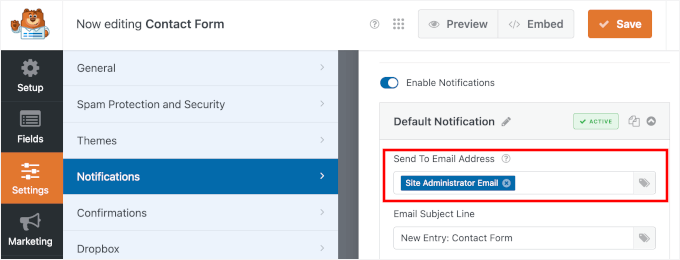
Sie können auch Benachrichtigungen an mehrere E-Mail-Adressen senden, damit verschiedene Teammitglieder die richtigen Anfragen erhalten. Zum Beispiel können Vertriebsnachrichten an Ihr Vertriebsteam gehen, während Supportanfragen an den Kundenservice gehen.
Achten Sie beim Hinzufügen von E-Mail-Adressen darauf, jede durch ein Komma zu trennen.
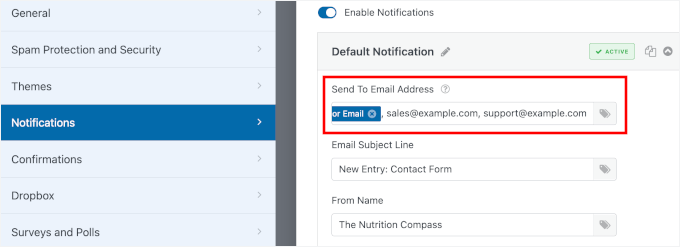
Erfahren Sie mehr darüber in unserem Leitfaden zum Erstellen eines Kontaktformulars mit mehreren Empfängern.
Auf dieser Seite können Sie auch andere Anpassungsfelder sehen. Zum Beispiel ist die Zeile „Betreff der E-Mail“ mit Ihrem Formularnamen vorausgefüllt. Während das Feld „Absendername“ automatisch mit Ihrem Seitennamen gefüllt wird.
Vergessen Sie nicht, auf die Schaltfläche „Speichern“ zu klicken, wenn Sie hier Änderungen vornehmen.
🧑💻 Profi-Tipp: Wenn Sie Probleme beim Empfang von Formularübermittlungen haben, lesen Sie unseren Leitfaden zur Behebung von Problemen mit dem E-Mail-Versand in WordPress. Er zeigt Ihnen, wie Sie WP Mail SMTP, das beste SMTP-Plugin für WordPress, verwenden, um sicherzustellen, dass Ihre E-Mails jedes Mal zuverlässig zugestellt werden.
Wechseln wir als Nächstes zur Registerkarte „Bestätigung“, um auszuwählen, wie Besucher wissen, dass Sie ihre Nachricht erhalten haben.
WPForms bietet Ihnen drei Hauptoptionen:
- Nachricht anzeigen — Zeigen Sie eine Dankesnachricht direkt auf derselben Seite an.
- Seite anzeigen — Senden Sie Benutzer zurück zur vorherigen Seite oder zu einer beliebigen vorhandenen Seite auf Ihrer Website, z. B. zu einer benutzerdefinierten Dankesseite.
- Zur URL (Weiterleitung) — Leiten Sie Besucher zu einer beliebigen URL, auf oder außerhalb Ihrer Website.
Ich empfehle, für die meisten einfachen Kontaktformulare eine benutzerdefinierte Nachricht zu verwenden, da diese sofort angezeigt wird und die Besucher keine neue Seite laden müssen.
Wenn Ihnen das gefällt, können Sie aus dem Dropdown-Menü für den Bestätigungstyp „Nachricht“ auswählen und Ihre benutzerdefinierte Nachricht in das verfügbare Feld eingeben.
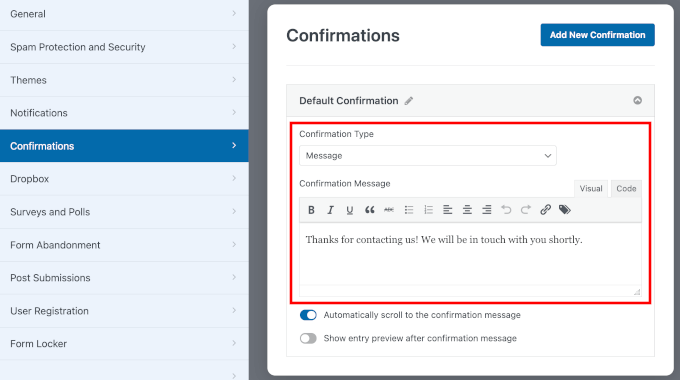
Eine gute Bestätigungsnachricht sagt nicht nur „Danke“ – sie setzt Erwartungen. Sie könnten etwas sagen wie: „Danke für Ihre Kontaktaufnahme! Wir haben Ihre Nachricht erhalten und werden uns innerhalb von 1-2 Werktagen bei Ihnen melden.“
Dies versichert dem Benutzer, dass seine Übermittlung erfolgreich war, und informiert ihn, wann er mit einer Antwort rechnen kann. Außerdem trägt es dazu bei, dass Ihr Unternehmen reaktionsschneller und vertrauenswürdiger wirkt.
Das Umleiten von Benutzern auf eine spezielle Seite funktioniert jedoch gut, wenn Sie verwandte Inhalte anzeigen, eine kostenlose Ressource anbieten oder Conversions in Google Analytics verfolgen möchten.
Und für dienstleistungsorientierte Unternehmen könnten Sie Benutzer auf eine Seite weiterleiten, die Ihre typische Antwortzeit und die nächsten Schritte erklärt.
Online-Shops hingegen können auf Produktseiten oder Sonderangebote weiterleiten, um das Engagement aufrechtzuerhalten.
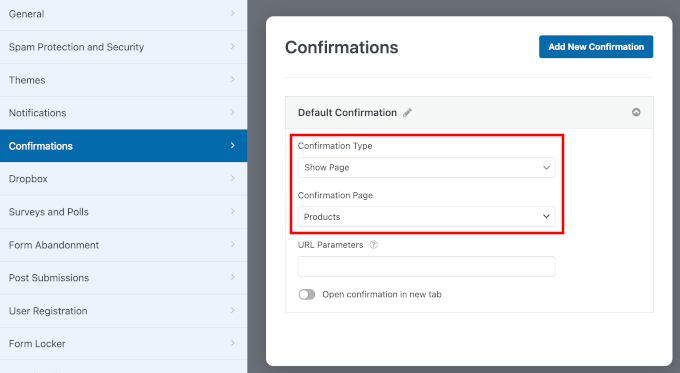
Wenn Sie hier Änderungen vornehmen, stellen Sie sicher, dass Sie auf die Schaltfläche „Speichern“ klicken.
Schritt 5: Testen Sie Ihr neues Kontaktformular
Sobald Sie Ihr Kontaktformular eingerichtet haben, ist es an der Zeit, es kurz zu testen.
Oben im WPForms-Builder können Sie auf die Schaltfläche „Vorschau“ klicken, um zu sehen, wie Ihr Formular für Besucher aussieht.
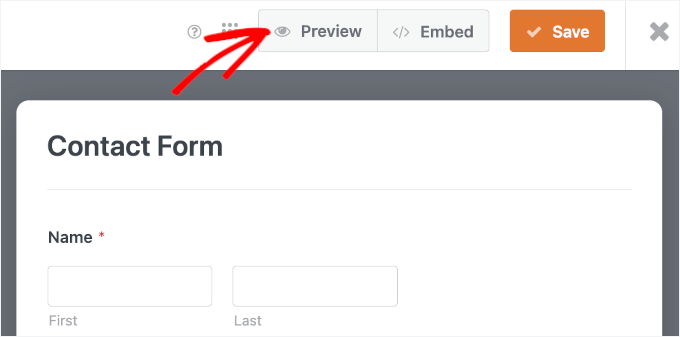
Überprüfen Sie auf dem Vorschau-Bildschirm zunächst, ob alle Ihre Felder korrekt angezeigt werden und leicht verständlich sind.
Füllen Sie dann das Formular mit Testinformationen aus. Sie können versuchen, ein erforderliches Feld zu überspringen oder Ihre E-Mail-Adresse falsch einzugeben, um sicherzustellen, dass die Formularvalidierung wie erwartet funktioniert.
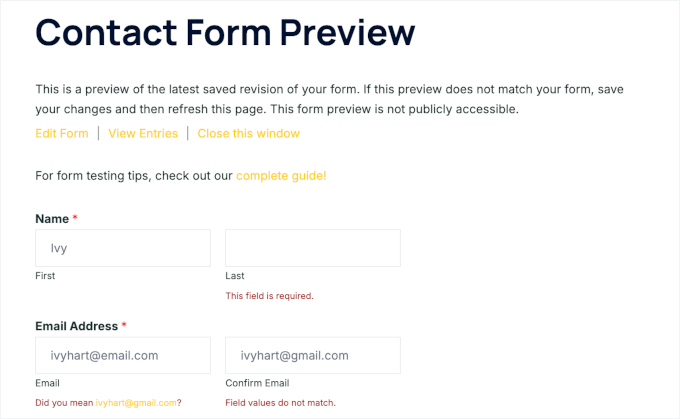
Wenn alles gut aussieht, klicken Sie auf „Senden“, um Ihre Dankesnachricht oder Bestätigungsseite wie erwartet anzuzeigen.
Hier ist, wie es auf meiner Demoseite aussieht:
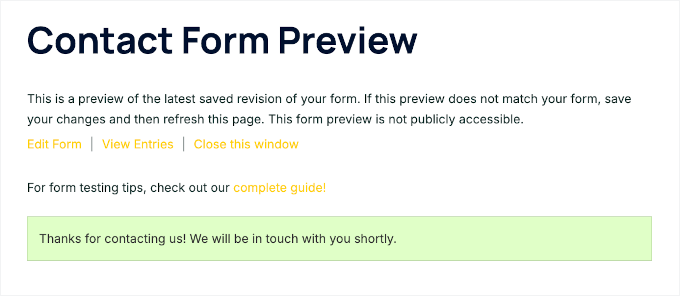
Schritt 6: Betten Sie Ihr einfaches Kontaktformular auf einer WordPress-Seite ein
Jetzt, da alles eingerichtet ist, ist es an der Zeit, Ihr Kontaktformular auf Ihrer WordPress-Website live zu schalten. WPForms macht diesen Schritt mit seiner integrierten Einbettungsfunktion unglaublich einfach.
Klicken Sie dazu auf die Schaltfläche „Einbetten“ oben im Formular-Builder.

Dies öffnet ein Popup-Fenster „In Seite einbetten“.
Hier können Sie zwischen „Vorhandene Seite auswählen“ und „Neue Seite erstellen“ wählen.
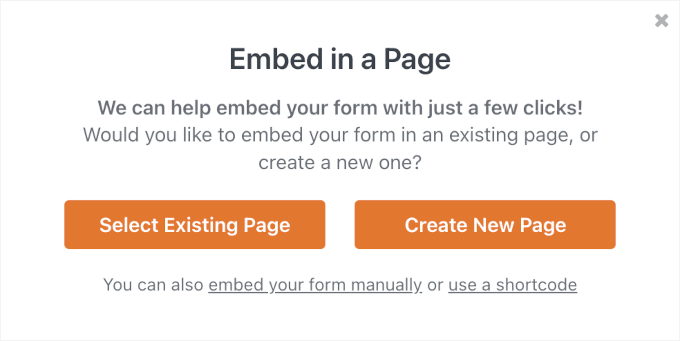
Für eine brandneue Kontaktseite können Sie die Option „Neue Seite erstellen“ wählen.
Geben Sie danach einen Seitennamen wie „Kontaktieren Sie uns“ oder „Nehmen Sie Kontakt auf“ ein und klicken Sie dann auf „Los geht’s!“.

WPForms erstellt dann die Seite und bettet Ihr Formular in einem einzigen Schritt automatisch ein. Sie können dann alle Inhalte schreiben, die Sie zur Kontextualisierung benötigen, die Seite in der Vorschau anzeigen und veröffentlichen.
Wenn Sie bereits eine Kontaktseite auf Ihrer Website haben, können Sie einfach „Vorhandene Seite auswählen“ wählen.
Wählen Sie dann im nächsten Popup-Fenster im Dropdown-Menü aus, wo Sie das Kontaktformular hinzufügen möchten, und klicken Sie auf „Los geht’s!“.

Dies öffnet den Inhaltseditor der Seite.
Von hier aus können Sie auf „+“ klicken, um den WPForms-Block hinzuzufügen.
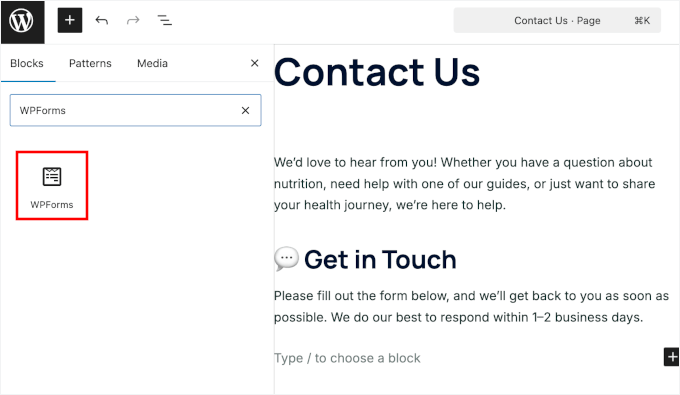
Als Nächstes sehen Sie den WPForms-Block, der Ihrem Editor hinzugefügt wurde.
Klicken Sie einfach auf das Dropdown-Menü und wählen Sie das Formular aus, das Sie hinzufügen möchten.
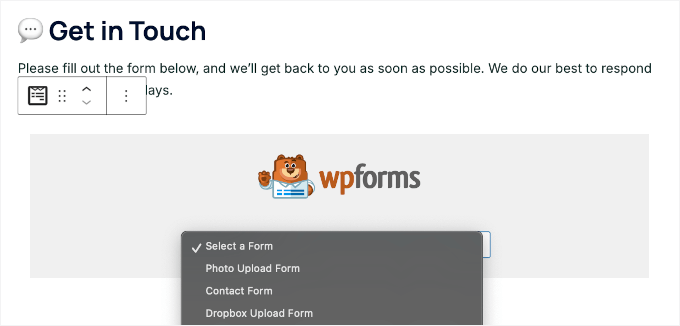
WPForms lädt dann eine Vorschau Ihres Kontaktformulars im Block-Editor.
Bevor Sie veröffentlichen, können Sie die Seite in der Vorschau anzeigen, um zu sehen, wie sie aussieht. Die meisten modernen WordPress-Themes zeigen das Formular gut an, ohne dass zusätzliche Formatierungen erforderlich sind.
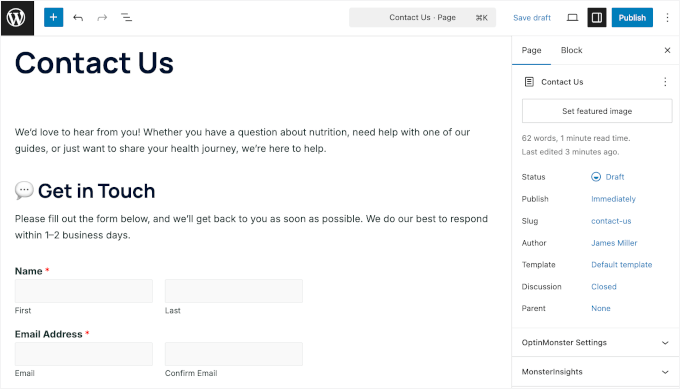
Sie können Ihrem Formular aber auch ein Theme zuweisen. Weitere Informationen hierzu finden Sie in unserem Leitfaden zur Gestaltung und Anpassung Ihres WordPress-Formulars.
Wenn Sie mit allem zufrieden sind, können Sie auf die Schaltfläche „Veröffentlichen“ oder „Aktualisieren“ klicken, um Ihr Formular zu speichern. Anschließend können Sie Ihre Website besuchen, um es in Aktion zu sehen.
So sah das Formular auf einer Beispiel- WordPress-Kontaktseite aus:
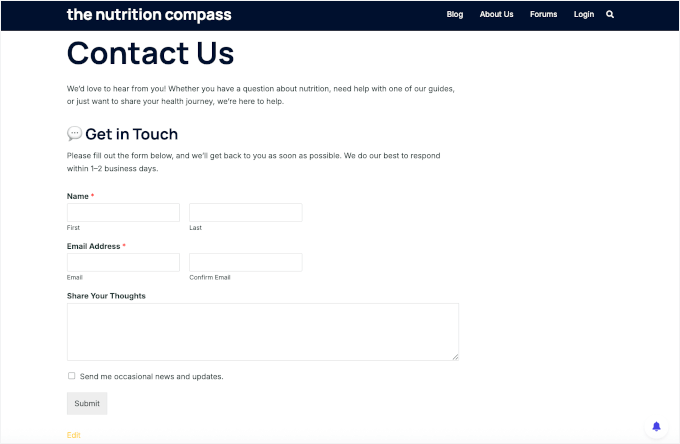
Weitere Details finden Sie in unserem Leitfaden zum Einbetten von Formularen in WordPress.
Zeigen Sie Ihr Kontaktformular auf Ihrer gesamten Website an
Für eine noch bessere Sichtbarkeit sollten Sie erwägen, Ihr Kontaktformular in die Seitenleiste Ihrer Website oder einen anderen widget-fähigen Bereich Ihres WordPress-Themes einzufügen. Dies gibt Besuchern von jeder Seite Ihrer Website aus einfachen Zugriff, um Sie zu kontaktieren.
Um dies zu tun, müssen Sie zu Darstellung » Widgets gehen und dann auf das Symbol ‘Plus’ zum Hinzufügen eines Blocks im Widget-Bereich klicken, dem Sie Ihr Formular hinzufügen möchten.

Suchen wir als Nächstes nach „WPForms“.
Dann können Sie auf den 'WPForms'-Block klicken, um ihn zu Ihrer Seitenleiste hinzuzufügen.

Danach müssen Sie Ihr Kontaktformular aus der Dropdown-Liste auswählen.
Dies lädt automatisch eine Vorschau Ihres Formulars.

Als Nächstes klicken wir auf die Schaltfläche „Aktualisieren“, um unsere Änderungen zu speichern.
Nun können Sie Ihre Website besuchen, um Ihr Kontaktformular live in Ihrer Seitenleiste oder einem anderen Widget-Bereich anzuzeigen.
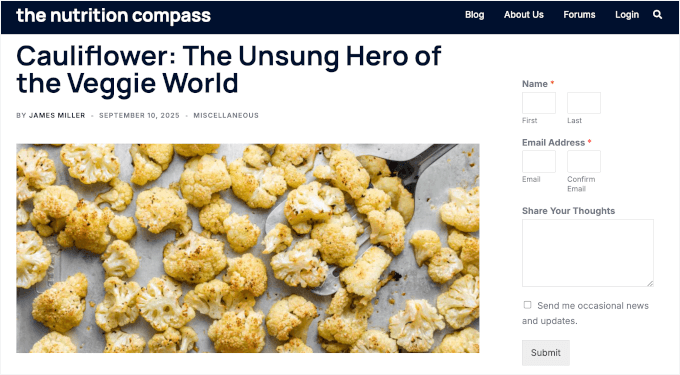
Weitere Informationen zu Widgets finden Sie in unserem Leitfaden zum Hinzufügen und Verwenden von Widgets in WordPress.
Fügen Sie Ihr Kontaktformular mit einem Shortcode hinzu
WPForms wird auch mit einem WordPress-Kontaktformular-Shortcode geliefert.
Sie können diesen verwenden, indem Sie zu WPForms » Alle Formulare gehen und dann den Shortcode neben Ihrem Formular kopieren.

Dann müssen Sie nur noch die Seite öffnen, auf der Sie es hinzufügen möchten, auf die Schaltfläche „Plus“ zum Hinzufügen von Blöcken klicken und nach „Shortcode“ suchen.
Als Nächstes klicken wir auf den Block „Shortcode“.

Gehen Sie im Block und fügen Sie den oben kopierten Shortcode in das Feld ein.
Danach können Sie auf 'Aktualisieren' oder 'Veröffentlichen' klicken, und Ihr Kontaktformular wird auf Ihrer Website live geschaltet, genau wie oben.
Um mehr über Shortcodes zu erfahren, sollten Sie sich unseren ultimativen Leitfaden ansehen: wie man einen Shortcode in WordPress hinzufügt.

🔗 Alternative: Wenn Sie erweiterte Funktionen oder mehr Flexibilität wünschen, können Sie sich Formidable Forms ansehen. Einen detaillierten Vergleich der Top-Lösungen finden Sie in unserem Leitfaden zu den besten Kontaktformular-Plugins für WordPress.
Bonustipp: Richten Sie das WordPress-Formular-Tracking ein, um Konversionen zu verbessern
Sobald Ihr Kontaktformular eingerichtet ist und funktioniert, besteht der nächste Schritt darin, zu verstehen, wie es sich verhält, damit Sie es noch besser machen können.
Durch die Verfolgung Ihrer Formulare können Sie beispielsweise sehen, welche die meisten Einreichungen erhalten, woher Ihre Besucher kommen und welche Seiten sie dazu ermutigen, sich zu melden.
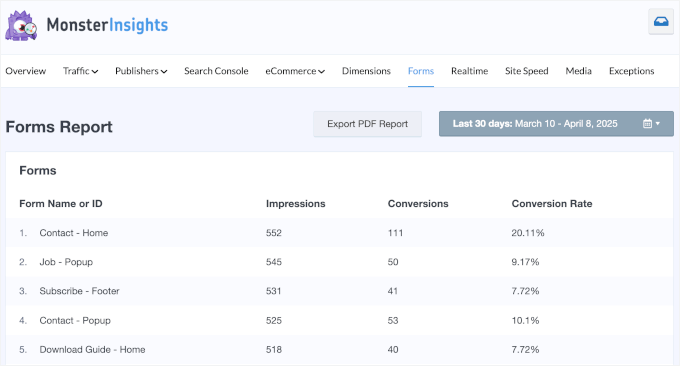
Diese Informationen helfen Ihnen, Formulare zu verbessern, die nicht so gut funktionieren, den Abbruch von Formularen zu reduzieren und Ihr Marketing zu optimieren, um die richtige Zielgruppe zu erreichen.
Zum Beispiel stellen Sie möglicherweise fest, dass Besucher von sozialen Medien eher Ihr Kontaktformular ausfüllen als Besucher von Suchmaschinen. Oder dass Personen, die zuerst Ihre Über-uns-Seite besuchen, eher Kontakt aufnehmen.
Erkenntnisse wie diese zeigen Ihnen, worauf Sie Ihre Zeit und Mühe konzentrieren sollten.
Die Formularverfolgung kann Ihnen auch helfen, technische Probleme frühzeitig zu erkennen. Wenn die Einreichungen plötzlich zurückgehen, wissen Sie, dass es Zeit ist zu prüfen, ob Ihr Formular oder Ihre Website Probleme hat.
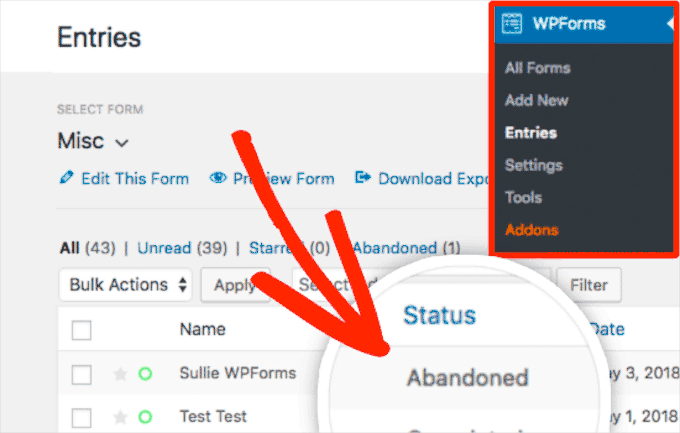
Die gute Nachricht ist, dass die Einrichtung der Formularverfolgung einfacher ist, als Sie vielleicht denken, besonders mit den richtigen Werkzeugen und Anleitungen.
Um loszulegen, können Sie unserer Schritt-für-Schritt-Anleitung folgen: So richten Sie das WordPress-Formular-Tracking in Google Analytics ein.
FAQs: Kontaktformulare in WordPress erstellen und hinzufügen
Was ist das beste Kontaktformular-Plugin für WordPress?
WPForms ist meine Top-Wahl für das beste WordPress-Kontaktformular-Plugin. Es ist anfängerfreundlich, einfach zu bedienen und bietet viele nützliche Funktionen und Add-ons. Sie können mit seinen KI-Tools und dem Drag-and-Drop-Builder ganz einfach jede Art von Formular erstellen.
Wenn Sie nach fortgeschritteneren Optionen suchen, sind Formidable Forms und Gravity Forms großartige Alternativen für Dinge wie mehrseitige Formulare oder komplexe Berechnungen.
Wie füge ich ein ausfüllbares Formular zu meiner Website hinzu?
Der einfachste Weg ist die Verwendung eines Formular-Builder-Plugins wie WPForms. Sobald Sie es installiert und aktiviert haben, können Sie eine Vorlage auswählen, die Felder anpassen und das Formular dann mit einem Shortcode oder Block auf jeder Seite oder jedem Beitrag einbetten.
Wohin gelangen die Daten aus meinem WordPress-Kontaktformular?
Das hängt vom verwendeten Plugin ab. Mit WPForms werden alle Formulareinträge in Ihrem WordPress-Dashboard unter WPForms » Einträge gespeichert, und Sie können sie auch direkt per E-Mail erhalten. So verpassen Sie nie eine Nachricht von einem Besucher.
Warum funktioniert mein WordPress-Kontaktformular nicht?
Häufige Gründe dafür, dass Kontaktformulare nicht funktionieren, sind falsche E-Mail-Einstellungen, Plugin-Konflikte oder fehlende SMTP-Konfiguration. Wenn Sie keine E-Mails erhalten, empfehle ich die Verwendung von WP Mail SMTP, um sicherzustellen, dass Nachrichten von Ihren Formularen ordnungsgemäß zugestellt werden.
Kann ich ein Kontaktformular in WordPress hinzufügen, ohne ein Plugin zu verwenden?
Ja, aber das Hinzufügen von benutzerdefiniertem HTML- und PHP-Code zu Ihren Theme-Dateien ist für Anfänger nicht ideal. Sie müssten sich auch selbst um Dinge wie Spam-Filterung, E-Mail-Zustellung und Formulargestaltung kümmern – und das kann schnell zeitaufwendig werden.
Die Verwendung eines Plugins wie WPForms ist viel sicherer und zuverlässiger, da es all dies automatisch für Sie erledigt.
Video-Tutorial: So erstellen Sie Kontaktformulare in WordPress
Wenn Sie gerne zuschauen, werden Sie unser Video-Tutorial zum Erstellen eines Kontaktformulars in WordPress genießen:
Weiterführende Lektüre zur Verwendung von Formularen in WordPress
Ich hoffe, dieser Artikel hat Ihnen geholfen, ein einfaches Kontaktformular in WordPress zu erstellen.
Um Ihnen zu helfen, noch mehr aus Ihren WordPress-Kontaktformularen und Ihrer Website herauszuholen, finden Sie hier einige verwandte Anleitungen, die auf dem aufbauen, was Sie gerade gelernt haben:
- So erstellen Sie ein sicheres Kontaktformular in WordPress
- So verwenden Sie die dynamische Feldpopulation in WordPress, um Formulare automatisch auszufüllen
- So fügen Sie die Funktion „Speichern & Fortfahren“ in WordPress-Formularen hinzu
- So blockieren Sie Spam in Kontaktformularen in WordPress
- So exportieren Sie WordPress-Formulareinträge als CSV und Excel
- WordPress-Formular funktioniert nicht: Tipps zur Fehlerbehebung
Wenn Ihnen dieser Artikel gefallen hat, abonnieren Sie bitte unseren YouTube-Kanal für WordPress-Video-Tutorials. Sie finden uns auch auf Twitter und Facebook.





Tersugh Joshua
Würde das funktionieren, wenn ich eine lokal gehostete Website für mein WordPress verwende, so wie ich WAMP benutze?
WPBeginner Support
Yes, you can still set this up the contact form even when using local hosting
Admin
Will Beadenkopf
Ich habe das einfache Kontaktformular von WPForms auf dem Blog und der Website meiner Frau verwendet, aber wir erhalten mehr Spam-Antworten von Leuten, die etwas verkaufen wollen, als echte Antworten.
Können wir mehr Validierung in das einfache Formular einbauen, oder müssen wir zur Pro-Version wechseln?
WPBeginner Kommentare
Die kostenlose Version von WPForms bietet ein paar CAPTCHA-Optionen. Diese können sehr wirksam bei der Spam-Abwehr sein.
Jiří Vaněk
Ich benutze WP Forms, seit ich eine Vollversion in Ihrem Gewinnspiel gewonnen habe. Ich habe noch nie etwas gewonnen, und dann habe ich von Ihnen kostenlos eine Vollversion für WP Forms erhalten. Ich muss sagen, es ist ein großartiges Plugin.
WPBeginner Support
Glad you liked the plugin
Admin
susan
Hallo, ich habe die Schritte befolgt, aber die Kontaktseite erscheint nicht auf der Website. Wie soll ich vorgehen, da ich es bereits mehrmals versucht habe.
WPBeginner Support
Wenn Sie meinen, dass die Seite, zu der Sie das Kontaktformular hinzugefügt haben, nicht in Ihrem Menü ist, empfehlen wir Ihnen, unseren Artikel unten zu lesen, wie Sie Ihr Menü erstellen und verwalten:
https://www.wpbeginner.com/beginners-guide/how-to-add-navigation-menu-in-wordpress-beginners-guide/
Admin
Bryan
Hallo, danke für die Hilfe. Sie erwähnten, dass die E-Mail-Adresse geändert werden kann. Können Sie bitte mitteilen, wie das gemacht wird und wo?
Danke
Karolina
Ich habe alle Schritte befolgt, aber aus irgendeinem Grund funktioniert dieses Formular nicht. Ich habe es mehrmals deinstalliert und neu installiert. Ich habe es genau wie im Video befolgt, aber wenn ich ein Testkontaktformular sende, erhalte ich keine E-Mails oder Benachrichtigungen.
WPBeginner Support
Wenn Sie keine E-Mails auf Ihrer Website erhalten, empfehlen wir Ihnen, unserer Anleitung unten zu folgen, da dies höchstwahrscheinlich daran liegt, wie WordPress E-Mails sendet, und nicht am Formular selbst:
https://www.wpbeginner.com/plugins/how-to-send-email-in-wordpress-using-the-gmail-smtp-server/
Admin
Eric
Ich habe Ihr Video befolgt, um ein Kontaktformular auf meiner Website einzurichten, und Sie haben es einfach und angenehm gemacht. Mir ist aufgefallen, dass Sie Ihre Adresse und Kontaktinformationen auf der Seite hatten. Wie kann ich meine Kontaktinformationen dort einfügen? Vielen Dank im Voraus.
Eric
WPBeginner Support
If you mean from the video, we placed another block on the page and manually added the text
Admin
Natalia
Hallo, wie bearbeite ich Schaltflächen und Schriftarten im Formular?
WPBeginner Support
Dies hängt vom Formular-Plugin ab, das Sie verwenden möchten, und die Anpassungsmöglichkeiten befinden sich an verschiedenen Stellen.
Admin
Amaka obi
Ich habe all diese Dinge gefunden, aber als ich versuchte, es zu testen, erhielt ich keine Benachrichtigung per E-Mail von meiner Website. Bitte, was könnte die Ursache sein?
Danke
WPBeginner Support
Der häufigste Grund dafür ist, wie WordPress E-Mails sendet. Sie können dieses Problem umgehen, indem Sie unserer Anleitung unten folgen:
https://www.wpbeginner.com/plugins/how-to-set-up-wp-mail-smtp-with-any-host-ultimate-guide/
Admin
Saiqa
Vielen Dank! Es hat mir wirklich geholfen :)
WPBeginner Support
Glad our guide was helpful
Admin
JITEN PATIL
Danke! Dieses Plugin ist gut. Ich benutze es und es ist sehr einfach und unkompliziert, Formulare in kürzerer Zeit zu erstellen.
WPBeginner Support
Glad you found the plugin helpful
Admin
Brian Leggero
Wow! Es wird sicher nicht einfacher als das!
Tolle Anweisungen! Auch schön langsam gesprochen, leicht verständlich.
Machen Sie weiter so mit der GROSSARTIGEN Arbeit!
WPBeginner Support
Thank you, glad you found our guide helpful
Admin
Geoff Anderson
Ich habe WPForms Lite installiert und aktiviert, aber es wird nicht in der Seitenmenüleiste in WordPress angezeigt. Ich kann es unter Plugins sehen, aber ich habe keine Option, Einstellungen auszuwählen, nur deaktivieren.
Daher kann ich überhaupt nicht auf das Plugin zugreifen. Irgendwelche Vorschläge?
Viele Grüße, Geoff
WPBeginner Support
Möglicherweise möchten Sie versuchen, das Plugin neu zu installieren, falls es beim Download ein Problem gab. Andernfalls wenden Sie sich bitte direkt an den Support von WPForms, der Ihnen weiterhelfen kann.
Admin
Flora tony
Bitte, wenn ich auf Senden klicke, gehe ich zu meiner E-Mail und sehe keine E-Mail
Ich habe es mehrmals versucht
WPBeginner Support
Es gibt mehrere mögliche Gründe, warum Sie keine E-Mails erhalten. Zunächst empfehlen wir Ihnen, sicherzustellen, dass Ihre Website SMTP verwendet, indem Sie unserer Anleitung unten folgen:
https://www.wpbeginner.com/plugins/how-to-send-email-in-wordpress-using-the-gmail-smtp-server/
Admin
Daniel Putman
Ich bin sehr frustriert von Ihren Tutorials. Sie scheinen veraltet zu sein, da die Ansicht, die ich erhalte, anders ist als das, was Sie zeigen. Bitte aktualisieren Sie diese Tutorials.
WPBeginner Support
Dieser Artikel ist aktuell. Möglicherweise möchten Sie sicherstellen, dass Sie nicht auf WordPress.com sind. Wir behandeln den Unterschied zwischen WordPress.com und WordPress.org in unserem Artikel unten:
https://www.wpbeginner.com/beginners-guide/self-hosted-wordpress-org-vs-free-wordpress-com-infograph/
Admin
Court
Dies funktioniert nicht mehr, da Sie einen Geschäftsplan für ein Kontaktformular benötigen.
WPBeginner Support
Das ist für WordPress.com, unsere Tutorials sind für WordPress.org. Wir behandeln den Unterschied zwischen den beiden in unserem Artikel unten:
https://www.wpbeginner.com/beginners-guide/self-hosted-wordpress-org-vs-free-wordpress-com-infograph/
Admin
Court
Danke für die Klärung!!
WPBeginner Support
You’re welcome
Chris
Ich habe gerade WPForms installiert und ein Kontaktformular für meine Website erstellt.
Wenn ich die Kontaktseite besuche, sehe ich zwei Kontaktformulare; das von WPForms und ein weiteres. Ich habe kein anderes Formular-Plugin außer WPForm.
Wie kann ich das lösen?
WPBeginner Support
Standardmäßig verfügt WordPress nicht über ein Kontaktformular-Tool. Sie sollten Ihre Plugins erneut auf Plugins überprüfen, die ein Kontaktformular-Tool hinzufügen.
Admin
Chris
Ich fand später heraus, dass das Problem von meinem Theme ausging. Ich kontaktierte den Support und sie gaben mir einen Code, um es zu deaktivieren.
Danke für Ihr Feedback.
Marguerite F Cleveland
Ich habe mein Formular eingerichtet, aber wenn ich es auf meiner Website teste und auf die Schaltfläche „Senden“ klicke, passiert nichts. Ich habe es mit dem Block-Editor eingerichtet.
WPBeginner Support
Wenn Sie meinen, dass Sie keine E-Mail erhalten haben, liegt dies wahrscheinlich daran, wie WordPress die E-Mails versendet. Wir empfehlen die Einrichtung von SMTP, um sicherzustellen, dass Sie alle Nachrichten von Ihrer Website erhalten. Folgen Sie dazu unserem Leitfaden hier:
https://www.wpbeginner.com/plugins/how-to-send-email-in-wordpress-using-the-gmail-smtp-server/
Admin
Luz Manalo-Cruz
Hallo. Ich kann das Kontaktformular nicht auf Seiten hinzufügen. Wenn ich auf Seiten in meinem Dashboard klicke, gibt es kein Feld zum Hinzufügen von Formularen. Gibt es einen anderen Weg? Ich bin auf localhost.
WPBeginner Support
You’re likely using the block editor, you would want to check for the WPForms block to add the form to your page
Admin
Luz Manalo-Cruz
Das hat funktioniert, danke!
WPBeginner Support
Glad we could help
Sakshi Kaushik
Ich habe das WPforms-Plugin installiert. Aber wo überprüfe ich meine Formulareinträge? Ich kann die Einträge, die meine Besucher machen, nicht sehen. Bitte helfen Sie.
WPBeginner Support
Unter dem Menüpunkt WPForms sollten Einträge als Option vorhanden sein. Wenn Sie die Einträge nicht sehen können, sollten Sie sich an den Support von WPForms wenden, und sie werden Ihnen bei Ihrem spezifischen Problem helfen.
Admin
Adepoju Olaide
Thanks for this post. i hope this would work for me!
WPBeginner Support
You’re welcome, our guide should work for every WordPress.org site so it should work for you as well
Admin
Ainjel M
Toller Beitrag! Danke. War so einfach!
WPBeginner Support
You’re welcome, glad we could simplify the process for you
Admin
Jennifer Preissler
Ich benutze das Divi-Theme und finde den Button zum Hinzufügen von Formularen nicht...
WPBeginner Support
If you are editing a post/page with the block editor you would want to add the WPForms block instead of looking for a button
Admin
santoshrana
informative Details. Diese Liste hat bei meiner Aufgabe sehr geholfen.
WPBeginner Support
Glad our guide could help
Admin
brenda s
Ich brauche Hilfe, ich habe ein Formular erstellt und möchte wissen, wie ich die Informationen erhalte, sobald der Absende-Button gedrückt wird, wohin gehen meine Informationen.
WPBeginner Support
Es hängt vom verwendeten Formular ab, aber standardmäßig werden die Einreichungen an die E-Mail-Adresse unter Einstellungen>Allgemein gesendet.
Admin
beth pross
Ich habe mein Kontaktformular schon unzählige Male erstellt. Ich habe auch mehrmals versucht, es hochzuladen. Es wird in der Vorschau angezeigt. Es wird NICHT veröffentlicht.
Ich habe jedes Mal Ihre Anweisungen befolgt. Ich habe über zehn Stunden an dieser einen Bearbeitung gearbeitet.
Was mache ich falsch?
WPBeginner Support
Das hängt vom verwendeten Plugin ab. Wenn Sie sich an den Support Ihres Kontaktformular-Plugins wenden, sollten diese Ihnen bei der Klärung des Problems helfen können.
Admin
Ranojit Kumar
Danke für diesen Beitrag.
WPBeginner Support
You’re welcome
Admin
Kathy Rowland
Thanks for the great tutorial! Off to update and activate my Contact Form. Let the emails begin
WPBeginner Support
You’re welcome, glad you liked our article
Admin
Jochen Gererstorfer
Müssen wir ein weiteres Plugin installieren, wenn wir von der Lite-Version auf WPForms Pro upgraden?
WPBeginner Support
Wenn Sie Ihren Lizenzschlüssel hinzufügen, sollte sich die Lite-Version für Sie durch die Pro-Version ersetzen.
Admin
Kathleen
Das ist großartig…klingt einfach genug. Ich werde es mit der Website meiner Enkelinnen versuchen. Danke…
WPBeginner Support
You’re welcome, glad our guide is helpful
Admin
Burhan
Das Kontaktformular ist eines der unverzichtbaren Elemente einer Website.
Dieser Artikel ist alles, was Sie brauchen, um das beste und professionellste Kontaktformular zu erstellen.
WPBeginner Support
Thank you for your recommendation of our article
Admin
Henry Bartimus
wenn ich auf „Bestätigung“ klicke und sich ein leeres Feld ohne Inhalt öffnet, danke
WPBeginner Support
That’s quite strange, you could start by disabling your other plugins to see if it is a plugin conflict. Otherwise, please reach out to WPForms’ support directly and they should be able to assist with the issue
Admin
Susan
Ich habe WP Forms Lite installiert, kann aber nirgends in den Einstellungen die Konfigurationsoptionen sehen – dort gibt es überhaupt nicht viel. Irgendwelche Hinweise?
WPBeginner Support
It would depend on what specific option you’re looking for as some options are in the forms themselves. If you reach out to the plugin’s support they can help point you to what you’re looking for
Admin
Greg
Ich habe das einfache Kontaktformular erstellt und das Problem, das ich habe, ist, dass die gesendete E-Mail im Junk-E-Mail-Ordner landet. Ich habe versucht, die Domain und den Absender als sicher hinzuzufügen, aber sie landet immer noch im Junk-E-Mail-Ordner. Wie kann ich das verhindern?
WPBeginner Support
Wenn Sie E-Mails über SMTP senden, wie in unserem Artikel beschrieben: https://www.wpbeginner.com/plugins/how-to-send-email-in-wordpress-using-the-gmail-smtp-server/
Möglicherweise möchten Sie sich an den Support Ihres E-Mail-Anbieters wenden, um zu erfahren, ob es auf deren Seite eine Einstellung gibt, die dies verursachen könnte.
Admin
Clement
Tolles Tutorial für alle, die ein Kontaktformular auf einfache Weise erstellen möchten
WPBeginner Support
THank you
Admin
Khan
Nettes Posting, Bro. Ich möchte fragen, ob dieses Formular DSGVO-konform ist?
WPBeginner Support
Für spezifische Informationen zur DSGVO-Konformität bei der Erstellung eines Formulars sollten Sie sich Folgendes ansehen: https://www.wpbeginner.com/plugins/how-to-create-gdpr-compliant-forms-in-wordpress/
und
https://www.wpbeginner.com/beginners-guide/the-ultimate-guide-to-wordpress-and-gdpr-compliance-everything-you-need-to-know/
Admin
Jess
Hallo, vielen Dank für Ihre aufschlussreichen Artikel, sie haben mir sehr geholfen!
Ich frage mich, ob Sie wissen, wie man einen Code einfügt, der es dem Benutzer ermöglicht, eine Datei zu löschen, die über ein Kontaktformular 7 hochgeladen wurde? Sagen wir, sie wurde versehentlich hochgeladen und sie möchten sie löschen und es erneut versuchen. Im Moment erlaubt mir mein Formular nicht, hochgeladene Dateien zu löschen... Ich schätze Ihre Hilfe.
WPBeginner Support
Für eine spezifische Frage zu Kontaktformular 7 sollten Sie sich an den Support des Plugins wenden, und dieser sollte Ihnen weiterhelfen können.
Admin
Eucharia
Vielen Dank für den wunderbaren Artikel. Ich habe ihn verfolgt, um meine Website zu erstellen, aber ich habe Probleme beim Hinzufügen meines Formulars zur Kontaktseite. Wenn ich auf "Seite hinzufügen" klicke, öffnet sich eine Leiste zum Hinzufügen eines Titels, aber ich sehe die Option "Formular hinzufügen" nicht. Ich konnte mein Kontaktformular nicht zu meiner Kontaktseite hinzufügen.
Bitte helfen Sie mir. Danke.
John
Wenn ich eine neue Seite erstelle, sehe ich keinen „Formular hinzufügen“-Button. Dies ist WP 5.0.2, frisch zurückgesetzt.
WPBeginner Support
For the new blocks editor you would want to add a WPForms block and that would allow you to add the form
Admin
Himanshu
Vielen Dank für Ihre harte Arbeit und die Videos. Ich lerne viel von Ihren Videos. Eine Sache, die mir jedoch durchweg aufgefallen ist, ist, dass Sie oft einige Schritte überspringen oder eine einfache Aktion schnell durchgehen, die Neulinge verwirrt, besonders wenn Sie 'WPbeginner'-Instruktoren sind. Beispiel: Während Sie die Erstellung eines Kontaktformulars unterrichteten, haben Sie vor dem Veröffentlichen/Aktualisieren den Text 'We’d Love to Hear From You' übersprungen. Dies ist der Text, den Sie eingegeben haben, aber nicht gezeigt haben, und das hat mich sehr verwirrt, warum dieser Text in meinem Formular nicht angezeigt wurde, da ich Ihnen Schritt für Schritt gefolgt bin, um das Formular auf meiner neuen Website zu erstellen, während ich Ihr Video angesehen habe. Ich bin hin und her gegangen und habe 4 Formulare ohne Erfolg erstellt – der Text wollte einfach nicht angezeigt werden. Dann sagte ich mir: Was zum Teufel! und habe ihn selbst eingegeben und mit dem Rest des Videos fortgefahren. Mir ist dasselbe Problem auch in Ihren anderen Videos aufgefallen. Könnten Sie bitte etwas langsamer und spezifischer sein? Bitte beachten Sie, dass dies keine Kritik ist; dies ist ein konstruktiver Vorschlag. Sie leisten großartige Arbeit und ohne Sie hätte ich meine Website nicht selbst erstellen können und würde Ihnen hier nicht schreiben. Vielen Dank für Ihre Bemühungen.
WPBeginner Support
Hallo Himanshu,
Vielen Dank für Ihr freundliches Feedback, wir wissen es sehr zu schätzen. Wir sind uns des Problems, auf das Sie sich beziehen, bewusst und unser Team arbeitet kontinuierlich an der Verbesserung der Videos. Wir werden uns mehr Mühe geben.
Wenn Sie die Anweisungen in einem Video oder einem unserer Tutorials nicht befolgen können, zögern Sie bitte nicht, uns zu fragen. Sie können dies tun, indem Sie einen Kommentar hinterlassen oder uns eine Nachricht über das Kontaktformular auf unserer Website senden. Wir bemühen uns, alle Benutzerfragen zu beantworten.
Admin
Brenda Donovan
Die einfache Form ist alles, was ich brauche, und sie sieht gut aus und macht sich auch auf dem Handy gut.
Ich habe reCaptcha eingerichtet, aber es wird nicht auf der Kontaktseite angezeigt, wo der Formularcode ist.
Gibt es dafür auch einen Shortcode? Und wenn ja, wo in den Einstellungen ist er?
Danke...
WPBeginner Support
Hallo Brenda,
Nein, Sie müssen reCAPTCHA in den Plugin-Einstellungen einrichten.
Admin
Michel Kapteijns
Hallo,
Ich habe alle Schritte befolgt, ich sehe das Kontaktformular auf meiner Website. Ich kann eine Nachricht eingeben, und nachdem ich die Nachricht abgeschickt habe, sehe ich ordentlich die „Danke“-Nachricht. Aber.. ich erhalte die Nachricht nicht in meinem E-Mail-Konto. Was mache ich falsch?
Vielen Dank für Ihre Antwort darauf.
Mit freundlichen Grüßen, Michel
WPBeginner Support
Hallo Michel,
Bitte lesen Sie unseren Artikel darüber, wie Sie das Problem beheben, dass WordPress keine E-Mails sendet.
Admin
Shamli
Hallo, ich habe alle oben genannten Schritte ausgeführt, aber ich kann die Kontaktseite in der Vorschau nicht sehen.
Bitte helfen Sie mir bei der Lösung.
Danke.
WPBeginner Support
Hallo Shamli,
Sie müssen die Seite bearbeiten, das Formular einfügen und dann auf die Vorschau-Schaltfläche klicken. Ihr Kontaktformular wird nur auf der Seite angezeigt, auf der Sie das Formular einfügen.
Admin
Brenda
Hallo – Wir verwenden dieses Kontaktformular und es ist in Ordnung, aber ich möchte Captcha hinzufügen und, was noch wichtiger ist, etwas Text, der im Nachrichtenfeld überschrieben werden kann. Es gibt ein lokales Unternehmen mit einem sehr ähnlichen Namen, daher erhalten wir ständig Nachrichten, die sich auf dieses andere Unternehmen beziehen. Wir möchten einen Text haben, der überschrieben werden muss, um zu wiederholen, was unser Unternehmen ist, um zu versuchen, diese Nachrichten zu reduzieren. Ist das möglich?
Brenda Donovan
Ich habe das Formular neu erstellt und die Hinzufügung von reCAPTCHA in den Bestätigungseinstellungen erneut überprüft, und es hat dieses Mal funktioniert. Ich hatte es schon einmal gemacht, aber irgendwie hat es nicht funktioniert.
nun zum Mail-Problem. Danke
safi
Herr, wie kann ich wissen, welches E-Mail-System benachrichtigt oder Nachrichten empfängt? Ich habe alles getan, aber ich weiß nicht, von wem ich die E-Mail vom Kunden erhalten werde. Ich bin Anfänger mit WP.
WPBeginner Support
Hallo Safi,
Bitte sehen Sie, wie Sie das Problem beheben, dass WordPress keine E-Mails sendet
Admin
Yamin Kamboh
Danke, war wirklich hilfreich.
Sarah Zubair
Wie greife ich auf die Medienbibliothek zu (wenn ich die Möglichkeit habe, Dateien in meinen WP-Formularen anzuhängen), wo werden sie dann alle gespeichert?
WPBeginner Support
Hallo Sarah,
Standardmäßig werden die vom Benutzer hochgeladenen Dateien im Ordner WPForms im Verzeichnis Uploads Ihrer Website gespeichert.
Wenn Sie die Dateien lieber in die WordPress-Mediathek hochladen möchten, klicken Sie im Formular-Builder auf das Feld 'Datei-Upload'. Aktivieren Sie dann unter Erweiterte Optionen das Kontrollkästchen 'Datei in WordPress-Mediathek speichern'.
Weitere Details finden Sie in diesem Leitfaden.
Admin
marypeter
Das ist wirklich hilfreich. Ich kann sagen, dass es das erste Mal ist, dass ich eine Bewertung auf einer Website hinterlasse. Die von Ihnen bereitgestellten Informationen haben mich dazu veranlasst, dies zu tun. Vielen Dank tausendmal!!
Eston
Hallo
wie richte ich es ein, dass ich E-Mails in Gmail erhalte und direkt in Gmail.com auf Kunden antworten kann?
WPBeginner Support
Hallo Eston,
Sie können zum Einstellungsbereich eines beliebigen Formulars gehen und auf die Bestätigungsregisterkarte klicken. Von hier aus können Sie jede E-Mail-Adresse hinzufügen, an die Sie benachrichtigt werden möchten.
Admin
Cathy
Ich fand das beim Einrichten sehr hilfreich, aber nach Abschluss habe ich einen Testlauf gemacht, ebenso ein Freund von mir. Ich kann nicht herausfinden, warum wir die E-Mail-Tests, die von der Website gesendet werden, nicht erhalten? Obwohl ich die Schritte ein zweites Mal durchgegangen bin, um sicherzustellen, dass alles richtig eingerichtet war, erhalte ich keine Nachrichten von der Website. Ich hoffe, Sie können mit konstruktiven Vorschlägen zur Problemlösung helfen, ich schätze die Hilfe sehr...