Hier ist etwas, das Ihnen vielleicht nicht aufgefallen ist – Ihre WordPress-Website hat eine eigene E-Mail-Adresse. 📧
Sie heißt Admin-E-Mail und ist diejenige, die WordPress verwendet, um wichtige Benachrichtigungen über Ihre Website zu senden.
Sie benachrichtigt Sie über neue Benutzerregistrierungen, Sicherheitsupdates und hilft sogar bei der Passwortzurücksetzung. All diese Dinge machen diese Admin-E-Mail-Adresse entscheidend für Ihre Website.
Aber wenn diese E-Mail veraltet oder falsch ist, könnten Sie wichtige Informationen verpassen, wenn Sie sie am dringendsten benötigen.
Dies ist eine der ersten Dinge, die wir auf all unseren Websites einrichten. Ob es darum geht, zu einer geschäftlichen E-Mail zu wechseln, eine Website zu übernehmen oder einfach nur alte Einstellungen zu bereinigen, die Aktualisierung der Admin-E-Mail ist ein einfacher, aber wichtiger Schritt.
In diesem Leitfaden zeigen wir Ihnen die einfachsten Möglichkeiten, Ihre WordPress-Admin-E-Mail zu aktualisieren, damit Sie nie wieder eine wichtige Benachrichtigung verpassen.
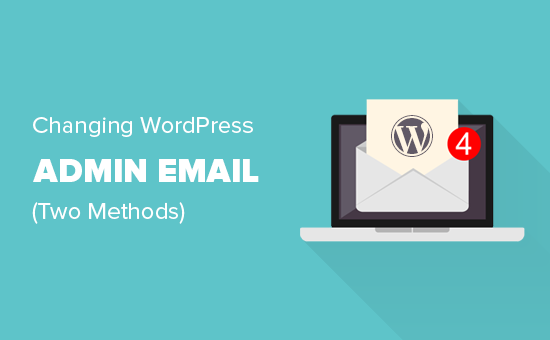
Warum und wann Sie Ihre WordPress-Admin-E-Mail ändern sollten
Bei der Einrichtung von WordPress geben viele Anfänger ohne nachzudenken ihre persönliche E-Mail-Adresse ein. Einige Webhoster tun dies sogar automatisch und ziehen die mit Ihrem Hosting-Konto verknüpfte E-Mail-Adresse heran.
Diese E-Mail wird zum Hauptkontaktpunkt für Ihre Website. WordPress verwendet sie, um Ihnen Admin-Benachrichtigungen, Sicherheitsupdates und Benachrichtigungen über die Aktivitäten Ihrer Website zu senden.
Mit der Zeit stellen Sie jedoch möglicherweise fest, dass dies nicht die beste Wahl ist. Vielleicht werden Sie mit Benachrichtigungen in Ihrem persönlichen Posteingang überschwemmt. Oder vielleicht führen Sie ein Unternehmen und benötigen eine professionelle E-Mail anstelle einer generischen.
Der Wechsel zu einer besseren E-Mail-Adresse erleichtert die Verwaltung Ihrer Website. Es stellt auch sicher, dass Sie wichtige Updates nie verpassen.
Hier ist eine kurze Liste wichtiger Benachrichtigungen, die WordPress mit dieser E-Mail-Adresse sendet.
Benachrichtigungen für Admin-Benutzerkonten
- Passwortwiederherstellung verloren
- Konto-Benachrichtigungen für den Admin-Benutzer
Website-Benachrichtigungen
- Neue Benutzerregistrierungen
- Auto-Update-Benachrichtigungen
- Benachrichtigungen zur Kommentarmoderation
- Benachrichtigungen über neue Bestellungen (für E-Commerce-Shops)
Die Verwendung einer persönlichen E-Mail für die Website-Verwaltung kann unübersichtlich werden. Wenn Sie ein Unternehmen führen, kann dies auch unprofessionell wirken.
Die meisten Website-Besitzer wechseln zu einer geschäftlichen E-Mail-Adresse, um die Dinge organisiert zu halten. Einige bevorzugen sogar separate E-Mails – eine für die Website-Administration und eine andere für ihr persönliches Admin-Konto.
Lassen Sie uns nun durchgehen, wie Sie Ihre WordPress-Admin-E-Mail-Adresse einfach aktualisieren können.
Was tun, bevor Sie Ihre WordPress-Admin-E-Mail-Adresse ändern
Bevor Sie Ihre WordPress-Admin-E-Mail-Adresse ändern, ist es ratsam, die richtige E-Mail-Adresse auszuwählen.
Obwohl Sie kostenlose Dienste wie Gmail oder Yahoo nutzen können, wirken diese nicht immer professionell – insbesondere, wenn Sie ein Unternehmen führen.
Für ein professionelleres Erscheinungsbild sollten Sie eine E-Mail mit Ihrem Domain-Namen verwenden, z. B. info@ihrfirmenname.com. Dies schafft Vertrauen und sorgt für Ordnung.
💡 Tipp: Benötigen Sie Hilfe bei der Einrichtung einer geschäftlichen E-Mail-Adresse? Lesen Sie unseren Leitfaden zum Thema Erstellen einer kostenlosen geschäftlichen E-Mail-Adresse.
Als Nächstes möchten Sie sicherstellen, dass Ihre WordPress-Website E-Mails ordnungsgemäß senden kann.
Nach der Aktualisierung Ihrer Admin-E-Mail sendet WordPress eine Bestätigungs-E-Mail, um die neue Adresse zu verifizieren. Wenn Ihre Website Probleme beim Senden von E-Mails hat, erhalten Sie diese Bestätigung möglicherweise nicht – und Sie bleiben bei der alten E-Mail stecken.
Um dies zu vermeiden, empfehlen wir die Installation des Plugins WP Mail SMTP. Es verbessert die Zustellbarkeit von E-Mails und stellt sicher, dass Sie alle WordPress-Benachrichtigungen ohne Probleme erhalten.
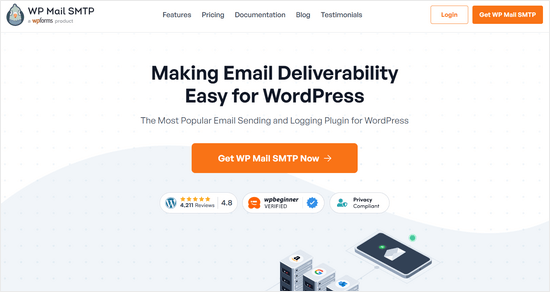
Wir verwenden WP Mail SMTP auf all unseren Websites, um die Zustellbarkeit von E-Mails zu gewährleisten. Lesen Sie unsere vollständige WP Mail SMTP-Bewertung für weitere Details.
ℹ️ Hinweis: Es gibt auch eine kostenlose Version von WP Mail SMTP. Ein Upgrade auf die Pro-Version schaltet jedoch weitere Funktionen für eine bessere E-Mail-Kontrolle frei.
Eine Schritt-für-Schritt-Anleitung finden Sie in unserem Tutorial zum Einrichten von WP Mail SMTP.
Jetzt, da Sie alles eingerichtet haben, lassen Sie uns Ihre WordPress-Admin-E-Mail aktualisieren. Verwenden Sie die untenstehenden Schnelllinks, um zu Ihrer bevorzugten Methode zu springen:
- Methode 1: WordPress-Admin-E-Mail-Adresse über den Admin-Bereich ändern
- Methode 2: WordPress-Admin-E-Mail ohne Verifizierung ändern (mit einem Plugin)
- Methode 3: WordPress Admin-E-Mail über phpMyAdmin ändern
- Fehlerbehebung
- 🍎 Bonus-Ressourcen: WordPress-Admin-Anleitungen
Methode 1: WordPress-Admin-E-Mail-Adresse über den Admin-Bereich ändern
Diese Methode ist einfacher und wird für Anfänger empfohlen. In den meisten Fällen werden Sie sie verwenden, um die E-Mail-Adressen Ihrer WordPress-Site und Ihres WordPress-Admin-Benutzerkontos zu ändern.
Um die E-Mail-Adresse Ihrer WordPress-Website zu ändern, gehen Sie einfach zu Einstellungen » Allgemein und ändern Sie die Option „E-Mail-Adresse“.
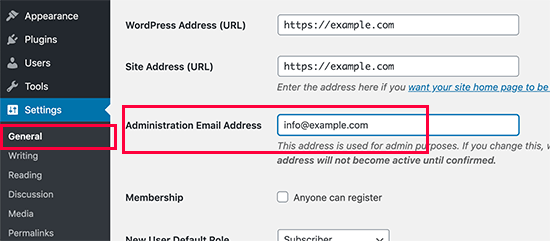
Vergessen Sie nicht, Ihre Änderungen zu speichern.
WordPress speichert nun Ihre neue Admin-E-Mail-Adresse. Die Admin-E-Mail-Adresse wird jedoch erst geändert, wenn Sie die E-Mail bestätigen.
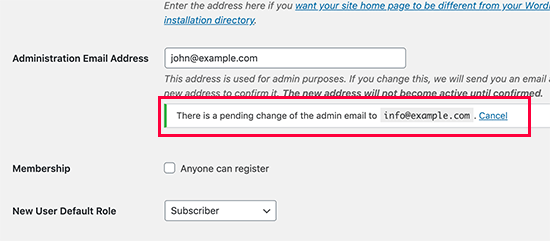
Sobald Sie die E-Mail-Adresse verifiziert haben, sendet WordPress wichtige administrative E-Mails an die neue Adresse.
Als Nächstes, wenn Sie die E-Mail-Adresse des Administrator-Benutzerkontos ändern möchten, müssen Sie die Seite Benutzer » Alle Benutzer besuchen und auf den Link „Bearbeiten“ unter dem Benutzer klicken, den Sie ändern möchten.
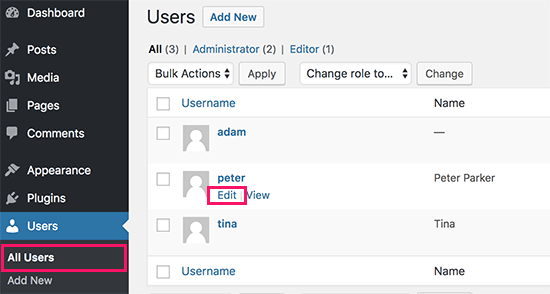
Dies öffnet die Profilbearbeitungsseite für dieses spezielle Benutzerkonto.
Scrollen Sie einfach nach unten zur Option E-Mail und ändern Sie dann die E-Mail-Adresse.
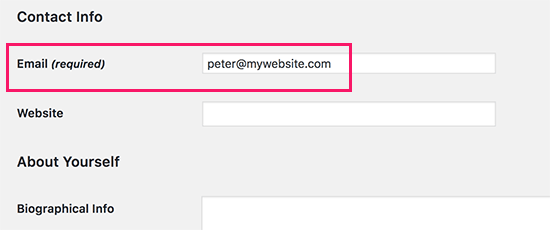
Vergessen Sie nicht, auf die Schaltfläche "Profil aktualisieren" zu klicken, um Ihre Änderungen zu speichern.
Wenn Sie derzeit in dem Benutzerkonto angemeldet sind, das Sie ändern, sendet WordPress nun eine E-Mail-Benachrichtigung an die neue E-Mail-Adresse.
Sie müssen auf den Link in der E-Mail klicken, um die Änderung Ihrer E-Mail-Adresse zu bestätigen.
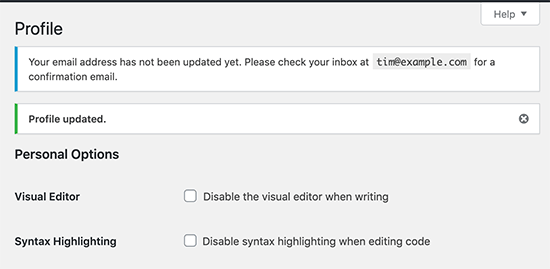
Methode 2: WordPress-Admin-E-Mail ohne Verifizierung ändern (mit einem Plugin)
Wenn Sie die Bestätigungs-E-Mail zum Ändern der Admin-E-Mail-Adresse nicht erhalten können, können Sie diese Methode verwenden.
Es ermöglicht Ihnen im Grunde, die WordPress-Verifizierung zu umgehen und die Administrator-E-Mail-Adresse direkt zu ändern.
Zuerst müssen Sie das Plugin Change Admin Email installieren und aktivieren. Weitere Details finden Sie in unserer Schritt-für-Schritt-Anleitung zum Thema Installation eines WordPress-Plugins.
Nach der Aktivierung müssen Sie die Seite Einstellungen » Allgemein besuchen. Gehen Sie zur Option „Administrator-E-Mail-Adresse“ und geben Sie die neue E-Mail-Adresse ein, die Sie verwenden möchten.
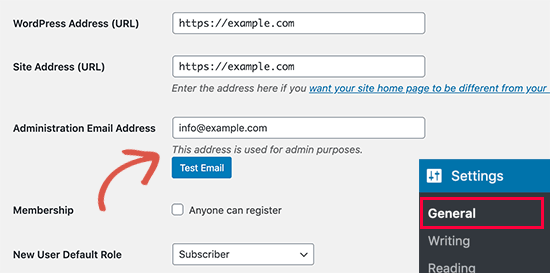
Klicken Sie abschließend auf die Schaltfläche "Änderungen speichern", um Ihre Änderungen zu speichern.
Das Plugin ändert die Admin-Adresse sofort ohne Verifizierung. Es sendet Ihnen auch eine Test-E-Mail an die neue Admin-E-Mail-Adresse.
Methode 3: WordPress Admin-E-Mail über phpMyAdmin ändern
In dieser Methode zeigen wir Ihnen, wie Sie beide E-Mail-Adressen über phpMyAdmin ändern. Diese Methode sollte nur verwendet werden, wenn Sie keinen Zugriff auf den WordPress-Adminbereich haben.
Zuerst müssen Sie sich in Ihrem Hosting-Konto-Dashboard anmelden und unter Ihrer Website auf „Einstellungen“ klicken.

Hinweis: Je nach Hosting-Anbieter kann Ihr cPanel-Dashboard anders aussehen als im obigen Screenshot. Wir verwenden Bluehost, daher ist dies der Screenshot unseres Control Panels.
Klicken Sie als Nächstes auf der Registerkarte "Übersicht" im Abschnitt "Schnelllinks" auf "phpMyAdmin".
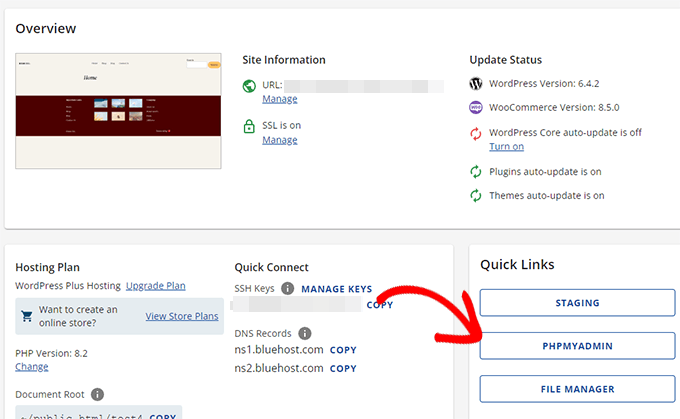
Dies startet die phpMyAdmin-Anwendung. Es ist ein Datenbankverwaltungstool, und wir werden es verwenden, um die Admin-E-Mail-Adresse direkt in der WordPress-Datenbank zu ändern.
Im phpMyAdmin-Fenster sehen Sie Ihre Datenbank in der linken Spalte aufgelistet. Ein Klick darauf zeigt Ihnen alle Tabellen darin an. Sie müssen die Tabelle _options finden und darauf klicken, um sie zu öffnen.
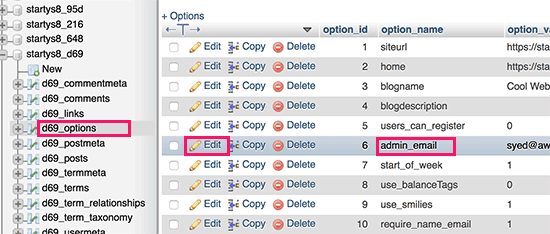
Nun werden Ihnen die Datenzeilen in der Optionen-Tabelle angezeigt. Sie müssen auf die Schaltfläche „Bearbeiten“ neben der Zeile klicken, in der option_name admin_email ist.
phpMyAdmin öffnet nun die Zeile in einem Formular, in dem Sie einfach die Admin-E-Mail für Ihre Website ändern können.
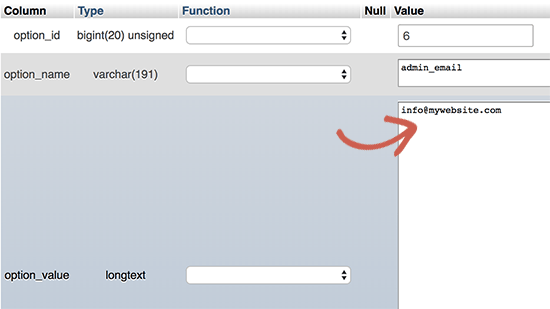
Vergessen Sie nicht, auf die Schaltfläche 'Los' zu klicken, um Ihre Änderungen zu speichern.
Sie haben die E-Mail-Adresse für WordPress-Website-E-Mail-Benachrichtigungen erfolgreich aktualisiert.
Ändern wir die E-Mail-Adresse für das Admin-Benutzerkonto.
Klicken Sie im phpMyAdmin-Fenster, um die Tabelle _users zu öffnen. Klicken Sie dann auf die Schaltfläche 'Bearbeiten' neben der Zeile, in der die Benutzeranmeldung mit dem zu bearbeitenden Benutzer übereinstimmt.
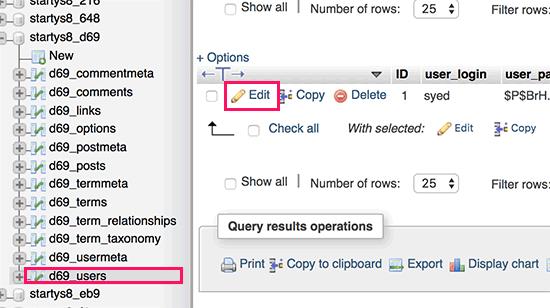
phpMyAdmin öffnet nun die Benutzerzeile in einem Formular. Sie können die neue E-Mail-Adresse im Feld user_email eingeben.
Vergessen Sie nicht, auf die Schaltfläche 'Los' zu klicken, um Ihre Änderungen zu speichern.
Fehlerbehebung
Manchmal erreichen WordPress-E-Mail-Benachrichtigungen Ihren Posteingang nie. Dies ist ein häufiges Problem, und Sie können deshalb möglicherweise keine E-Mails zum Zurücksetzen des Passworts oder zur Benutzerbestätigung erhalten.
Wenn Sie keine WordPress-E-Mail-Benachrichtigungen erhalten können, lesen Sie bitte unseren Leitfaden, wie Sie das Problem beheben, dass WordPress keine E-Mails sendet.
🍎 Bonus-Ressourcen: WordPress-Admin-Anleitungen
Im Folgenden finden Sie einige zusätzliche Ressourcen, die Ihnen bei alltäglichen WordPress-Admin-Aufgaben hilfreich sein können.
- So deaktivieren Sie die Benachrichtigung zur E-Mail-Verifizierung des WordPress-Administrators – WordPress hat eine automatische Erinnerung, die Sie fragt, ob Sie die E-Mail-Adresse des Administrators aktualisieren möchten. Dies ist eine sehr nützliche Funktion, kann aber störend sein, wenn Sie bereits eine aktuelle Adresse haben. Dieses Tutorial zeigt, wie Sie diese Funktion deaktivieren.
- [Aufgedeckt] So erkennen Sie, ob eine WordPress-Sicherheits-E-Mail echt oder gefälscht ist – Eine gängige Technik, die Hacker anwenden, ist das Versenden gefälschter Sicherheits-E-Mails. Dieser Artikel zeigt, wie Sie diese E-Mails leicht identifizieren und blockieren können.
- Wichtige Tipps zum Schutz Ihres WordPress-Adminbereichs (aktualisiert) – Wir haben eine Liste nützlicher Tipps zusammengestellt, die wir auf unseren eigenen Websites verwenden, um den WordPress-Adminbereich zu sichern.
- So fügen Sie ein Benachrichtigungszentrum im WordPress-Adminbereich hinzu – Seien wir ehrlich, diese Benachrichtigungen im WordPress-Adminbereich können mit der Zeit unübersichtlich werden. In diesem Artikel erfahren Sie, wie Sie ein Benachrichtigungszentrum hinzufügen, das diese Benachrichtigungen ordentlich verstaut.
Wir hoffen, dieser Artikel hat Ihnen geholfen zu lernen, wie Sie die WordPress-Admin-E-Mail-Adresse ändern. Möglicherweise möchten Sie auch unseren ultimativen Leitfaden zu WordPress-Benutzerrollenberechtigungen und unsere Expertenauswahl für die wichtigsten WordPress-Plugins für alle Websites ansehen.
Wenn Ihnen dieser Artikel gefallen hat, abonnieren Sie bitte unseren YouTube-Kanal für WordPress-Video-Tutorials. Sie finden uns auch auf Twitter und Facebook.





Leanne Cole
Methode 1 wäre fantastisch, wenn sie tatsächlich funktionieren würde. Ich versuche es seit ein paar Tagen und erhalte nie die Bestätigungs-E-Mail. Was ist der Sinn? Warum kann das so schwierig sein? Warum ist das so schwierig?
WPBeginner Support
Der häufigste Grund, warum E-Mails nicht empfangen werden, liegt daran, wie die E-Mail gesendet wird. Wenn Sie dies noch nicht getan haben, empfehlen wir Ihnen, SMTP einzurichten, indem Sie unserer Anleitung unten folgen!
https://www.wpbeginner.com/plugins/how-to-set-up-wp-mail-smtp-with-any-host-ultimate-guide/
Admin
Jiří Vaněk
Ich schätze die Option, Phpmyadmin zu verwenden, sehr. Es hat mir schon ein paar Mal bei meinen Websites geholfen, wenn das Passwort vergessen wurde und die E-Mail für das Administratorkonto entweder nicht existierte oder nicht funktionierte. Dies ist eine sehr elegante Möglichkeit, die E-Mail-Adresse für die Passwortzurücksetzung zu ändern.
Hernan
Ich habe es mit jeder Methode versucht, aber es wird immer noch von wordpress@domain… gesendet.
WPBeginner Support
Dies dient der Änderung der Admin-E-Mail für Dinge wie Update-E-Mails. Wenn Sie die E-Mail ändern möchten, von der Ihre Website E-Mails an Benutzer sendet, empfehlen wir Ihnen, sich WP Mail SMTP anzusehen, das Optionen bietet, diese E-Mail für Sie zu ändern.
Admin
Brockney
Genial, das Plugin hat super funktioniert!
Aus irgendeinem Grund hat Google das E-Mail-Konto gelöscht, das ich für die Administration verwendet habe, und ich versuche schon seit Ewigkeiten, die WordPress-Anfrage zu klären.
Vielen Dank!
WPBeginner Support
Gern geschehen, wir freuen uns, dass unser Leitfaden helfen konnte!
Admin
Gretchen Heber
Vielen Dank! Das hat meinen Kunden Ewigkeiten geplagt (ein Problem, das vom vorherigen Entwickler übrig geblieben ist). Methode 2 hat den Trick gemacht und ich bin der Held!
WPBeginner Support
You’re welcome! Glad our guide was helpful
Admin
DG
PhpAdmin option was quick & easy! Thank you
WPBeginner Support
You’re welcome! Glad our guide was helpful
Admin
Julie
Hallo,
Ich möchte Ihnen für all die großartigen, aktuellen und nützlichen Informationen auf dieser Seite danken. Dank dieser Seite habe ich das oben erwähnte Plugin verwendet und konnte die Admin-E-Mail-Adresse problemlos ändern. Diese Seite hat mir so viele wunderbare Dinge beigebracht!
Vielen Dank für Ihre Zeit und dass Sie Ihr Wissen teilen!
Julie
WPBeginner Support
Schön, dass Sie unsere Inhalte hilfreich fanden!
Admin
Jaff
Gut gemacht, danke!
WPBeginner Support
Wir freuen uns, dass unser Leitfaden hilfreich war!
Admin
Molly Gregg
So hilfreich, danke!!
WPBeginner Support
Gern geschehen!
Admin
Rifat A.
Die PhpMyAdmin-Methode hat funktioniert. Danke, Leute…
WPBeginner Support
Schön, dass unsere Empfehlung helfen konnte!
Admin
Cathy
Ich habe es Schritt für Schritt gemacht und meine E-Mail-Adresse in der WordPress-Administration hat sich nicht geändert
WPBeginner Support
Wenn eine Methode für Sie nicht funktioniert hat, empfehlen wir Ihnen, eine der anderen Methoden aus unserem Leitfaden auszuprobieren, die für Sie funktionieren sollte!
Admin
Alena
DANKE!!!!!!!!!!!!!!! OMG, genau das, wonach ich gesucht habe!
WPBeginner Support
Schön zu hören, dass unser Leitfaden hilfreich war!
Admin
Prathmesh Gawai
Die zweite Methode hat bei mir funktioniert. Danke fürs Teilen.
Ist es in Ordnung, das Plugin jetzt von meiner Website zu löschen?
WPBeginner Support
Unless we hear otherwise, after it has updated your email you should be able to remove it
Admin
Afee
Vielen Dank, es hat perfekt funktioniert.
WPBeginner Support
Schön, dass unser Leitfaden helfen konnte!
Admin
Jamie
Gehen bei einer dieser 3 Optionen die Benachrichtigungs- oder Bestätigungs-E-Mails an die ursprüngliche E-Mail-Adresse des Website-Administrators? Entweder wenn wir eine neue E-Mail eingeben oder wenn die neue E-Mail bestätigt wird?
Entweder über das Dashboard, ein Plugin oder PHPMyAdmin?
WPBeginner Support
Wenn Sie die Bestätigungs-E-Mail vermeiden möchten, sollten Sie entweder die zweite oder dritte Methode aus diesem Artikel verwenden.
Admin
Abhishek Rana
Ich habe keine Bestätigungs-E-Mail von WordPress erhalten. Was soll ich tun?
Semih
Vielen Dank. Ich habe das Problem behoben.
WPBeginner Support
Glad our guide was helpful
Admin
Brett Bumeter
Wenn Sie das obige Plugin verwenden, stellen Sie sicher, dass Sie Ihre ausstehende Anfrage zuerst abbrechen.
Die Plugin-Methode funktioniert nur, nachdem die ausstehende Änderung abgebrochen wurde. Dann können Sie einen neuen Versuch starten und das Plugin hat für mich funktioniert (wp 5.6.2 März 2021)
Viel Glück!
WPBeginner Support
Thanks for sharing what worked for you
Admin
mudasir abbas turi
Dies ist das dritte Mal, dass mein Problem mit Ihrem Artikel sehr einfach gelöst wurde, danke.
WPBeginner Support
Glad our guides could help
Admin
Grau
Das erste hat funktioniert. Danke
WPBeginner Support
Glad our guide was helpful
Admin
Anita
Ich habe versucht, meine Admin-E-Mail-Adresse zu ändern, um den Firmennamen anstelle des persönlichen Namens zu verwenden, und ich habe meine Änderungen gespeichert, aber seit Tagen steht immer noch "Es gibt eine ausstehende Änderung Ihrer E-Mail". Es heißt, eine E-Mail zur Verifizierung wird an die neue E-Mail-Adresse gesendet, aber ich habe sie noch nicht erhalten. Danke für Ihre Hilfe.
WPBeginner Support
Wenn Sie keine E-Mail erhalten, sollten Sie SMTP einrichten, um sicherzustellen, dass Sie E-Mails von Ihrer Website erhalten:
https://www.wpbeginner.com/plugins/how-to-send-email-in-wordpress-using-the-gmail-smtp-server/
Admin
Faris Rashid
Vielen Dank! Ich konnte mich gerade wieder in meinen Admin-Bereich einloggen, nachdem ich die E-Mail in der Datenbank geändert hatte. Das war sehr hilfreich. Nochmals vielen Dank!
WPBeginner Support
You’re welcome, glad our guide was helpful
Admin
Linda
Ich muss einen klickbaren Link auf meiner Website haben, der zu einer neuen E-Mail-Adresse weiterleitet – wie kann ich diese Änderung vornehmen?
WPBeginner Support
Für E-Mail-Adress-Links sollten Sie sich unseren Artikel unten ansehen:
https://www.wpbeginner.com/beginners-guide/how-to-link-to-an-email-address-in-wordpress/
Admin
Mayuree
Die E-Mail-Benachrichtigung über den Lagerbestand wurde nicht an unsere Admin-E-Mail gesendet. Wie kann dieses Problem gelöst werden?
WPBeginner Support
Sie sollten in den Einstellungen des Plugins oder Tools, das Sie für Ihren Bestand verwenden, nachsehen, ob es eine spezifische Einstellung für das gibt, was Sie verwenden.
Admin
Mark Livermroe
Wenn Sie die Administrator-E-Mail-Adresse mit einer dieser Methoden ändern – was passiert mit dem Administrator-Passwort? Ist das Administrator-Passwort noch dasselbe (wie vom ursprünglichen Administrator festgelegt)? Danke
WPBeginner Support
Ihr Passwort würde gleich bleiben
Admin
Rene Boast
Ich benutze Google Cloud, um meine Website zu hosten, und habe die E-Mail-Adresse in der Verwaltung geändert, aber Folgendes erhalten:
Die neue Adresse wird erst nach Bestätigung aktiv.
Es gibt eine ausstehende Änderung der Admin-E-Mail auf „“, erhält aber keine E-Mail an die neue Adresse.
WPBeginner Support
Möglicherweise möchten Sie versuchen, SMTP einzurichten, um sicherzustellen, dass die E-Mail an Sie gesendet wird. Wie Sie SMTP einrichten, empfehlen wir Ihnen, sich unseren Artikel unten anzusehen:
https://www.wpbeginner.com/plugins/how-to-send-email-in-wordpress-using-the-gmail-smtp-server/
Admin
Zahid Hussain Arain
Hallo
Ich habe den Fehler gemacht, die E-Mail des Admin-Benutzers zu ändern, aber ich habe keine E-Mail auf meinem neuen Konto erhalten. Jetzt kann ich mich mit meiner neuen oder alten E-Mail-Adresse nicht mehr in meiner Website anmelden. Bitte lösen Sie dieses Problem. Wie kann ich mich jetzt auf meiner Website anmelden? Die neue E-Mail-Adresse steht immer noch im Menü Benutzer
WPBeginner Support
Für dieses Problem sollten Sie unserem Leitfaden unten folgen:
https://www.wpbeginner.com/beginners-guide/how-to-change-your-password-in-wordpress/
Admin
Nihmath Hussain
Gemäß dem Artikel habe ich die Admin-E-Mail-Tabelle in der Datenbank bearbeitet, die Admin-E-Mail geändert und auf 'Go' geklickt, aber sie wird automatisch auf die alte E-Mail-Adresse zurückgesetzt. Irgendeine Idee, wie man das beheben kann. Es funktioniert auch nicht über wp-admin.
WPBeginner Support
Möglicherweise möchten Sie sich bei Ihrem Hosting-Anbieter erkundigen, ob Sie aus irgendeinem Grund daran gehindert werden, die Adresse zu bearbeiten.
Admin
Andrew Griffith
Vielen Dank! Ist es möglich, die E-Mail-Benachrichtigung für jeden Kommentar, den ich auf meinem Blog erhalte, auszuschalten?
WPBeginner Support
Dafür sollten Sie einen Blick auf unseren Artikel unten werfen:
https://www.wpbeginner.com/beginners-guide/how-to-turn-off-comments-notification-in-wordpress/
Admin
Aki Stepinska
Vielen Dank. Ich habe zwei Websites bei BlueHost – eine für mich und eine für meinen Mann, und ich konnte die Admin-E-Mail in WordPress nicht ändern. Es wurde immer gesagt, dass eine E-Mail an die E-Mail-Adresse meines Mannes gesendet wurde, um die Änderungsanforderung zu bestätigen, aber sie kam nie an. Ich habe Ihre Methode 2 befolgt, indem ich sie in phpMyAdmin aktualisiert habe. Der einzige Grund, warum ich das tun konnte, waren Ihre sehr detaillierten Schritte. Vielen Dank!
WPBeginner Support
Glad our guide was helpful
Admin
Kanak Sehgal
Hallo, ich habe versucht, meine E-Mail-Adresse mit Methode 1 zu ändern, aber sie haben mir keine Bestätigungs-E-Mail gesendet. Ich habe das mehrmals wiederholt, es gibt keine Reaktion.
WPBeginner Support
Wenn Sie die gewünschten E-Mails nicht erhalten, befolgen Sie die Empfehlungen in unserem Leitfaden unten:
https://www.wpbeginner.com/plugins/how-to-send-email-in-wordpress-using-the-gmail-smtp-server/
Admin
Lee
Vielen Dank! Ihre Website hilft mir seit Jahren!
WPBeginner Support
You’re welcome, glad we can continue to be helpful
Admin
GARETH SHAW
Vielen Dank, sehr hilfreich. Ich liebe Ihre Seite. Genial
WPBeginner Support
Glad you found our guides helpful
Admin
Mehedi hasan
Vielen Dank, liebe/r, endlich habe ich dieses Problem gelöst...
WPBeginner Support
You’re welcome, glad our article was able to help
Admin
Mary-Lynn
Danke – ich musste einem Kunden helfen, Dinge zu ändern, da die alte Webperson ihre persönliche Gmail-Adresse als Admin-E-Mail-Adresse verwendet hat. Das Problem, das wir hatten, war, dass die Bestätigungs-E-Mail nicht gesendet wurde. Die Verwendung Ihrer Anweisungen über PhpMyAdmin hat großartig funktioniert!
WPBeginner Support
You’re welcome, glad our guide could be helpful
Admin
Roland
Hallo,
Ich ändere die E-Mail über mein WordPress-Dashboard, aber nachdem sie mir die E-Mail geschickt haben, klicke ich auf den Bestätigungslink, aber die E-Mail ändert sich nicht. Und es wird mir immer noch die E-Mail-Bestätigung ausstehend angezeigt.
WPBeginner Support
Wenn die E-Mail nicht in Ihrem Spam-Ordner ist, sollten Sie Ihre Website aktualisieren, um SMTP zum Senden Ihrer E-Mails zu verwenden. Hier finden Sie eine Anleitung, wie Sie das tun können: https://www.wpbeginner.com/plugins/how-to-send-email-in-wordpress-using-the-gmail-smtp-server/
Admin
Sagar Bhalerao
Vielen Dank für den Beitrag
WPBeginner Support
You’re welcome, glad you liked our post
Admin
Christopher Wills
Naive Frage hier. Ich versuche, ein Mailerlite-Konto einzurichten. Als Teil des Anmeldeprozesses verlangen sie von mir, eine E-Mail-Adresse zu verifizieren, die mit meiner Website verknüpft ist. Leider akzeptiert ihre Website nur eine E-Mail-Adresse, die mit @meinname.com endet, was das Ende meiner Website-Adresse ist.
Können Sie mir sagen, wie ich meine erstellte E-Mail-Adresse mit der Endung @meinname.com finde, damit ich sehen kann, ob dort E-Mails eingegangen sind?
WPBeginner Support
Wenn Sie unter dieser Adresse keine E-Mail eingerichtet haben, haben Sie die Nachricht nicht an eine funktionierende E-Mail-Adresse gesendet. Sie können sie mit der Methode aus unserem Artikel hier einrichten: https://www.wpbeginner.com/beginners-guide/how-to-create-a-free-business-email-address-in-5-minutes-step-by-step/
Admin
Michelle
Hallo,
Es ist mir gelungen, die E-Mail-Adresse des Administrators über das phpMyAdmin-Fenster zu ändern, aber mein WP-Formular sendet die E-Mails immer noch nicht an die neue E-Mail-Adresse. Ich habe die ursprüngliche Admin-E-Mail wiederhergestellt und es funktioniert! Die ursprüngliche Admin-E-Mail ist Gmail und die neue ist Outlook Office.
Irgendwelche Ideen? Bitte helfen Sie. Ich habe bereits über eine Stunde damit verbracht, das herauszufinden.
Danke
Michelle
WPBeginner Support
Möglicherweise möchten Sie den Spam-Ordner für Outlook überprüfen. Wenn die E-Mail dort nicht ist, können Sie sicherstellen, dass Ihre E-Mails über SMTP gesendet werden, indem Sie die Methode in unserem Artikel hier verwenden: https://www.wpbeginner.com/plugins/how-to-send-email-in-wordpress-using-the-gmail-smtp-server/
Admin
Judd Dunagan
Gibt es eine Möglichkeit, eine E-Mail von einer Website zu entfernen, auf die Sie keinen Zugriff mehr haben, außer den Website-Besitzer zu benachrichtigen?
WPBeginner Support
Sofern die Website keine spezifisches Tool oder Methode dafür hat, müssten Sie sich an den Website-Betreiber wenden
Admin
Kenny
Schöne und hilfreiche Ausarbeitung. Wie ändere ich jedoch die Standard-E-Mail-Adresse wordress@mywebsite für E-Mail-Benachrichtigungen? Danke
WPBeginner Support
Dafür möchten Sie normalerweise WP Mail SMTP verwenden, um diese E-Mail zu ändern: https://www.wpbeginner.com/plugins/how-to-set-up-wp-mail-smtp-with-any-host-ultimate-guide/
Admin
Tracey
Hey, vielen Dank. Die Anweisungen waren detailliert und genau.
WPBeginner Support
Glad our tutorial could be helpful
Admin
Sumit Bahl
Wir erhalten die Meldung „Die neue Adresse wird erst nach Bestätigung aktiv.
Es gibt eine ausstehende Änderung der Admin-E-Mail an „“, erhalte aber keine E-Mail an die neue Adresse, bitte helfen Sie.
WPBeginner Support
Höchstwahrscheinlich wird die Nachricht blockiert, da WordPress E-Mails standardmäßig sendet. Sie können dies umgehen, indem Sie SMTP verwenden, wie wir in unserem Artikel hier erklären:
https://www.wpbeginner.com/plugins/how-to-send-email-in-wordpress-using-the-gmail-smtp-server/
Admin
John Dee
Ich bin der Autor des Plugins zum Ändern der Admin-E-Mail. Wenn Sie das Plugin installieren, nachdem Sie eine fehlgeschlagene ausstehende Änderung vorgenommen haben, erhalten Sie diese Meldung. Klicken Sie einfach auf „Abbrechen“. Dadurch wird die vorherige ausstehende Änderung abgebrochen. Dann können Sie eine neue Änderung von Grund auf neu vornehmen.
Diana Alt
Hallo! Ich sehe die Einstellung für die E-Mail-Adresse nicht auf der Seite Allgemein > Einstellungen für meine Website. Muss ich auf ein Geschäftskonto upgraden? Ich hoste direkt bei wordpress.com.
Danke!
WPBeginner Support
Unsere Tutorials sind für WordPress.org-Websites. Das wäre Teil des Problems. WordPress.com würde Sie auffordern, Ihre Kontoeinstellungen zu ändern.
Admin
Sarang Hole
Danke, Mann. Ich brauche diesen Artikel wirklich und ich habe mein E-Mail-Update-Problem gelöst, danke
WPBeginner Support
You’re welcome, glad our article could help
Admin
Com
Hallo, wir haben derzeit 2 Administratoren auf unserer WP-Website. Die E-Mail-Adresse des ersten ursprünglichen Admin-Typen wird als Website-Admin angezeigt, während ich angemeldet bin. Wenn ich sie in meine E-Mail-Adresse ändere, während ich als Admin angemeldet bin, bedeutet diese Änderung, dass es jetzt 2 Admin-E-Mails gibt? Ist das überhaupt möglich, oder kann eine WP-Website nur 1 Admin-E-Mail haben? Es wäre gut, wenn mehr als eine Person Admin-Informationen erhalten würde. Wie kann ich also diese Änderung vornehmen, um 2 Admin-E-Mails zu erhalten? Danke.
WPBeginner Support
Standardmäßig können Sie nur eine Admin-E-Mail haben. Es gibt Plugins, die mehrere Admin-E-Mails zulassen, aber wenn ich nichts anderes höre, haben wir derzeit keine bestimmte, die wir empfehlen würden.
Admin
Pradip Nalwaya
Danke!! Ich hatte WordPress in AWS installiert. aber weiß nicht, wie ich die Standard-E-Mail-Adresse ändern kann. Nach dem Lesen dieses großartigen Artikels und der einfachen Schritte habe ich es geschafft.
WPBeginner Support
Glad our article could help
Admin
Eleni
Herzlichen Glückwunsch zu Ihrer Website. Sie ist voller exzellenter Artikel, die einem Anfänger wie mir wirklich geholfen haben!
Ich habe versucht, meine Admin-E-Mail-Adresse mit Methode 1 zu ändern, aber ich habe keine E-Mails von WordPress erhalten, um meine neue E-Mail-Adresse zu bestätigen.
Was könnte das Problem sein?
Sollte ich Methode 2 verwenden?
Wenn Sie mir Ratschläge geben können, würde ich mich sehr freuen!
Danke!