Suchen Sie nach einer Möglichkeit, Ihren WordPress-Blogbeiträgen Bilder hinzuzufügen?
Featured Images, auch bekannt als Post-Thumbnails, sind eine bekannte WordPress-Funktion, die von den meisten Themes unterstützt wird. Sie sind das Hauptbild für Ihre Blogbeiträge und erscheinen oft neben der Überschrift auf Ihrer Homepage und in den sozialen Medien.
In diesem Artikel zeigen wir Ihnen, wie Sie in WordPress ganz einfach Vorschaubilder oder Post-Thumbnails hinzufügen können.

Eine Anleitung für Einsteiger zu Featured Images in WordPress
Hervorgehobene Bilder sind eine Funktion von WordPress-Themes. Fast alle WordPress-Themes verfügen über integrierte Unterstützung für Featured Images und zeigen sie in verschiedenen Bereichen Ihrer WordPress-Website an.

Wir Menschen finden visuelle Elemente ansprechender als reinen Text. Mit Hilfe von Bildern können Sie Ihre Blog-Seiten ansprechender gestalten.
Sie helfen Ihnen auch, das Engagement der Nutzer zu erhöhen und die Seitenaufrufe zu steigern. Auch Suchmaschinen und Social-Media-Websites können diese Bilder verwenden und sie in den Suchergebnissen und den Newsfeeds der sozialen Medien anzeigen.
Meistens werden vorgestellte Bilder für Blogbeiträge verwendet, aber Sie können auch vorgestellte Bilder für Seiten und benutzerdefinierte Beitragstypen festlegen.
Hinweis: Hervorgehobene Bilder sind nicht dasselbe wie Titelbilder. Siehe den Unterschied zwischen Titelbild und Featured Image in WordPress.
Werfen wir also einen Blick darauf, wie man in WordPress ganz einfach Bilder hinzufügen kann.
Video-Anleitung
Wenn Sie eine schriftliche Anleitung bevorzugen, lesen Sie einfach weiter.
Hinzufügen eines Thumbnails oder eines Featured Image in WordPress
Um einem WordPress-Beitrag ein Featured Image hinzuzufügen, bearbeiten oder erstellen Sie einfach einen neuen Blogbeitrag.
Im Content Editor finden Sie in der rechten Spalte die Registerkarte “Featured Image”.
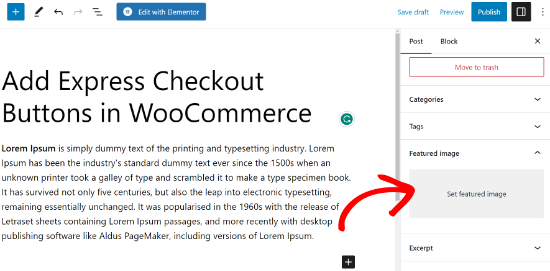
Klicken Sie auf den Bereich “Set Featured Image”, um das WordPress-Popup-Fenster für den Medien-Uploader aufzurufen.
Von hier aus können Sie ein Bild von Ihrem Computer hochladen oder ein vorhandenes Bild aus Ihrer Mediathek verwenden. Sobald Sie das Bild ausgewählt haben, klicken Sie einfach auf die Schaltfläche “Featured Image”.

WordPress zeigt nun eine Vorschau des vorgestellten Bildes in der rechten Spalte an.
Das tatsächliche Bild sieht jedoch je nach WordPress-Theme unterschiedlich aus.
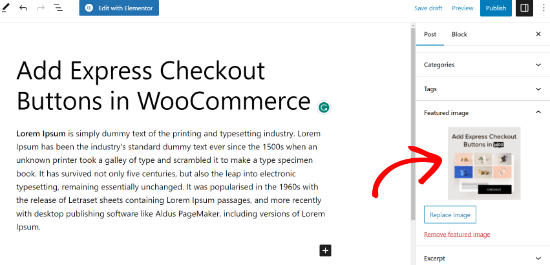
Sie können nun Ihren Beitrag speichern oder veröffentlichen oder eine Vorschau anzeigen, um zu sehen, wie das angezeigte Bild auf Ihrer Live-Website erscheinen wird.
Je nach den Einstellungen, die Ihr Theme-Entwickler festgelegt hat, wird Ihr Featured Image automatisch mit Ihren Beiträgen angezeigt.
Wie man Bilder findet und wirkungsvoll einsetzt
Die nächste große Frage, die sich den meisten Anfängern stellt, ist, wo sie Bilder finden, die sie als Featured Images verwenden können.
Sie können nicht einfach die Google-Bildersuche benutzen und jedes beliebige Bild aus dem Internet verwenden. Diese Bilder sind urheberrechtlich geschützt, und ihre Verwendung ohne ordnungsgemäße Genehmigung kann zu rechtlichen Problemen führen.
Glücklicherweise gibt es verschiedene Ressourcen, die Sie nutzen können, um kostenlose Bilder für Ihre Blogbeiträge zu finden.
Unsere Top-Favoriten sind:
- Shutterstock – Es gibt ein paar kostenlose Bilder, aber der wirkliche Wert liegt in den kostenpflichtigen Plänen, die Ihnen Zugang zu Tonnen von hochwertigen Fotos, Illustrationen, Zeichnungen, Videos und mehr bieten.
- Unsplash – Eine beliebte Online-Ressource, die hochauflösende Bilder veröffentlicht, die Sie für Ihre Website und andere Projekte verwenden können.
- Negative Space – Eine gut organisierte Sammlung von urheberrechtsfreien Bildern.
- New Old Stock – Eine Sammlung von alten Fotos aus öffentlichen Archiven.

Hinweis: Alle diese Quellen bieten hochauflösende Bilder, was bedeutet, dass sie eine große Dateigröße und große Abmessungen haben. Sie müssen die Bilder für das Web optimieren, bevor Sie sie als Featured Images verwenden.
Angezeigte Bilder werden von Ihrem WordPress-Theme verwaltet. Um zu ändern, wie Ihr Theme Featured Images anzeigt, benötigen Sie einige grundlegende CSS- oder WordPress-Programmierkenntnisse.
Wenn Sie mit dem Programmieren vertraut sind, lesen Sie weiter, um weitere Tipps zu erhalten.
Leitfaden für Theme-Entwickler zu Featured Images und Post Thumbnails in WordPress
Das Featured Image ist eine beliebte Funktion, die von fast allen WordPress-Themes unterstützt wird. In seltenen Fällen kann es vorkommen, dass Sie auf ein Theme stoßen, das keine Featured Images unterstützt, oder dass Ihnen nicht gefällt, wie es mit Feature Images umgeht.
In diesem Fall können Sie die Unterstützung für Featured Images zu Ihrem Thema hinzufügen oder deren Darstellung ändern.
Wenn Sie mit der Bearbeitung von WordPress-Theme-Dateien vertraut sind und sich mit ein wenig benutzerdefiniertem CSS auskennen, können Sie es selbst tun.
Wenn Ihr Theme keine hervorgehobenen Bilder unterstützt, wird die Option zum Hinzufügen eines hervorgehobenen Bildes im Inhaltseditor nicht angezeigt.
Um in einem WordPress-Theme die Unterstützung für Featured Images hinzuzufügen, müssen Sie diese Codezeile in die Datei functions.php Ihres Themes einfügen:
1 | add_theme_support( 'post-thumbnails' ); |
Wir raten davon ab, die Datei functions.php auf Ihrer Website direkt zu bearbeiten, wenn Sie kein Entwickler sind. Der kleinste Fehler kann die Website zerstören und zahlreiche Fehler verursachen.
Eine einfachere Möglichkeit, benutzerdefinierten Code hinzuzufügen, ist die Verwendung von WPCode. Es ist das beste Code-Snippet-Plugin für WordPress. Sie können alle benutzerdefinierten Codeschnipsel mit dem Plugin einfach verwalten und müssen sich keine Sorgen machen, dass Ihre Website durcheinander gerät.
Zunächst müssen Sie das WPCode-Plugin installieren und aktivieren. Wenn Sie Hilfe benötigen, lesen Sie bitte unsere Anleitung zur Installation eines WordPress-Plugins.
Nach der Aktivierung können Sie in Ihrem WordPress-Dashboard zu Code Snippets ” + Snippet hinzufügen gehen. Wählen Sie hier einfach die Option “Eigenen Code hinzufügen (neues Snippet)”.
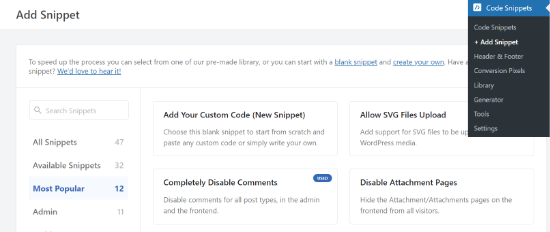
Als Nächstes können Sie Ihren benutzerdefinierten Code in den Bereich “Codevorschau” eingeben.
Vergessen Sie nicht, auf das Dropdown-Menü “Codetyp” zu klicken und “PHP Snippet” als Typ auszuwählen.
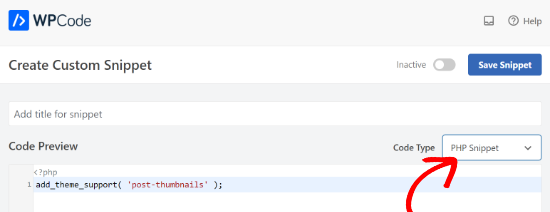
Wenn Sie fertig sind, können Sie nach unten blättern und die Einfügemethode für Ihren Code auswählen.
WPCode verwendet standardmäßig die Option “Automatisch einfügen” und führt den Code überall aus. Sie können jedoch die Position ändern und auswählen, dass der Code an einer bestimmten Stelle ausgeführt wird, z. B. in der Kopfzeile, in der Fußzeile, vor einem Absatz und mehr.
Es gibt auch eine Shortcode-Methode, bei der Sie manuell einen Shortcode eingeben können, um den Code auszuführen.
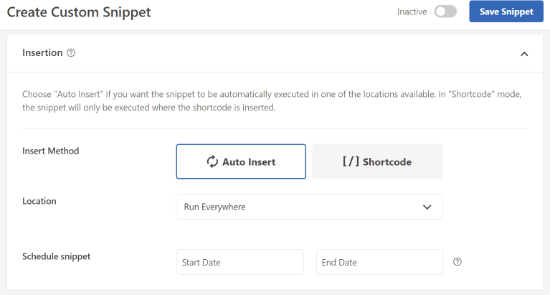
Für dieses Lernprogramm können Sie die Standardmethode verwenden und den Code überall automatisch einfügen.
Sobald Sie fertig sind, klicken Sie einfach auf den Kippschalter oben, um das Snippet zu aktivieren, und dann auf die Schaltfläche “Snippet speichern”.
Mit diesem Code wird die Unterstützung von Bildern für Beiträge und Seiten aktiviert. Sie können nun zum Editor für den Beitrags- oder Seitenblock gehen und sehen, dass die Option “Featured Image” aktiviert ist.
Wenn Sie jedoch ein Featured Image einstellen, wird es nicht automatisch in Ihrem WordPress-Theme angezeigt. Um Bilder in Ihrem Theme anzuzeigen, müssen Sie Ihre Vorlagen bearbeiten und diese Codezeile an der Stelle hinzufügen, an der Sie das Bild anzeigen möchten:
1 | <?php the_post_thumbnail(); ?> |
Die Dateien, in die Sie den obigen Code einfügen, hängen von Ihrem Theme ab. Fügen Sie den Code innerhalb Ihrer Beitragsschleife ein.
Verwandt: Im Spickzettel zur WordPress-Themenhierarchie finden Sie ein besseres Verständnis für die Funktionsweise von Themen.
Konfigurieren Sie die Größe Ihrer Featured Images
Der obige Code ist die Grundfunktion, die Sie benötigen, um die Unterstützung für vorgestellte Bilder hinzuzufügen und vorgestellte Bilder in Ihrem Thema anzuzeigen. Um die Bildgröße für hochgeladene Bilder festzulegen, müssen Sie diese Codezeile in Ihre functions.php-Datei oder Ihr WPCode-Snippet einfügen.
1 | set_post_thumbnail_size( 50, 50); |
Die Parameter für set_post_thumbnail_size sind in dieser Reihenfolge: width, height.
Sie können auch zusätzliche Bildgrößen mit der Funktion_post_thumbnail() festlegen. Zum Beispiel:
1 2 | // Image size for single postsadd_image_size( 'single-post-thumbnail', 590, 180 ); |
In diesem Beispiel haben wir eine neue Bildgröße namens single-post-thumbnail mit 590px Breite und 180px Höhe hinzugefügt.
Um diese Bildgröße in unserem Thema zu verwenden, müssen wir sie noch zur entsprechenden Themendatei hinzufügen.
Weitere Informationen finden Sie in unserem Leitfaden zum Hinzufügen zusätzlicher Bildgrößen in WordPress.
Wenn Sie bereits früher Bilder hochgeladen haben, diese aber immer noch in einer anderen Größe angezeigt werden, müssen Sie die Thumbnails und Bildgrößen für ältere Beiträge neu generieren.
Nachfolgend finden Sie ein Beispiel für die Funktion “Featured Image” mit einer bestimmten Bildgröße.
1 | <?php the_post_thumbnail( 'single-post-thumbnail' ); ?> |
Dies ist die reduzierte Version der vollen Funktionalität. Es gibt viele andere Dinge, die Sie mit vorgestellten Bildern tun können.
FAQs über Featured Images in WordPress
Als Anfänger stoßen Sie vielleicht auf Fragen oder Probleme bei der Verwendung von Bildern in Ihrem Blog. Hier sind nur einige der am häufigsten gestellten Fragen zu vorgestellten Bildern.
1. Warum wird das angezeigte Bild in meinen Beiträgen zweimal angezeigt?
Manchmal fügen Anfänger ein Featured Image und dann dasselbe Bild im Inhaltsteil des Beitragseditors ein.
Alles, was Sie tun müssen, ist, das Bild aus dem Inhaltsbereich zu entfernen und nur das Metafeld “Featured Image” zu verwenden, um das Featured Image hinzuzufügen. Weitere Informationen zu diesem Thema finden Sie in unserem Artikel über die Behebung des doppelten Erscheinens des Featured Image in WordPress.
2. Was ist der Unterschied zwischen dem Titelbild und dem Featured Image?
Titelbilder werden im Inhaltsbereich Ihrer Beiträge oder Seiten verwendet. Sie werden normalerweise verwendet, um verschiedene Abschnitte einer längeren Seite oder eines Beitrags zu trennen.
Das angezeigte Bild ist das repräsentative Bild eines Artikels. Es erscheint vor oder neben dem Inhalt, aber nicht innerhalb des eigentlichen Artikels.
Weitere Informationen zu diesem Thema finden Sie in unserem Leitfaden zum Unterschied zwischen dem Titelbild und dem Featured Image in WordPress.
3. Wie kann man Bilder neben den letzten Blogbeiträgen anzeigen?
Der WordPress-Block-Editor verfügt über einen “Latest Posts”-Block, mit dem Sie die neuesten Beiträge mit Miniaturansichten anzeigen können.
Mit dem Plugin Recent Posts Widget Extended können Sie auch die letzten Beiträge mit Miniaturansichten in Sidebar-Widgets anzeigen. Weitere Einzelheiten finden Sie in unserem Artikel über die Anzeige der letzten Beiträge in WordPress.
4. Wie kann man Autoren daran erinnern, Bilder in WordPress hinzuzufügen?
Hervorgehobene Bilder werden auf Ihrer Homepage, Ihrer Blogseite und anderen Archivseiten an prominenter Stelle angezeigt.
Wenn Sie oder ein anderer Autor in Ihrem Blog vergessen haben, ein solches Bild einzustellen und den Beitrag veröffentlicht haben, wird er ohne ein Bild erscheinen. Das sieht schlecht und inkonsistent aus, was nicht gut für die Nutzererfahrung ist.
Sie können das PublishPress Checklist Plugin installieren und aktivieren, das eine Benachrichtigung anzeigt, wenn jemand versucht, einen Beitrag ohne ein Bild zu veröffentlichen.

Weitere Einzelheiten finden Sie in unserem Artikel über die Anforderung von Featured Images in WordPress.
5. Warum wird mein Hervorgehobenes Beitragsbild in WordPress nicht angezeigt?
Es gibt eine Reihe von Gründen, warum Ihr Hervorgehobenes Bild nicht auf Ihrer WordPress Website angezeigt wird. Es kann zum Beispiel sein, dass Sie versuchen, eine zu große Bilddatei hochzuladen. Oder ein Plugin oder Theme könnte die Anzeige des Bildes verhindern.
Um dieses Problem zu beheben, lesen Sie bitte unsere Anleitung zur Behebung von nicht angezeigten Hervorgehobenen Beitragsbildern in WordPress.
Zusätzliche Ressourcen für die Optimierung von Hervorgehobenen Beitragsbildern
Lesen Sie auch unsere anderen Leitfäden und Anleitungen zum optimalen Einsatz von Hervorgehobenen Beitragsbildern auf Ihrer Website:
- Hervorgehobene Beitragsbilder in WordPress massenweise bearbeiten
- Hinzufügen von mehreren Beitrags-Vorschaubildern / Hervorgehobenen Beiträgen in WordPress
- Wie man ein Standard Hervorgehobenes Beitragsbild in WordPress einrichtet (Einfacher Weg)
- Titelbild vs. Hervorgehobenes Bild im WordPress Block-Editor (Anleitung für Anfänger)
- Ausblenden von Hervorgehobenen Beitragsbildern bei einzelnen Beiträgen in WordPress
Wir hoffen, dass dieser Artikel Ihnen geholfen hat, zu lernen, wie man in WordPress Bilder oder Post-Thumbnails einfügt. Vielleicht möchten Sie auch unseren Leitfaden für Anfänger zur Bild-SEO und unsere Expertenauswahl der besten Social-Media-Plugins für WordPress-Websites lesen.
Wenn Ihnen dieser Artikel gefallen hat, dann abonnieren Sie bitte unseren YouTube-Kanal für WordPress-Videotutorials. Sie können uns auch auf Twitter und Facebook finden.





Esch
What do I need to do to only have the featured image shown next to each post in the blog roll, but not when you are reading individual posts? Do I insert the line of code into my index.php file or is there something else? Thanks!
Jurgen
Hi,
is it possible to embed a code as a featured image? For example: Getty images offers free pictures for bloggers. Once i copy the code its easy to embed in the post, but I need the pictures as my featured image. Is there a way I can do this? Plugin?
Thanks for your help!
lauren lynch
I cant find the featured pictures bit on this and can you use this for hp windows laptop?????
WPBeginner Support
Are you sure you are using self hosted WordPress.org site? Please see our guide on the difference between self hosted WordPress.org vs free WordPress.com blog.
Admin
Sumit Kumar Gogawat
I want to remove blank space of featured image from wordpress post. Can you please help me.
carlita
Need help with distorted pics on mobile look of site. When you click read more the photos are distorted can someone explain what i need to do. thanks
Adam
How do I edit a post so that the picture is beside a blog post description?
Harini
I do not know how to convert html file to wordpress. As a beginner can you help me.
Astha
thanks
Abs
Hi,
Thanks for the info. I’ve been following this blog and help a lot.
I have a question regarding the thumbnail.
1. It is possible the thumbnail or featured image appeared on the blog roll but when the user click and open the entire post, the feature image will be hide?
2. Or it is possible that one of the image inside the post will be use as the featured image?
The reason for this is, in my blog not all post have image on the beginning of the post. When I set featured image, it will automatically insert on the beginning of the post.
Thanks.
Isabel
Hi, I am able to upload a feature image successfully but when I open the post, the image doesn’t show. What might be the problem? For better understanding you can check out my post below to get what I mean. I use the plugin WP Smush as well so not sure if this affects.
Gaby
I’d been using Timthumb for a while now, and I was kinda afraid to change to WordPress’ built in featured images, but this tutorial worked perfectly – and Worpress is handling different sized images just fine! So thank you so much for it!
Cheers!
Tracy Quinn
Thanks for the article, really helped me out today, I now have pictures on my blog roll.
Cheers Tracy
Filip
Thanks for making it so simple! I was petrified of going into the code, but with your help I finally fixed the thing that has been bugging me for days!
Thank you!
Barry Richardson
I have set a Featured Image for most of my blog posts. (In each case the image is already present within the post.) My Reading setting is set to show the latest post when viewing the Home page.
However, on the Home page the Featured image is repeated above the post, and I don’t want that. How can I prevent that duplication?
I’m not getting any response from the WP Support Forum.
bobbi
I have the same issue as Barry.
So I remove the original, and try to remember to set FI first.. it’s sort of ok.
But when hover over image I don’t get the title info (Firefox) that is there.. ???
Milagros Cuevas
Hello,
I’m not sure if this fits under the “featured image” issue, but I am hoping to use a image link map on the featured image (my client insist on having it), but I cannot seem to find where I can edit the code easily. The theme they have selected is utilizing a left side bar as the regular “header” so I’ve had to set a featured image to be the “header” on each post. I don’t want to start messing around with the .php or stylesheet until I know whether or not I can actually do it, or more insight on how to do it.
Anne Seabrook
Help!! Our website crashed and it’s been rebuilt but now there is a problem with featured image. The images are cutting off the top of the pictures, such as peoples heads. Also, when setting featured images, pictures are not uploading to featured image size and they are loading in the centre, not to the left.
Hope this makes sense. I have tried everything I can think of, unsure about changing coding in php as previous effort crashed site. Any help greatly received.
WPBeginner Support
Please see our guide How to regenerate thumbnails and new image sizes in WordPress.
Admin
Lionel
Thanks for this tip, that’s exactly what I need !
Daniel Keith
Hi there,
Great tutorial indeed. Especially, the links you provided at the end of this tutorial are awesome.
Customizing a WordPress website is always a charm.
Chao
How to display featured image below page title?
Maiya
How do I make the thumbnails of my featured images bigger?
Dinnae
That all depends on the theme you are using. It’s all about the styling. Some themes have functionality to allow you to choose the layout of your blog and change the sizing, but many don’t. If your theme is one that doesn’t, you will have to make the change in your styles.css file. If it DOES, it will be somewhere in your theme options area. Good luck!
It’s all about the styling. Some themes have functionality to allow you to choose the layout of your blog and change the sizing, but many don’t. If your theme is one that doesn’t, you will have to make the change in your styles.css file. If it DOES, it will be somewhere in your theme options area. Good luck! 
jay
It doesnt appear on my post editor. appears the one from the theme but does not work! any solution? thanks a lot
WPBeginner Staff
Please make sure that there is no space after the last command at the end of your functions.php file. Alternately, you can also create a site-specific plugin and paste your code there.
Ratio
Hi, i’ve tried to add the code to my functions.php. This is what was the “response”: Warning: Cannot modify header information – headers already sent by (output started at
Please help!
Mohsin Alam
Another great help! I’ve got rid of thumbnail issue. You are rocks my brother Syed.
kumarapush
Thanks for detailed post about adding Thumbnail and Featured Image.
For my website, I display recent post in Sidebar and Related post at end of every post.
Is there any way that I can have different Thumbnail image for Sidebar and Featured Post at the end of the Page, for same post?
Basically, I want to have 2 featured images for single post. Thanks.
imagecolor
this snipet works.
but how can i create a custom page where i can place this snippet as the body?
• ive created a php file with this script:
(get_header) (body: this script) + (get_footer)
•i uploaded this file into my themes folder and made it as a Template for pages.
• now im creating a new page. and seting it to load the template i created.
• the output is blank. its only showing the (header) (emptybody) (footer)
Should i replace the code in “content-single.php” with this script. so that the Rule of “loading the feature image” is applied everywhere?
Saurabh Mathur
My wordpress theme is wildfire and the featured image size and post featured thumbnail size are different. But on the slider, the featured image is not showing up properly and appears to be blown out of proportion. How can I make sure that when I upload the featured image, it displays correctly in slider and also in the post featured thumbnail according to the respective sizes.
Gemma
Hi,
I have tried putting this code into my functions file in lots of different spots (top, bottom, middle, etc) and it still doesn’t seem to work.
Can you suggest any other kinds of troubleshooting? I really want to be able to do excerpts with featured images, which I know is supposed to be a function of the theme I am using.
Help! This stuff makes me (a non-techie) go crazy!! Thank you
WPBeginner Support
Try creating a site-specific plugin.
Admin
Sajjadur Rahman
I start a wordPress Theme Customization, I use featured image various post in my theme,In a page “contact Us” I want to add image. I can add statically image under a div in this page.But i wan to add featured image in this div / In this section,Which will work dynamically.Now how can i call this featured image in this div………..?????????
Alex
This plugin can help you https://wordpress.org/plugins/dynamic-featured-image/ !
Pat MacDonald
I have a question – where exactly within the functions.php file should the snippet “add_theme_support( ‘post-thumbnails’ );” be added?
WPBeginner Support
At the end of functions.php file.
Admin
luis
this was really nice and clear! Thanks!!! =)
Flávio Cecilio
Good afternoon,
I am using the ClassiPress theme and would like to announce that when the person on the site, automatically announcement appeared on facebook.
I am using the plugin “Facebook Auto Publish” and it works well but does not put the photo.
How can I make the images of the ads, only the first is great, appear on facebook?
thank you!
Bojan
Tnx for the article.
I have a problem here, since if I click “New Post”, there is not Featured Image option. It appears only if I click edit on an allready published post.
But the problem is, that once it is published, it is allready been posted to my FB, and if I edit it then, it wont get updated on FB.
Any solution?
WPBeginner Support
Click on New Post, when the post editor opens, click on “Screen Options” link on the top right corner of the screen. This will open a fly-down menu. You will see a checkbox next to featured images. Make sure Featured images is checked.
Admin
Nate Otaba
i using “transcript wordpress theme” and i’m having difficulties having thumbnails on home page, you can only see pics when u click on a post. i have installed “regenerate thumbnail” plugin and regenerated the thumbnails and it didn’t work… Pls help…
WPBeginner Support
Please contact your theme support
Admin
Nalin
Hi, I used the featured images option. However in my blog roll, the image is on top of the excerpt. I want the excerpt to be to the side of the featured image. How do i do this?
Thanks
WPBeginner Support
Nalin, use CSS to set alignment for your featured images and excerpt.
Admin
Alexandros Gr
I wouldn’t have done lots of things if wpbeginner hadn’t existed !!
I am really thankful
Karol
Guys, I used this add on: add_theme_support( ‘post-thumbnails’ ); and I ended up messing up the entire site. I don’t have a way to get back to it to delete. Help please!!!
WPBeginner Support
Karol, you can edit it by using an FTP client, like Filezilla. Connect to your website using FTP locate the file /wp-content/themes/your-theme-name/functions.php right click and select Edit to open this file in a text editor. Find the lines you added and remove them.
Admin
Darlene Burke
I have been having issues with trying to remove a featured image. When I click on the ‘remove featured image’ link in the post – nothing happens. Have you come across this before? Its causing us to have to recreate posts when we want to add a new featured image
WPBeginner Support
It is possible that a WordPress plugin is causing the problem. Try deactivating your plugins one by one, after deactivating each plugin go back to a post and try to remove a featured image. Repeat this until you find the plugin causing the problem. Let us know if this resolves the issue.
Admin
Nishanth
I have been using wordpress theme for my website over a month. All of a sudden now when I am uploading featured image, it is uploading but the image dimensions are not displayed in the thumbnail which shows up in Media Library, this means the post will not display the featured image. And when I click “Edit Image” next to the thumbnail, I get an error message “Image data does not exist. Please re-upload the image.” I am really frustrated because of this error, I am nto able to post new articles as I am not able to upload new images, already uploaded images works. I have searched a lot and have done all troubleshooting. Is have already contacted theme support, they are telling, its hosting issue and they should be able to resolve. I am not sure what is causing this issue. I have already emailed them and waiting for reply. Any idea why this is happening, it was working fine till now.
Thanks any suggestions will be very much helpful.
TY
Is there a way to bulk remove featured image from multiple posts? Currently the way to unset featured image is to remove it via the post edit page individually.
WPBeginner Support
Today we published how to bulk remove featured images from posts in WordPress, we hope this answers your question.
Admin
Maria
Hi, on my food blog http://www.reallifedinner I have been trying to figure out how to have the featured image show up in my category archives (like my recipe index) with out having them show up in the top corner of each post. I have turned off the display right now because it looks so stupid to have the tiny thumbnail above the larger post image. Can you help me? Is there a way I can get the one on the post to disappear without getting rid of the one in the archives?
WPBeginner Support
You need to create a new image size for example category-archive-thumbnail. Then you need to use in your category templates. Also make sure that you not inserting the featured image inside your individual posts. You just need to set the featured image and let your theme handle the display of featured image on single post view and category archives.
Admin
PaulJoe
This article helped me a lot in adding images to my WordPress blog. thank you so much
Nathmie
Hi
I have a problem which I cannot solve and still googling on this topic and hope you can advise.
I have around 5000 custom posts, all I want to do is assign X amount of posts to a featured image, i.e. bulk assign featured image to X amount of posts.
Can you please help me?
kyle
i enterd the code above and it crashed my website – white screen of death – now i can;t get in anywhere. .. i read your page on how to fix the white screen, butnone of it worked… i just need to get into the editor theme and remove your code that i entered – any idea how to do that>?
WPBeginner Support
you can use an FTP client like Filezilla to access your site. Then go to the file you last edited. Download that file and open it in a text editor like notepad or WordPad. Remove the lines you last edited and upload the file back using FTP.
Admin
Nancy ZIller
Suddenly I can’t post images in blog. Here is what is happening:
New Post>Add Media>Now Im at the Insert Media but it only lets my use the Upload option, the Media Library option is dead.>SO ok I’ll upload the image, it looks like it uploads, and then I get a Error Message that says, ” Error _DSC6096WEB.jpg An error occurred in the upload. Please try again later. ”
So now I can’t insert an image in my post. However, If I hit the back arrow to my Dashboard and click on MEDIA>Library the image that had the error is there! So then I click the small box next to the image and hit view. and it shows it on my blog page as a tiny image, now I either go back OR I have the option to EDIT, I see the image but it won’t let me post the image, I have a choice of UPDATE or DELETE PERMENETLY.
Im going in circles, any suggestions?
Chloe
We’re having an issue that maybe you can help me with?
– We add a blog post without an image
– We check the homepage- looks fine
– Then later we notice that an image has been randomly attached to the post
Do you have any idea what’s causing this?
thanks!
Chloe
Also, i should say that it’s happing on the live site but we can’t seem to replicate it on the staging site which is why we suspect is has something to do with servers but not sure how to solve the problem.
Editorial Staff
Seems odd. If a post is being randomly attached, then it can happen because of another plugin that maybe checks for the featured image if nothing found attaches the first image of the post as featured image.
Admin
justin
when using featured images, it creates the thumbnail successfully, but also posts the larger ‘featured image’ above the posts, how do you remove this double post?
i want my post excerpt to have a thumbnail, 200 words and a ‘read more’ button ….
i want my full post to have the full sized photo and all the text
why is this so hard? what am i missing? why are thumbnails tied to featured (above the fold) images??
Editorial Staff
It sounds like an issue with your theme.
Admin
justin
wordpress 2012 theme is what i’m using. only minor cosmetic changes to it. nothing structural.
any ideas? i could really use some help!
thanks very much for your response! appreciate it!
Martin
Justin, did you ever fix this? The exact same thing is happening to me. I want to move to a responsive them (awethemes reactor) which adds the thumb on the posts/blog page AND in the post. Been chasing my tail on this for hours!
WPBeginner Support
@Justin and Martin:
Twenty Twelve displays featured image above the post content. You are not supposed to insert a featured image inside the post. You just need to set it as featured image. A lot of users make this mistake and not only they set the featured image they also insert it into the post. This way the image appears twice on the site in different sizes. Once as featured image and once as part of the post content.
A featured image does not necessarily have to be a thumbnail or a smaller size. For example, twenty twelve and twenty thirteen display large images as featured images by default.
So what you need to do is to create a new image size. Then remove the tag <?php the_post_thumbnail(); ?> and use <?php the_post_thumbnail(‘your-thumbnail-size’); ?> where ever your want the thumbnail to appear.
Hope this resolves the issue you guys are having.
Aiza Khan
I have a problem with my wordpress blog that the images urls are appearing like this
http://www.pakistanimodels.pk/wp-content/uploads/2013/06/Syra-Yousuf-Wedding-Pics-Shehroz-Sabzwari-29.jpg?487874
After the .jpg why this ?487874 is appearing. Due to this my images are not indexing in google.
Editorial Staff
Its a setting in W3 Total Cache that is causing the issue.
Admin
Aiza Khan
Can you tell me how to solve this problem???
Nathan
That helped a lot. The coding stuff is just too complicated for me.
Mark
Glad to see another good article on use of coding rather than blindly using a plugin. Keep up the great work.
Silvan
Featured images only work going foward. If you haven’t set a featured image, it won’t show up.
So is there a way to retrospectively set a featured image in bulk for each post (i.e. pick the first image in the post); without having to do it manually?
Editorial Staff
Sure there is. In our article’s last paragraph, we have mentioned a way to set a fallback for featured images.
Admin
Tarique Sani
There is a plugin to do precisely what you want, loop thru the old posts pick up first image and set it as featured.
http://wordpress.org/plugins/auto-post-thumbnail/ [link modified to point to plugin page directly]
Hope that helps