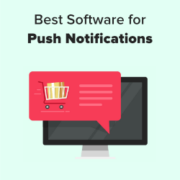Highlights
- The most experienced team of WordPress experts and educators.
- Over 16+ years of WordPress and web development experience.
- The team that advises some of the largest WordPress plugins in the industry used by over 25 million websites.
- Led by WPBeginner founder, Syed Balkhi, a well-respected WordPress expert.
Experience
Our editorial staff includes a dedicated team of programmers, writers, video creators, and editors with over 16 years of experience in WordPress, web hosting, eCommerce, SEO, and online marketing.

Our editorial team manages every piece of content we publish at WPBeginner. Unlike other copycat tutorial websites, every person in our team is a true WordPress practitioner. You can learn more about our Editorial Process here.
The team is led by the most well-known and well-respected WordPress expert in the world, Syed Balkhi. He graduated from University of Florida and have been building WordPress websites since 2006.
Syed is also the founder of some of the most popular WordPress plugins in the market.
About WPBeginner
WPBeginner is the largest free WordPress resource for beginners to learn WordPress. We are part of the Awesome Motive family and reach over 100 million visitors every year. Our content is fact checked and reviewed by our Editorial team for accuracy and integrity. You can learn more about us and our editorial process.
WordPress verfügt standardmäßig über einen benutzerfreundlichen Inhaltseditor. Er umfasst verschiedene Abschnitte und Symbolleisten, die den Zugriff auf eine Vielzahl von Funktionen und Merkmalen erleichtern. Vielleicht möchten Sie jedoch den Nachbearbeitungsbildschirm anpassen, um Ihre Produktivität zu steigern. Das Anordnen von Elementen entsprechend Ihren Workflow-Präferenzen kann dabei… Mehr lesen »
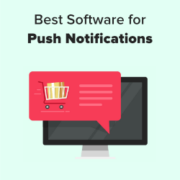
Wussten Sie, dass die Verwendung von Push-Benachrichtigungen eine der effektivsten Methoden ist, um Besucher wieder auf Ihre Website zu bringen? Web-Push-Benachrichtigungen sind ein leistungsstarkes Werkzeug, um mit Besuchern in Kontakt zu treten, nachdem sie Ihre Website verlassen haben. Sie ermöglichen es Ihnen, gezielte Nachrichten an… Mehr lesen »

Stellen Sie sich vor, Sie müssten ohne Kompass durch einen riesigen Ozean navigieren. So fühlt es sich an, wenn man eine Website ohne Besucherverfolgung betreibt. Die Verfolgung der Besucherzahlen auf Ihrer Website kann Ihnen helfen, Einblicke zu gewinnen, um Ihr Geschäft auszubauen. Sie können Ihr… Mehr lesen »

Möchten Sie WordPress-Benutzer von einer Website zu einer anderen importieren und exportieren? Dies kann sehr hilfreich sein, wenn Sie mehrere Websites zusammenlegen und alle Benutzer schnell umziehen möchten. Es ist auch eine einfache Möglichkeit, Kundeninformationen zu einem neuen Werkzeug oder einer E-Mail-Liste hinzuzufügen. In diesem… Mehr lesen »

Der Schutz Ihrer Inhalte ist für viele Online-Publisher ein wichtiges Anliegen. Kürzlich fragte uns einer unserer Besucher, wie man die Textauswahl und das Kopieren/Einfügen in WordPress verhindern kann – eine gängige Strategie, um den Diebstahl von Inhalten zu verhindern. Auch wenn diese Technik nicht narrensicher… Mehr lesen »

Haben Sie sich schon einmal gewünscht, dass Ihre Besucher einen Ort virtuell erkunden oder ein Produkt von allen Seiten betrachten können? Bei WPBeginner wissen wir um die Macht fesselnder Bilder, und 360-Grad-Bilder sind ein todsicherer Weg, um die Aufmerksamkeit der Besucher zu erregen. Da Virtual… Mehr lesen »

Unsere Besucher haben uns oft nach den besten DSGVO Plugins für WordPress gefragt, die die Einhaltung der Vorschriften verbessern können. Um ihnen dabei zu helfen, haben wir die beliebtesten Plugins für die DSGVO heruntergeladen und sie verwendet, um unsere echten Websites DSGVO-konform zu machen. Nach… Mehr lesen »
Erhält Ihr Blog viel Aufmerksamkeit von einem nicht-englischsprachigen Publikum? Obwohl Englisch im Internet weit verbreitet ist, ist es nicht jedermanns erste Sprache. Das bedeutet, dass Sie möglicherweise den Kontakt zu vielen potenziellen Besuchern verpassen. Wir haben dieses Problem bei WPBeginner bemerkt. Wir haben immer versucht,… Mehr lesen »

Versuchen Sie, den Fehler “WordPress-Aktualisierung fehlgeschlagen” oder “Veröffentlichung fehlgeschlagen” auf Ihrer Website zu beheben? Wenn Sie einen Beitrag oder eine Seite bearbeiten, kann es vorkommen, dass Sie die Fehlermeldung Aktualisierung fehlgeschlagen oder Veröffentlichung fehlgeschlagen erhalten. Diese Fehlermeldung gibt keine Hinweise, was es für Anfänger besonders… Mehr lesen »

Der Aufbau einer E-Mail-Liste in WordPress ist ein wichtiger Schritt, um die Verbindung zu Ihren Lesern auszubauen. E-Mail-Marketing ist nach wie vor eine äußerst effektive Methode, um mit Ihren Besuchern in Kontakt zu bleiben. In diesem Leitfaden lernen Sie die Grundlagen des E-Mail-Marketings und wie… Mehr lesen »