Many WordPress users think that installing an SEO plugin is enough to rank well in Google. It took us years of trial and error to create a comprehensive approach to WordPress SEO.
Over the past decade, we’ve helped countless website owners improve their search rankings. During this time, we’ve identified the exact steps that make the biggest impact on SEO success – without getting lost in technical complexities.
We’ve distilled all this knowledge into a simple WordPress SEO checklist that anyone can follow, regardless of their technical expertise.
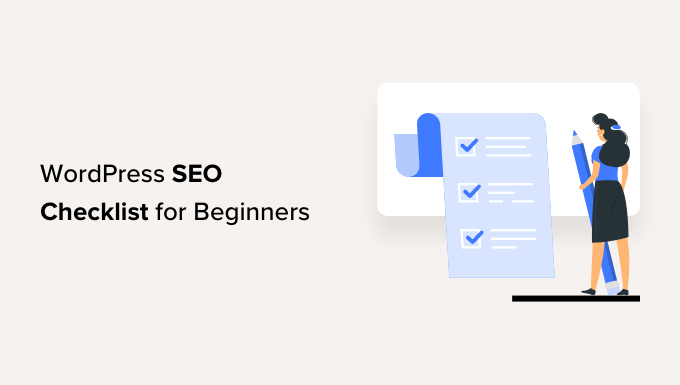
Why Follow a WordPress SEO Checklist?
Search engines are often the largest source of traffic for many websites. However, the idea of optimizing your site for WordPress SEO can be intimidating, especially for beginners.
There are many technical terms, SEO tactics, and new trends that can prevent new website owners from optimizing their sites and ranking higher in search engines.
This is where a WordPress SEO checklist can help you out. It covers all the basics and makes sure you follow SEO best practices. Plus, there are many tools and plugins that can optimize your site and take care of technical SEO for you.
You can use the checklist by going through each point step by step. After that, make changes to ensure search engines can easily crawl and index your content.
That said, let’s look at the WordPress SEO checklist for beginners. Here are all the things we will cover, so you can simply click the links below to jump ahead to your preferred section:
- Install a WordPress SEO Plugin
- Set Up Search Engine Webmaster Tools
- Add Google Analytics to WordPress
- Do Keyword Research for Your WordPress Site
- Use LSI Keywords and Check for Keyword Stuffing
- Optimize Your SEO Title and Meta Description
- Use Short and SEO-Friendly URLs
- Make Sure to Add Alt-Text to Your Images
- Add Internal Links to Your Content
- Improve the Readability of Your Content
- Ensure that Search Engines Can Easily Find Your Website
- Check Your WordPress Website Speed
- Your WordPress Site Should Be Mobile Ready
Let’s dive right in!
1. Install a WordPress SEO Plugin
An SEO plugin can help configure your WordPress website for search engines. It ensures that you follow the best practices and handles all the technical SEO optimizations.
You can use All in One SEO (AIOSEO) for your website. It is the best SEO plugin for WordPress and helps you optimize your site for search engines without technical knowledge or hiring a developer.
It is also the SEO plugin we also use on WPBeginner.
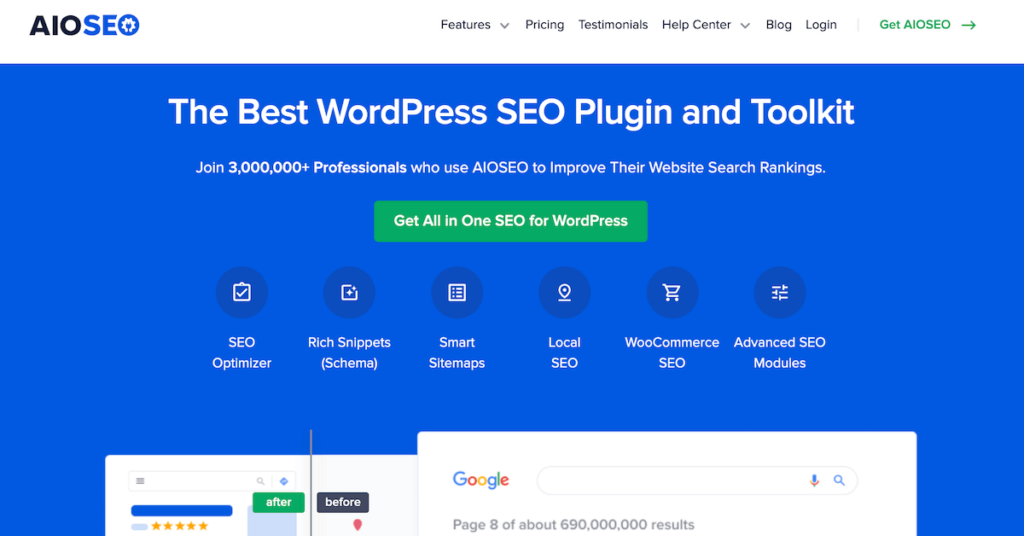
AIOSEO offers lots of powerful features. For instance, you can use it to create an XML sitemap, add schema markup, integrate social media, breadcrumb navigation, TruSEO On-Page analysis score, robots.txt editor, local SEO, WooCommerce SEO, link assistant, track broken links, and much more.
You can also use AIOSEO to conduct an SEO audit. The plugin will monitor and highlight crucial issues. Plus, you’ll get actionable insights for resolving these issues and boosting organic traffic on your site.
To learn more, you can follow our guide on how to set up All in One SEO for WordPress.
2. Set Up Search Engine Webmaster Tools
Next, you’ll need to set up different search engines’ webmaster tools, like Google Search Console, Bing Webmaster Tools, and Yandex Webmaster Tools.
These free tools help you track your site’s organic search performance. You can use them to see which keywords people are using to find your website, check rankings, submit sitemaps, uncover errors that might be preventing your site from ranking in search engines, and more.
For example, Google Search Console shows which pages are indexed in the search results. You can then find out why Google doesn’t index other pages, fix any issues, and submit pages for indexing.

You can follow these guides to add your WordPress site to each webmaster tool:
- How to Add Your WordPress Site to Google Search Console
- How to Add Your Website to Bing Webmaster Tools
- How to Add Your WordPress Site in Yandex Webmaster Tools
3. Add Google Analytics to WordPress
Another vital tool to set up on your WordPress website is Google Analytics. It is a free tool that shows how people behave on your site, where they are coming from, which pages they view, and a lot more.
Google Analytics can help you track your WordPress SEO efforts and see the number of visitors that come from organic searches. It is an excellent tool for tracking website traffic and keeping an eye on all the traffic spikes and dips.
Besides that, you can use it to find high-converting pages and improve their SEO, look for opportunities to boost organic traffic, track 404 errors, and more.

The easiest way of setting up Google Analytics in WordPress is by using MonsterInsights. It is the best analytics solution for WordPress, and you don’t have to edit any code or hire a developer to configure Google Analytics.
The best part is that you can get started with the MonsterInsights Lite version for free to add analytics to your site. The plugin also offers a premium version and helps set up advanced tracking features like eCommerce tracking, form conversions, and more.
To learn more, you can follow our step-by-step guide on how to install Google Analytics in WordPress.
4. Do Keyword Research for Your WordPress Site
Keyword research is a technique that content creators and SEO experts use to discover topics your audience is interested in using search engine data.
Many beginners will use their best guesses to come up with topics that they think people might like. Instead, you should do proper keyword research and find search terms for each page on your website.
It is important that you define a primary target keyword for your blog post or landing page. Having too many different search terms can make it harder for search engines to understand the content.
You can use many keyword research tools to find a primary search term. We recommend Semrush because it offers in-depth keyword data, keyword position tracking, competitor analysis, related keywords, questions, and more.
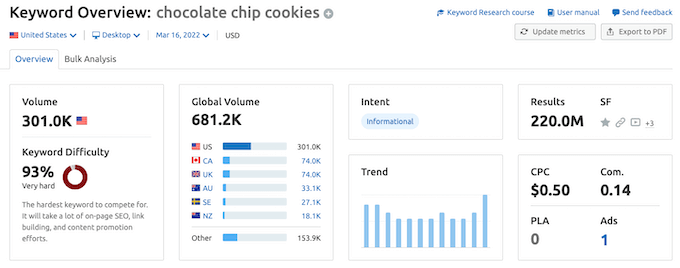
If you are looking for a free alternative, then WPBeginner offers a free Keyword Generator that lets you instantly discover 300+ new keyword ideas. There’s also a free Keyword Density Checker that you can use to uncover your competitor’s keyword strategy.
For more details, please see our guide on how to do keyword research for your WordPress blog.
5. Use LSI Keywords and Check for Keyword Stuffing
Now that you’ve found a focus keyphrase for your content, the next thing to do is find Latent Semantic Indexing (LSI) keywords. These are related search queries to your primary keyword.
The easiest way of finding LSI keywords is through Google Search. Simply scroll down to the bottom of the search results and see the ‘Related searches’ section.
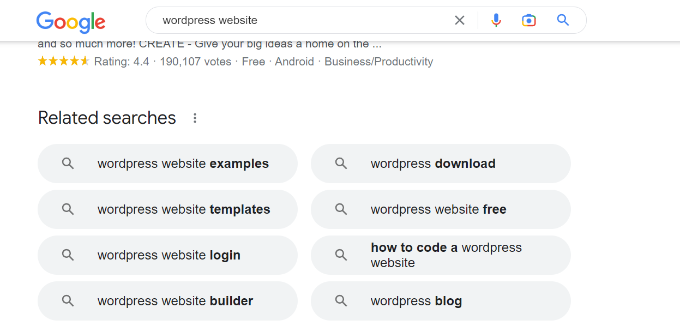
You can then use these terms throughout your content and cover the overall topic in depth. This also helps search engines better understand your content.
That said, it is vital that you don’t stuff the keywords by using too many of them in your content. Using the exact search term repeatedly doesn’t provide a great reading experience for users, and search engines are pretty clever at detecting keyword stuffing.
6. Optimize Your SEO Title and Meta Description
The next WordPress SEO checklist item is whether your SEO titles and meta descriptions are optimized.
The title of your WordPress blog post or product page plays an essential role in search rankings. A compelling title will encourage the user to click on the link.
The meta description also provides more information to users about the page and helps improve the organic click-through rate (CTR). As more people click on your site’s link, it will send a positive signal to Google and help you achieve higher rankings.
It is an SEO best practice checklist to include the primary keyword in your SEO title, meta description, and URLs. Plus, you should ensure that your titles are not more than 55 characters and meta descriptions are not more than 155 characters. Otherwise, Google will truncate your headline and description.
If you are using AIOSEO, then you can use the headline analyzer to create engaging title tags. It shows a score for your headline and offers tips for improving your SEO title.
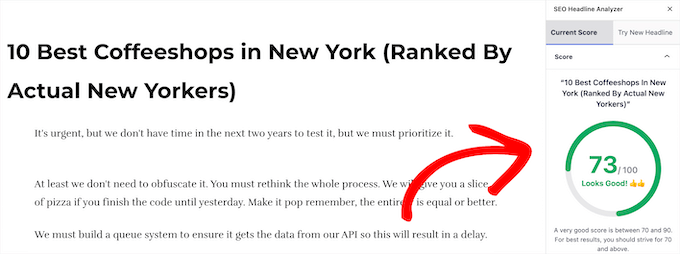
You can check out our guide on how to use a headline analyzer in WordPress to improve SEO titles.
7. Use SEO-Friendly URLs
You should also optimize the URLs of your blog posts and landing pages for SEO.
Creating short and descriptive permalinks helps searchers understand what’s the page about in the search results. Besides that, it is also a good practice to include the primary keyword in your URL.
For example, here is what an SEO-friendly URL should look like:
https://www.wpbeginner.com/start-a-wordpress-blog/
On the other hand, here’s what a URL that’s not optimized for SEO would look like:
https://www.wpbeginner.com/articles/651472
You can change these in your WordPress permalink settings.
8. Make Sure to Add Alt-Text to Your Images
Optimizing your images for search engines is also important in WordPress SEO. One way of doing that is by ensuring that your photos have descriptive alternative or alt text.
Alt text helps Google and other search engines understand the image’s subject matter. This way, your pictures can appear in Google Images and help you get more organic traffic.
In WordPress, you can easily add alt text to your images. When you upload a picture in the WordPress content editor using the Image block, you’ll see the Alt Text option in the settings panel on the right.

You can also go to Media » Library from the admin panel.
After that, simply select any image and enter the ‘Alt Text’ in the right side panel.

Aside from that, you can also use an image compression tool to reduce the size of your photos. This will help your site to load faster and provide a great user experience.
Note: Using the block editor to add alt text will only add it to that specific use of the image. If you want to add the same alt text to the image, no matter where on your site it’s used, then you will need to use the media library.
For more details, you can read our beginner’s guide to image SEO.
9. Add Internal Links to Your Content
When going through the WordPress SEO checklist, another important thing to check is the internal links in your content. Internal links are pages you link from your own website.
Search engines use these links to find and index content on your website. It also helps pass authority from one page to another.
Additionally, it assists your visitors in navigating your website, reading related posts, finding sources for statistics, and discovering old articles and pages.
If you’re using AIOSEO, then you can use its Link Assistant feature to uncover internal linking opportunities. It will show orphaned pages with no internal links, provide suggestions and anchor text, and allow you to insert links in a single click.

If you’re not sure how to insert internal links, then please see how to add links in WordPress.
10. Improve the Readability of Your Content
When checking for on-page SEO, it is essential that your content is easy to read. It plays a massive role in getting higher rankings because blogs that are easier to read often rank higher than those that are hard to read.
Studies show that people spend less than a second deciding whether to exit or stay on the page. This means they scan through your content, and you have a very short time to convince them to stay on your website.
By improving the readability of your content, you can help users quickly scan your articles. A simple way of doing that is by grouping sections of your content under headings (H2, H3, H4, and so on).
Besides that, you can write short sentences, use bulleted lists, break long chunks of paragraphs into smaller paragraphs, and add a table of contents. Adding images, videos, and other multimedia can also enhance readability and make your content more engaging.
With AIOSEO, you can analyze readability issues inside the content editor and get suggestions on improving your content.
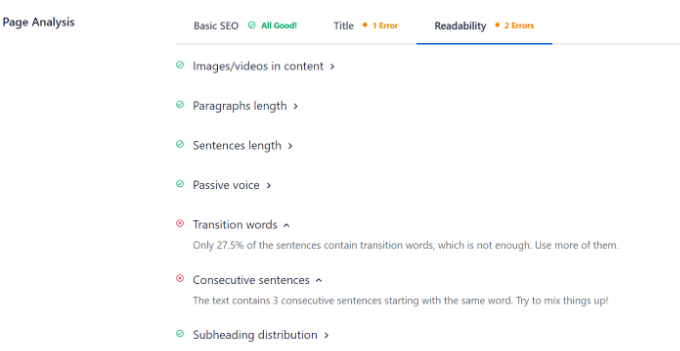
You can also use grammar checker tools like Grammarly to make sure your content is free from spelling mistakes, missing punctuation, and grammatical errors.
11. Ensure that Search Engines Can Easily Find Your Website
Now that your content and on-page SEO are optimized, there are a few technical elements you should also check as part of the WordPress SEO checklist.
First, you should make it easier for search engines to find your website and index your site. WordPress has a built-in option that stops search engines from crawling your site. If it is enabled, Google and other search engines will not list your site in the search results.
You can check this by heading to Settings » Reading from your WordPress dashboard and scrolling down to the ‘Search engine visibility’ section. Just make sure that the ‘Discourage search engines from indexing this site’ option is not checked.

Another way you can help search engines find content on your site for crawling and indexing is by creating a sitemap.
An XML sitemap tells search engines about the most important pages on your site so they can quickly discover new content and index them in the search results.
With AIOSEO, it is very easy to create a sitemap. The plugin lets you set up sitemaps for videos, news, RSS feeds, and HTML.

Once the sitemap is ready, you can submit it to search engines using different webmaster tools.
12. Check Your WordPress Website Speed
The next search engine optimization checklist item you need to look into is your WordPress website speed. It is critical in ranking higher in Google. That’s because page load time is now a ranking factor, and Google will rank faster-loading sites higher compared to slow-loading sites.
Plus, your page speed impacts Google’s Core Web Vitals score, which are metrics Google considers important for a website user experience.
A simple way of checking load time is by using MonsterInsights. It lets you run a website speed test and shows a Site Speed report inside your WordPress dashboard.
You can see an overall score for mobile and desktop, along with other important metrics for measuring how fast your site loads.

The plugin also shows suggestions and benchmark goals for improving each metric. For example, you can use a content delivery network (CDN) to improve site speed,
You can find more tips by going through our ultimate guide to boosting WordPress speed and performance.
13. Your WordPress Site Should Be Optimized for Mobile
The last WordPress SEO checklist item you need to check is whether your site is mobile responsive and works smoothly on handheld devices.
Google has now gone mobile-first. This means that it will index your site’s mobile version instead of the desktop version. If your site is not mobile-ready, you will lose out on higher rankings.
To check if your site is mobile-ready and has fast load speeds, open the Chrome DevTools in your Google Chrome browser.
Simply right-click on your website and click the ‘Inspect’ option.
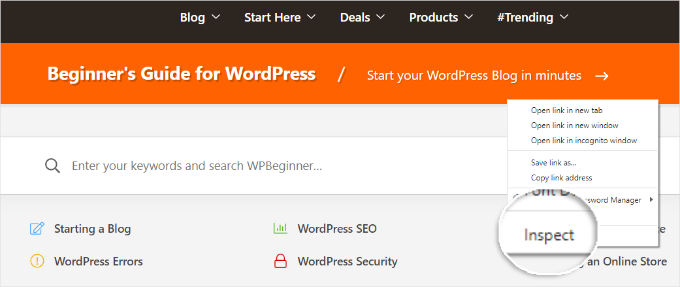
Next, you’ll need to switch to the Lighthouse tab.
After that, ensure that you have ‘Mobile’ selected under Device. You can leave the other settings to default. From here, click the ‘Analyze page load’ button.
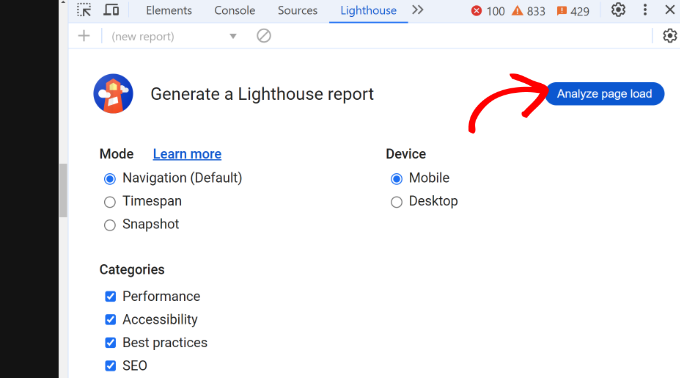
The Google Lighthouse tool will start auditing your website.
Once the audit is complete, you will see a report for your website.
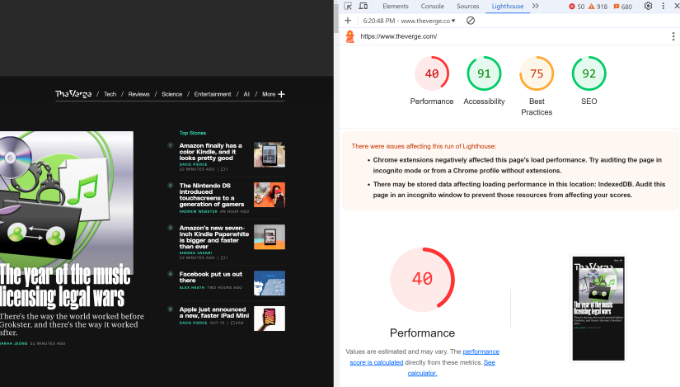
The report will show diagnostics and opportunities to improve your site’s performance on mobile devices.
You can go through the list and resolve each issue to improve performance.
If you are using a browser other than Google Chrome, you can simply enter your website’s URL into Google PageSpeed Insights and make sure the ‘Mobile’ tab is selected:
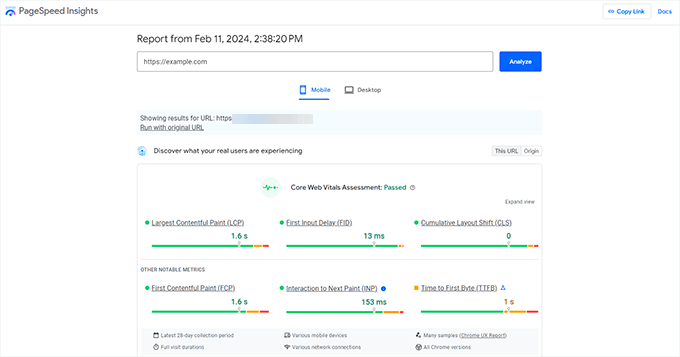
If your site isn’t mobile-ready and gets poor scores, then you can start by changing the theme. There are tons of responsive WordPress themes designed for mobile. You can follow our guide on how to change a WordPress theme without losing data or traffic.
We hope this article helped you learn about our WordPress SEO checklist for beginners. You may also want to see our guide on how long website SEO takes to show results and our expert pick of the best keyword research tools for SEO.
If you liked this article, then please subscribe to our YouTube Channel for WordPress video tutorials. You can also find us on Twitter and Facebook.





Olaf
SEO can be both fun and a real nightmare. The worst part is that Google often adjusts its algorithms, and what worked today might be completely different tomorrow. However, some basics remain the same, and I think those are nicely explained in this article. It’s a solid foundation to follow so that a website is much more easily indexable on Google. For example, I used to think that an SEO plugin wasn’t important because I could set everything up myself. But over time and with experience, I’ve come to realize that an SEO plugin like Yoast or AIO SEO is really a great tool that can help even someone well-versed in SEO to automate certain tasks and save a lot of time. What helps me, for instance, is the excellent monitoring of text and keywords. And we’re talking about free versions here, so no big budget or major investment is necessary. The rest is really about learning and sticking to the practices described in this article.
Moinuddin Waheed
I think the first and foremost thing after setting up a blog is to add it to webmasters tool.
This is like telling the different browsers that hey we have setup this business and please create awareness for anyone who is interested in my product.
All the seo stuff comes after this step.
I was struggling first to link to Google search console and then I found the solution in the form of AIOSEO plugin.
This makes the process of adding websites to webmasters tools and easy and smooth process.
really appreciate the breakdown of essential seo things to do.
Oyatogun Oluwaseun Samuel
Hmmm, This article has opened my eyes to something i have not thought about, that is the LSI (Latent search indexing) Using related keyword or phrase can offer immense benefit at improving the SEO of your site. I haven’t thought about this before now. Also the tips on using SEO plugins and optimizing meta descriptions were particularly useful. Thank you so much for this!
Dennis Muthomi
Regarding tip #10 about improving content readability – what readability level do you recommend?
WPBeginner Support
It would depend on your content and audience but the easier it is to read is normally better for your visitors.
Admin
Dennis Muthomi
Thank you for that.
I had read on Google that bloggers should aim for a readability level 60 or a grade 8 and grade 7 level.
But thankyou for replying back.
Jiří Vaněk
Thank you for the guidance on SEO. Do you plan to delve into the topic of keywords? How they work, using tools like Google Keyword Planner or SEMrush, etc.? This is a very challenging topic for me that I haven’t quite grasped yet. I think I have well-developed content on my website, but I struggle with this ‘problem’ that I don’t quite understand. SEO is a relatively complicated discipline.
WPBeginner Support
For understanding keywords we would recommend taking a look at our article below:
https://www.wpbeginner.com/beginners-guide/how-to-do-keyword-research-for-your-wordpress-blog/
Admin
Jiří Vaněk
Thanks for the link, I’ve read the article and it’s made me look into keywords and how they work a little more in depth. I’m finally starting to understand the role and function of KW a little more and hopefully this will affect the viewership as well. Thanks again.
Nick Scarpa
Thanks WPB! Very helpful article. I saved it for future builds.
WPBeginner Support
You’re welcome, happy to hear our guide is helpful!
Admin
Yasir Afzal
I have to learn these skills
WPBeginner Support
We hope our recommendations make the learning process easier!
Admin
huiyong luo
This article is very helpful for website managers!
WPBeginner Support
Glad you think so!
Admin