One of our users recently asked us why they can’t see some of their plugins on their WordPress multisite network. After they installed the plugins, they were unable to locate them on the plugins page in their multisite network. In this article, we will explain why do you not see all plugins on WordPress multisite installs, and how to fix this.
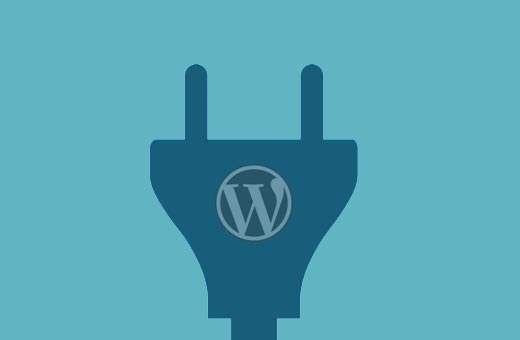
WordPress multisite network allows you to run multiple sites using the single WordPress software. You can install themes and plugins for all sites on that multi-site network.
There are two different plugin screens when you login as super admin to the main site of your WordPress multisite.
The first plugin screen allows you to activate plugins just on your main site, but it does not allow you to install new plugins.
The second plugins screen is located under My Sites » Network Admin » Plugins, it allows you to manage plugins for your entire network.
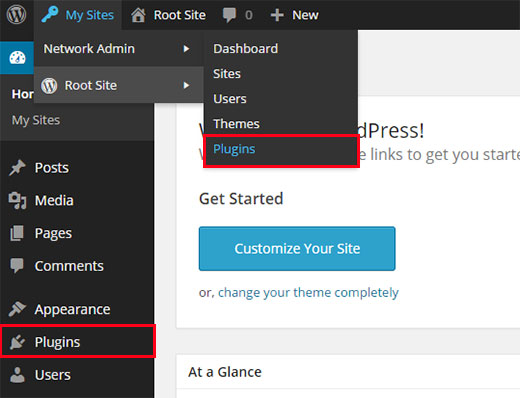
To install a plugin on a WordPress multisite, you need to visit My Sites » Network Admin » Plugins.
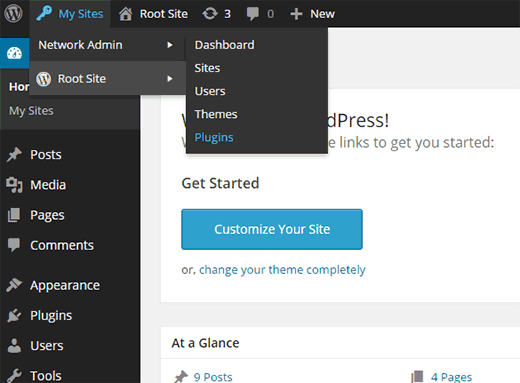
On the network plugins page, click on the add new button to install a new plugin.
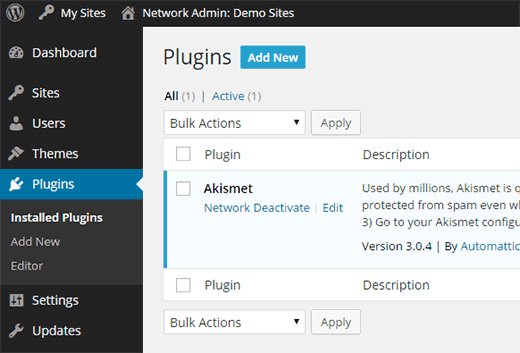
After the installation, you will see a link to network activate the plugin. Once you network activate a plugin, it will be available to all the sites on your multisite network.
Individual site admins cannot deactivate or remove it. This is why network activated plugins do not show up on your root site or any child site’s plugins page.
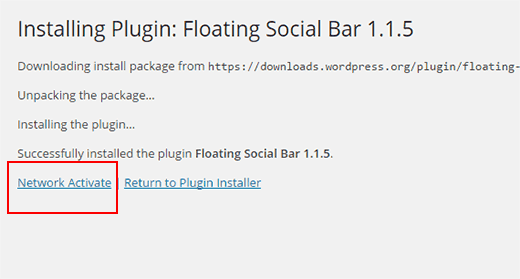
If you decide not to network activate a plugin after installation, then you will be able to see the plugin in your root site’s Plugins screen. From this screen, you can activate the plugin only for the root site.
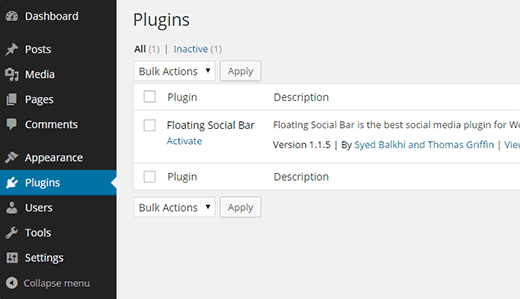
Plugins on Subsites of a Multisite Network
When you setup WordPress multisite network, you automatically become the Super Admin. This gives you the capability to install plugins and themes for all other sites on the network.
The site admins for an individual site on your network do not have the capability to update, install, or remove plugins. That’s why site admins will not even see the plugins menu in their admin bar.
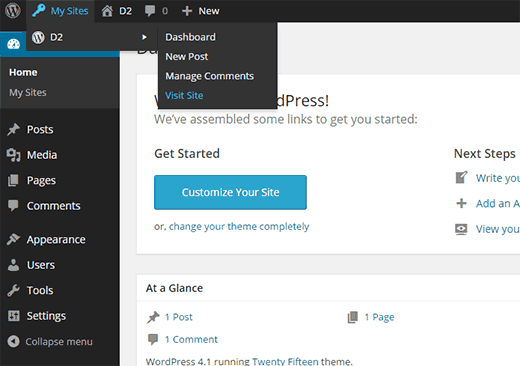
However, if you network activate a plugin, then the site admins will be able to configure the plugin settings for their own site.
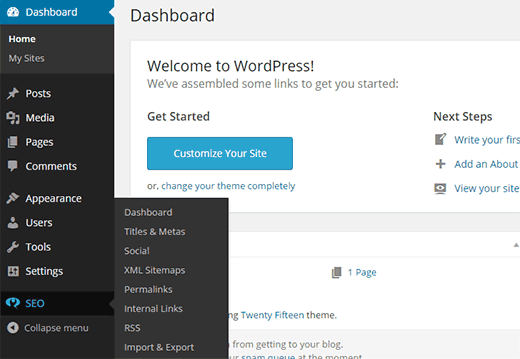
Add Plugins Menu for Child Sites in WordPress Multisite
To enable plugin’s menu for individual sites, you need to switch to Network Admin dashboard.
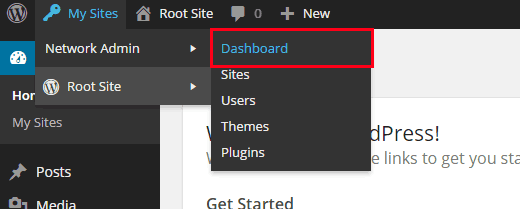
On the network admin dashboard, visit Settings » Network Settings. Scroll down to the bottom of the page and you will see the checkbox to enable plugins menu.
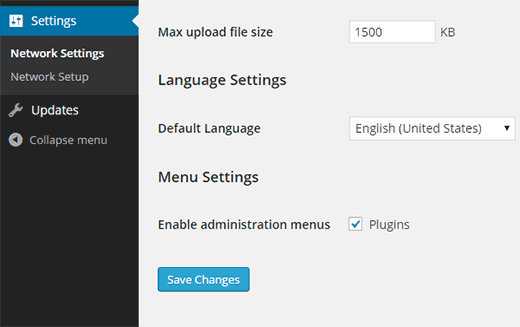
That’s all, save your settings and individual sites will now be able to see plugins menu. They will also be able to see installed plugins and activate them for their site.
Note: Individual site admins cannot see network activated plugins.
That’s all, we hope this article helped you understand why do you not see all plugins on WordPress multisite installs. You may also want to check out our guide on how to add/remove default pages in WordPress multisite.
If you liked this article, then please subscribe to our YouTube Channel for WordPress video tutorials. You can also find us on Twitter and Google+.





Dayo Olobayo
You mentioned that some plugins may not be compatible with multisite installations. Beyond technical incompatibility, are there potential security concerns when using plugins designed for single-site WordPress on a multisite network?
WPBeginner Support
In those situations it would be no different than a standard plugin for security concerns which means it would depend on what the plugin does for how likely it is to affect your site’s security.
Admin
Dayo Olobayo
Thanks for the clarification. I’ll assess each plugin’s security based on its functionality.
Andy
That was very simple and helpful
Thanks
WPBeginner Support
You’re welcome
Admin
Linda
The article mentions, “Note: Individual site admins cannot see network activated plugins.”
Is this true for all versions of a multi-site or just since a certain version of a multi-site?
WPBeginner Support
For the moment it is all versions of multisite.
Admin
Bayo
When I try Network activating some plugins on my network admin it says Plugin could not be activated because it triggered a fatal error.
WPBeginner Support
That sounds like you are attempting to use plugins that do not work with multisite.
Admin
Leon
Hi,
what’d be the difference between Network activate and the individual sites activate? Sometimes I have to do individual activation to make the plugin work, but some other plugins require the network activation though.
WPBeginner Support
It would depend on the plugin and the permissions requirements. Network activating a plugin would mean it is available on all of the sites in the network.
Admin
Leon
Thank you for the reply. To be confirmed, is there any difference between activating on the network and activating individually on each sites afterwards?
WPBeginner Support
If you network activate the plugin it will be active on all sites already instead of only active on certain sites.
Nibesh
Can we use a single licence of a premium plugin and use it all ove the connected multisite?
For example if bought a plugin or theme for a single site liscence and installed in multisite will it be fully functional in all the connected sites?
WPBeginner Support
You would want to reach out to the support for the premium tool you are using to ensure there wouldn’t be any conflicts.
Admin
Cindy
Hi,
I have a WP website and I just learned from your article why the admin of my site told me I can’t add a booking calendar to my website. Is there any way that the admin can add the plugin to only my site without adding it to all other sites?
I really think that adding the calendar would make it easier for my website visitors to book their complimentary consultations which in turn could help grow my business.
Please have a solution to my problem!
Coach Cindy
WPBeginner Support
Unless I hear otherwise, a multisite installation would add the plugin to the other subsites and we do not have a recommended method to limit it to one at the moment.
Admin
Mary Job
HI Cindy, try to confirm from your admin if your site is on a multisite. If so, the plugin showing up on all the sites should not be an hindrance. This is because even though it shows on the other sites, it won’t be activated unless the site admin of another site on the multi site chooses to activate the plugin.
Your admin should simply install the plugin on the network but must not ‘network activate’ the plugin. That way, every other site admin on that multisite network can choose to either activate it or not on their individual site.
Nils
Thank you! This one saved me. I couldn’t understand why I couldn’t add themes or plugins until I found this post.