WordPress plugins are essential for customizing your website without editing code. They add all kinds of features that will make your website more dynamic and functional.
From enhancing SEO to improving security, plugins can transform your site in many ways.
In this beginner’s guide, we’ll dive into what WordPress plugins are and how they work. You’ll learn how to install and manage plugins to unlock your site’s full potential.
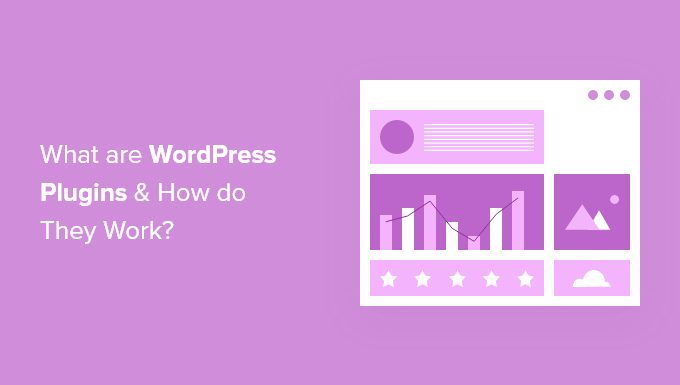
What Are WordPress Plugins?
WordPress plugins are apps that allow you to add new features and functionality to your WordPress website.
In other words, they work the same way as apps for your smartphone.
Around 59,000 free plugins are available right now in the WordPress.org plugin directory. Thousands more are available from third-party websites like Github.
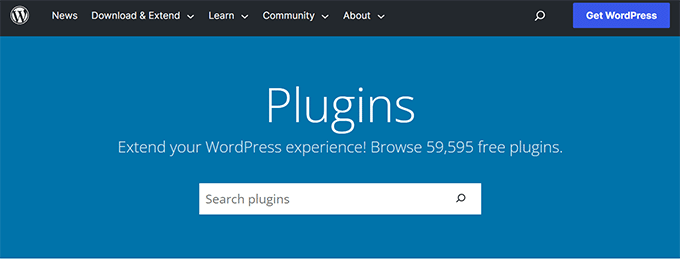
In addition, thousands of premium WordPress plugins are sold by individual developers and companies like ours.
In 2003, WordPress started as a simple tool to help you start a blog. Over the years, we have seen it evolve into a powerful content management system and application framework, thanks mostly to plugins.
In our experience, plugins act as the building blocks for more dynamic, versatile, functional, and profitable WordPress websites.
What Can WordPress Plugins Do?
WordPress plugins are small software apps that integrate and run on top of WordPress software. This allows you to create almost any website with WordPress, not just blogs.
For example, you can:
- Start an online store with WordPress using the WooCommerce plugin.
- Make a membership website using a WordPress membership plugin.
- Sell online courses using the MemberPress plugin.
- Sell digital downloads like eBooks, music, software, and more.
- Create a job board with WordPress using the Job Manager plugin.
- Build a business directory with the best directory plugins for WordPress.
- Start a coupon website like RetailMeNot.
- Build your photography website using the Envira Gallery Plugin.
- Create a wiki website using the Heroic Knowledge Base plugin.
- Start your own podcast website using WordPress.
- … and tons more.
There is a famous saying in the WordPress community, “There’s a plugin for that.”
No matter what you are trying to do on your WordPress site, it’s possible. If the feature is not available in the default WordPress, then a plugin is certainly available for that.
There are WordPress plugins to improve SEO, boost performance, add contact forms and social media buttons, create custom themes, and so much more.
Plugins can be small and offer just one tiny feature, like adding an image to the sidebar.
They can also be large and act as their own platforms, such as WordPress eCommerce plugins.
Many feature-rich plugins have add-on plugins to extend them, just like you would extend WordPress.
How Do WordPress Plugins Work?
WordPress is written in a way that allows other developers to add their own code to it.
The WordPress plugin API offers a robust set of hooks and filters, allowing developers to modify existing WordPress functionality or add new functionality.
WordPress also allows developers to store data in the WordPress database. Plugins can utilize WordPress content types, taxonomies, and custom fields, allowing users to store different types of content, not just posts and pages.
Each WordPress plugin installed on your site is registered in your WordPress database. You can activate and deactivate it at any time you want.
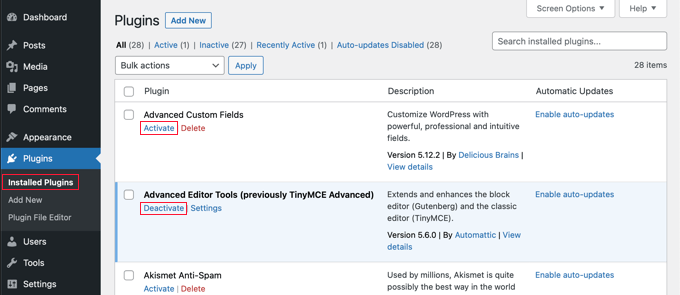
Upon each visit, WordPress connects to the database, loads the core software, and loads your active plugins.
All this code is processed on your WordPress hosting server and then sent to the user’s browser.
How Do I Find and Install WordPress Plugins?
You can find free WordPress plugins by visiting the WordPress.org plugin directory or by searching from your WordPress admin area.
Simply head over to Plugins » Add New and search by typing the plugin name or functionality you want to add.
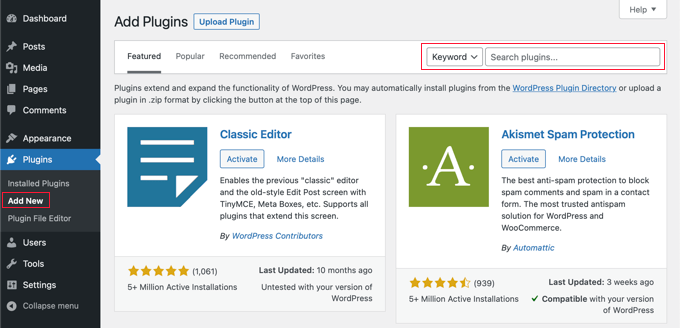
WordPress will search the plugin directory and display the available plugins in a list.
You need to review the results and click the ‘Install Now’ button next to the plugin you want to install.
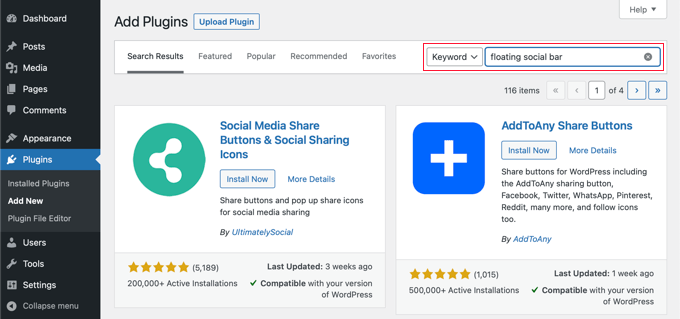
You can learn more in our step-by-step beginner’s guide on how to install a WordPress plugin.
However, search results inside the WordPress admin area are not always helpful because they are limited to free plugins only.
Also, the number of plugins can be overwhelming. Many beginners struggle to decide which plugin is best for the job.
To help with this, we have created a WordPress Solution Center. It is a curated library of WordPress plugins and tools hand-picked and thoroughly reviewed by WordPress experts.

Another approach is to look for plugin recommendations and tutorials on sites like WPBeginner.com.
We have a WordPress plugins section where you can find the best WordPress plugins that we have thoroughly tested and reviewed:
- Must-Have WordPress Plugins for Business Websites
- Best WooCommerce Plugins for Your Store (Most are FREE)
- Best Drag and Drop WordPress Page Builders Compared
- Best WordPress SEO Plugins and Tools That You Should Use
- Best Analytics Solutions for WordPress Users
More FAQs About WordPress Plugins
Why can’t I see or install plugins on my WordPress blog?
Most probably, you are using WordPress.com. You can only install WordPress plugins on self-hosted WordPress.org websites or some of the WordPress.com paid plans.
See our guide on the difference between self-hosted WordPress.org vs free WordPress.com.
Is it possible to have too many plugins?
A common misconception among users is that too many plugins can slow down their website.
However, the number of plugins you have installed is never slowing down your site. Poorly coded plugins always degrade performance.
For details, see our guide on how many WordPress plugins you should install.
Should I install plugins that haven’t been tested with my WordPress version?
The short answer is it depends on the plugin.
Just because a plugin author didn’t update their readme file doesn’t mean the plugin hasn’t been tested and won’t work with the latest version of WordPress.
Sometimes, authors of free plugins do not update their plugin files for each new WordPress release. They simply feel that if the plugin still works, then they don’t need to update it.
We offer guidelines on whether to install these plugins in our guide on installing plugins not tested with your WordPress version.
What’s the best way to choose between free and paid plugins?
There are thousands of free plugins, and there is a good chance that you can find a free plugin offering the same functionality as a paid plugin. If it works well for you, then use it.
You can learn more about choosing a free plugin in our guide on how to choose the best WordPress plugin.
Please remember that free plugins are offered without warranties or promises of support. Plugin authors can stop working on a plugin at any time.
If you feel you will need lots of support and you want regular updates, then a paid plugin will be a better choice.
For more details, see our guide on when it is worth buying premium WordPress plugins. We use a combination of both free and paid plugins on all our websites.
How do I get support for free WordPress plugins?
Free WordPress plugins are offered without the promise of support. However, most good plugins offer limited free support through the official WordPress support forums.
Simply visit the plugin page and click on the ‘Support’ tab to post your question.
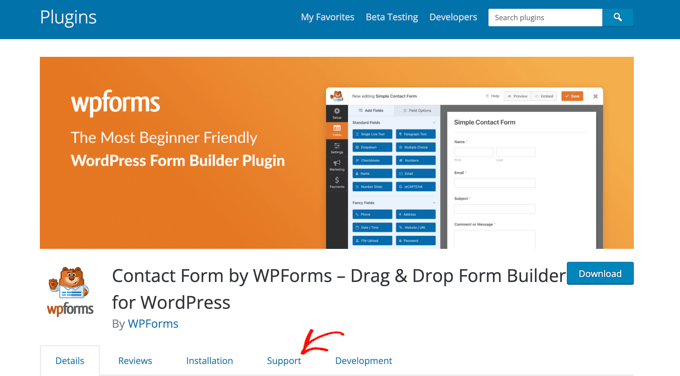
For more on this topic, we recommend you look at our guide on asking for WordPress support properly.
We hope this article helped you understand WordPress plugins and how they work. You may also want to learn how to increase your blog traffic and see our list of the most common WordPress errors and how to fix them.
If you liked this article, then please subscribe to our YouTube Channel for WordPress video tutorials. You can also find us on Twitter and Facebook.





Moinuddin Waheed
I think the real power of wordpress comes through the plugins which makes the use of wordpress to make it anything and everything on the web.
Though having this much abundance of plugins in the wordpress plugin directory, one should be cautious in using them.
They can be a cause of concern if coded poorly and not updated and maintained regularly.
WPBeginner Support
To mitigate those concerns, we would recommend following the steps from our guide below
https://www.wpbeginner.com/beginners-guide/how-to-choose-the-best-wordpress-plugin/
Admin
Dayo Olobayo
It’s important to remember that while plugins offer immense benefits, it’s crucial to choose them wisely. Poorly coded plugins can bloat your website and slow down loading times. As such, it’s wise to stick with reputable developers and plugins with a good track record. This is where I think premium plugins have the edge.
Stephen
‘You need to upgrade to a business plan to install plugins. …Upgrade to Business.’ I think you need to redo your article to align it with this information.
WPBeginner Support
We will look to possibly add a note about this but to be clear, our guides are for WordPress.org sites and not WordPress.com. You can see more on the differences in our article below!
https://www.wpbeginner.com/beginners-guide/self-hosted-wordpress-org-vs-free-wordpress-com-infograph/
Admin
Sourav
Thanks for sharing this amazing piece of information.
WPBeginner Support
You’re welcome, glad you found our guide helpful
Admin
Mark
This is not wp for beginners. I understand find, install, activate plugins of course simple. We dummies want to know where a plugin goes after all that so we can use it. I can see all my installed and active plugins. But use them? They are nowhere in sight. You forget, I don’t know this stuff. Where are those plugins I know I’ve installed? Is there a menu someplace? You left the most important part out! How do you find and use a plugin once it’s there! Why no example?
WPBeginner Support
Each plugin has a different spot they could be located is why we don’t list that, some add a menu item under a section in your admin area while others create a new link in the main admin area. It depends on the type and size of the plugin for where the plugin author feels would be a good location to add the settings or if there are settings.
Admin
ali
supper nice and excellent work please keep it up.very helpful for every one i will recommend you to others.
Manish
I have a question. If I use some paid theme plugin like sliders or visual composers, then can I develop my website in local environment, and upload it to production environment without installing any plugins.
Idea is to buy the licence once for premium themes that comes bundled with plugins and develop multiple sites using it, and upload without plugins.
Pearl
So I have to use wordpress sites to get the wordpress plugins? but is it possible to use a wordpress plugin in a newly developed software that is not found in wordpress?
Furkan
Each plugins use wordpress plugin api to work with wordpress. Therefore, using a wordpress plugin without wordpress is imposible.
prince sajjad
this is nice artical for new wordpress user,,,,,,,,,,,, i m also new in wordpress and liked your post….
Gaurav Khurana
Thanks for sharing. It would have been better if you would have focused in more detail on the how part.
It was good but expecting more details. It would be great if taken an example of a simple plugin and explained technically as well
charlie rowland
so i have installed a few plugins such as a slide show making one and one that makes it possiable for full background screens i have them showing on left of my screen and i can open but it dosnt let me apply the work i have done