Images bring your content to life and make your WordPress website more attractive. However, choosing the right file format is important for performance. Plus, if your images take a lot of time to load or look blurry, then your site won’t provide a great user experience.
So, you may be wondering about WebP vs. PNG vs. JPEG.
At WPBeginner, we’ve used all three of these formats throughout the years. Based on our experience, we believe PNG provides the best balance between image quality and performance. However, WebP and JPEG also offer great alternatives and work best under specific conditions.
In this article, we will compare WebP vs. PNG vs. JPEG and help you pick the best image format for WordPress.

WebP vs. PNG vs. JPEG – Introduction
Let’s first look at all 3 image formats and see how each of them works.
What Is WebP?
WebP is a relatively new image format compared to PNG and JPEG. Created by Google, WebP provides superior lossless and lossy compression for images on the internet. This allows you to create smaller images that help improve website performance.
Lossless compression means that all the data in the image remains after it has been uncompressed. On the other hand, lossy compression reduces file size by permanently eliminating information from the image file.
One of WebP’s standout features is that it supports motion-based images, which isn’t possible in PNG or JPEG. This also makes WebP a great alternative to GIFs.
WordPress introduced support for the WebP image format with the 5.8 release. Previously, you had to install a WordPress plugin to use WebP images in WordPress.
All modern web browsers, including Google Chrome, Firefox, Safari, Edge, and more, support the WebP image format. Many image editing tools also support WebP and allow you to export images in this format.
WebP also has similar capabilities as PNG. You can achieve the same levels of transparency in WebP images as with PNG.
Pros:
- Offers smaller file sizes compared to PNG and JPEG
- Supported by popular web browsers
- Get the same level of transparency in images as PNG
- Supports both lossy and lossless compression
- Lets you create motion-based images
Cons:
- Requires third-party tools and plugins to convert images into WebP format
- Limited support from photo editing software
What Is PNG?
Portable Network Graphics (PNG) is one of the most popular image formats on the Internet. It supports millions of colors, so pictures are sharper and more realistic.
The main advantage of using PNG is its lossless compression algorithm. When an image is compressed, it doesn’t lose any data or quality. This makes PNG a great format for your WordPress website if you need a smaller image file size and want to preserve the fine details in the picture.
Another benefit of using PNG is that it supports transparent backgrounds. That’s why you will find many website logo files and other elements in PNG format.
For example, here’s a logo for WPBeginner that is in PNG format.

Pros:
- It doesn’t lose image quality when compressed
- Has smaller image file sizes compared to JPEG
- Offers high-quality image transparency
- Supported by all major browsers and image editing tools
- Ideal format for logos and graphics with low-color
- Supports lossless compression
Cons:
- It doesn’t support lossy compression
- Limited color depth and not suitable for complex color-rich images
What is JPEG?
JPEG, short for Joint Photographic Experts Group, is an image format that was created in 1986. It is the standard image format for many devices, including digital cameras and smartphones. Many WordPress website builders and image gallery plugins also support JEPG images.
One of the advantages of using JPEG is that it offers vivid pictures and contains millions of colors. All web browsers support this format, and the image sizes are relatively small.
For example, here is an image of a butterfly in JPEG format. It has many colors and details, which aren’t as noticeable in other image formats.

JPEG is often the best format if you have complex images with many colors. In the JPEG image above, the colors are vibrant and prominent.
However, when optimized, you might notice a small drop in image quality, especially if the image has low color data. Besides that, JPEG images are easily convertible. You can change them into any other format, including PNG and WebP.
Pros:
- It supports millions of colors
- Excellent format for complex and color-rich images
- Highly convertible into other image formats
- Supported by popular web browsers and image editing tools
Cons:
- It loses image details after compression
- It does not support layered images
- There is no support for image transparency
WebP vs. PNG vs. JPEG – Image File Size
When it comes to comparing WebP vs. PNG vs. JPEG for image file size, a lot depends on the level of compression you choose when optimizing the image.
That being said, WebP lossless images are generally 26% smaller than PNG. Similarly, when comparing WebP vs. JPEG lossy images, WebP images are 25-34% smaller than JPEG.
For instance, a Google Developers comparison shows a significant difference in image file size between the JPEG and WebP formats.
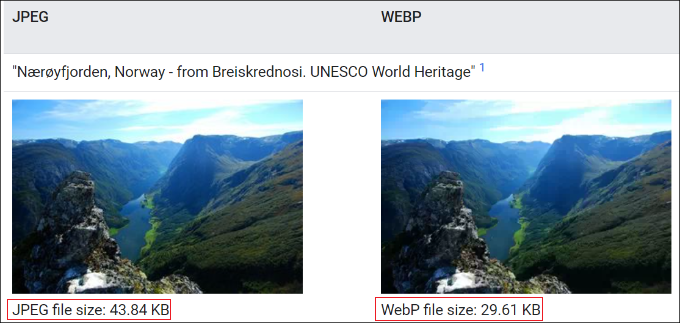
This shows that WebP images are much smaller in file size compared to PNG and JPEG. With a smaller image file size, you can boost your WordPress speed and ensure that web pages load faster.
As a result, you will also see an improvement in WordPress SEO. Google considers page load speed as a ranking factor. If your site loads quickly, then you will have an edge over slowing-loading sites.
WebP vs. PNG vs. JPEG – Image Quality
Choosing the best image format for WordPress based on image quality will depend on your website type.
For instance, if you are a photographer who posts color-heavy pictures on your WordPress website, then JPEG is the best image format to use. JPEG images have a high compression ratio and help retain color data.
On the other hand, if you are posting screenshots or individual pictures that have minimal colors, then you are better off using the PNG format. PNG delivers high-quality images and works seamlessly for complex and simple images.
The WebP format will work if you want to compress images on your site to maintain high performance. If you compare WebP vs. JPEG, then WebP achieves an average of 30% more compression than JPEG. However, we don’t recommend using WebP if you have a photography or graphic design portfolio website.
What Is the Best Image Format for WordPress?
After comparing WebP vs. PNG vs. JPEG, the best image format really depends on your needs.
WebP is said to be the format of the future that will soon be used by all websites. When we compare WebP vs. JPEG, WebP delivers the smallest image file size, which saves storage space and improves website load times. However, you will need to make sure that your website builder or image editing tool supports the WebP format.
On the other hand, JPEG is the best image format for professional photographers and site owners who need color-accurate images.
PNG is the best format for sharing screenshots and other images where there isn’t a lot of color. It is a very versatile format and offers high-quality images with a relatively low file size.
Bonus Tips for Using Images in WordPress
Images play a key part in your content, and many website owners don’t take the time to add quality images to their blog posts and pages.
Apart from choosing the right image format for WordPress, here are a few tips to help you create amazing images and optimize them for performance:
- Use Image Compression Plugins – Large images can slow down your website. You should use image compression plugins to optimize WebP, JPEG, and PNG images to deliver fast performance.
- Add Image Alt Text – Alt text or alternative text is an HTML image tag that describes an image. It allows search engine bots and users with screen readers to understand your pictures. When optimizing your site for SEO, adding alt text to your photos can help them appear in image search results.
- Select the Right Image Size for Your Site – Often, beginners are unsure which image size they should use for their websites. Picking the right size provides consistency and a smooth user experience.
- Use Watermark or Disable Right Click – If you don’t want others to use your images without permission, then you can add a watermark and disable right-click on images. To learn more, please see our guide on how to prevent image theft in WordPress.
We hope this article helped you learn about WebP vs. PNG vs. JPEG to find the best image format for WordPress. You may also want to see our list of the best design software and our beginner’s guide to image SEO.
If you liked this article, then please subscribe to our YouTube Channel for WordPress video tutorials. You can also find us on Twitter and Facebook.





Suman Sourabh
I find WebP images to be the most suitable as they are of low size and do a decent job of images in a blog post. Site remains fast as well.
Oyatogun Oluwaseun Samuel
This is a fantastic job! I often times use WebP in some of my project but do not really understand how it relates to other image format like PNG and JPEG. This article does a really good job at making me understand. The detailed comparison of each format’s strenghts and weakness is particularly helpful. I beginning to appreciate WebP’s superior compression capabilities and its support for both lossy and lossless compression which can signifiantly improve website performance. The practical advice on when to use each format based on specific needs adds great value. Thanks for this clear and informative article.
Dennis Muthomi
well…I usually upload my images in PNG format, and then my caching plugin automatically converts them to WebP.
I love this setup because WebP images are so lightweight, which really boosts my website’s speed and performance
And if a browser doesn’t support WebP, the plugin simply displays the PNG version instead as a fallback. I’ve found this setup provides excellent speed without sacrificing compatibility
Jiří Vaněk
Hi Dennis. I am looking for exactly the same solution that I was advised here on wpbeginner. May I ask what plugin you use to convert to .webp? It would help me a lot in finding the same solution you describe.
Mrteesurez
Thanks for sharing what works for you.
I am curious to know the caching plugin you are using to automatically convert the PNG format to webP, I have identify the importance of webP format and I want to use it on my site, the plugin will be also give me a fallback png format on unsupported browsers.
Jiří Vaněk
Hi Mrteesurez,
I am currently using the Imagify plugin for this purpose. It does exactly what Dennis describes. You should definitely give it a try. Thanks to it, I have PNGs converted to WebP on my site and support for older types of browsers. It works great.
Mrteesurez
Thanks for your concern. I appreciate you sharing the solution that has worked for you. I’ll definitely explore it to see if it suits my needs, specifically for automatically converting PNG images to WebP as a fallback on my website. Ensuring optimal image formats is crucial for performance and user experience, so finding a reliable method for this task is a priority for me.
Jiří Vaněk
Regarding the question of the best format for WordPress. Is it better to upload only WebP to the website due to its size and loading speed, or is it better to upload PNG and then convert to WebP using a plugin? My concern is that I only have WebP on my website. However, I was alerted that this isn’t the best practice for situations when someone visits my website using a very old browser for some reason. Consequently, their browser wouldn’t support this format, meaning they wouldn’t see the images on my website. Therefore, I thought about using PNG with a plugin that would serve WebP to newer browsers and PNG to older ones.
WPBeginner Support
If you have users using older browsers to view your site then it would be good to have a fallback image and the simplest way to do that would be to upload the file type you want your users to load and use a plugin to convert to WebP that sets up the fallback for you.
Admin
Jiří Vaněk
That is a good idea. I first converted the image to webp and then uploaded it to the website. So I will try the opposite according to your advice. Upload jpeg or png and only then convert using the plugin. Thank you for the advice.
A Owadud Bhuiyan
As far as I’m aware, the PNG format is typically used for transparent images.
However, the majority of people tend to use JPEG.
Am I right?
WPBeginner Support
You are correct, that that is how the image formats are currently used
Admin
Ralph
I’ve heard about this webp trend years ago but never cared. I know the faster the website is the better. However is it not fighting ove diminishing returns?
All my jpegs for main blog articles photos are 1920×1280 and without any optmization it is 150-250 kb, mostly around 220 kb. I use bigger resolution, as screens are getting better and better so i don’t have to upgrade it in the future.
I know in webp these same pictures could be lower size. Maybe 150kb? 120 kb?
Taking into consideration we are getting better and faster internet all around the world, and in my country internet was good years ago and infrastructure is really good is it really worth it?
I need to spend a lot of time converting every jpg to webp, but don’t see REAL WORLD (outside of website testing apps) upgrade.
I wish i could do this in like 5 mins, but is that 70kb less really worth it?
WPBeginner Support
One thing to think about is users on mobile data may not have the best connection for larger images. To determine if that change is worth it, the only person who can decide if it is right for your site is you as it is currently a new option available but not a requirement.
Admin
Piotr Z
Your talk about pictures and websites got me thinking because I recently started my own blog. When I made my blog, I didn’t know that the kind of pictures I use can affect how fast the website loads. So, I did some tests and found out that my ‘heavy’ pictures were causing problems. That’s when I learned about differences in formats when it comes to pictures.
JPEG is like magic for making pictures smaller and making websites faster. It can shrink pictures way more than regular pictures (like PNG). I used converter plugins to help me with this, and it worked out pretty well.
Now, when it comes to picking between WebP. Do the popular tools like Canva, or even some mobile phone apps can covert to this format by default? Or I will need to find the WP plugging for it?
Thanks for explaining this important stuff!
WPBeginner Support
Image editing tools should normally have a way to create a WebP image, we have not tested mobile apps for that functionality.
Admin
Ahmed Omar
Thank you for the detailed explanation.
Actually I was facing this issue of WebP images, and I was wondering what is WebP.
Now it is clear, and even I can take the benefit from it.
but here is my question, can I change peg and png to WebP? and how I can do it?
Thank you
WPBeginner Support
There are a few tools available to convert it for you, for a starting point we would recommend taking a look at our article below
https://www.wpbeginner.com/wp-tutorials/how-to-use-webp-images-in-wordpress/
Admin
Akpobor Joseph
Thanks, WPBeginner for this article. I actually just completed a quick research on this topic before I saw this notification. Honestly, I’m getting a lot of help from your team as regards my journey online.
I really appreciate your good work.
WPBeginner Support
You’re welcome, glad our guide was helpful and we hope our team and articles continue to be helpful to you
Admin