Do you want to improve your WooCommerce SEO, but are not sure how to get started?
Search engine optimization (SEO) for your eCommerce store is the equivalent of having someone standing on every street corner in the real world, spinning signs with your store’s name and direction.
Effective SEO is important for any online store, helping potential customers find your products more easily on search engines like Google.
As eCommerce store owners who have used WooCommerce ourselves, we understand the unique challenges that come with optimizing an online store. That’s why we have developed this straightforward guide to make WooCommerce SEO accessible to everyone, regardless of your technical background.
By effectively optimizing your product pages, categories, and overall website structure, you can increase your website’s ranking for relevant search terms and attract a wider audience. This will increase organic traffic and ultimately drive sustainable business growth.
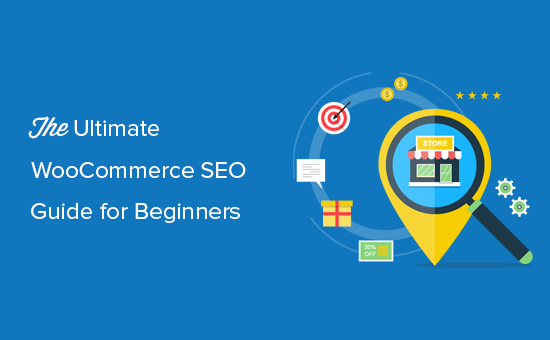
Before we get started, let’s cover the basics.
What is WooCommerce?
WooCommerce is an open-source eCommerce plugin built for WordPress. It allows you to leverage the most powerful content management system (CMS) and use it to run an online store.
Plus, due to its open-source nature, you can customize every aspect of your store and easily build custom extensions.
Before starting an online store, most beginners usually ask one of the two questions: How does WooCommerce compare to Shopify, and is WooCommerce SEO friendly?
We have created a detailed comparison of Shopify vs WooCommerce that you can use to see which is the better platform for you.
The answer to the second question is below:
Is WooCommerce SEO Friendly?
WooCommerce is very SEO-friendly out of the box. It runs on top of WordPress, which is standard-compliant and good for SEO. However, you can definitely use plugins and techniques to improve WooCommerce product SEO even more.
When you start an online store with WooCommerce, it is up to you to add things like themes, products, product descriptions, product pages, images, and other content to your store. You’re responsible for optimizing all additional content that you add.
WooCommerce SEO is an ongoing process, and you will need to keep it up to steadily see growth in your search engine traffic & sales.
Now, you might be wondering, what do I need to properly deploy an effective WooCommerce SEO strategy?
Well, that’s where our WooCommerce SEO guide can help. We’ll go over multiple important SEO tips for your online store and make them easy to understand.
Ready? Let’s get started.
1. Perform The WordPress SEO Setup
WooCommerce is a WordPress plugin, which means you need to improve your overall WordPress SEO setup before you can move on to WooCommerce-specific SEO tweaks.
We have created a complete WordPress SEO guide for beginners. It is extremely detailed and includes tips for keyword research, SEO-friendly URL structure, finding duplicate content with Google Search Console, and more. We highly recommend going through the entire guide first before moving on to step 2 of this article.
However, if you’re in a rush, then the most important thing you need is a WooCommerce SEO plugin. We recommend installing and setting up the All in One SEO plugin on your site.

AIOSEO plugin will help you add XML sitemaps along with setting up proper SEO fields for your products. It also comes with SEO features like rich snippets schema markup, on-page SEO analysis, social media integration, and more.
At WPBeginner, we have been using the plugin for the past couple of years and have since noticed a significant increase in our search engine rankings. To learn more, see our detailed AIOSEO review.
Once you have set up AIOSEO, you can move on to step 2 of our WooCommerce SEO guide.
2. Write Product SEO Titles
Just like you optimize your blog posts for SEO, you also need to optimize your individual WooCommerce products for SEO.
One of the most important parts of WooCommerce product SEO is to write SEO-friendly product titles.
These product titles appear in your browser’s title bar and are used by search engines as the title of a search result.
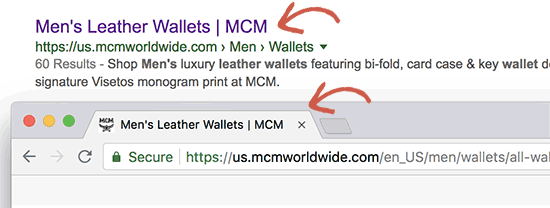
If you followed the previous step, then you would have already installed the AIOSEO plugin. It is the best WordPress SEO plugin that covers your WooCommerce products as well.
You need to start by editing a WooCommerce product and scrolling down to the AIOSEO Settings box. Next, you can edit the product’s SEO title by typing in your own title or using the variables to automatically generate your title from the product information.
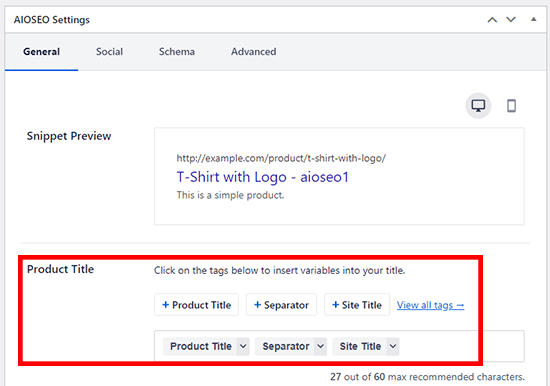
Your WooCommerce product SEO title can be slightly different than the product title on your store. You can use keywords that you think your customers will use when searching for the product.
You also need to make it catchy, interesting, and attractive to users. However, it’s important not to use misleading or incorrect titles that would trick users and search engines, as this could penalize your WooCommerce website.
Let’s take a look at an example title below.
Boring title: Men’s Leather Wallet by Brandname
SEO Optimized Title: Bi-Fold Brown Leather Wallet for Men – High-Quality Built for Durability
In our SEO-optimized title, we’re mentioning long-tail keywords like bi-fold, brown, and durability, all things that people will search for when searching for “men’s leather wallet”.
When shopping online, people type detailed search queries instead of generic ones. By adding long-tail keywords in your WooCommerce product title, you help search engines find and rank you higher than your competitors.
3. Add Product SEO Descriptions
Just below the title in AIOSEO, you will also see a box to add your own product meta description.
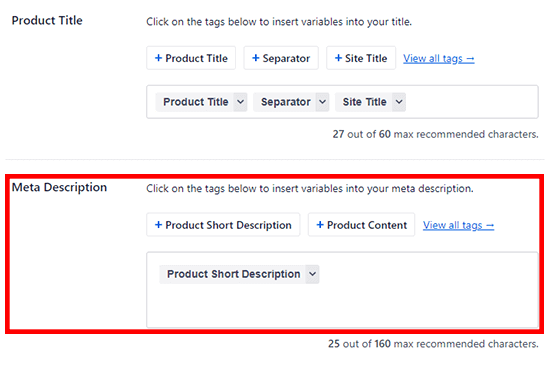
While this description is not displayed on your website, it will appear below your product title on search engine results pages (SERPs). You need to make sure that you use this description to provide a compelling reason for users to click and view your product. Think of this as your one-line sales pitch.
Don’t forget to use the same keywords that you used in the product’s SEO title. This will boost your chances of ranking for those target keywords.
4. Optimize Product Slug
Slug is a product’s nice-name used by WordPress in your URL also known as permalinks. By default, WooCommerce uses your product’s title as the slug. However, sometimes the default slugs do not include any relevant SEO keywords.
You can change that in your product’s SEO settings. Make sure to use your main keyword in the slug and not make it too long.
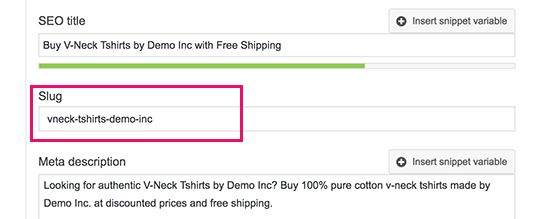
For example, for men’s leather wallet, we’d recommend making the slug be: bi-fold-brown-mens-leather-wallet-by-brandname
5. Enable Breadcrumbs
Breadcrumbs are great for internal linking because they define a clean path or trail to the page you are on.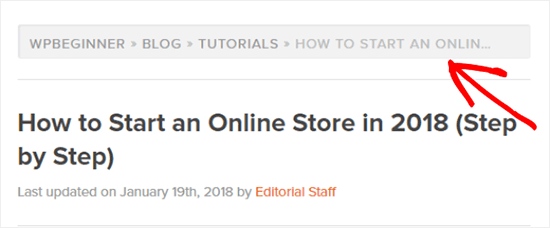
These breadcrumbs also appear in search results, giving your site an extra advantage in rankings.
You can enable breadcrumbs for your WooCommerce products by using the AIOSEO plugin.
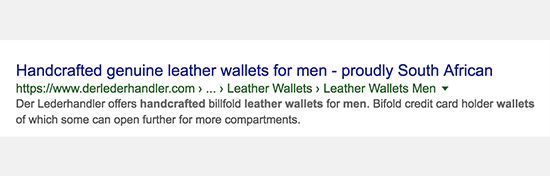
To enable breadcrumbs, go to the All in One SEO » General Settings.
The breadcrumbs schema markup is automatically added to your site’s code. But, if you also want to display breadcrumb navigation links on your website, then you need to enable breadcrumbs by toggling the switch.
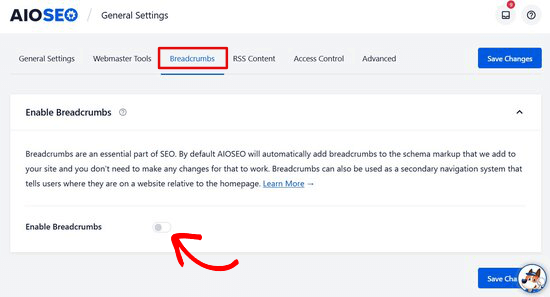
You’ll then see different breadcrumb display settings that you can use on your website.
For example, you can use the ‘AIOSEO – Breadcrumbs’ Gutenberg block.
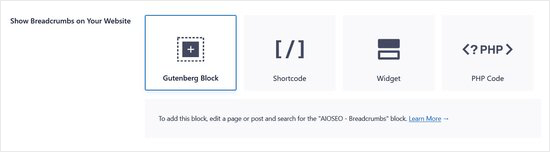
Simply edit any post or page where you want to display breadcrumb navigation and add the AIOSEO – Breadcrumbs block.
To learn more about breadcrumbs, see our article on how to display breadcrumb navigation links in WordPress.
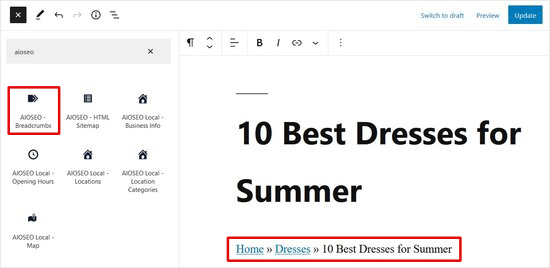
If you’re using one of these best WooCommerce themes, then they will likely come with built-in breadcrumb functionality.
6. Properly Using Product Categories and Tags
Product categories and tags help you organize products throughout your online store. This makes it easy for your customers to find the right product they’re looking for.
Categories and tags also help search engines in the same way. Each product category and tag has its own page in WooCommerce, which search engines will then crawl and list.
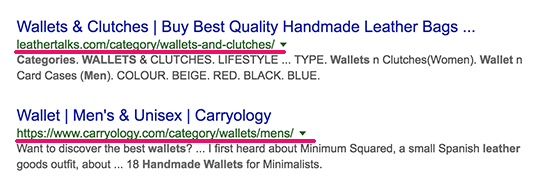
Since these pages have similar products, this increases their keyword density and makes them more likely to rank for those keywords.
Many beginners get confused about the difference between categories and tags and end up using them incorrectly. Categories are meant for the broad grouping of your products. If your store were a book, then categories would be the table of contents.
For example, a clothing store can have categories like men’s, women’s, accessories, jewelry, etc. Categories are hierarchical, so you can add child categories to them.
On the other hand, tags are more specific keywords that describe the properties of the product. For example, a t-shirt product can have tags like casual, summer wear, and more.
For more on this topic, see our guide on the difference between categories vs tags.
7. Add Alt Text for Product Images
Many customers switch to image search to quickly find products that they are looking for. To help website owners, Google recently removed the ‘View Image’ button from their image search results. This means that users will have to visit your website to see the image with context.
This trend further helps online stores drive highly motivated customers to their websites.
Image SEO works a lot like web search. Google uses artificial intelligence, image recognition, and other algorithms to help users find the images they are looking for.
The most important thing you can do to get traffic from Google image search is to add an alt tag to all images on your website.
Alt text is an HTML attribute that allows website owners to add some text to their images. The purpose of this text is to be displayed when the browser is unable to fetch an image.
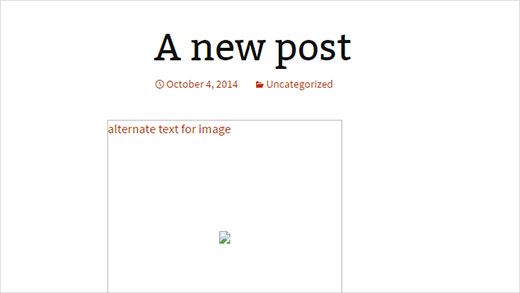
Search engines use this alternate text as a ranking factor in their image search.
Basically, you can add text to describe what this particular image is about.
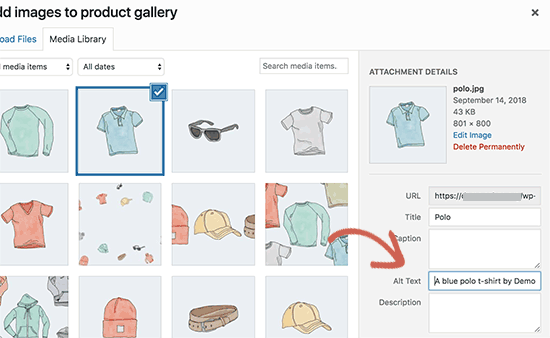
You can add alt text to all your product images when uploading them to WooCommerce. You can also edit your old product images in the Media library and add alt text to each of them one by one.
To learn more about Alt text, see our article on image alt text vs image title in WordPress.
8. Add SEO Title and Descriptions for Product Categories
Each product category in WooCommerce has its own page. This page contains similar products, which increases the keyword density for your targeted keywords. This makes product category pages more significant for WooCommerce SEO.
You can further optimize product category pages by adding a title and description to them. AIOSEO allows you to set SEO titles and descriptions for each category on your WooCommerce store.
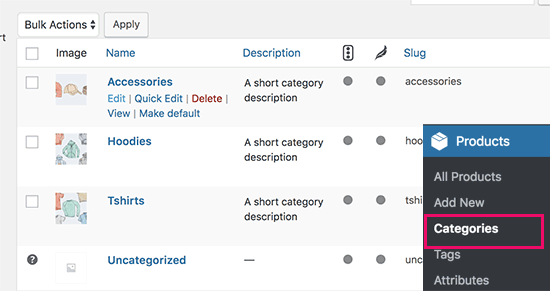
Simply go to the Products » Categories page and click on the edit link below a category.
On the edit screen, scroll down to AIOSEO Settings and click on the category title in the snippet preview.
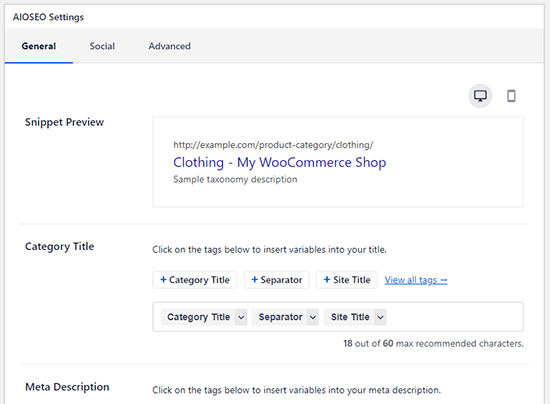
AIOSEO will now display edit fields to enter your own custom SEO title and description for the product category.
9. Track WooCommerce Customers in Google Analytics
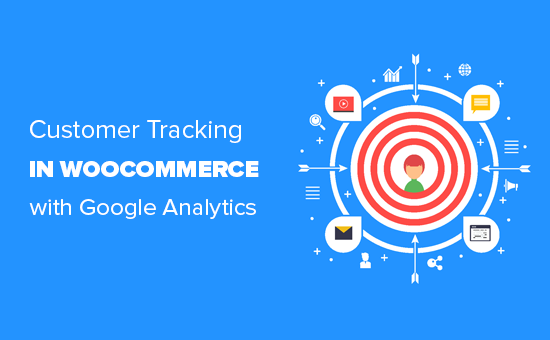
The most important part of an effective SEO strategy is data. You need to learn where your users are coming from, how they found your store, what products they looked at, and what are they doing on your WooCommerce site.
Google Analytics can help you track all this information, but it’s extremely difficult to set it up properly.
That’s why we built MonsterInsights, the most popular Google Analytics plugin for WordPress.
The pro version of MonsterInsights comes with a built-in eCommerce tracking feature that you can use to enable WooCommerce-enhanced eCommerce tracking with a single click.
You can use MonsterInsights combined with Google Analytics to make data-driven decisions about your WooCommerce store and grow your business with confidence.
To learn more about how to use Google Analytics’ advanced eCommerce features, see our article on how to enable customer tracking in WooCommerce.
10. Optimize Website Speed and Performance
Google considers website speed to be one of the most important ranking factors. This means faster websites are more likely to rank higher than slower websites.
Slow websites are also bad for your business because they affect user experience and cost you actual money.
According to a StrangeLoop case study, a 1 second delay in page load time can lead to a 7% loss in conversions, 11% fewer page views, and a 16% decrease in customer satisfaction.
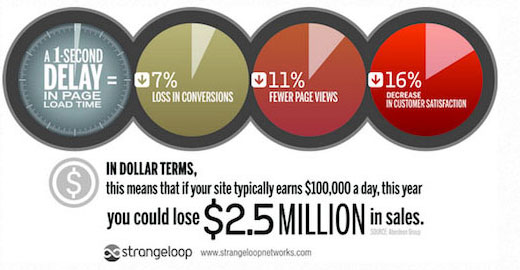
The majority of the time, the #1 reason for a slow WooCommerce store is web hosting. If that is the case, then you need to switch to one of the optimized WooCommerce hosting providers like SiteGround or Bluehost.
You can also follow the step-by-step instructions in our WordPress performance guide to increase your page speed.
We also have some more helpful tips in our step-by-step guide on how to speed up your eCommerce website.
11. Improve WooCommerce Security
Search engines love safe and secure websites. Google quickly marks unsafe websites with warnings to warn users of scams, malware, and phishing.
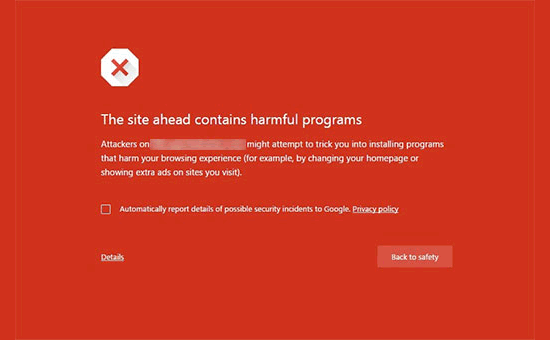
This could not only destroy your WooCommerce SEO rankings but also severely impact your brand’s reputation.
Hackers are always targetting random websites with brute force attacks, malware injection, and data theft attempts. To prevent this you need to tighten your WooCommerce store’s security.
Follow the step-by-step instructions in our WordPress security guide to harden your WooCommerce security.
We hope this article helped you learn how to improve your WooCommerce SEO. You may also want to see our list of the best WooCommerce plugins and our beginner’s guide on how to optimize the customer journey for your WooCommerce store.
If you liked this article, then please subscribe to our YouTube Channel for WordPress video tutorials. You can also find us on Twitter and Facebook.





Jiří Vaněk
Thank you for the guide. According to it, I found that optimizing WooCommerce is indeed very similar to optimizing a blog. There are some differences regarding products, but the core is essentially the same. Still, I appreciate the excellent summary on how to improve SEO directly within WooCommerce.
Moinuddin Waheed
Comprehensive guide for woocommerce seo.
Basically the steps are almost same for seo guide as we do seo for our blog posts.
The additional task is to make sure to add image alt text, description and title so that it becomes seo friendly and also giving the product description.
mustufa shekha
hi
thankyou so much for the information . just wanted to know if this is it for ecommerce seo or there is more to it ? . im just looking for one stop complete solution/guide for ecommerce wordpress seo guide where i can just read step by step guide and do the same as im an amateur and just made an ecommerce website for my own business. there is so much information online . so just need a thumbs up if this is it for ecommerce wordpress woocomme seo so i can just START.
waiting for your reply
thankyou again
WPBeginner Support
These can be the entirety of your SEO strategy if you like, you can look to get more granular as you go on later but this guide should be all you’re needing when just starting out.
Admin
Shiela Gagnon
Thanks for this post! Will keep in mind these helpful tips.
WPBeginner Support
You’re welcome, glad our post could be helpful
Admin
Olagbemide taiwo
Wpbeginner thank you for this great work. in fact I have no reasons than to say thank you, because you guys have change my seo tip on how to improve my store
WPBeginner Support
Glad our guide could be helpful
Admin
Hubert
What about the URL’s? Apparently WooCommerce does not allow short URL’s. Is there a way around it?
WPBeginner Support
Unless we hear otherwise, WooCommerce does not have a URL restriction for shortened URLs, you may want to reach out to WooCommerse’s support for what you’re wanting to do for their recommendations
Admin
mass
Wp beginner always provide great content to readers, I have a question that for e-commerce seo perspective we going to promote product page or create an additional page to rank particular keywords? Thanks
Adil hussain
I am regularly reader of wpbeginner. Always have great info.
thanks for this helpful and full of knowledge article.
Editorial Staff
Thanks for the kind words Adil. Glad you found this helpful
Admin