Imagine you find the perfect WordPress plugin to add a cool feature to your website. But there’s a catch: it hasn’t been updated recently.
You are probably wondering whether it is safe to use or might break your site. This is a common question for many WordPress users, especially beginners.
At WPBeginner, we can give you our perspective as a website that uses many plugins and as developers who have created a number of popular plugins. While outdated plugins can pose security and performance risks, we can help you assess those risks to make informed decisions.
This article explains how to decide whether you can safely install an outdated WordPress plugin. We’ll discuss the potential dangers and provide steps to evaluate a plugin’s reliability, helping you protect your website and choose wisely.
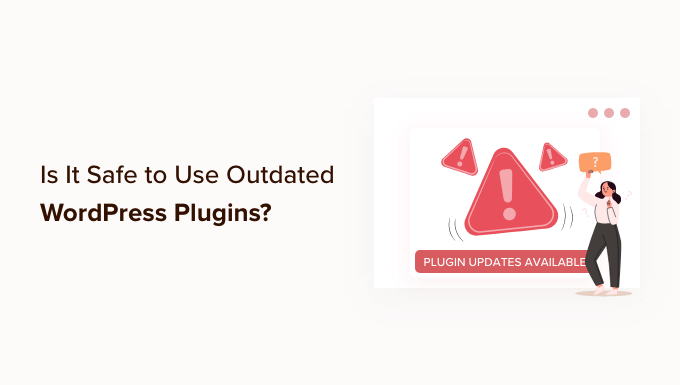
How Do WordPress Plugins Become Outdated?
A WordPress plugin can become outdated if it hasn’t received any updates for a while or if it hasn’t been tested by the plugin author to ensure its compatibility with the latest 3 major releases of WordPress.
We always recommend our readers to keep the plugins on your WordPress website up to date. These updates keep the plugin compatible with changes made to WordPress core, add new features, fix bugs, and address security vulnerabilities.
But what if a plugin that you are using or want to use hasn’t been updated for some time? Or what if it hasn’t been tested with the latest version of WordPress? Is it still safe to use?
The short answer is: it depends on the plugin.
Sometimes, outdated plugins simply will not work correctly with newer versions of WordPress. Or the plugin may have even been abandoned by the developer so that no new features will ever be added.
The biggest concern with outdated plugins is that there may be security issues that can come up. If the plugin isn’t maintained or updated, it might become a target for hackers.
However, just because a plugin is outdated doesn’t mean that it has any of those issues. Some outdated plugins are perfectly safe to use. However, we recommend that you thoroughly test the plugin before installing it on your live site.
With that being said, let’s take a look at how to tell if a WordPress plugin is outdated and how you can decide whether it is safe to install.
Checking Whether a Plugin Is Outdated
The WordPress Plugin Directory displays a lot of useful information about each plugin. For example, it clearly shows the date each plugin was last updated and the latest version of WordPress it was tested with.
If a plugin has not been tested for several versions of WordPress, then a warning will be displayed at the top of the plugin page, similar to this one:
This plugin hasn’t been tested with the latest 3 major releases of WordPress. It may no longer be maintained or supported and may have compatibility issues when used with more recent versions of WordPress.
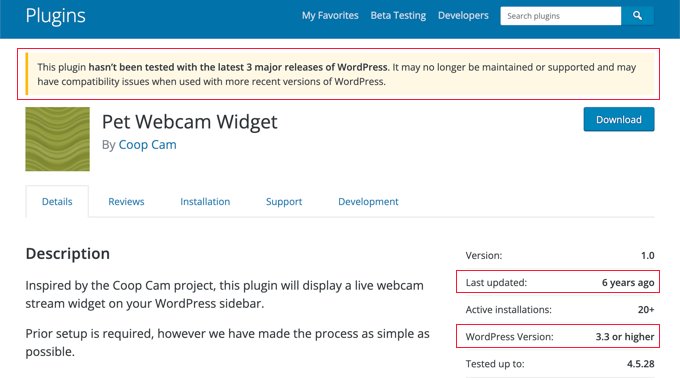
Where does WordPress get this information? Plugin authors are required to provide it in a readme file when submitting plugins to the WordPress plugin directory.
Unfortunately, busy developers don’t always update the readme file when a new WordPress update is released. Sometimes, a plugin was tested more recently than its plugin page shows.
Now that you know how to check if a WordPress plugin is outdated, let’s take a look at how to tell whether it is safe to install.
Checking Whether an Outdated Plugin Is Safe to Install
Just because a plugin hasn’t been updated or tested recently doesn’t mean that it won’t work. How can you tell if the plugin is safe to install on your WordPress site?
Check User Ratings and Reviews
You can click on the ‘Reviews’ tab on the WordPress Plugin Directory to see user opinions and complaints about the plugin. If there is a compatibility problem with a recent version of WordPress, then other users may have mentioned it on this page.
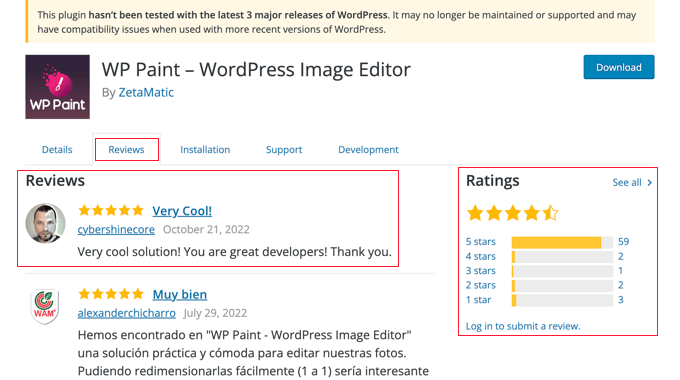
You can also check the user ratings. If the reviews are recent and five stars, then it’s safe to assume that you can use the plugin on your website.
Check the Plugin Support Page
When you click the ‘Support’ tab, you will be taken to the support forum for the plugin. Here, you can see any issues that users have been having with the plugin.
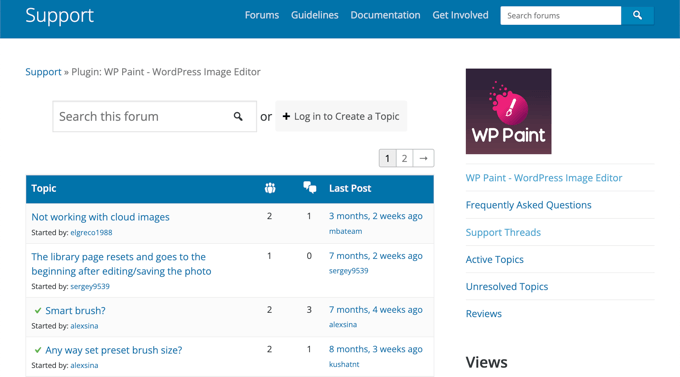
You will also see how responsive the plugin’s developer is and whether they successfully solve issues in a timely manner.
If you decide to install the plugin, this is where you should come if you need support. You can learn more in our guide on how to properly ask for WordPress support and get it.
Check the Plugin Development Page
Another way to check whether it’s safe to install the plugin is by going to the plugin development page. This shows you how active the plugin developer is.
Simply go to the WordPress plugin page and click on the ‘Development’ tab.
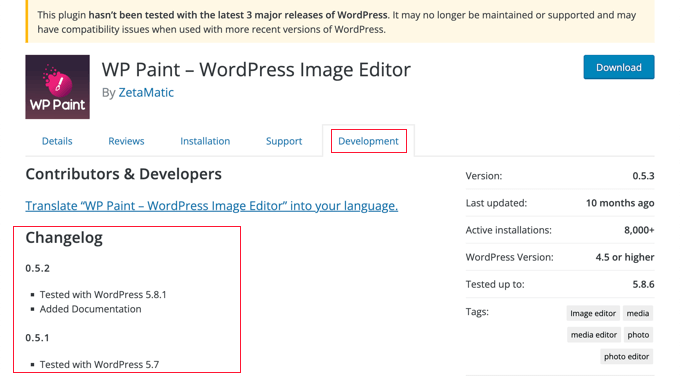
In particular, take a look at the ‘Changelog’ section to see how often the plugin is being updated and what recent changes and improvements have been made.
If the developer is actively updating the plugin, then it usually means the plugin is high quality and safe to use on your WordPress website.
On the other hand, if a plugin hasn’t been updated in more than two years, then it may mean the plugin has been abandoned. In that case, you shouldn’t install the plugin since the developer is not actively maintaining it.
Check for WPBeginner Tutorials on the Plugin
You can also check whether the plugin is safe to install on the WPBeginner blog. You can look for tutorials on the plugin by navigating to the Blog » WordPress Plugins page or by using the search feature.
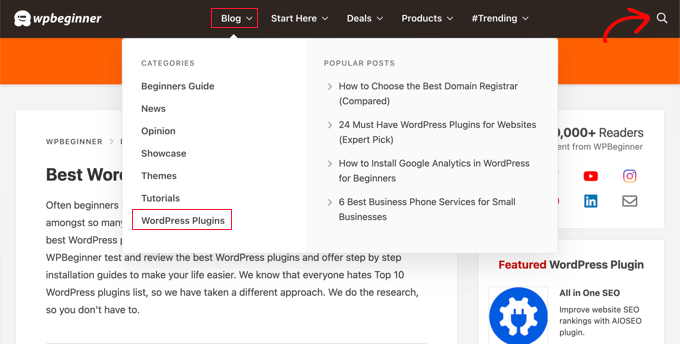
If we recently published a tutorial on a plugin, then this means the plugin was compatible with the latest version of WordPress when we tested it.
Testing the Plugin on a Staging Site or Local WordPress Installation
Let’s say that you’ve gone through the steps above and decided that an outdated plugin looks safe to install. What should you do next?
Instead of immediately installing the plugin on your live site, you may wish to first test it on a staging site or local WordPress installation.
A WordPress staging site is a test site that you can use to safely test a plugin for problems before going live.
The staging site lives on your web hosting server, so you can be confident that if the plugin works there, you won’t encounter problems on your live site.
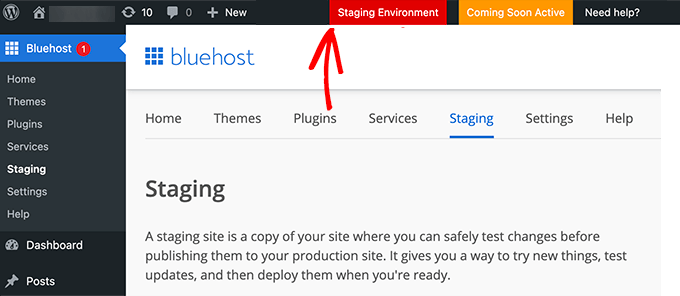
Some of the best WordPress hosting companies, such as Bluehost, SiteGround, and WP Engine, offer one-click staging websites. You can also create a staging site manually or by using a plugin.
You can learn how in our guide on how to easily create a staging site for WordPress.
As an alternative to a staging site, you can install WordPress on your own computer and test the plugin there. You can follow our guides on how to install WordPress locally on Mac or Windows, or using XAMPP.
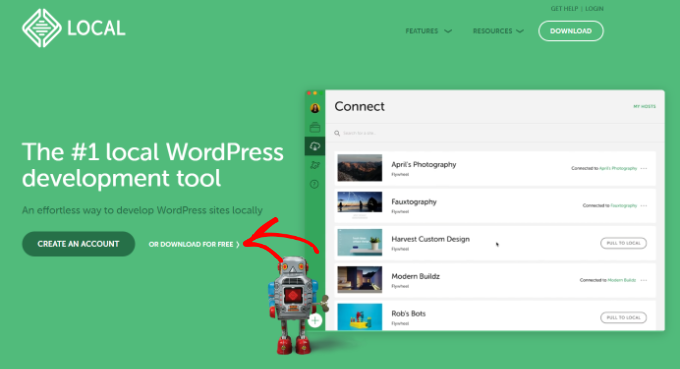
If the plugin works fine on your test site, then it’s safe to install it on your live website.
Final Thoughts
While it’s not a good idea to use outdated plugins, sometimes the plugin you’re looking for is the only one that does what you need. In that case, you will need to do your due diligence, as we mentioned in our guide.
Another thing you can look for is the author’s reputation. If it’s a popular plugin author, then you can email them and ask whether they have plans to update the plugin.
Some plugins are so simple that they don’t need any updates, and this is why the author may not push out an update because they know it still works. The popular Page Links To plugin is a good example of that.
It’s written by one of the WordPress core contributors, Mark Jaquith, and the plugin has been around for a long time. It doesn’t need any active development because it does one thing and does it well. So, even though it shows an outdated error on WordPress.org, this plugin would be something that you can safely install.
The downside, though, is that if you were hoping to have more advanced redirection features, then it’s going to be lacking in the plugin. This is why many users switch to the All in One SEO plugin because it includes this feature and many more powerful SEO features in the plugin.
Expert Guides on Using WordPress Plugins
We hope this tutorial helped you learn whether it is safe to use outdated plugins with WordPress. You may also want to see some other guides related to choosing and using WordPress plugins:
- What Are WordPress Plugins? And How Do They Work?
- Beginner’s Guide: How to Choose the Best WordPress Plugin
- Should You Install Plugins Not Tested With Your WordPress Version?
- When Is It Worth It to Buy Premium WordPress Plugins? (Explained)
- How Many WordPress Plugins Should You Install? What’s too many?
- Do Inactive Plugins Slow Down WordPress? Should You Delete Them?
- Should I Update WordPress or Plugins First? (Proper Update Order)
- How to Create a WordPress Plugin Using a Plugin (Quick & Easy)
If you liked this article, then please subscribe to our YouTube Channel for WordPress video tutorials. You can also find us on Twitter and Facebook.





Logan Cale
I think “safe’ to install or use in terms of compatibility and functionality versus safe in terms of security are vastly different and there is no way for the common user to know if the outdated plugin is actually safe. There are new security holes discovered in active and paid plugins each week so outside from being a PHP programmer and security expert, there is no way to ever know if a plugin, abandoned or not is actually safe security-wise.
WPBeginner Support
There is always a chance with any software that a vulnerability may be found but for your security concerns, WordPress.org helps review all of the plugins on the repository and help keep an eye on all of the plugins in the repository. Should there be a security vulnerability found then they will place a warning on the plugin and not allow it to be downloaded.
You can see more on the process of submitting a plugin to the repository in the article below!
https://www.wpbeginner.com/plugins/how-to-add-your-plugin-to-the-wordpress-plugin-directory/
Admin
Oyatogun Oluwaseun Samuel
For me, two I often check whenever I want to use or buy any plugin is the reviews and how recently was it updated. If the majority of the review are good and it is being frequently updated, then I considered safe. Reading through this article has opened my eyes to other perspectives on this issue. Thank you WpBeginner for your Insight on this.
Mrteesurez
Thanks for the tips. sometime I used an outdated plugin, I just check the development page, support page or it’s author page to know whether the author is still active or not. You have now introduced me to check review which I see is another great determinant. thanks.
WPBeginner Support
You’re welcome!
Admin
Dayo Olobayo
I never thought about checking user reviews before installing a plugin. That’s a smart tip! Thanks for the informative article.
Jiří Vaněk
I would recommend, in addition to user reviews, also checking out the plugin’s support forum. I’ve made it a routine. Firstly, it helps you see the types of issues that users are facing with the plugin. Secondly, it also helps you verify whether the support team responds to and resolves these issues, and how long it typically takes them to reply. For me, this is also a very important metric when making a decision.
Moinuddin Waheed
Whenever I need any new functionality and find out that there is a plugin available for the specific functionality, I get into dilemma of whether it will be safe to install, whether it will be updated and be in compatibility with the wordpress updates or not.
So far I had the criteria of checking it, by seeing it’s popularity and number of downloads. This guide will help us check other considerations as well.
WPBeginner Support
Those are definitely good to check and we hope our recommendations help you give plugins you may have passed a chance
Admin
Jiří Vaněk
The problem that can arise over time with old and outdated plugins is the incompatibility with the WordPress version and subsequently, the server’s PHP version. Many people were confronted with this issue in WordPress 6.2, where numerous websites crashed due to memory limit exhaustion and loops caused by outdated plugins and templates. Increasing the memory limit didn’t help because of these loops.
WPBeginner Support
That can be something to think about but in that specific case we would recommend ensuing that the safe updating steps for WordPress are being followed.
https://www.wpbeginner.com/beginners-guide/ultimate-guide-to-upgrade-wordpress-for-beginners-infograph/
Admin
Jiří Vaněk
Thank you for the information and the article with further details on the topic I wrote about. I will definitely take a look at it for more insights into this issue. Thank you for your time.
Md tanjimul
Thanks very much for this nice explanation.
WPBeginner Support
You’re welcome!
Admin