Adding recent comments to your WordPress sidebar is a smart way to boost engagement and encourage discussions.
Over the years, we’ve seen that highlighting active conversations makes visitors more likely to join in. As a result, you’ll create an even more dynamic and welcoming community.
At WPBeginner, we’ve tested various methods to display recent comments. And we’ve found the best ways to do it easily and effectively. 💡
In this article, we’ll guide you through 2 methods for showing recent comments in your WordPress sidebar.
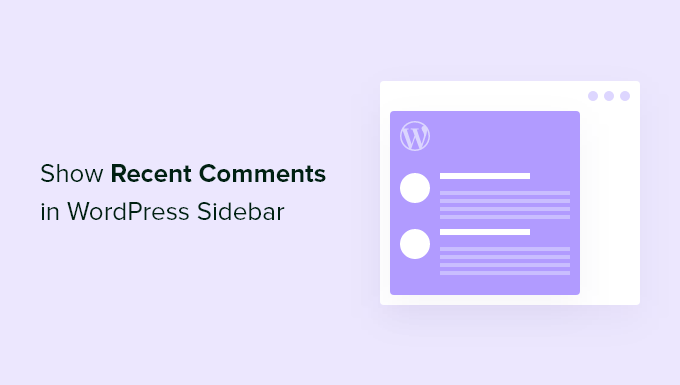
Why Show Recent Comments in WordPress Sidebar?
When you first started your WordPress blog, you probably waited expectantly for each new comment. Comments are a good sign that your visitors appreciate your content and want to engage with it.
A lively comment area allows you to build a community around your blog. Visitors can give feedback, ask questions, offer their own points of view, and respond to other comments.
Unfortunately, visitors who simply browse your home page won’t see any of that interaction. One way you can let them know about the current discussions on your site is by displaying the latest comments in your blog’s sidebar.
In the following sections, we’ll share how to show recent comments in the WordPress sidebar. We’ll cover 2 methods, and the first method is simpler for most users:
ℹ️ Disclaimer: In this guide, we use the WordPress Classic Editor to show recent comments in the sidebar. If you are using a block theme, the steps may vary.
Ready? Let’s get started and boost your site’s interaction!
Method 1: Use Default Latest Comments Block in WordPress
By default, WordPress comes with a block that displays the latest comments and can be added to your website’s sidebar.
Simply go to Appearance » Widgets and then click the plus ‘+’ icon at the top of the screen to add a new widget. You need to search for ‘comments’ and then drag the ‘Latest Comments’ block to your sidebar.
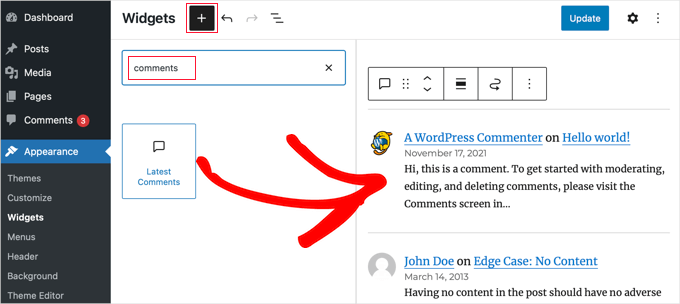
Next, you can go ahead and click the ‘Update’ button at the top of the screen.
Now, if you visit your website, you should see the new recent comments section in action.
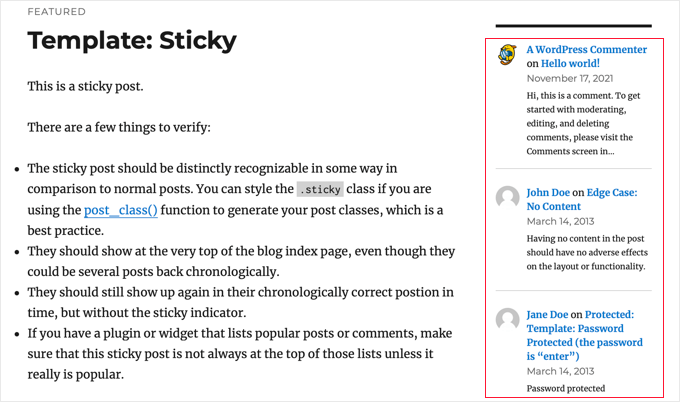
Notice that the block displays the commenter’s Gravatar and name, a link to the post, the date of the comment, and an excerpt of their comment. Because it’s a block rather than a widget, it’s simple to add recent comments to your posts and pages as well.
When you compare this with the classic ‘Recent Comments’ widget, you’ll notice that the new latest comments block is a huge improvement.
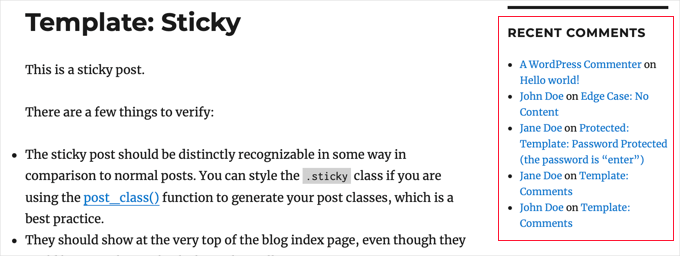
As a result, most users will no longer need to use a third-party plugin to display recent comments in the sidebar.
However, if you want more control over how your recent comments are displayed, then you should check out Method 2.
Method 2: Use A Decent Comments Plugin to Show Sidebar Comments
The first thing you need to do is install and activate the Decent Comments plugin. To learn more, see our step-by-step guide on how to install a WordPress plugin.
Upon activation, simply visit the Appearance » Widgets page and add the ‘Decent Comments’ widget to a sidebar.
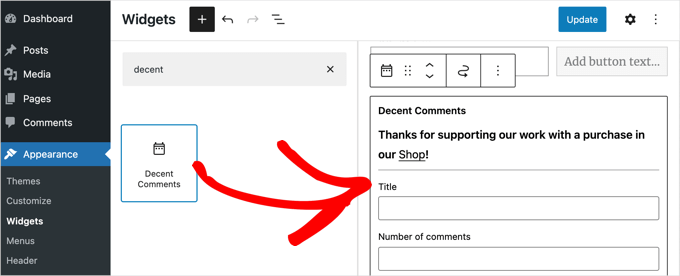
Initially, the ‘Decent Comments’ widget looks a little similar to the ‘Latest Comments’ block in Method 1, but it comes with a lot of options, so you can customize it to your liking.
For example, you can type a title for the widget, decide on the number of comments to display, and choose the order in which they will be displayed.
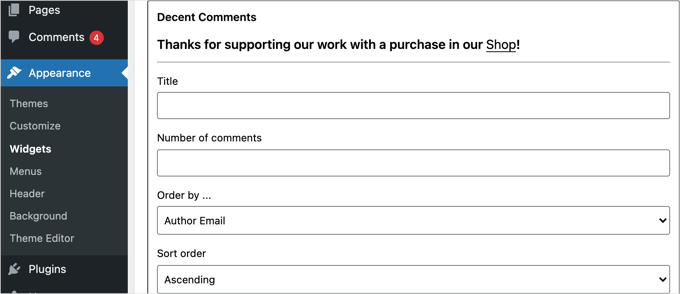
You can also select which post types to include, decide whether to display an excerpt, and choose the length of the excerpt.
There are plenty of other options available that you can explore on your own.
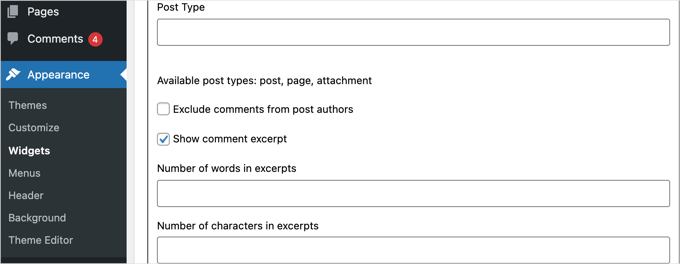
Once you’ve finished customizing the widget, don’t forget to click on the ‘Update’ button to store your settings.
Now, you can visit your website to see the ‘Decent Comments’ widget in action.
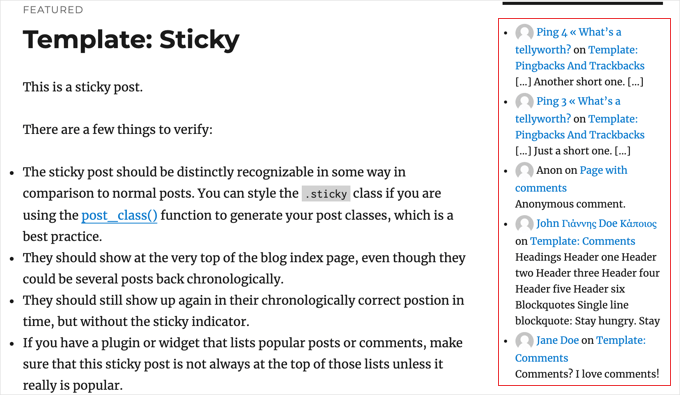
Bonus Tip: Allow Your Users to Subscribe to Comments in WordPress
Allowing comments on your WordPress blog is a great way to boost user engagement.
However, there’s a common issue: users often leave a comment and never come back. This means they miss out on ongoing discussions, which can prevent you from building a strong community around your blog.
A neat solution is to let users subscribe to comments. This way, they get email alerts whenever someone else comments on the same post.
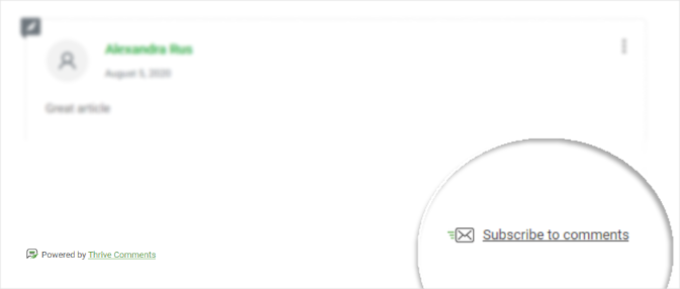
These notifications remind them about their comment and encourage them to return to your site. Plus, it allows them to follow exciting or heated discussions, keeping them more involved in what’s happening.
The good news is that you can easily add this feature using a WordPress plugin like Thrive Comments.
To learn more, you can read our guide on how to allow your users to subscribe to comments in WordPress.
In addition to allowing users to subscribe to comments, this plugin has lots of other features that can help you improve comment interaction. They include upvote/downvote, comment badges, among others! Learn more about the plugin in our detailed Thrive Theme Suite review.
We hope this tutorial helped you learn how to show recent comments in the WordPress sidebar. You may also want to learn how to display the total number of comments and how to allow users to like or dislike comments in WordPress.
If you liked this article, then please subscribe to our YouTube Channel for WordPress video tutorials. You can also find us on Twitter and Facebook.





Ermin
Any idea how i could do this with disqus comments?
MacEverything
Does this work with Disqus?
Daniel Andrade
Nope, this wouldn’t work with Disqus