Whether you are setting up a new contact form, confirming order notifications, or simply checking that your email setup is functioning properly, sending a test email is an essential step.
It saves you from missed connections and frustrated users. Plus, you can avoid issues like undelivered messages or emails ending up in spam folders.
At WPBeginner, we have launched newsletters, built email lists, and sent all kinds of emails to our readers. Before launching any campaign, we always send a test email to make sure everything’s working perfectly.
In this article, we will show you how to easily send a test email from WordPress to make sure there are no problems with your email configuration.
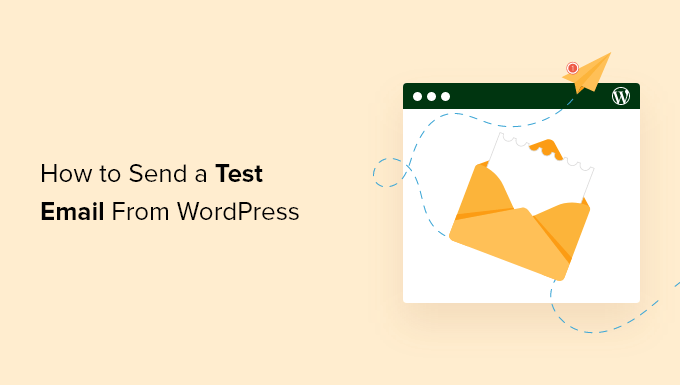
Why Test That Your WordPress Email Is Working Reliably?
All too often, we hear that users have trouble with WordPress not sending emails. That’s a problem because you rely on email to keep your website or eCommerce store running smoothly.
For example, your site sends emails to welcome new users, reset lost passwords, send order forms, and notify you when a new user registers or someone fills in your contact form.
There are a few things that you can do to improve your WordPress email reliability.
For example, we recommend you send your email through a reliable SMTP service provider and set up logs of the emails sent by your website so you can monitor their success.
When you first set up your website or SMTP service, it’s smart to send a test email to confirm that the website’s email is working correctly.
Having said that, let’s look at how to easily send a test email from WordPress.
How to Send a Test Email From WordPress
You can easily send a test email from WordPress using WP Mail SMTP. It is the best WordPress SMTP plugin on the market that improves your email deliverability.
We use this plugin ourselves to ensure our emails don’t end up in spam folders. For more information, you can check out our WP Mail SMTP review.
First, you need to install and activate the WP Mail SMTP plugin. For more details, see our step-by-step guide on how to install a WordPress plugin.
📒 Note: WP Mail SMTP also has a free version that you can use. However, we will be using the premium version for his tutorial.
After that, you will have to configure the plugin to work with your SMTP service.
The WP Mail SMTP wizard will take you through the process step by step. You can also follow our beginner’s guides on how to set up WP Mail SMTP with Gmail, Microsoft Outlook, Amazon SES, SendGrid, Mailgun, or your web host.

Once you have finished setting up the plugin, you can send a test email to make sure it is configured correctly.
To do that, head over to the WP Mail SMTP » Tools page from the WordPress dashboard.
Here, you’ll see the ‘Email Test’ page. By default, the test email will be sent to your site’s admin email address. However, you can change this by typing a different email address into the ‘Send To’ field.

We recommend you keep the ‘HTML’ setting in the ‘On’ position, but if you want to send a plain text email, then you can switch it off.
Once you are happy with the settings, simply click the ‘Send Email’ button, and the test email will be sent to the address you entered.
Viewing the Email Test Results
After WP Mail SMTP attempts to send the test email, it will give you immediate feedback on whether the test was successful or not.
If your WordPress email was set up correctly, then the test email was sent without any problems. You will see a success message displayed on the screen.
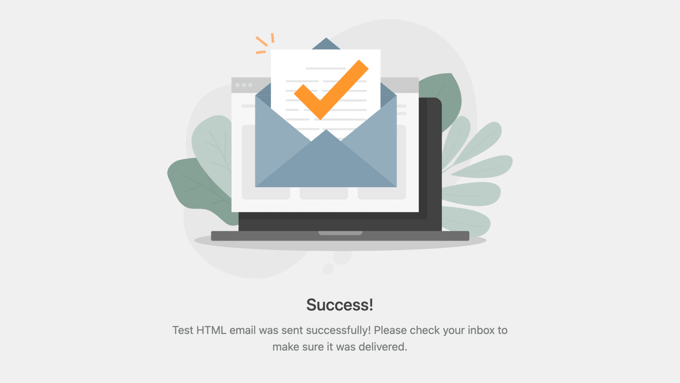
Now you’ll want to check if the test email actually did arrive at the email address it was sent to.
You should find an email like the one below in your inbox. If you do, congratulations! Email is working properly on your WordPress site.
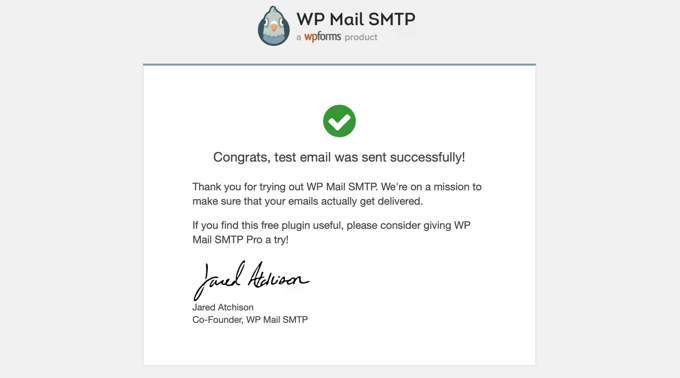
However, if there are problems with your email configuration, then the test email will not be sent at all.
You’ll be shown a notification that describes the error with some steps you can take to resolve it.
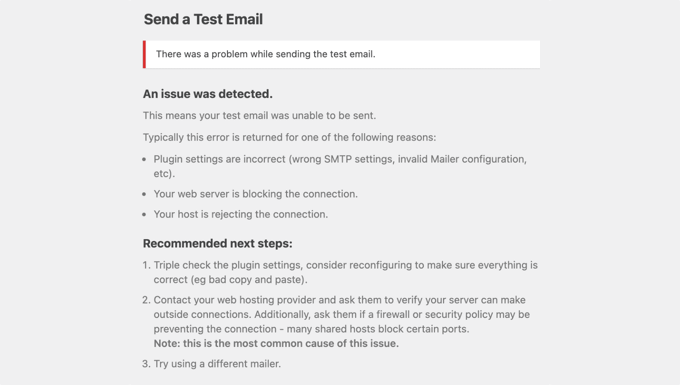
After fixing that issue, you should send another test email to confirm that your WordPress email is now working.
If the Domain Settings Need to Be Changed
Even if the test email was successful, you may have received a notification listing some issues. That’s because the test checks that your ‘from’ address’s domain is configured correctly in your DNS records.
This can improve the deliverability of your email so that it doesn’t get blocked or sent to the spam folder.
The notification will list and explain any issues and provide links to guides that will help you configure your DNS records correctly.
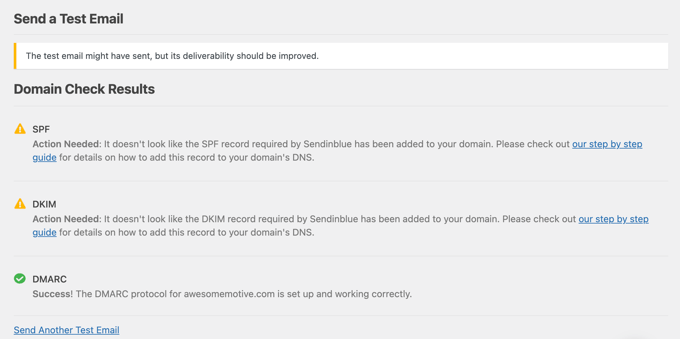
Upon fixing the issues, you should send another test email for authentication, making sure that everything is working properly now.
If You Need Professional Help
Many beginners find that configuring their WordPress email is tricky. Luckily, if you can’t get WordPress email working on your own, then you can ask an expert to set it up for you.
The good news is that a WP Mail SMTP Elite license includes a White Glove Setup. This means that someone from their expert team will configure your email settings for you to fix email delivery.
Bonus: Build an Email List in WordPress
Now that the email deliverability on your WordPress site is functioning correctly, it’s time for you to start building an email list.
Building an email list is super important as it lets you send targeted emails to users through email services.
This way, you can increase page visibility, improve conversions, and bring back customers to your website.
To capture email leads, you can use plugins like OptinMonster and Thrive Leads.
These plugins allow you to create popups and banners that are displayed on your website and ask users to become subscribers or sign up for an email newsletter.
For more tips, see our tutorial on tested and easy ways to grow your email list faster.
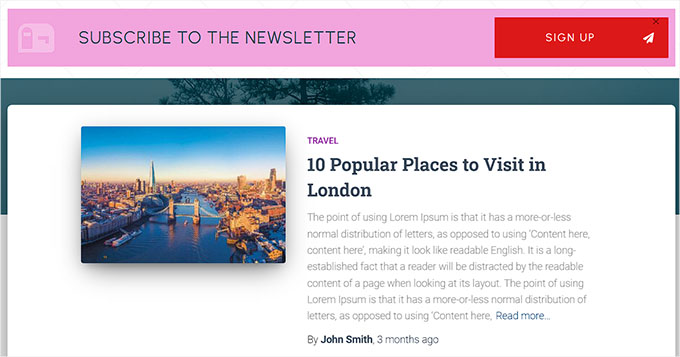
Another tip is to create a contact form using WPForms. This will allow users to reach out to you by providing their details.
Additionally, you can build your email list by hosting giveaways using RafflePress.
For example, if you have a WooCommerce store, then you can give away some of the items on your store from the list of users who signed up for the competition.
For details, you may want to see our tutorial on how to host a giveaway/contest to grow your email list.
We hope this article helped you learn how to send test emails from WordPress. You may also want to see our beginner’s guide on how to add HTML forms in WordPress and our list of best practices for contact form page design.
If you liked this article, then please subscribe to our YouTube Channel for WordPress video tutorials. You can also find us on Twitter and Facebook.





Moinuddin Waheed
This is one of the common talk about wordpress that emails for wordpress does not work properly and are not delivered. I have faced the same problem because of lack of knowledge to setup wp SMTP for ensuring deliverability of the emails.
Having setup all requirements and then it is prudent to test email by sending test emails.
It ensures that we are getting the emails properly.
Thanks wpbeginner for this guide.
WPBeginner Support
You’re welcome
Admin