Facing a Google search penalty can be a nightmare for any website owner. It often means your web pages are removed from search results or significantly drop in rankings, causing your organic traffic to decline sharply.
This can be incredibly frustrating, especially when you’re unsure of the cause.
The good news is that your site can recover.
As SEO experts, we’ve identified effective strategies to get your site back on track. Using tools like All in One SEO, we can help you efficiently address the penalty issues.
In this article, we’ll break down the steps to help you recover your WordPress site from a Google search penalty.
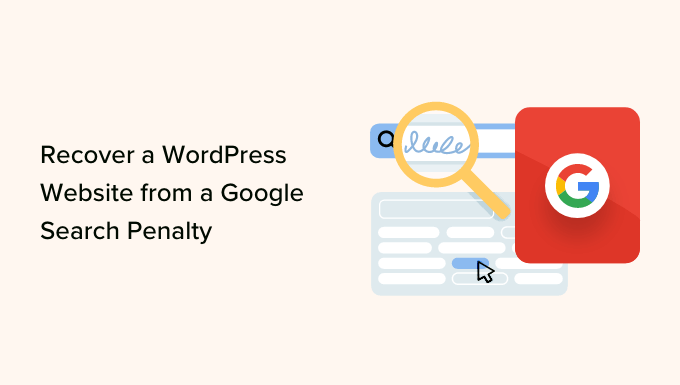
What Is the Google Search Penalty?
A search penalty is a punishment that Google delivers to websites that violate its guidelines.
Google’s goal is to present the best search results to its users. However, sites that try to manipulate or cheat the system to achieve higher search rankings through unethical means are usually given search penalties.
As a result, penalized WordPress sites might see a drop in search rankings or be de-listed from the search results in extreme cases.
Google imposes 2 types of penalties:
- Manual penalties – Google’s internal team imposes these, and you are notified of any offense. They can be for spam content, cloaked images, hidden text, unnatural internal and external links, and other violations of the Google Search Essentials guidelines.
- Algorithm penalties – An algorithm penalty is when Google rolls out an update to the search algorithm to provide better search results. This type of penalty is hard to diagnose because you don’t get any notification from Google.
Since this is a comprehensive guide, we’ve added a table of contents. You can click the links below to easily navigate to any section you’re interested in:
Ready? Let’s jump right in!
How to Check for a Google Search Penalty
If your WordPress site has been hit with a Google search penalty and you’re not sure how to check it, there are different ways you can try.
Check for Manual Actions in the Google Search Console
First, you can log in to your Google Search Console account and look for manual penalties the search engine imposes.
Simply head to Security & Manual Actions » Manual actions from the Search Console menu on the left. Here, you’ll see any manual penalty Google has given you.
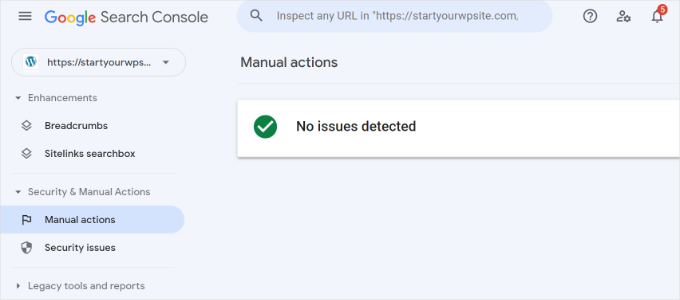
If you see the ‘No issues detected’ message, then you’re in the clear.
That said, here’s a list of manual actions that Google can apply to your site:
- Site abused by third-party spam
- User-generated spam
- Spammy free host
- Structured data issue
- Unnatural links to and from your site
- Thin content with little or no added value
- Pure Spam
- Cloaking or sneaky redirects
- Cloaked images
- AMP content mismatch
- Sneaky mobile redirects
- Hidden text or keyword stuffing
- News and Discover policy violations
Check Google Analytics for a Drop in Organic Traffic
Next, you can check your site’s organic traffic in Google Analytics. If there is a considerable drop, then it could be due to a search penalty.
This method is useful for checking for algorithm penalties, especially after Google releases a new update.
In Google Analytics 4, you can go to Reports » Acquisition » Traffic acquisition and look at the ‘Organic Search’ figures.
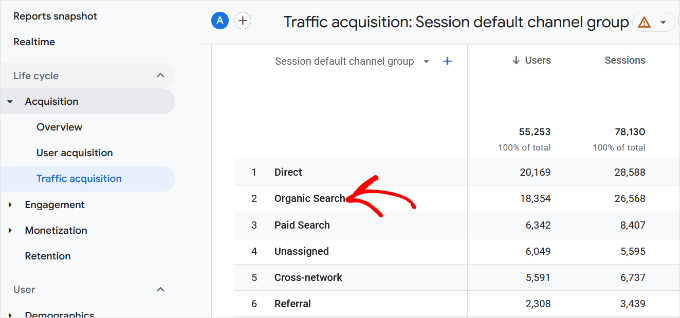
You can edit the date range at the top and compare it to a previous period to see if traffic has declined.
To drill down further, you can use a keyword tracker tool to see search term rankings for your website. If you notice a drop in different keyword rankings, then it could mean you’ve been hit with a search penalty.
Search Your Website and Content on Google
Lastly, if you’re not seeing your web pages appear in Google search results, then there is a way to check if it’s been banned or delisted.
Simply enter ‘site: example.com‘ in Google and see if your site appears. Just replace ‘example.com‘ with your own site URL.
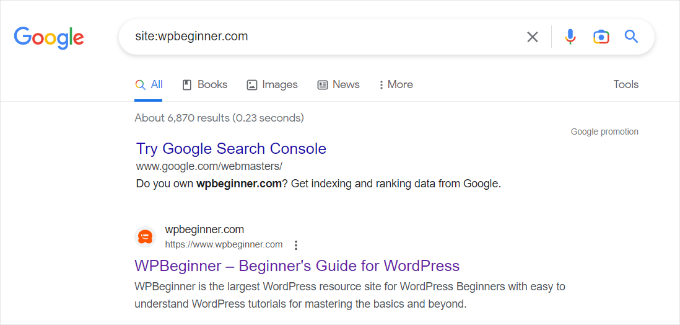
If you don’t see your website appearing in the search results, then it could be delisted due to a search penalty.
You can also search for some of the text from your most important pages on Google. This will also help check for delisting or decline in search rankings for core pages.
With that in mind, let’s look at different ways to recover a WordPress website from a Google search penalty.
1. Perform an SEO Audit to Find Critical Issues
An SEO audit is a process of finding out whether your WordPress website is correctly optimized for search engines.
Running an SEO audit can help uncover critical SEO issues and errors on your site. This way, you can quickly fix them and get started on Google penalty recovery.
A simple way to conduct an SEO audit in WordPress is using the All in One SEO (AIOSEO) plugin. It is the best SEO WordPress plugin that helps set up your site for search engines without technical knowledge.
With AIOSEO, you can use its SEO Analysis tool inside the WordPress dashboard to run an audit. It checks your site on different parameters and highlights any critical issues. Plus, you get recommendations for fixing errors, which will help recover your site from a penalty.
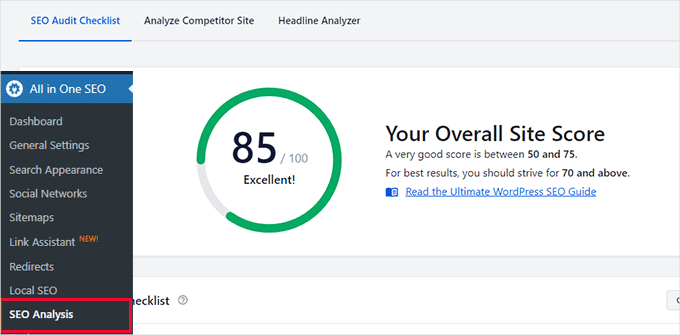
You can get started by following our guide on how to set up All in One SEO in WordPress.
2. Clean Your Backlink Profile
One of the most common reasons why Google issues a search penalty is because of unnatural links to and from your WordPress website.
Google mainly penalizes sites that buy spammy links or participate in different link schemes to boost their search engine rankings. This could be either through a manual action or an algorithm update.
Identifying and removing spammy backlinks is a quick way to recover your site from such penalties. However, this can be time-consuming, especially if you have to visit every page on your site to remove the backlink.
An easier way to go about this is by using AIOSEO. It offers a powerful ‘Link Assistant’ feature that helps you see all the internal and external links on your site.
First, you’d need to go to All in One SEO » Link Assistant from your WordPress admin panel. After that, you can click on the ‘Domains Report’ tab at the top.
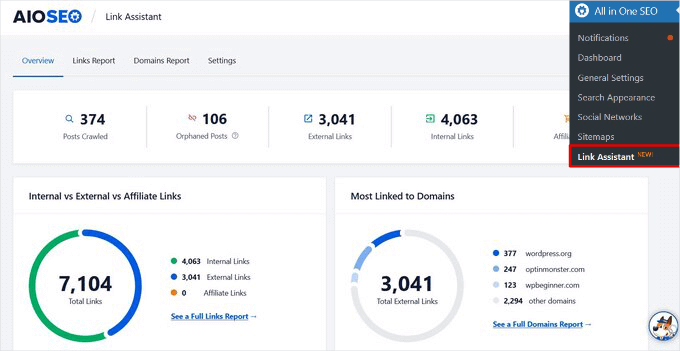
Next, you can view all the domains linking to your website.
On this page, domains that look unnatural or spammy are highlighted. Next, you can select the domain, click the ‘Bulk Actions’ dropdown menu, and choose the ‘Delete’ option.
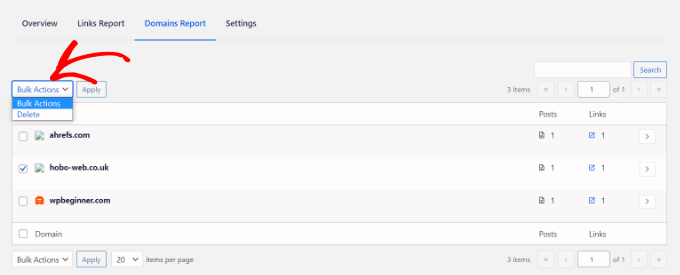
After that, you can click the ‘Apply’ button to remove links from a particular domain.
You can also click on any of the websites to view which pages they’re linking to on your site. Next, you can click the trash can icon to remove a backlink from a particular page or post.
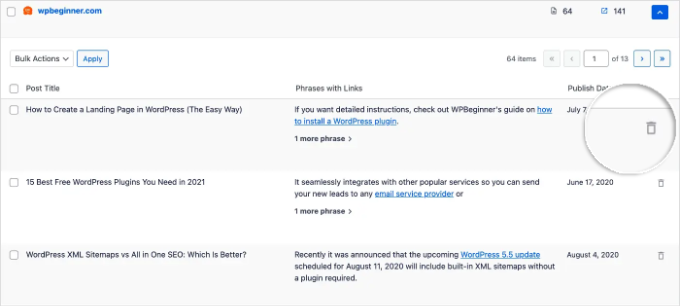
If you are unable to remove an unnatural, spammy, or artificial link, then you can disavow them using Google’s disavow links tool.
Do note that this method is for users with technical knowledge and is unsuitable for beginners. For more details, you can read Google’s instructions on how to disavow links to your site.
3. Perform a Content Audit
Another way to recover your website from Google search penalties is by auditing your content. This is a strong way to ensure SEO success.
Here are a few things you can look into and fix on your website.
Fix Thin and Duplicate Content
Google will penalize sites with thin content that offers little or no value to users. This includes low-quality content that’s auto-generated or spun through software or affiliate pages with a few paragraphs and a link to promote the product.
Similarly, if you have duplicate content or articles scraped from other websites, then Google can also hand you a search penalty.
A simple way to fix this is to identify pages with relevant or thin content and then rewrite them. You can use Google Analytics to uncover pages with very low or no traffic.
Simply head to the Reports » Engagement » Landing page in Google Analytics.
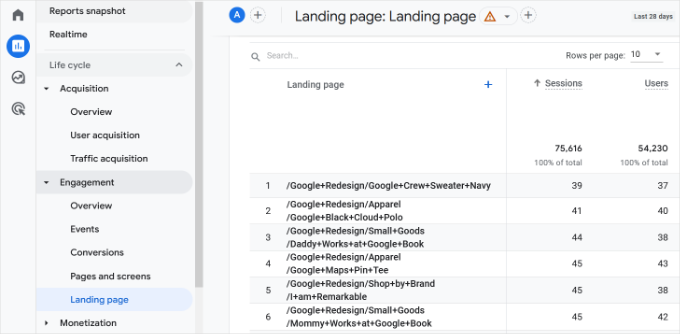
After uncovering content with thin content, you can then add more value by covering the topic in depth, making the content engaging using images and videos, and ensuring you have unique content.
On the other hand, you can find pages with duplicate or auto-generated content and remove them from your website. Simply copy some of the text and enter it on Google. The search will show all the pages and posts on your site with the same content.
If other websites have scrapped your content, then you can use tools like Copyscape to find plagiarised content. To learn more, you may also want to see our guide on how to easily find and remove stolen content in WordPress.
Remove Keyword Stuffing and Hidden Text
If your site’s text doesn’t make sense and is filled with search terms to rank higher, then you can also get a search penalty for keyword stuffing. Similarly, websites with hidden text and keywords in your site’s CSS styling can also be penalized by Google.
You can easily fix this issue by removing or editing content that has keyword stuffing. To check for keyword stuffing, you can use WPBeginner’s free Keyword Density Checker to analyze any content for keyword density and frequency.
After checking your content for over-optimization, try using variations and avoid repeating the same search terms. You can also use keyword research tools like the free WPBeginner Keyword Generator to find different keywords for your content.
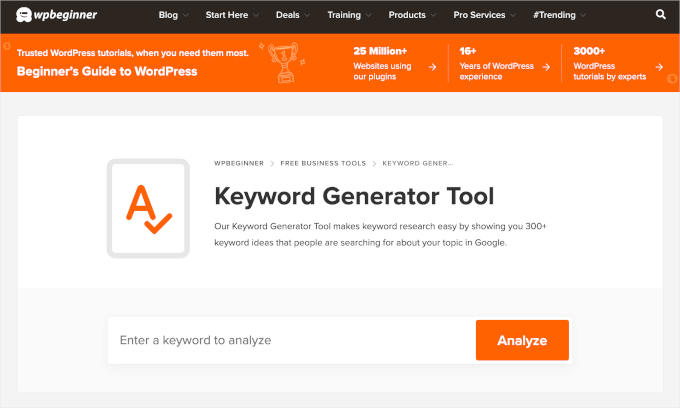
Plus, Semrush offers an SEO writing assistant tool you can use to discover LSI and related keywords, readability score, language tone, and more to help you create optimized content.
Remove User Generated Spam
Next, you need to check your website for spam comments. These are comments with advertising links, spammy user names, auto-generated or off-topic comments, and other irrelevant links.
In WordPress, you can simply go to ‘Comments’ from your WordPress dashboard and then mark the comment as Spam. You can also select the Trash option and remove the comment.
If you’re looking to optimize WooCommerce SEO, fake product reviews can also hurt your search rankings, such as spam comments, which is why it’s important to check them regularly and make sure they’re all valid.
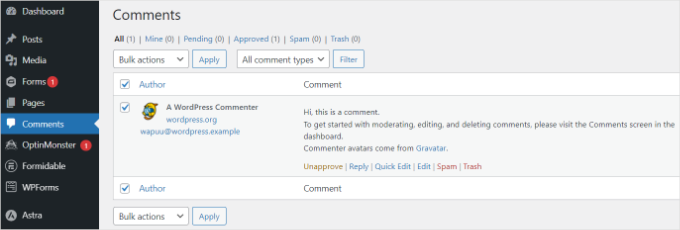
To learn more, please see our guide on tips and tools to combat comment spam in WordPress.
Review Internal Linking on Your Site
Google’s search crawlers use links on your website to find new content and build a contextual relationship between your new and old content.
Auditing the internal links helps recover your WordPress site from an algorithm penalty. For instance, if a page has no or few internal links, you can add internal links to other relevant pages and boost their rankings.
Using the AIOSEO link assistant, you can improve internal linking on your website. It will show you existing links and also provide new linking opportunities. Besides that, you can also highlight orphaned pages that have no internal links.
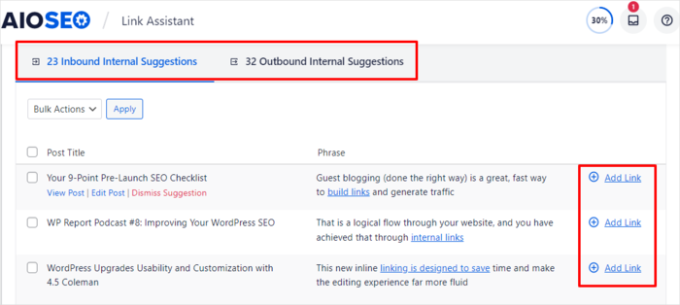
For more details, please see our guide on internal linking for SEO.
Audit Page Load Speed
When conducting an audit, you should also check your website load time. While a slow-loading site would not lead to a Google search penalty, it will impact your search engine rankings.
That’s because Google now uses page load speed as a ranking factor. Sites that load fast will have an advantage over slow-loading websites.
You can use IsItWP’s free website speed test tool to audit page load speed. The tool will show an overall score and provide suggestions for improving page speed.

You can find more details by following our guides on how to run a website speed test and the ultimate guide to boosting WordPress performance.
4. Ensure Your Site is Not Hacked
If your WordPress website is hacked and injected with malicious code that deceives Google’s guidelines, you can be penalized.
Usually, hackers add scripts or pieces of code to create sneaky redirects on your website. Since this goes against the guidelines, your website might be deindexed from the search results.
You can check for security issues in Google Search Console by heading to the Security & Manual Actions » Security issues section.
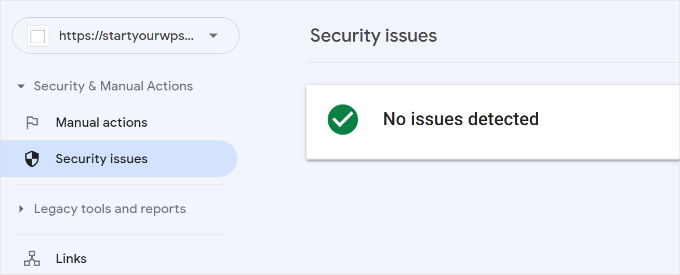
Besides that, you can run a WordPress security audit to uncover any issues that might result in a penalty. For example, you can scan your site for malware and other security vulnerabilities.
We recommend using a WordPress security plugin like Sucuri to prevent an attack on your website. It also checks your site’s files for suspicious code and helps clean up your website.
You may want to see our ultimate WordPress Security guide to make your site secure and safe.
Need professional help in recovering your hacked site? You can hire a WordPress expert to get your site back up and running. Our team of experts will perform a comprehensive scan and fix all the security breaches. Check out our Hacked Site Repair services today!
5. Research Recent Google Algorithm Updates
Lastly, if you see a drop in traffic or search rankings after a Google update, then you might be hit with an algorithm penalty.
Unlike a manual penalty, it is very hard to diagnose the impact of an algorithm change. Google won’t tell you the reason for your site’s drop in rankings or traffic.
However, you can research the latest Google algorithm update and see what has changed. After that, you can audit your site’s SEO, content, and security to fix any issues.
The best way to stay updated with the latest algorithm changes and adjustments is by following WordPress blogs. There are many popular marketing and SEO blogs that share the latest news, case studies, and other information about Google’s algorithm changes.
Aside from that, you can also follow our ultimate WordPress SEO guide for beginners and make sure your site is properly optimized for Google.
Bonus Tip: Submit a Reconsideration Request to Lift Penalties
After you’ve fixed an issue that led to Google search penalties, the next step is to submit a reconsideration request and lift the penalties.
This step is fairly simple if you receive a manual penalty. You can head to your Google Search Console account, view the Security and Manual actions section, and request a review for the particle issue.
When submitting the reconsideration request, we recommend that you cover the following things:
- Explain that you understand Google’s guidelines and best practices in detail. You can share links to answers in Google forums, YouTube videos, and other documentation offered by Google regarding the manual action.
- Show that you’ve done everything that you can to fix the issue, like removing unnatural links. You can include screenshots, a list of links removed, and provide other evidence to present your case.
- Reassure that your site is made for users and not search engines, and you won’t make the same mistake again. You can also ensure that all other activities on your website are within Google’s guidelines.
Once you’ve submitted a consideration request, Google will review it. The response time usually depends on the severity of the penalty. It can take days, weeks, and even months to hear back from Google and find out whether your penalty has been lifted or not.
For even more information, you can check out our ultimate guide to Google Search Console.
We hope this article helped you learn how to recover a WordPress site from a Google search penalty. You may also want to see our guide on how to increase your blog traffic and the best SEO checker and website analyzer tools.
If you liked this article, then please subscribe to our YouTube Channel for WordPress video tutorials. You can also find us on Twitter and Facebook.





Moinuddin Waheed
I have never been in this situation but given the frequent algorithmic updates by Google, I must be knowing about steps to recover the site in case it gets penalty.
This guide can be of extra help who are struggling to get their website back to normal.
Really appreciate this guide.
mohadese esmaeeli
If our site is penalized by Google due to common mistakes, how long does it take to be released from Google algorithm penalties? To be clearer, what is the timeframe for recovering from an algorithmic penalty?
WPBeginner Support
There is no specific timeframe at the moment, it would depend on the penalty and the reconsideration request.
Admin
Dennis Muthomi
Ok, the frustrating part about recovering from a Google penalty is the uncertainty around timing. Based on my own experience, it can definitely take a while.
Mine took about 4 months to recover once it got hit by the infamous September HCU Google update. It recovered back around April after the March core update was released.
Sometimes there is no known duration, but in my case one algorithm update hit my website hard then another algorithm Google update recovered my site
THANKGOD JONATHAN
Dealing with a Google search penalty can be stressful. Your step-by-step recovery guide is a lifesaver. Following your recommendations gave my site a clean bill of health.
Much appreciated
WPBeginner Support
Glad our guide was helpful
Admin
Jiří Vaněk
I’ve personally never had this issue, but I work as an admin for a provider of cloud and web hosting services here in the Czech Republic. Occasionally, customers reach out about this problem, which we usually directed to as unfortunately not being an issue on the provider’s end but theirs. Now, at least, I can provide them with relevant information.
WPBeginner Support
Glad we could share some insight into this
Admin