Nothing sinks your heart faster than seeing your own website crawl at a snail’s pace. You run a speed test, only to be met with a confusing jumble of technical jargon that leaves you wondering where to even start.
After helping thousands of WordPress users over the last decade, we know how frustrating that feels. We’ve learned that getting accurate results isn’t just about picking a tool, but about following a clear and consistent process.
In this guide, we’ll share our proven method for properly testing your website’s performance. We’ll also break down the best tools we personally use to get clear, actionable insights.
Let’s get you the answers you need to make your site faster.
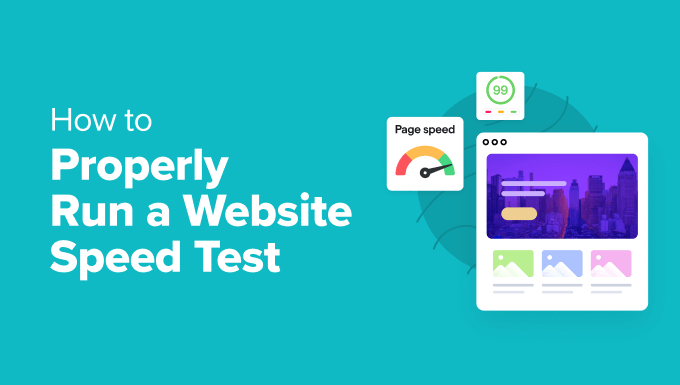
Quick Pick: The Best Website Speed Test Tools
If you are in a hurry, then the following table will give you a quick overview of recommended speed test tools and what they are best for:
| # | Speed Test Tool | Best For | Price |
|---|---|---|---|
| 🥇 | IsItWP Website Speed Test | Beginner-friendly | Free |
| 🥈 | MonsterInsights | Testing from WordPress dashboard | $99.50/year |
| 🥉 | Pingdom | Testing from different locations | Free, $10/month |
| 4 | Google PageSpeed Insights | Detailed recommendations | Free |
| 5 | GTmetrix | Detailed performance insights | Free, $51/year |
| 6 | WebPageTest | Detailed results, runs tests 3 times | Free, $180/year |
| 7 | K6 (formerly Load Impact) | Testing larger traffic loads | Free, $19/month |
| 8 | Uptrends | Test from different locations | Free, $14/month |
Here’s a quick overview of everything we’ll cover in this guide. Feel free to jump to the section that interests you most.
- Why Run a Website Speed Test?
- How We Test and Review Website Speed Test Tools
- Why Trust WPBeginner?
- 1. IsItWP Website Speed Test Tool
- 2. MonsterInsights
- 3. Pingdom
- 4. Google PageSpeed Insights
- 5. GTmetrix
- 6. WebPageTest
- 7. K6 (Formerly Load Impact)
- 8. Uptrends
- What Is the Best Website Speed Test Tool?
- How to Properly Run a Website Speed Test
- Understanding Website Speed Test Results
- FAQ: Website Speed Tests
- Additional Resources on WordPress Performance
Why Run a Website Speed Test?
We’ve found that website speed dramatically affects user experience, business performance, and search engine rankings. Modern users have high expectations. They want pages to load in 2 seconds, and most mobile users will abandon a site that takes longer than 3 seconds to load.
Slow loading times can significantly impact your business.
Our research shows that every one-second delay can result in a 7% drop in conversions, 11% fewer page views, and a 16% decrease in customer satisfaction. Major retailers like Amazon have even reported that just 100 milliseconds of extra load time costs them 1% in sales.

Search engines, particularly Google, have made it clear that page speed is a crucial ranking factor. Faster websites typically receive more organic traffic, especially on mobile devices, where speed is even more critical for SEO performance.
Why Regular Speed Testing Matters
We’ve learned that speed isn’t a ‘set it and forget it’ metric. Your website’s performance can fluctuate when you install new plugins, update your theme, add content, change hosting environments, or experience traffic spikes. That’s why regular monitoring is essential.
Based on our decade-plus experience, we recommend using multiple testing tools for the most accurate assessment. Different tools measure different aspects of performance, and testing from various geographic locations provides better insights into your site’s real-world performance.
However, it’s important to use these tools wisely. Instead of getting obsessed with achieving a perfect ‘100’ score, focus on the actionable recommendations the tool provides. Fixing the issues marked in red that have the biggest impact will give you the best results for your users’ real-world experience.
We’ve found that successful websites don’t necessarily have perfect speed scores. They have consistently good performance that their users can rely on.
The key is to establish a regular testing schedule. We recommend monthly performance checks at a minimum, with additional testing after significant site changes. This helps you track trends over time and catch potential issues before they impact your users.
That being said, let’s take a look at some of the best website speed test tools for WordPress.
How We Test and Review Website Speed Test Tools
At WPBeginner, we are very familiar with the best tools for running website speed tests, and we are constantly testing new tools.
When deciding which website speed test tools to recommend, we used these criteria:
- We used and tested each tool: We run speed tests when boosting our website’s speed and writing showcases like the fastest WordPress hosting. Besides that, we’ve run speed tests for clients as well.
- We made sure they were easy to use: Speed test results can be difficult to understand, so we looked for tools that are easy to use, give clear results, and offer useful insights. Ideally, the tool will not simply measure speed but also offer actionable recommendations.
- We looked for unique features: Beyond basic speed testing, we considered any additional features, such as SEO analysis, mobile optimization insights, and performance history tracking. Tools that provide these added benefits can deliver greater overall value.
When running speed tests, we recommend that you use several tools and run each test multiple times. This will give you the greatest chance of accurate results.
Having said that, let’s take a look at the best tools to run a website speed test.
Why Trust WPBeginner?
WPBeginner has been a go-to resource for WordPress users since 2009. Our team has years of experience in improving WordPress performance and optimizing website speed.
We take our time testing each plugin and tool before we recommend it on our website. That’s why millions of WordPress users trust our content.
Want to know how we choose what to write about and recommend? Check out our editorial process. You can count on our advice to be reliable, practical, and up-to-date.
1. IsItWP Website Speed Test Tool
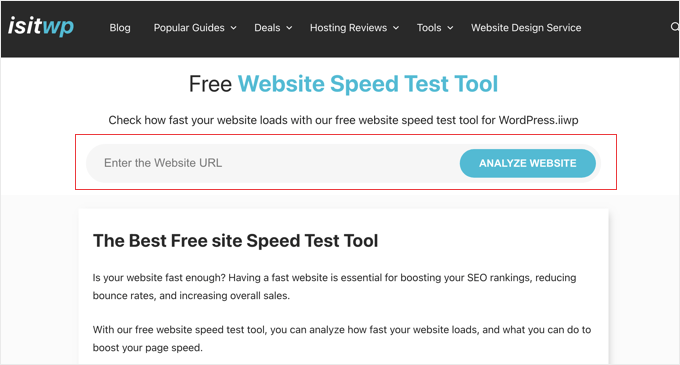
IsItWP’s free website speed test tool is the best option for beginners and is also quite suitable for advanced users. It allows you to quickly check your website performance, run multiple tests, and drill down the results to find out what is slowing down your website.
We frequently use this tool and like how it organizes suggestions for improving website performance. You can click on each category to see the steps to troubleshoot performance issues.
The website also offers server uptime monitoring and other useful tools for website owners.
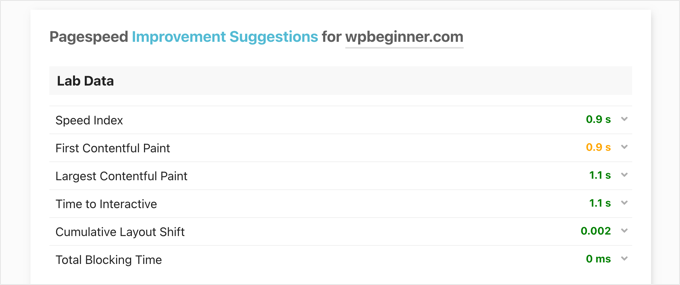
Pros of IsItWP Website Speed Test Tool:
- Easy to use, even for beginners
- Offers various performance metrics, such as page load time
- Offers clear, actionable recommendations to help improve site speed
- Specifically designed for WordPress and takes into account common WordPress configuration settings and plugins
- Free of charge
Cons of IsItWP Website Speed Test Tool:
- Lacks some advanced features and metrics available in more comprehensive paid tools
Why we chose IsItWP Website Speed Test Tool: IsItWP Website Speed Test Tool is a user-friendly and free website speed test tool specifically designed for WordPress users.
2. MonsterInsights

MonsterInsights lets you see Google Analytics reports right from your WordPress dashboard, including a Site Speed report that pulls key performance data directly from Google to measure your website speed for mobile and desktop.
We use MonsterInsights across many of our websites to track important website metrics, including site speed, traffic sources, and more. You can learn about our experiences using and testing this plugin in our detailed MonsterInsights review.
MonsterInsights shows an overall score for your site speed and also other metrics to improve the user experience. You can see the report inside your WordPress dashboard and don’t have to leave your site.
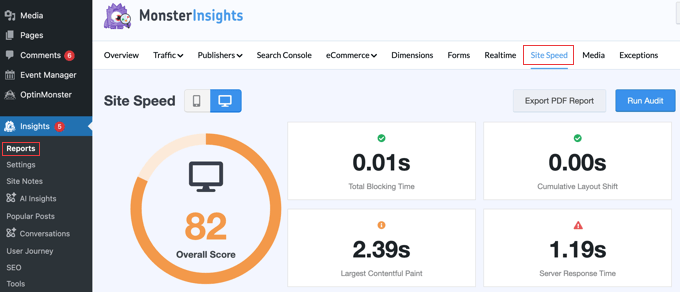
The best part about using MonsterInsights is that it shows a goal for each metric that you should target.
Plus, you also get suggestions on how to improve each metric and make your website load faster.
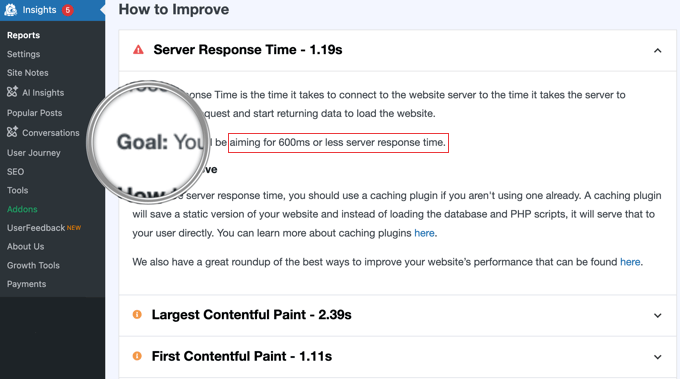
Pros of MonsterInsights:
- Easy to use
- Offers detailed insights into website speed, including page load time, server response time, and page resource size
- Provides specific, actionable recommendations on how to improve website speed
- Integrates with Google Analytics, letting you see site speed data alongside other important analytics metrics
- Works conveniently from the WordPress dashboard
Cons of MonsterInsights:
- The Speed Test report is not included in the free version of MonsterInsights
- Offers less control over specific testing conditions than dedicated tools
Why we chose MonsterInsights: MonsterInsights is specifically designed for WordPress, making it useful for site owners who want a comprehensive view of their site’s performance without leaving their WordPress dashboard.
3. Pingdom
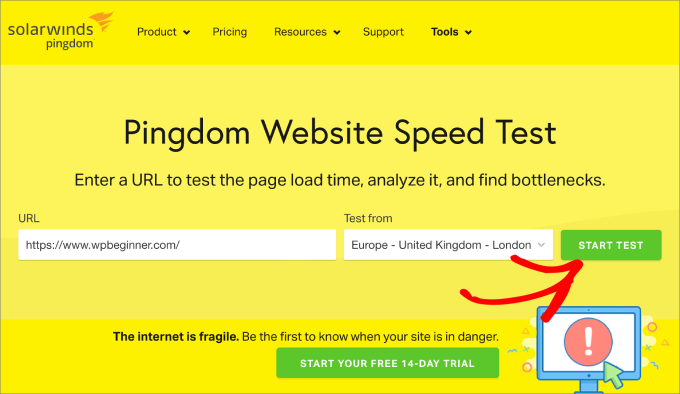
Pingdom is one of the most popular website performance monitoring tools. It is easy to use and allows you to run speed tests from different geographic locations.
We use this tool when comparing the speeds of different web hosting providers for our hosting reviews because it gives consistent and accurate results.
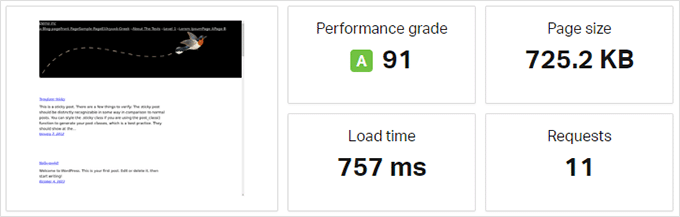
We like how Pingdom provides results in a clear and easy-to-understand format. It starts with a concise overview of your website’s performance and then follows up with a detailed report with specific suggestions for performance improvements.
Plus, it offers insights into the loading sequence of individual resources, helping you pinpoint specific areas where optimizations can be made.
It can also help you monitor your WordPress website server uptime.
Pros of Pingdom:
- Easy to use
- Analyzes performance metrics like load times, file sizes, and server response times
- Runs tests from multiple locations around the world
- Offers real-time monitoring of website uptime
Cons of Pingdom:
- Many advanced features are not available in the free version
Why we chose Pingdom: Pingdom provides detailed performance metrics like server response time, page size, and the number of requests. It can also assess how site performance varies for users in different geographic areas.
4. Google PageSpeed Insights
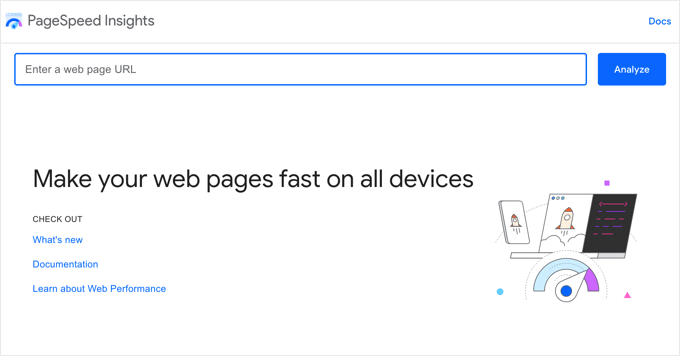
Google PageSpeed Insights is a website performance monitoring tool that was created by Google. This speed test tool shows you exactly how Google evaluates your website’s performance and then gives you website performance reports for both mobile and desktop views.
Because of these benefits, we regularly use this tool to monitor potential issues on our websites so that we can fix them as soon as possible. You can learn more in our guide on how we boost page load speed on WPBeginner.
You can switch between the PageSpeed Insights tabs and find some issues that are common among both reports and some that Google recommends being fixed in the mobile view.
It is also the easiest way to measure your Google Core Web Vitals scores, such as ‘Interaction to Next Paint’ (INP), to see how Google measures how quickly your site loads, becomes visible, and is ready for your users.

For example, the screenshot above shows that the INP score for WPBeginner desktop visitors is 47 ms. The green dot tells that this is a good score.
You also get detailed recommendations for each issue, which is helpful for developers. However, the tool itself is a bit intimidating for beginners and non-developers.
Pros of Google PageSpeed Insights:
- Uses Lighthouse technology to analyze both mobile and desktop performance
- Provides specific, actionable suggestions to enhance website performance
- Evaluates Core Web Vitals, which are critical metrics for user experience and play a role in Google’s search ranking algorithms
- Completely free
Cons of Google PageSpeed Insights:
- Intimidating for beginners
- Implementing some recommendations may require technical expertise
Why we chose Google PageSpeed Insights: Google PageSpeed Insights is developed by Google and offers insights into Google’s criteria for measuring site performance. This makes it a highly credible source for understanding how your site might perform in search rankings.
5. GTmetrix

GTmetrix is another powerful website speed testing tool that gives you a detailed performance report based on Google Lighthouse data. After creating an account, you can change the geographic location and browser used for testing.
It shows detailed reports with a brief summary of the results. You can switch between the two tools and view recommendations. Clicking on each recommendation provides more details.
At WPBeginner, we often use GTmetrix as an alternative to Google PageSpeed Insights when measuring Google Core Web Vitals such as Time to First Byte (TTFB).
The tool’s ‘Waterfall’ tab allows us to view the response time for our web page resources and elements, and TTFB is shown as ‘Waiting’ in the data.
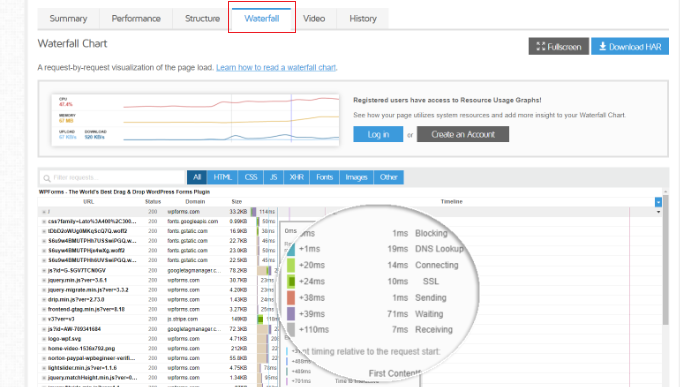
You can run speed tests from the GTmetrix website or using the company’s WordPress plugin. We have written a step-by-step tutorial on how to use GTmetrix to improve WordPress site performance using both methods.
Pros of GTmetrix:
- Easy to navigate and presents results clearly
- Provides an extensive analysis that includes page load time, total page size, and the number of requests
- Provides both summary and detailed views
- Combines its own performance grades with Google’s Core Web Vitals and Lighthouse metrics
- Tests site speed from multiple server locations worldwide
- Free version offers many features
Cons of GTmetrix:
- Some features are only available in the paid version
- Detailed reports can be overwhelming for beginners
Why we chose GTmetrix: GTmetrix offers performance scores and detailed insights that help users identify areas that need optimization. Being able to run tests from different servers around the world is important for sites targeting a global audience.
6. WebPageTest
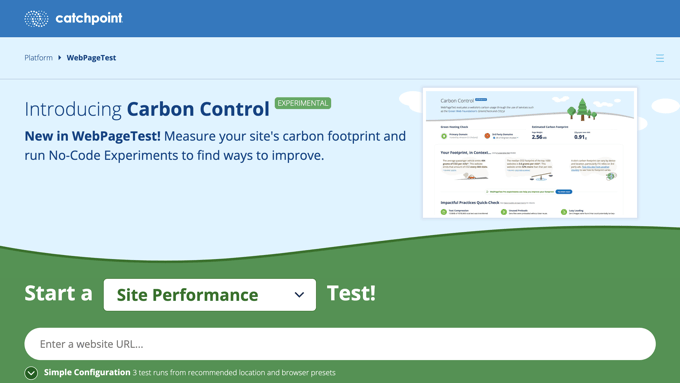
The WebPageTest tool is another free online speed test tool that you can use. It is a bit more advanced than some other tools on our list, so we recommend it for intermediate WordPress users and developers.
By default, it runs each test 3 times to provide accurate website speed test results. This helps account for any temporary fluctuations in server performance or network conditions.
Then, it shows a detailed view of each result, which you can click to expand on and view the full report.
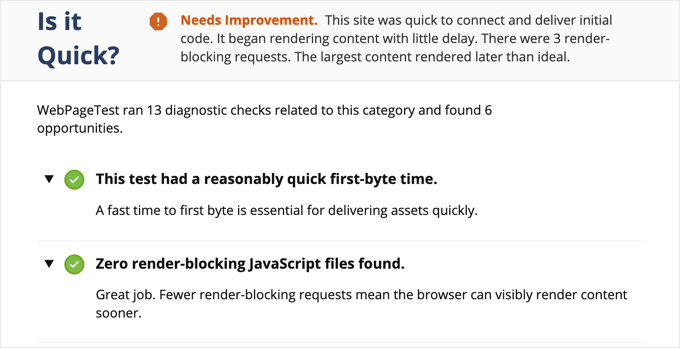
While the averages of the 3 speed tests are shown, you can click on each individual test to see how each element of your webpage loaded, as well as a wealth of technical data, including detailed information on HTTP headers, content breakdown, and rendering timings.
One of its key advantages is the ability to choose the testing location and the web browser used for the test. This allows you to see how your website loads for users in different parts of the world and on various browsers. This is important because internet speeds and browser capabilities can vary significantly, affecting how quickly your website loads for different visitors.
Pros of WebPageTest:
- Offers extremely detailed performance metrics
- Tests can be customized to use different browsers, connection speeds, and locations
- Free version includes many features
Cons of WebPageTest:
- Some features are only available in the paid version
- Can be overwhelming for beginners
- Does not offer clear, easy-to-implement recommendations
- Users might experience longer wait times for tests during peak periods
Why we chose WebPageTest: WebPageTest provides one of the most detailed and comprehensive analyses available, covering a wide range of metrics that are crucial for understanding website performance. This makes it a useful tool for thorough speed testing.
7. K6 (Formerly Load Impact)
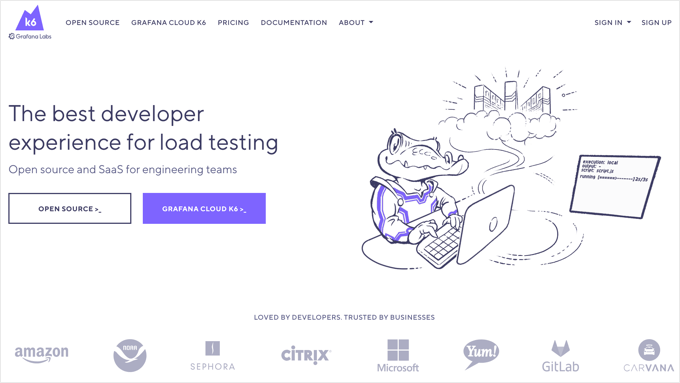
K6, which was formerly known as Load Impact, is slightly different than the other website speed test tools on this list. It allows developers and engineering teams to see how a website slows down when more visitors arrive at the same time.
It is a paid service with a limited free test, which allows you to simulate a sudden traffic surge by sending a large number of virtual users to your site at once.
The paid version allows you to test larger traffic loads. This helps you test website speed while also seeing how increased traffic affects your website.
We use K6 to run stress tests when comparing the speeds of the fastest WordPress hosting. It allows us to test websites hosted by different providers to measure their speed at peak traffic times of up to 100 visitors at once.
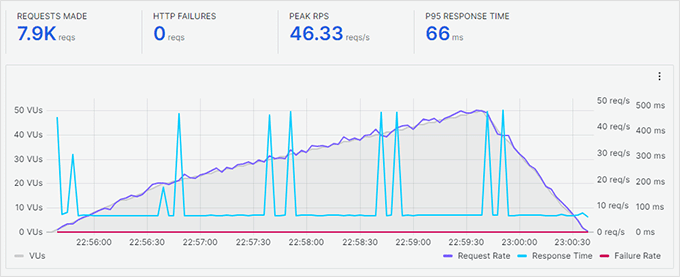
Pros of K6:
- Performs load testing to show website speed at peak times
- Designed with developers in mind, it offers a command-line interface and integrates with version control systems
- Provides extensive metrics on performance, including response times, request rates, and error rates
- Provides a scripting environment that allows advanced users to create custom load test scripts in JavaScript
Cons of K6:
- Can feel overwhelming to non-technical users
- While it performs load testing, it is not a dedicated tool for website speed testing and should be used alongside other tools
Why we chose K6: K6 (Formerly Load Impact) is a load testing tool, and understanding load times under different levels of traffic is important for a complete picture of website speed and performance.
8. Uptrends
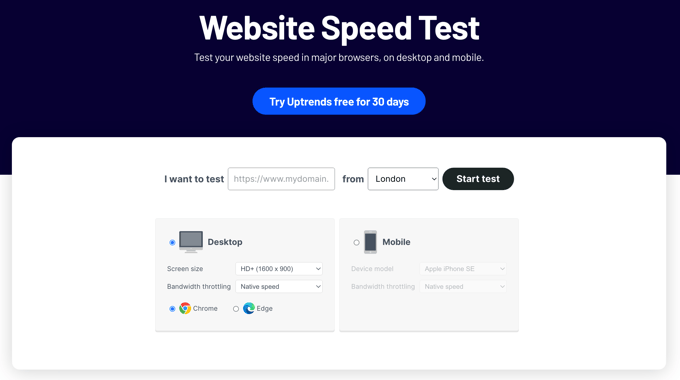
Uptrends is another free website speed test tool. It allows you to select a geographic region and browser and switch between mobile and desktop tests.
While we found that its free version is more limited compared to WebPageTest, it still provides valuable insights into your website’s loading speed from multiple locations worldwide.
The paid versions of Uptrends unlock more advanced features, such as more frequent monitoring, detailed performance reports, and alerts for downtime or performance issues.
After running a test, Uptrends presents a clear overview of your website’s loading speed. This includes a summary of key performance metrics, including the load time and page size.
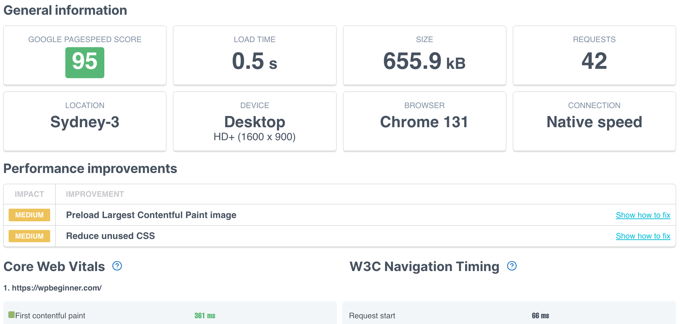
It displays the test results in a simple and easy-to-understand way and includes your Google PageSpeed score in the summary. You can scroll down for details and comb through your resources to understand your site’s performance issues.
Pros of Uptrends:
- Provides in-depth reports that break down performance metrics such as load times, element sizes, and HTTP request details
- Test website speeds from numerous locations worldwide
- Offers a clean and intuitive interface
- Offers a suite of monitoring services, including uptime monitoring, transaction monitoring, and performance monitoring
Cons of Uptrends:
- The depth of data and the range of features can be overwhelming for beginners
- Advanced features and comprehensive testing require a paid subscription
Why we chose Uptrends: Uptrends tests website speed from numerous international locations and offers a comprehensive suite of website monitoring tools.
What Is the Best Website Speed Test Tool?
When testing website traffic, we run multiple tests using a variety of different tools, and we recommend you do the same. So, which website speed test tools are best?
One tool we recommend to everyone is the IsItWP Website Speed Test Tool. It is free and easy to use, and yet offers detailed speed improvement suggestions on improving website performance.
Alternatively, you might like to have a website speed test tool you can run without leaving WordPress. Both MonsterInsights and the GTmetrix plugin let you conveniently test your website speed right from the WordPress dashboard.

If your website has an international audience, then you will need a tool that tests your site loads from multiple locations around the world. Pingdom and Uptrends are two of the best choices.
And finally, if your website receives large numbers of visitors from time to time, then you will need to test its speed under load. K6 (formerly Load Impact) is the tool we use for this purpose.
How to Properly Run a Website Speed Test
Even if you run a website speed test, it is not guaranteed to tell you exactly how your website performs.
You see, the internet is like a highway. Sometimes there is more traffic or congestion, which may slow you down. Other times, everything is clear, and you can run through it much quicker.
Several other factors could affect the quality and accuracy of your results. It is important to run these tests thoroughly before you start analyzing the data.
Let’s see how to properly run a website speed test to get more accurate results.
1. Run Multiple Tests
There are multiple factors that can affect your test. Even though most website speed test tools run over the cloud at the fastest internet speeds, each test will show you slightly different results.
The most important difference you will notice is the time it took to download the complete webpage. We recommend running at least 3 tests to get a more accurate picture.
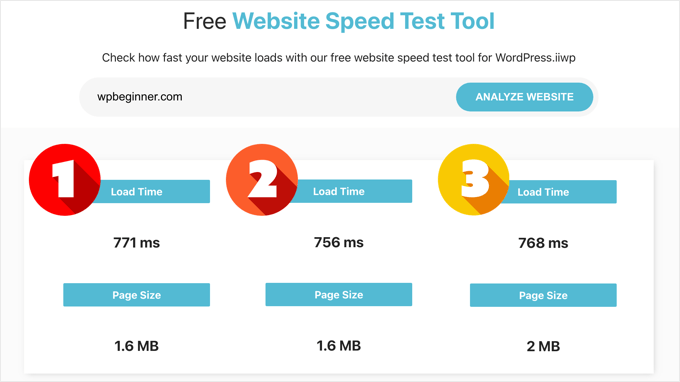
You can then take an average result and use it to decide whether or not your website needs improvement.
2. Test from Different Geographic Locations
If most of your customers visit your website from Asia, then testing your website speed using servers located in the USA would not be ideal.
The test results will show you a different user experience than what your actual users feel when they visit your website.
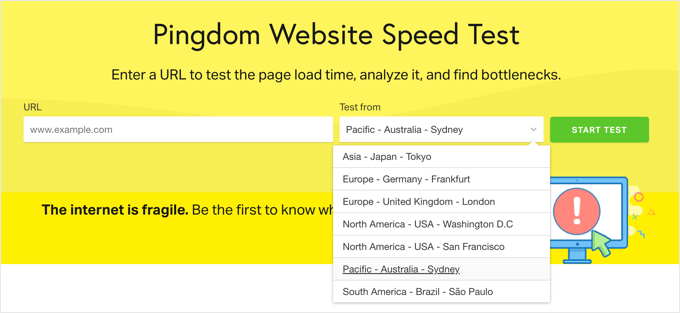
This is why you need to use Google Analytics to see where your users are coming from. After that, you can use that information to select a geographic region for your tests.
For example, if you learned that most of your website users come from Europe, then choosing a test server in Germany will give you the closest results.
If your website visitors are from all over the world, then you can run multiple tests to find out how your website performance varies for different regions.
3. Make Sure Your Website Caching Is Turned On
You will want to make sure that your website caching is turned on before running the tests. This will allow you to test website caching and how effective it is in improving performance.
The problem is that some caching solutions only store cache when a user requests the page. This means the cache takes some time to build and may expire by the time you run the tests.
Think of caching like this: it creates a ready-to-go snapshot of your page. Instead of your server building the page from scratch for every single visitor, it can just show them the snapshot, which is much, much faster!
This is why we recommend WP Rocket. It is the best WordPress performance and caching plugin that lets you set up your WordPress cache with a few clicks and without learning technical stuff.
The best part is that it proactively builds your website cache, which significantly improves your website performance. See our guide on how to set up a WordPress cache using WP Rocket for more details.
4. Check the Performance of Your Website Firewall / CDN Service
While WordPress caching plugins can do a lot, they definitely have their limitations. For example, they cannot block DDoS attacks and brute force attempts. They also do nothing against spambots that waste your server resources.
This is where you need a WordPress firewall plugin to improve your server performance by blocking malicious requests. At WPBeginner, we used Sucuri for many years, and now use Cloudflare, and we highly recommend both of these products.
Now, normally, all your website files are served from the same server. You can improve this by adding a CDN service to your website. We recommend using Bunny.net, which is the best WordPress CDN solution on the market.
A CDN service allows you to serve static website files like images, stylesheets, and scripts through a network of servers spread around the globe. This reduces the server load on your website, makes it load faster, and improves the user experience for all your users.
Turning on your CDN service and the firewall will improve your test results significantly.
Understanding Website Speed Test Results
Let’s take a look at the two most important metrics you will see in a website speed test, explain the terms, and look at how to improve them for a faster website.
1. Page Load Time
The most important parameter that you should look into is the time it takes your website to load. This is the parameter that affects your users the most.
If your website takes longer to load, users may decide to hit the back button, have a bad impression of your brand, and consider your website low-quality.
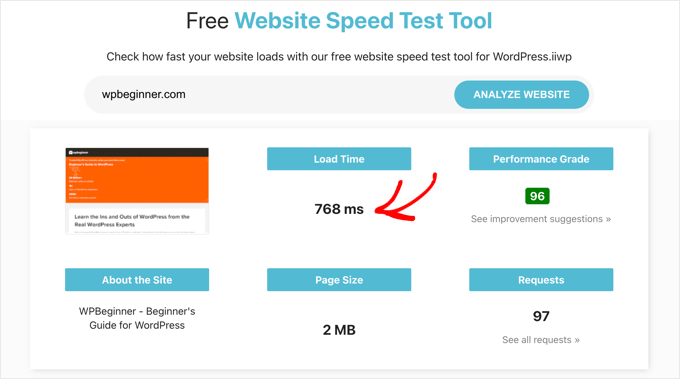
If your website takes longer than 2 seconds to load, then look at the drill-down reports. Find out which resources are taking longer to load.
Usually, these are images, stylesheets, scripts loading from third-party websites, video embeds, and so on. Make sure that those images are served from the cache or your CDN service.
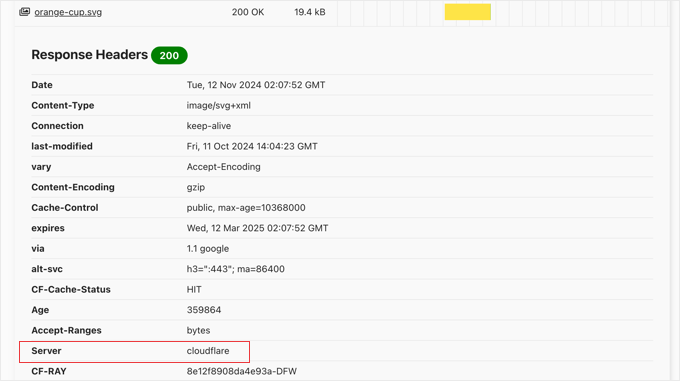
You need to pay attention to the time it takes your server to respond to each request and to deliver the first byte.
You should also make sure that browser compression, or gzip compression, is working. This reduces the size of the files as they travel between your server and the user’s browser.
If your page has a lot of images and videos, then you may want to consider deferred loading techniques also called lazy loading. This allows content to be loaded when a user scrolls down and only loads the content that is visible on the user’s screen.
And as always, you need to optimize your images for the web using an image compression tool.
2. Time to First Byte (TTFB)
The second important metric to watch is Time to First Byte (TTFB). Think of it as your server’s reaction time. It measures how quickly your server responds after it gets a request from a visitor’s browser.
A fast TTFB is the first step to a speedy website because it means your server is quick to start sending data.
In the screenshot below, you can see that Google PageSpeed Insights measures the TTFB as 0.8 seconds and that this is at the top of the good range marked in green.
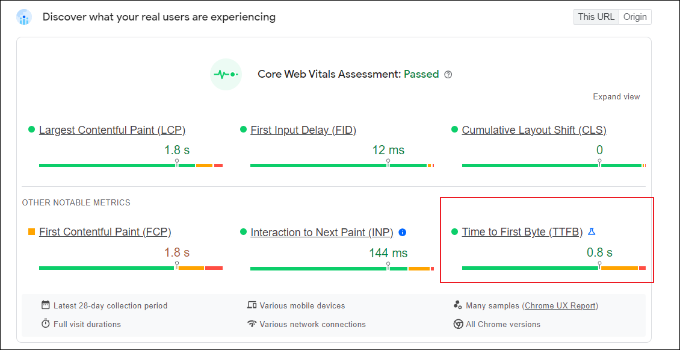
If your web server consistently shows a slower time to the first byte, then you may need to talk with your web hosting company.
All top WordPress hosting companies, like Bluehost and SiteGround, have their own caching solutions. Turning on your host’s caching solution may significantly improve TTFB results.
For step-by-step instructions on improving this important metric, see our guide on how to reduce Time to First Byte (TTFB) in WordPress.
FAQ: Website Speed Tests
We often receive questions from our readers about website performance and speed tests. Here are some brief answers to the most common questions we see.
1. What is a website speed test, and why is it important?
A website speed test measures how quickly your website loads and performs under different conditions. It is important because faster websites provide a better user experience, leading to higher engagement, better search rankings, and increased conversions.
2. How often should I run a website speed test?
It is a good practice to run a website speed test regularly, such as monthly, or whenever you make big changes to your site, like adding new features, updating content, or changing hosting providers. Regular testing helps you address any issues that affect website speed.
3. Which tools can I use to test my website speed?
Popular tools for testing website speed include IsItWP Website Speed Test, Google PageSpeed Insights, GTmetrix, Pingdom, and WebPageTest. Each tool offers unique features and insights, so using more than one can provide a comprehensive view of your site’s performance.
4. What factors can affect my website’s speed test results?
Several factors can affect your website’s speed, including server response times, image sizes, the number of requests made to the server, and the use of large files. Additionally, the testing location and internet connection speed can influence results.
5. How can I improve my website speed based on test results?
Improvements can include optimizing images, enabling browser caching, reducing server response times, minifying CSS and JavaScript files, and using a Content Delivery Network (CDN). Website speed test tools often recommend making specific changes.
For more details, see our ultimate guide to improving WordPress speed and performance.
6. What is a good website loading time?
Ideally, a website should load within 2-3 seconds. Users tend to leave websites that take longer to load, which can result in higher bounce rates and lower search engine rankings.
7. Can I perform a website speed test for mobile devices?
Yes, most speed test tools offer mobile testing options to simulate how your website performs on mobile devices. Because mobile browsing is so common, it is important to optimize for mobile performance.
8. Do speed test tools account for user experience?
While speed test tools focus primarily on technical metrics, they provide insights that affect user experience. Faster load times generally lead to happier users, but you should also consider other user experience factors like site navigation and design in your overall optimization strategy.
9. What is the difference between website speed and website performance?
Website speed specifically refers to how quickly a site loads, while website performance includes both speed and functionality, including how efficiently a site runs under different conditions and how well it handles user interactions.
Additional Resources on WordPress Performance
We hope this article helped you learn how to properly run a website speed test using the best tools for the job. With these insights, you can start making targeted improvements to your site.
You may also want to see some other guides on WordPress performance.
- The Ultimate Guide to Boost WordPress Speed & Performance
- How to Fix Excessive DOM Size in WordPress
If you liked this article, then please subscribe to our YouTube Channel for WordPress video tutorials. You can also find us on Twitter and Facebook.





Mrteesurez
Thanks, While all the above tools are good and useful but for me I use Gtmetrix as it easy to use with a friendly interface and detailed report. I have lower score initially, I then installed a cache plugin, the. when I rechecked, My site speed has improved as I score in green.
Your recommendation is helpful.
Dayo Olobayo
Gtmetrix is a solid choice. Another tip is to test your website speed from different locations. Tools like Pingdom offer that option which can be helpful if you have visitors worldwide.
Moinuddin Waheed
I have used many of these mentioned tools for checking website speed. But at times I get to see different results on these different platforms.
Also, when we choose different location like USA and japan, the stats is different on the same tool.
I don’t know what might cause for this difference in the speed of the websites?
I mainly use pingdom and GTmetrix.
WPBeginner Comments
This is likely due to location and other factors.
Any speed test tool will be on a server, and the physical distance between the speed test server and the website being tested will play into the exact speed.
Moinuddin Waheed
This clears my confusion regarding the different locations showing different results of the same website.
I think it doesn’t matter from where a user is testing the website from rather where the website is hosted i.e location of the server and for which location one is testing the speed of the website.
Thanks for the clarification.
Jiří Vaněk
May I ask, what could be the problem when pagespeed insight says green numbers and 90+ for all categories, but sometimes I see orange numbers in Google Search Console? Can the measurement be distorted depending on where the pagespeed is measured compared to the results measured by GSC from around the world?
WPBeginner Support
It could be a temporary scan issue when Google visited your site last or the connection from where Google is testing to your site is having trouble.
Admin
Jiří Vaněk
Thank you for the response and the information. Although I haven’t resolved the issue yet, it does seem that the speed problems in Google Search Console are indeed due to the difference between where I conduct my measurements and where Google measures from. Google measures from around the world, while I typically measure from the nearest server available to me. This explains the differing results between PageSpeed Insights and Google Search Console. The speed you experience from Germany, where I test my site, is different from the speed experienced from the USA.
Cathal q.
Great article, you always have very informative content. Could you explain something to me. When I run a speed test on one of my sites the first test generally shows a slow fully loaded time and a high ttfb, then when I re-run the test it is much faster as it is picking up the cache and the ttfb is faster. Would website visitors not experience a slow website if the cache doesn’t always work on speed tests?
WPBeginner Support
Your users would have your site load slowly when they don’t have your content cached. You can try to mitigate that with a CDN.
Admin
Victor
Super well written! – Have read your text a few times. Well made !
WPBeginner Support
Thank you, glad you found our content helpful
Admin
udayavani
valuable information.
WPBeginner Support
Glad our article was helpful
Admin
Imran Hossain
Your beginner-friendly detailed guides are always helpful. Thank you for your effort.
WPBeginner Support
You’re welcome, glad our guides have been helpful
Admin