Learning WordPress is an exciting step toward building your own website, but it can feel overwhelming at first. With over 16 years of helping beginners, we know how easy it is to get stuck with so many features and tools, wondering where to start.
The good news is that learning WordPress doesn’t have to cost a fortune or take months. You can start with the basics for free and gradually build your skills at your own pace.
However, diving in without any guidance can lead to confusion. From understanding the dashboard to choosing themes and plugins, you might waste hours figuring things out on your own.
In this guide, we’ll break it all down step by step. By the end, you’ll feel confident navigating WordPress and ready to create your first website.

Why Learn WordPress?
WordPress is the world’s most popular open-source content management system. In simpler terms, a content management system or CMS is a platform that lets you create almost any type of website, from a personal blog to a complex eCommerce store.
To date, WordPress powers more than 43% of all sites on the internet, and that number keeps growing. Millions of people use WordPress to share ideas, connect with others, and even make money online.
What makes WordPress great is how flexible and easy it is to use.
Small businesses can set up affordable websites, while bloggers can start writing and publishing without needing any technical skills.
WordPress is also trusted by big organizations, like universities and news sites because it can handle large, complex websites.
If you want to sell products, WordPress has you covered with WooCommerce, the most popular tool for running an online store. With this tool, you can start selling physical items or digital downloads, all without learning how to code.
Apart from economic opportunities, WordPress enables people to share their stories and ideas, build communities, and do awesome things.
Plus, thousands of plugins and themes are available to help you customize your site’s style and needs. Whether you’re building a portfolio or launching a blog, WordPress makes it easy to bring your ideas to life.
What Do I need to Learn WordPress?
Learning WordPress is easy as long as you are willing to commit a few hours each day for a week. Also, you just need basic search skills, like knowing how to use search engines such as Google and the ability to follow instructions.
You don’t need to know HTML or any other programming languages to code a website. While learning them can be helpful down the line, they’re not necessary for building your first site with WordPress.
In fact, the majority of WordPress users don’t have coding or programming skills and have been successfully building websites for years. Similarly, many successful WordPress developers started out just like you and went on to build full-time careers as web developers.
Now that you are committed to learning WordPress, we want to welcome you to the awesome WordPress and WPBeginner community.
In the next sections, we’ve organized a step-by-step plan to help you learn WordPress in just five days, from Monday to Friday. Here’s a quick look at the topics we’ll cover:
Ready? Let’s get started.
Monday: Getting Started with WordPress
There are two types of WordPress websites. First, there is WordPress.org also known as self-hosted WordPress, and then there is WordPress.com.
We recommend using self-hosted WordPress.org because it gives you access to all the WordPress features out of the box.

For more information, you can see our comparison of WordPress.com vs WordPress.org.
Now that you have chosen the right platform, the next step is to choose your domain and web hosting.
Your domain is the website address that users will type to visit you; for example, wpbeginner.com. For more details, you can check out our guide on picking the best domain name for your website.
The next step is to choose web hosting. This is where all your website files will be stored so users can view your site.
Typically, a domain costs $14.99 per year, and web hosting starts from $7.99 per month. This is a lot of money if you are just starting out.
Luckily, Bluehost has agreed to offer WPBeginner users a free domain name and a generous discount on hosting. This lets you get started for just $1.99 per month.

If you want to look at a Bluehost alternative, then you can check out SiteGround or see our guide on how to choose the best WordPress hosting.
Once you have signed up for a domain name and web hosting account, it’s time to install WordPress.
WordPress is famous for its easy installation and most hosting providers also offer 1-click WordPress installers. If you need help, then you can follow through our step by step WordPress installation tutorial.
We also have a beginner’s guides on:
- How to start a WordPress blog
- How to make a WordPress website
- How to start an online store
- How to make a membership site WordPress
- How to start a podcast with WordPress
For other dedicated tutorials, you can see our guide on different types of websites you can create with WordPress.
If you’re just wanting to learn and create a test site, you can also install WordPress on your Mac or windows computer.
But remember, local websites are not visible to other users on the internet. To make it available to everyone, you’ll need to move WordPress from your computer (local) to a live site.
Once you have installed WordPress, you’ll reach the WordPress dashboard or the admin area. It has a sleek layout with a toolbar at the top and an admin sidebar menu on the left.
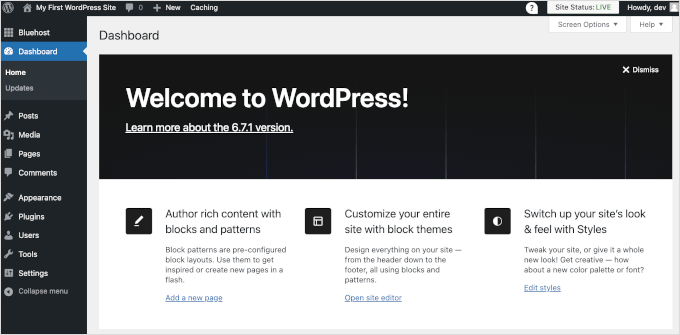
Congrats, you have created a WordPress site!
That said, your website is currently empty and uses a basic design with no noticeable features.
In the next few days, you’ll familiarize yourself with the WordPress features and learn how to set it up to work for you.
Tuesday: Learning The WordPress Basics
After installing WordPress, it’s time to get familiar with the system. You can do so by going through options in the left-hand bar.
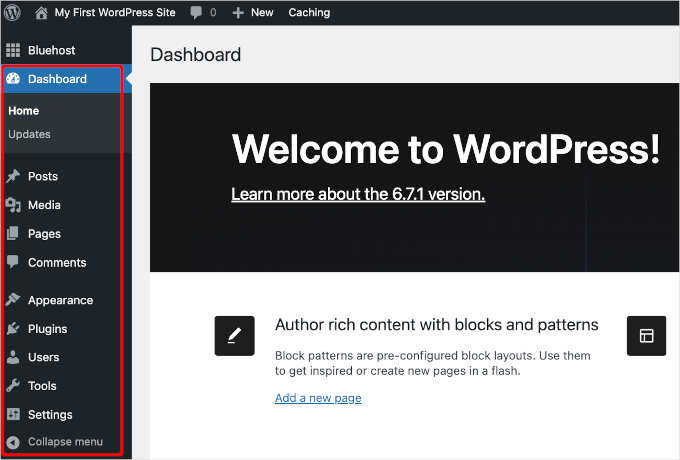
However, you may still need guidance on using each item you see in the WordPress dashboard.
The best place to start is our free WordPress video series for beginners. These videos will guide you through the WordPress dashboard and show you how to add images, videos, audio, etc.
We recommend going through these videos as you work on your WordPress website. Don’t worry if you can’t watch them all at once. You can always come back and resume where you left off.
As you work on your website, you’ll come across terms that you may not understand. We have a handy WordPress dictionary with a list of commonly used WordPress terminology along with detailed explanation of each term.
Next, you should familiarize yourself with the WordPress block editor. This is where you’ll be spending most of your time creating content for your website.
While you are at it, let’s go through some key WordPress concepts along the way:
- Difference between Posts vs Pages in WordPress
- Difference between Categories vs Tags
- How to add images in WordPress
If you still have some time left today, then you should explore our beginners guide section which is full of useful information.
By now, you should feel comfortable using your WordPress admin area. Next, we’ll explore plugins and see how they can take your website to the next level.
Wednesday: Installing WordPress Plugins
The real power of WordPress is in the plugins.
Think of plugins as the apps for your WordPress website. They allow you to add new features to your website, such as adding contact forms, a community forum, a store, online courses, and more.
The official WordPress plugin repository alone contains more than 59,000 free plugins, which can be overwhelming.
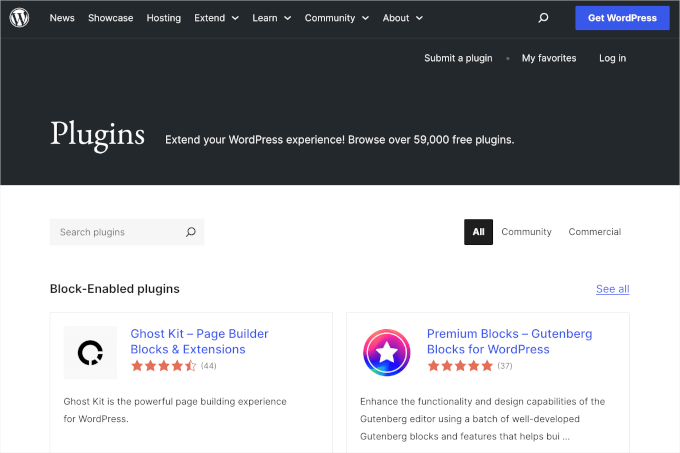
To help you out, we’ve put together a beginner’s guide on how to choose the best WordPress plugin.
Now, as a beginner, you may be wondering which WordPress plugins you should install. We have prepared expert picks of essential WordPress plugins for all types of websites.
Then, we also recommend installing a WordPress backup plugin, WordPress SEO plugin, and WPForms for your contact form.

Also, you might want to check out our WordPress Plugins category, where you will find the best WordPress plugins to do anything you want on your WordPress website.
Exploring plugins will keep you busy for most of the day. So, you can go ahead and take your time to explore plugins that may help you grow your business.
When you come back, we’ll cover WordPress themes next.
Thursday: Choosing WordPress Themes
WordPress themes control the look of your website. Themes are pre-made templates that you can install and customize for your site.
There are thousands of free and premium themes available for WordPress. You can download free themes from the WordPress Themes directory.
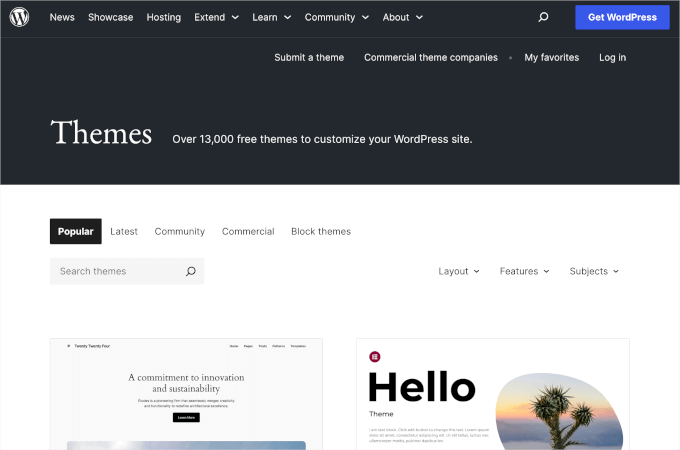
For premium themes, you can go to commercial theme shops like Elegant Themes and Themify.
A perfect theme should be a balance of beautiful design and powerful features. Too many features are not always a sign of a good theme. For more information, you can check out our guide on choosing the perfect WordPress theme for your website.
You can even create your own custom WordPress theme without any coding by using a theme builder like SeedProd, which offers a drag-and-drop interface to design your site.
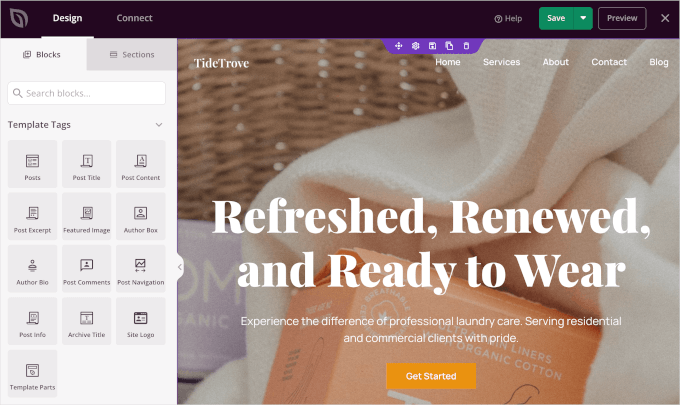
If you want to look at specific WordPress themes, then see our WordPress theme showcases:
- Best and most popular WordPress themes (all-time)
- Best free WordPress blog themes
- Best free WordPress business themes
- Best WordPress magazine-style themes
- Best WordPress themes for photographers
Once you have found a theme, you can follow the instructions in our guide on how to install a WordPress theme to properly do it.
After that, you’ll want to refer back to our WordPress videos from Tuesday to learn how to change the background, add header images, add menus, and more in your WordPress theme.
Friday: Customizing Your WordPress Site
Each website has different customization needs. Depending on what you want to do with your website, you will come across new questions.
For example, how do I add a contact form or create a separate page for blog posts?
We recommend browsing through our WordPress Tutorials section, which has 700+ step-by-step tutorials for beginners.
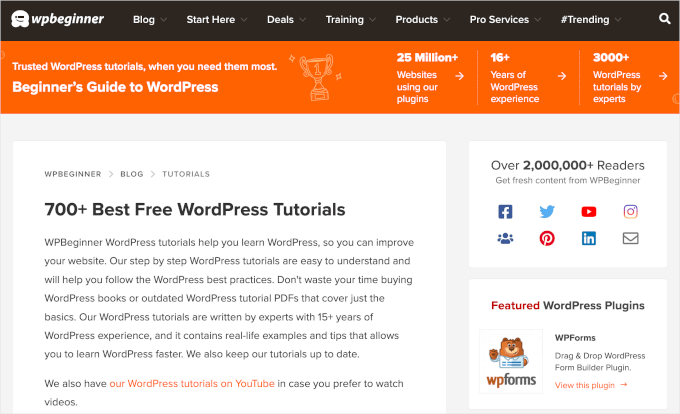
You can also subscribe to WPBeginner’s YouTube Channel for free WordPress video tutorials. We have hundreds of video tutorials there for you to watch at your own pace.
Bonus Tip: Don’t Stop Learning WordPress
By the end of the week, you should have your website set up and a solid understanding of how WordPress works.
But the exciting part is that WordPress is such a powerful platform, and there’s always something new to learn as you keep building and improving your site.
Whenever you run into a problem, you can use the ‘Search’ feature on our website to quickly find solutions and tutorials.
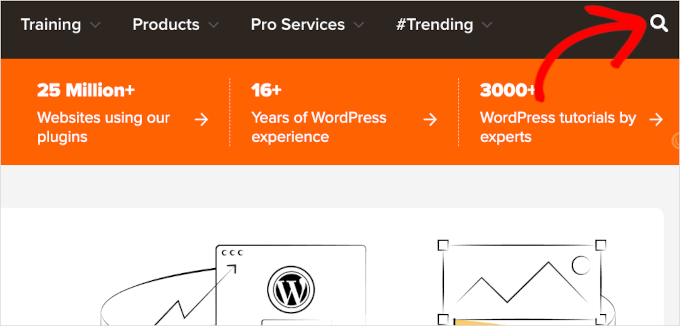
You can also type your question into Google and add ‘WPBeginner’ to the end of your search. With WPBeginner being the largest WordPress resource site, you’ll likely find a step-by-step guide made for beginners.
Can’t find an answer? Then, you might want to join our WPBeginner Engage Facebook group.
It’s an online community of over 98,000 WPBeginner users. Our team of experts, industry veterans, and fellow WordPress enthusiasts are there to offer free help and advice.
How do I start learning WordPress development?
Many of our first-timers eventually progress to intermediate and advanced users, seeking guidance on coding their own solutions.
WordPress is built using the PHP programming language along with HTML, CSS, and JavaScript. So, we’ll recommend starting with HTML and CSS, then moving on to PHP and JavaScript.
Once you’re comfortable with these languages, you can begin creating custom WordPress themes and plugins from scratch.
You can learn these skills for free with online resources and tutorials. For more structured learning, there are also professional training courses available.
We hope this article helped you learn WordPress in a week. Next up, you may also want to see our guide on how to increase your website traffic to grow your audience and how to speed up your WordPress site to offer an excellent user experience.
If you liked this article, then please subscribe to our YouTube Channel for WordPress video tutorials. You can also find us on Twitter and Facebook.





Rhonda
I’m so thankful for this! It will be very helpful!
WPBeginner Support
You’re welcome
Admin
Aimee
This looks to be exactly what I need!
I purchased a turn-key set up for my website, but am now having problems understanding how to make changes and customize it the way I want.
Having the information broken down in bite-sized pieces will allow me to do the work as I have the time/brain space.
WPBeginner Support
Glad our article could be helpful
Admin
Stacy Batista
Get post on how to get started with WordPress. I like the easy to follow steps and the extra posts that explain the sections in WordPress such as the Categories vs Tags. Very Helpful!!!
WPBeginner Support
Glad our article was helpful
Admin
Dada
Insightful, thanks
WPBeginner Support
You’re welcome
Admin
Vruti Shah
Thanks for sharing best tips and guidance. You are always a problem solver.
WPBeginner Support
Glad you found our content helpful
Admin
Annajean Shields
Looking forward to learning this new skill
WPBeginner Support
We hope our guide is able to assist you in this process
Admin
john
great info… with this guide, i will be able to set up my own blog. thanks
WPBeginner Support
You’re welcome, glad our guide could be helpful
Admin
Marcy Everest
OK–I filled out the form and added you to my email list. Now, how do I see the videos? I’m confused.
WPBeginner Support
If you signed up for the videos you should have received a message with an activation url, if not then you would want to check your spam and reach out to us using our contact form if you’re unable to find the email.
Admin
Pearl
I tried many times to create my accounts for watching the videos serie, but the system didn’t work.
That’s a pity.
WPBeginner Support
Please reach out to us using our contact form here: https://www.wpbeginner.com/contact/
and we can assist you with whatever error you’re having with our video section
Admin
devraj
how to add another address in contact us page.i have watch many tutorials on youtube but no bady showing how to add secondy address in contact us page in wordpress.pls resolved it waiting your reply.thanks in advance
WPBeginner Support
It would depend on what contact form plugin you’re using. If you reach out to the plugin’s support they should be able to let you know how to add a secondary email address to your contact form.
Admin
Sylvia
I’m new to WP too, been building my WP website with ecommerce for the past 2 weeks, needles to say, I’m struck with http errors, upload errors, json errors, website down errors, blank page errors, no preview, publish errors. Not giving up yet but I’m close. Been on long chats with blue host 5 times already, but no solution, asked to reset the WordPress, and start from scratch. Back to square one, and the same issues.! I’ll be looking very closely at all your videos before I do anything else, have 2 more weeks before I reach deadline for cancellation.
WPBeginner Support
We hope our articles can help make the process easier for you
Admin
sylvia
there was something wrong with the configuration of my website, hours on bluehost chat, got a senior technician and the issues were fixed but my website lost some feutures and pages. All was visible on line but not in the design view. Eventually i have asked to cancel the subscription – so i can have the website closed and i am going to purchase the subscription again next week. the good thing was the chat people were trying to help , quick to answer questions offer support , i actually am imperssed on how good the experience was, and i was on the chat at least 2x per day. It is possible that ive messed up something there with the wordpress myself, im trying to learn as much as i can before i start again. once i familiarised myself with the design and customisation I found the wordpress and woo commerce got progresively easy to navigate , and if it wasnt for the errors i would keep building it. So much to learn …
Dev Star
I started learning wordpress
WPBeginner Support
We hope our guide helps you get started
Admin
Abu Bakar Siddique
I would like to learn WordPress free of cost. Please let me know the details.
WPBeginner Support
You would follow the steps in this article, you can also install WordPress locally for free on your computer using: https://www.wpbeginner.com/how-to-install-wordpress/#installlocal
Admin
Eugene
I find your contents very helpful, but can you please allow pdf of your contents to readers
WPBeginner Support
We will certainly take a look into that as a possibility in the future
Admin
Hamed khan
Hi
I’m using elementor plug in ( both free version)
My design theme is black and gold
I need to switch it as white and gold or something else with a button, as most of website has option as (dark/ light mode) but more customisable.
Please help
Thanks!!
jim
I think the free version of wordpress limits a lot of options. But still, its free so I guess we can’t complain to much eh!
Rehana Sk. Sajjad
Can’t comment as yet to go through the guide and youtube tutorials. Well I’m sure will enjoy going through the Guide and am wishing myself GOOD LUCK.
kanishka sahu
how can i build an blogging interface for users/authors in wordpress just like blogger.I am struck where a user will write its post and have some features like to make some text bold or to add bullets to text,i’m missing knowledge to add that panel.please help me.looking forward for an answer thank you in advance.
Lahiru Supun
Many thanks for this. Clean and easy understanding. I’m a new to WordPress. Let me know how can I add freely live chat option for my WordPress web site ? Already I following these lessons. Thanks !
Rob
Thank you! I believe I’ve seen some of your videos on YouTube and they were very helpful!
Yatheesh
Sir, Suggest me best wordpress and blogger themes for affliate marketing like flipkart
WPBeginner Support
Hi Yateesh,
Please take a look at our list of best WordPress themes for affiliate marketers.
Admin
Mary N
This doesn’t tell me what I really need to know which is formatting. I am already on Wordpress but can’t figure out how the heck to get the formatting to do what I want it to do. it always has these huge gaps in between the sentences and I hate that. It didn’t used to be this way as far as I remember. I stopped using it and came back and now it is a total pain.
Barry
Hi Mary
I’m just a beginner with WordPress but also believe as you do that the formatting could be improved but since I’m an early beginner I have had to put the thoughts aside until I am a bit more advanced. My thoughts are at this stage that maybe PDF pages may be the answer. Or formatting a page in a program such as Dreamweaver and loading it to WordPress. Will be trying these things when I get a bit further along. The current line spacing though readable is very limiting. Where there’s a will there’s a way. ♥♥♥ (alt+keypad 3)
Saad Rauf
Thanks for the guide guys.Now I know where to learn Wordpress, I appreciate it.
Jabita Adedoyin
I want to create an entertainment website alongside with a blog. I want to use a welcome page to be different from the homepage so if they click on ENTER someone can now get to home. is it possible to do this on WordPress?
Emo LeBlanc
Can I add music to my wordpress web page ? So when people land on my website, my music starts playing.
Yolanda
I can hardly wait to get started. I will soon begin learning how to use WordPress. I want to create an online store. Thank you for sharing this invaluable information.
Best wishes!
Carleigh
Hello- Can I use wordpress to edit a website that a website company set up and is already on the web? I need to add photos and text.
Thanks!
Carleigh
WPBeginner Support
Hi Carleigh,
If the website was built using WordPress, then you can edit it by logging into the admin area of the website. If it was not built with WordPress, then you cannot edit it using WordPress.
Admin
Ian
Can you convert a HTML site to a WordPress site?
Bryan
Hello
My name is Bryan and I am working in the field of public relations. I have written press releases, articles and other stuff in the past that I would like to put up in a personal website to aid job seeking and hopefully get writing jobs on a freelance basis.
Could I seek your sagely guidance on whether it is possible to set up a personal website, showing a bio and past works, with a blog?
Thanks
Bryan
WPBeginner Support
Hi Bryan,
Yes, you can setup a personal website showing your bio and past works with your blog. See our list of beautiful WordPress resume themes for some ideas.
Admin
Mason Masterman
Hi,
I have taken over a word press site and wish to keep the same style in follow up content. When I try to update the new content I find that what I see in the editor is not the same when publisher.
MJM
D Sharp
Thank you for your great information
mutabazi
thanks for the information
Emilio
At first i was a bit afraid of the Dashboard and all but after 1 hour of investing in testing and doing random stuff, i’m able to make a whole Website! It is so easy and of course this article helped me a lot. Thank you!
WPBeginner Support
Hi Emilio,
We are glad you found this article helpful. Don’t forget to follow us on Facebook for more WordPress tips and tutorials.
Admin
Tariq Mahmood
Very helpful stuff. It encouraged me to learn more about wordpress.Keep it up. I wish you all the best in future.
murali
Good website! I really love how it is simple on my eyes and the data are well written. I am wondering how I might be notified when a new post has been made.
Kim
Hi
I had a designer build my site. I would like to learn how to make changes myself. Would this be what I would need?
Thanks
WPBeginner Support
Hi Kim,
Welcome to WPBeginner. We are the largest WordPress resource site for beginners. This article will help you get started and learn how to manage your WordPress site like a pro. You can also subscribe to our YouTube Channel for WordPress video tutorials. Don’t forget to follow us on Twitter and Facebook.
Admin
Hasiba
Best learning point for wordpress beginners.
Steven
Excellent, is a simple and detailed guide to learn. Like it! Thank you very much!
WPBeginner Support
Hey Steven,
Glad you found it helpful Don’t forget to join us on Twitter for more WordPress tips and tutorials.
Don’t forget to join us on Twitter for more WordPress tips and tutorials.
Admin
Bruno Bezerra
The best platform on the planet!
Natasha
Some body today introduce me to WordPress,just busy learning. Thank you.
I’m from Ukraine,leaving in South Africa would love to learn more about.
Thank you for any advice.
Josh
Hi there,
I’d love to meet you at the Wordpress monthly meetup this saturday in Johannesburg.
[see meetupDotCom] come learn more about Wordpress and have fun!
Ahmad
please write the process for wordpress.com, or tell us if this is the same as above?
what the best in the world I wish for you.
Rauhun Isnaini
Very Nice article and thanks for best guide about wordpress.
Manav Dhaker
Hello everyone
Above tutorial is really amazing and thanks for it. Now I want to create my website in wordpress, it is a online business directory site. So please help me to choose best themes and plugins to implement current functionality
victor feliciano
So far every introduction seems good. i am ready to get started.
MAYANK PATHAK
Well it gave me morale to learn the Wordpress this really very good and simple to learn
thank you
Mukta
This is a excellent guide and useful for me to learn the applications using Word Press.This is a nice overview.
krishnakant
i shocked .? after reading this site .It help me for creating a web without any html coading and i would like to thanks this site
pawan kumar
This is a excellent guide and useful for me to learn the applications using WordPress.
JacobChristian1
Good Stuff, Good Stuff, and Good Stuff! Very happy to be here and l like everything that I’ve taken in thus far. I have already started a WP website for my Church, but I used a designer. Now I’m eager to learn how to manage the content myself. I feel relieved, like I’ve finally arrived home for dinner, ready to take in the eats, Amen. I will stick to the Beginner’s Guide to get up to speed and I plan on exhausting all resources that are provided at WPBeginner. Thanks to Syed and the entire Team here, let’s chow!
Leslie Stallard
Wish I’d seen this at the beginning; I did some research before taking the plunge but have learned soooo much more. Personally I’d put choosing a theme after hosting but that’s nitpicking. This is a nice overview.
Bhasker Raj
This is a excellent guide and very useful for beginners to learn the nuances and applications using WordPress.
I have once suggestion: in the videos the transcript should be made available. This will help beginners to save these transcript and refer back when in doubt – like a text book.
Thanks once again
A. S. Bhasker Raj
Bangalore
India
Jerri
This is a good guide. I think, however, that the theme and plugin days should be switched. Some themes may already have some plugin functionality built in, and your choice of plugins may depend upon the theme you choose.