You’re getting decent search rankings, but your traffic still isn’t where it should be. Your WordPress site shows up on Google’s first page, yet competitors keep getting more clicks.
It’s one of the most frustrating SEO problems for WordPress site owners – being visible, but invisible at the same time.
Here’s the truth we’ve learned after optimizing hundreds of WordPress sites: ranking high is only half the battle.
The real challenge is making your result so compelling that people choose to click on it. Even small tweaks to how your content appears in search results can dramatically boost click-through rates. 🚀
In this guide, we’ll share 12 proven strategies that have helped us and thousands of WPBeginner readers boost organic CTR in WordPress. Let’s dive in.
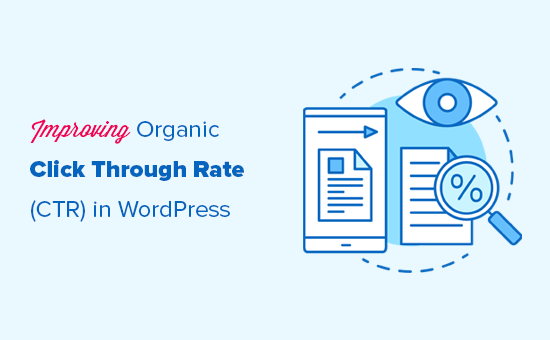
What Is Organic Click Through Rate?
Organic click-through rate (CTR) is the percentage of people who click on your link in search results.
For example, if one of your blog posts shows up 100 times for a keyword and 3 people click on it, your CTR would be 3%.
Search engines pay attention to how users interact with results, and CTR is an important signal. A higher CTR suggests that people find your result relevant, which can lead to better engagement and, over time, stronger rankings.
While not a direct ranking factor, a strong CTR often leads to better user engagement on your site, which can positively influence your SEO rankings.
As a website owner, you can track which pages get the most clicks and apply the same strategies to other content. Likewise, you can identify underperforming pages and update them to attract more clicks.
How to Find Out Organic Click-Through Rate?
One of the most popular ways to find out your organic click-through rate is by using Google Search Console. It’s a free tool offered by Google to help website owners see how their website is doing in search results.
You can follow our guide to learn how to add your website to Google Search Console.
After that, you can log in to your Google Search Console dashboard and switch to the Performance tab. At the top, you’ll see your website’s average click-through rate.
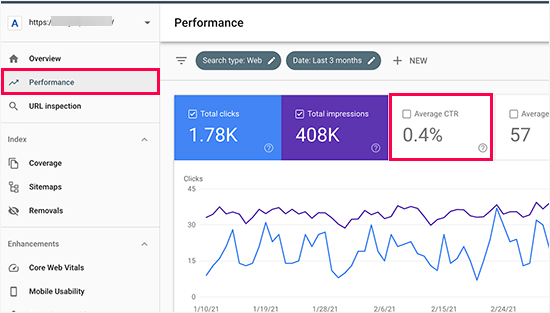
Click on the average click-through rate to add it as a metric to your report.
You’ll also see the average position box next to it. Go ahead and click to select it as well.
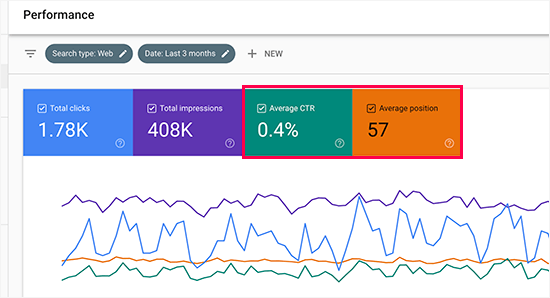
Now, you need to scroll down to the detailed report section.
Under the Queries tab, you’ll see keywords you rank for with average clicks, impressions, CTR, and position.
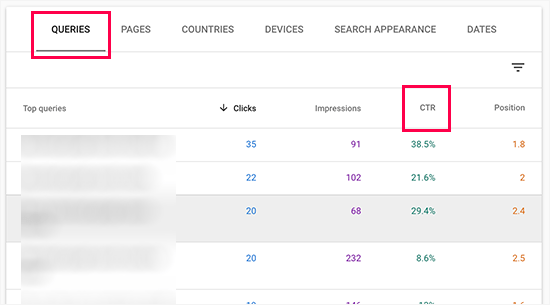
You can click on any column to sort the results by position or by CTR. Similarly, you can switch to the Pages tab to view the results for individual pages on your website instead of keywords.
Now, the workflow in Google Search Console can be overwhelming. And tracking your website’s CTR is easier by using MonsterInsights, the best Google Analytics plugin for WordPress.
MonsterInsights makes things easy by pulling only the important stats from Google Search Console. Just note that you’ll need a pro account to add the Search Console report to your MonsterInsights dashboard.
At WPBeginner, we use MonsterInsights to track conversion rates, be it from our forms, CTA buttons, or referral links. It’s been working exceptionally well, and you can read our detailed MonsterInsights review to learn more about it.

To do this, you’ll need to install MonsterInsights and connect your Google Analytics account.
Once your site is connected to Google Analytics, you’ll want to go to your Google Analytics dashboard and click ‘Admin.’
Then, scroll down to the ‘Product Links’ section and click on ‘Search Console Links.’
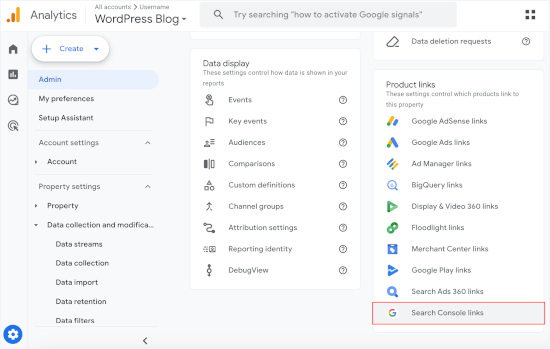
This will open the prompt to connect your Google Analytics and Google Search Console accounts. The steps include adding your Search Console’s property and choosing the website to draw your data stream.
Once you’ve set up the integration, you can return to your WordPress admin area.
Now, if you visit the ‘Reports’ menu in MonsterInsight’s dashboard, you should see a ‘Search Console’ tab.
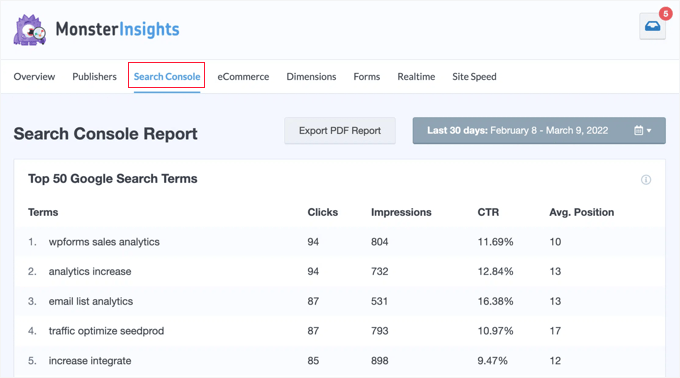
And there you have it! You should now see the ‘CTR’ column to track your site’s click-through rate.
Improving your Organic Click-Through Rate in WordPress
Now that you know how to view your website’s average CTR scores, the next step is to improve the organic click-through rate of your WordPress blog posts.
Ideally, you would want to start with pages that already rank higher, have good search impressions, and have an average position of 1-10 but very low CTR.
After that, you would gradually move on to low-hanging fruit. These are pages that rank on page 2 or 3 of the search results. You may want to improve their CTR so you can rank higher and get more traffic.
With that in mind, let’s see some of the proven tips for improving your click-through rates.
Here is a quick overview of the topics we’ll cover in this guide. If you’re interested in a particular tip, you can click the link to skip ahead in the article:
- Write Powerful Headlines and SEO Titles
- Use Dynamic SEO Titles for Better Headlines
- Write Helpful Meta Descriptions
- Use Meaningful URL Slugs
- Aim to Appear in Rich Snippets or Answer Box
- Use Rich Snippets Schema Markup to Standout
- Improve Local SEO for Higher Click-Through Rates
- Improve Older Articles for Better Click-Through Rates
- Fix Keyword Cannibalization Issues
- Improve Page Load Times for Better User Experience
- Keep Users Engaged on Your Site
- Convert Users Into Subscribers and Customers
- FAQs: Improve WordPress Site's Organic CTR
- Additional Resources: Must-Read WordPress Guides
Ready? Let’s get started.
1. Write Powerful Headlines and SEO Titles
Your blog post’s title or headline is the most noticeable thing in search results.
It has to be relevant, catchy, and engaging to compel users’ attention and get them to click.

But how do you figure out which headline will help you get better click-through rates in search results?
Luckily, there are several headline analyzer tools that will analyze your headlines and make suggestions for improvements.
We’ll be using the MonsterInsights plugin since it has a built-in headline analyzer. It’s the best Google Analytics plugin for WordPress and helps you see where your visitors are coming from and what they do on your website.
First, you need to install and activate the MonsterInsights plugin. For more details, see our step-by-step guide on how to install a WordPress plugin.
📝 Note: The free version of MonsterInsights also includes the built-in headline analyzer. If you’re on a tight budget, you can start with it and purchase the pro version as your needs grow.
Upgrading to the premium version unlocks more advanced features like Google AMP tracking, coupon tracking, MemberPress integration, and more.
Next, you’ll need to connect the plugin to your Google Analytics account. It will automatically walk you through the integration process, but if you need help, see our tutorial on how to install Google Analytics in WordPress.
Once it’s set up, you can start editing any post or page with a headline you want to optimize. On the post’s edit screen, simply click on the ‘Headline Analyzer’ button at the top right corner of the screen.
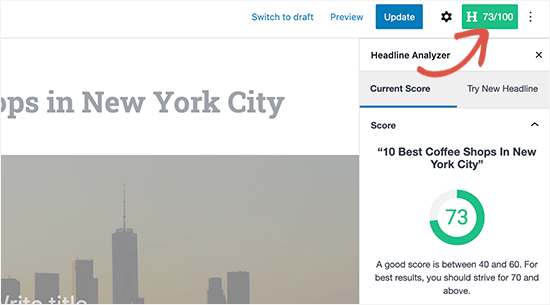
This will open the Headline Analyzer tool, which will provide a score and some practical tips for improving your post or page title.
To help you get started, here are a few classic headline formulas that work well:
- Be Ultra-Specific, for example, “How to Fix the 404 Error in Under 5 Minutes”
- Use Numbers and Lists, for example, “12 Proven Tips to Improve CTR”
- Include the Current Year, for example, “Best SEO Plugins for WordPress (2025 Review)”
- Create Curiosity, for example, “The #1 Mistake You’re Making in Your SEO Titles”
You can switch to the ‘Try New Headline’ tab and try new headlines without saving them.
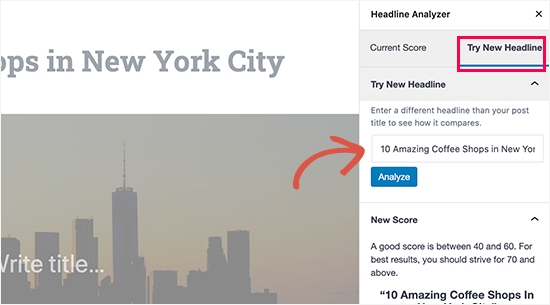
📢 Alternative: You can also try the web version of IsItWP’s Headline Analyzer tool or our free Headline Analyzer. These tools allow you to test headlines outside your WordPress admin area.
2. Use Dynamic SEO Titles for Better Headlines
By default, WordPress automatically uses your page or post title as the <title> tag in the HTML. This title tag is used by search engines to display your website listing.
You can use All in One SEO, the best WordPress SEO plugin on the market, to automatically generate better SEO titles for your older blog posts and pages.
We’re big fans of AIOSEO ourselves and rely on it to create meta descriptions, FAQ schema, sitemaps, and more! Get more information about the plugin in our complete AIOSEO review.
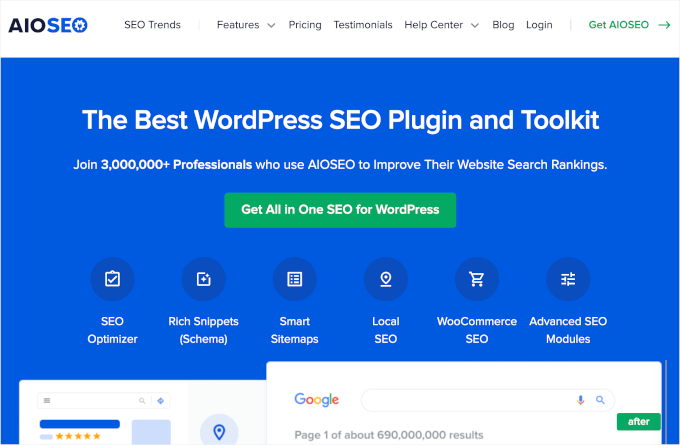
First, let’s make sure you install and activate the All in One SEO plugin. Note that there’s also a free version of AIOSEO to check out if you’re currently on a tight budget.
Upon activation, the plugin will walk you through a guided setup wizard. You can follow along with the instructions. But if you need help, then feel free to visit our tutorial on how to properly set up All in One SEO for WordPress.
Once finished, you’ll want to navigate to the All in One SEO » Search Appearance page and switch to the ‘Content Types’ tab.
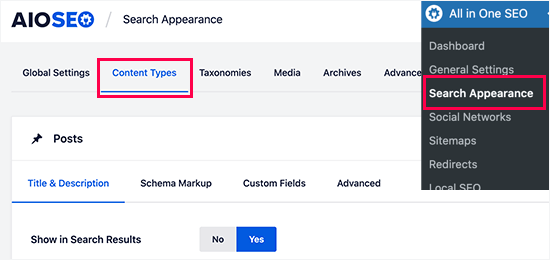
From here, you can set up dynamic SEO titles and descriptions for all your posts, pages, products, or any other post types.
This title will be used when a post or page doesn’t have its own SEO title or description.
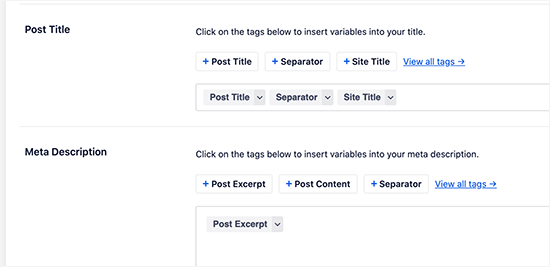
You can also edit any post or page on your WordPress site to edit its SEO title and description.
Simply edit the post’s editor and scroll down until you locate the ‘AIOSEO Settings’ section.
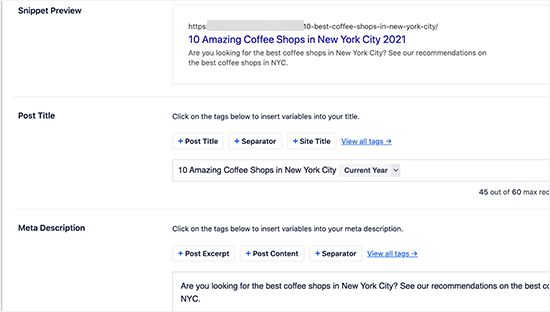
From here, you can add a custom SEO title for your post and page. You’ll see a live snippet preview of how it will look in search results.
You can also use ‘Dynamic’ tags like ‘Current Month’ or ‘Year’ in your post titles, so you don’t have to update them manually each year.
Don’t forget to save and update your post once you’re done editing it.
3. Write Helpful Meta Descriptions
Most search engines automatically generate the description part when showing search results, so the most relevant content appears in the snippet.
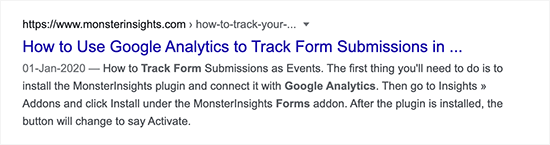
However, some results just show the description provided by the website owner.
This is why it is important to add an SEO description for all your posts and pages.
If you are using All in One SEO for WordPress, then you can edit each post and page and simply provide your own SEO-friendly description.
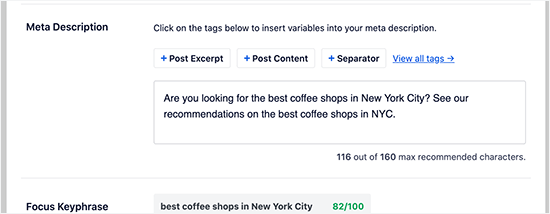
Make sure that your SEO description includes your target keywords and explains what users will see when they visit your website. This helps users understand your content better and encourages them to click more often.
To save time, All in One SEO Pro comes with an AI-powered Title / Description Generator. It uses ChatGPT to automatically generate high-quality SEO titles and meta descriptions.
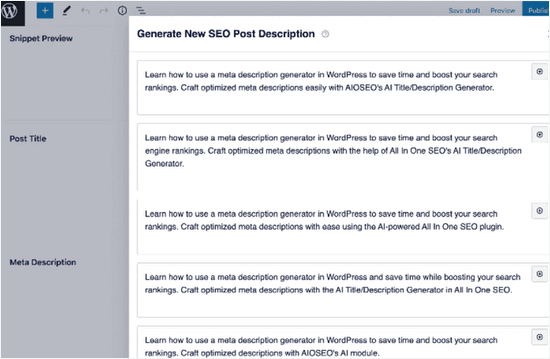
You can add the description suggestion you like best in 1 click and tweak it as needed.
4. Use Meaningful URL Slugs
WordPress uses an SEO-friendly URL structure. This allows you to create meaningful URLs for your content like this:
https://example.com/best-coffee-shops-in-new-york-city/The last part of these URLs is called the URL slug, and WordPress automatically generates it based on your post or page title.
However, if your post title contains numbers and years or is too lengthy, then it could become less user-friendly.
To remedy that, make sure that you manually correct the URL slug before publishing any post or page. You can do that by clicking on the ‘Gear’ icon at the top right corner of the content editor screen.
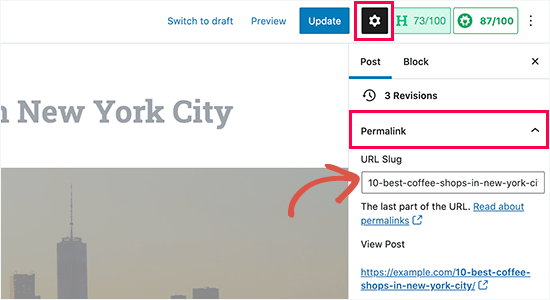
Next, you’ll want to switch to the ‘Post’ tab and then expand the ‘Permalink’ option.
Then, you can replace the default URL slug with your own. Make sure that your URL slug is not using any capital letters and that words are separated by dashes.
Don’t forget to save or update your post or page to store your settings.
5. Aim to Appear in Featured Snippets (aka Answer Boxes)
What’s better than ranking #1?
Ranking at the very top in a “Featured Snippet!”
You’ve probably seen these. They’re the special boxes that appear above the regular search results, aiming to answer a user’s question directly.
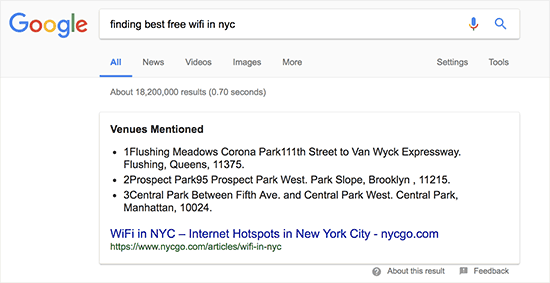
According to research conducted by Advanced Web Ranking, answer boxes secure a whopping 32.3% CTR on average.
However, there’s no easy shortcut to rank as a rich snippet for a search term. The most common strategy that has worked for most websites is simply improving the content.
For details, check out our complete guide on how to appear in Google answer box / rich snippets, which includes real examples and practical tips.
6. Use Rich Snippets Schema Markup to Stand Out
Rich snippets schema markup allows you to provide structured data and content. This structured data is written in a special format called Schema.org markup.
Search engines use this markup to show your content with additional information in search results. This makes your page stand out among other results and improves CTR.
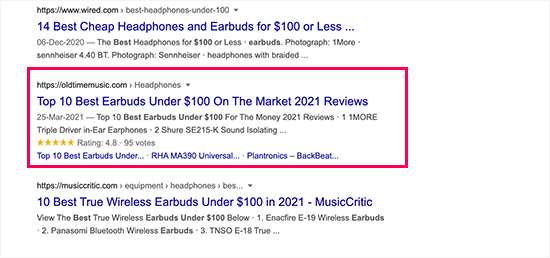
The easiest way to add rich snippets schema markup to your WordPress website is by using the All in One SEO plugin.
The SEO plugin comes with built-in support for schema markup, allowing you to set it up for each post type, such as posts, products, reviews, and more.
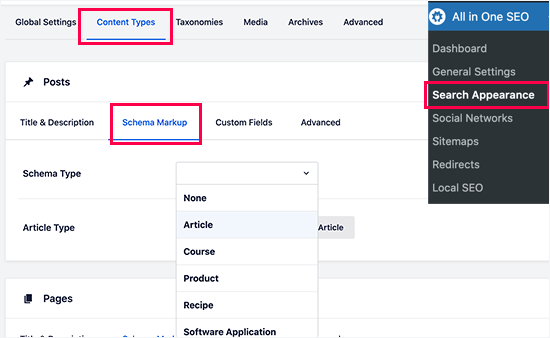
You can also change the schema type markup for individual posts and pages.
All in One SEO’s Next-Gen Schema Generator comes with a ‘Schema Catalog.’ This feature allows you to choose any schema type for your blog posts or pages.
Available schema types include recipe, article, how-to, book, course, job posting, product, and more.

After choosing a schema type, you can also include additional structured data for search engines to use.
For your ‘Product’ schema, you can add information such as material, color, pattern, size, price, and availability.

For step-by-step instructions, see our tutorial on how to add schema markup in WordPress.
7. Improve Local SEO for Higher Click-Through Rates
Making your content appear for relevant terms but for the wrong audience can cause lower CTR.
Local SEO helps you remedy that by allowing you to target regional audiences. This strategy allows you to rank for a more targeted audience, which makes your results more relevant and boosts CTR.
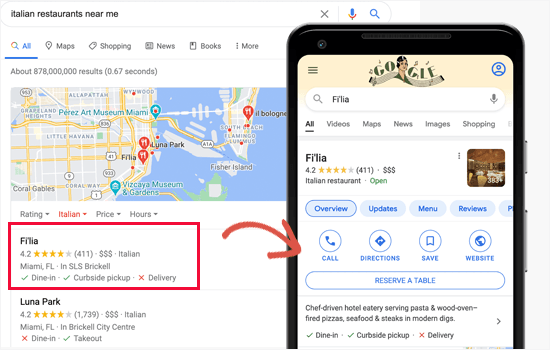
But first, you may want to create a Google Business Profile account.
By signing up for the platform, you can add your business listing, prove that you own the business, and manage your business information in your Google Business Profile dashboard.
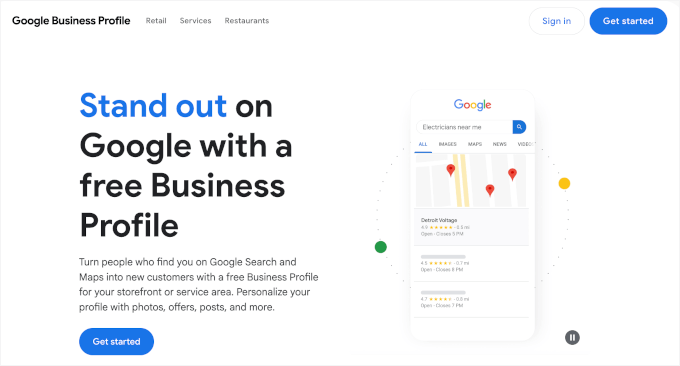
Next, you will need the All in One SEO for WordPress plugin, which has a Local SEO add-on.
This addon lets you add your local business information as Schema markup to your website.
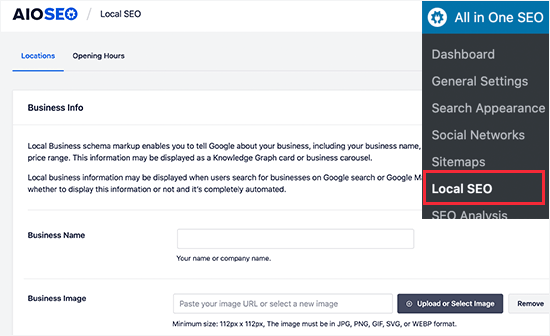
You can provide your business information and opening hours by simply filling out the forms. Then, AIOSEO adds the schema markup for search engines to use in their results.
For step-by-step instructions, head over to our ultimate WordPress local SEO guide to boost ranking.
8. Improve Older Articles for Better Click-Through Rates
Many WordPress blogs have several articles that rank somewhere on page 2 of search results.
You may also have older articles on your website that have become outdated and dropped in ranking. You can find them by sorting the Google Search Console’s Performance report by position.
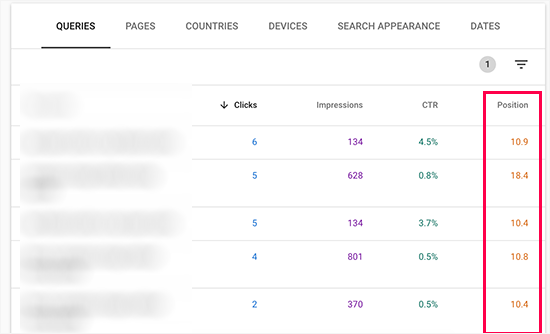
The good news is that it will be quite easy to improve these pages with additional updated content.
So, making this optimization a part of your regular content review routine is a quick and easy way to boost search rankings.
For more details, see our guide on how to fix content decay in WordPress.
9. Fix Keyword Cannibalization Issues
If your targeted keywords are in a very niche category, and your website has multiple resources on them, then it is likely that some of them will cannibalize others.
This may create a confusing situation for search engines. For instance, they may ignore your most important page in favor of something less important or even less relevant.
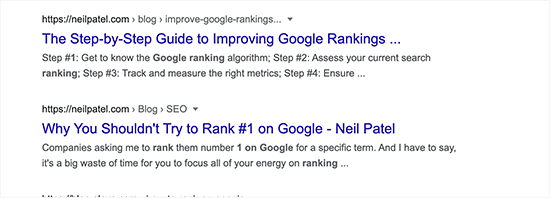
You may be able to rank two pages for the same keyword, but they will give a contradictory impression. This can even create confusion for users as well.
For example, let’s say you have two different blog posts:
- “The 5 Best Free WordPress Themes”
- “A Guide to Responsive Themes for Your Blog.”
Both pages might start ranking for the keyword “best WordPress themes,” and search engines won’t know which one to prioritize. Instead of one strong result, you end up with two weaker ones competing against each other.
A better strategy would be to combine the best parts of both articles into one ultimate guide called “The 10 Best Free and Responsive WordPress Themes.”
Then, you would redirect the URL of the weaker article to your new, comprehensive one.
🔗 Related: Need some tool recommendations for keeping track of your keyword performance and spotting cannibalization issues early? See our expert picks of the best SEO keyword tracking tools.
10. Improve Page Load Times for Better User Experience
Since 2021, Google has been regularly rolling out page experience algorithm updates. These updates often revolve around user experience and website speed.
Speed is already an important factor in SEO, so faster page loads can positively affect your search rankings.
Here are some quick tips that you can apply right away to improve your page load time:
- Use a better WordPress hosting service
- Install and activate a WordPress caching plugin
- Optimize images for faster page loads
- Lazy load your multimedia
- Use a Web Application firewall or a CDN service
We have a complete WordPress performance and speed guide with step-by-step instructions to optimize your website performance. So feel free to pay the guide a visit.
11. Keep Users Engaged on Your Site
Some of your pages may already have a very good organic CTR but a very high bounce rate. This means users are coming to those pages but leaving without visiting any other pages.
Keeping users engaged allows you to show them other content on your site. This engagement helps lead them through your sales funnel, eventually turning them into customers or subscribers.
In our experience, nothing works better than internal linking to keep users engaged. Make sure that your top articles link to your other articles and give users plenty of opportunities to click.
To make internal linking easier, you can use All in One SEO’s Link Assistant feature. It will automatically discover pages that need more internal links and give you linking suggestions that you can add to your content in 1 click.

You can also add related posts or popular posts widgets to your site to provide new users with more content discovery options.
When users spend more time on a website, they’re more likely to visit more pages, join your email list, and buy your products. For more details, see our detailed guide on how to reduce bounce rate and increase pageviews in WordPress.
12. Make the Click Worthwhile with a Great User Experience
Improving your CTR is the first step, but what happens after the click is just as important.
When users land on your page and have a great experience, they stay longer, subscribe to your newsletter, or buy a product. This can send strong positive signals to Google.
The ultimate goal is to show search engines that your page is the best possible result for a query.
This is where you’ll need OptinMonster, the world’s best conversion optimization software. It helps you create amazing on-site campaigns to engage users and guide them to take action.

OptinMonster is our trusted software for creating popups, slide-ins, and header banners to promote our special offers. Read our complete OptinMonster review to see what it can do.
It has beautifully designed lightbox popups, countdown timers, notification bars, slide-in pops, spin-the-wheel popups, and more.
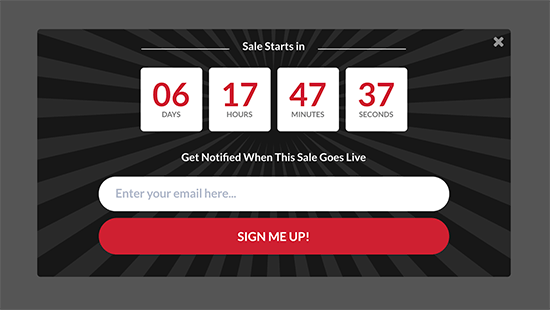
All these tools help you nudge customers to spend more time on your website.
For example, it can encourage customers to buy products or services, follow you on social media, or join your email list.
📝 Note: If you’re on a budget, there’s a free version of OptinMonster you can use as a starter. But if you need access to advanced features like campaign scheduling, A/B testing, and powerful targeting rules, OptinMonster Pro is the one to consider.
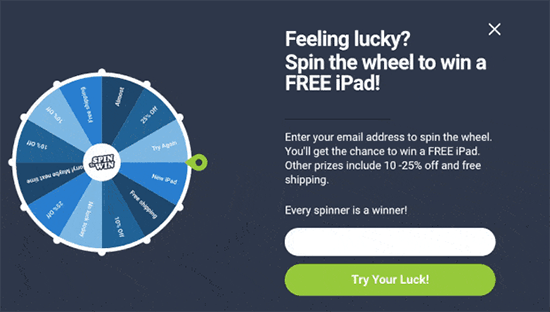
With powerful display rules, it allows you to show personalized campaigns at just the precise time.
For instance, you can geo-target users in a particular region with free delivery or give users a discount coupon just before they leave your site.

With dozens of templates, you can easily convert traffic coming from your CTR into sales and returning visitors.
FAQs: Improve WordPress Site’s Organic CTR
What’s considered a good organic click-through rate (CTR)?
There’s no single “good” number because it depends on your industry, the keywords you’re targeting, and your position in search results.
As a rule of thumb, the higher you rank, the higher your CTR will usually be. A good goal is to try and beat the average CTR for your ranking position.
Can a low CTR hurt my SEO rankings?
Yes. If people keep skipping your link, search engines may take it as a sign that your page isn’t relevant. This can make your ranking for that keyword drop over time.
How long does it take to see results after improving my CTR?
It varies. Once you update your titles or meta descriptions, it can take anywhere from a few weeks to a couple of months for Google to re-crawl your site and reflect the changes in your rankings or CTR.
Should I update the title of an old blog post?
Definitely. If a post isn’t performing well, giving it a fresh, more engaging title can make a big difference. A better headline can help the post attract more clicks and improve its search performance.
Additional Resources: Must-Read WordPress Guides
We hope this article helped you learn how to improve your WordPress website’s organic click-through rate (CTR). Next, you may also want to see our other helpful guides on:
- Complete WordPress SEO Guide
- How to Do Keyword Research for Your WordPress Blog
- How to Increase Your Blog Traffic – The Easy Way
- How to Reduce Bounce Rate and Increase Pageviews
- Tested and Easy Ways to Grow Your Email List Faster
- Ultimate Guide to Conversion Rate Optimization in WordPress
- Best Conversion Optimization Tools for Website Owners
If you liked this article, then please subscribe to our YouTube Channel for WordPress video tutorials. You can also find us on Twitter and Facebook.





David Lim
You can follow CTR in many ways. Google Analytics, Search Console, Monsterinsights and AISEO. All in all, this is a very strong analytical combo for that.
Dennis Muthomi
Great post on organic CTR in WordPress. I like how you mention using MonsterInsights and All in One SEO to make it easier.
One thing I’ve found that works for me is updating and refreshing older content, especially for evergreen topics.
Looking forward to using the rich snippets schema markup with All in One SEO.
The ability to choose from different schema types in the Schema Catalog is really cool for search visibility across different content types.
Mrteesurez
I think this can be best achieve by trying to show up in a quick answer box or people also asked.
Also, Natural compelling tittle is very effective in getting high click through rate.
Thanks for sharing this guide.
Moinuddin Waheed
Having to get our contents into the quick answer box will definitely boost the organic quick through rate. it also helps in making a sense of branding for the blog.
I have never seen anything in the answer box and that has not captured my attention. it compels one to click the links below.
Jiří Vaněk
Yes, a headline can make a big difference. I’ve noticed that I no longer just click on the first positions. I look at what’s found in the SERP and basically choose based on the headline and the meta description. That seems to be a key factor in whether someone clicks on a link in the SERP or not. I think the days when the first position was king are gone.
Peter Iriogbe
I never thought one could use the performance section of the Google Search Console to quickly analyze the average position of the site. Before I normally used the see “how well your content resonated with your audience” section to do it. But now I have learned a new way which is even faster and easier to do it. Thanks for sharing this.
WPBeginner Support
You’re welcome
Admin
Moinuddin Waheed
This article contains all the is needed to have an increased click through rate.
I have found that the most deciding factor for any visitors to click on any post or articles are the headlines.
Having eye catching headlines based on the search keywords helps in increased CTR.
I have not tried all the mentioned tips and points but have bookmarked it to implement it all in the future.
Ahmed Omar
A powerhouse of tips to boost organic Click Through Rate (CTR) in WordPress
Your 12 proven strategies, from compelling meta descriptions to strategic keyword placement, are pure gold,specially the first 4 points which related to SEO optimization
experimenting with Schema Markup can enhance your snippets for better visibility.
Thanks for the CTR-boosting playbook – my site’s traffic is on the rise
Jiří Vaněk
Regarding CTR, I followed everything you write about, yet I still had relatively low numbers. What really began to help me were the article headlines. In my opinion, the most crucial aspect is how you formulate the headline. Despite having quite a lot of impressions, I had few actual clicks on the links. It wasn’t until I started focusing on article headlines that I made progress. Therefore, I believe that the most important factor for CTR is primarily the headline because that’s what the user sees first and what can entice them.
WPBeginner Support
Thank you for sharing what you feel is most important
Admin
Saket
Great article but your hyperlinks or table of contents when clicked returning an 404 error.
Editorial Staff
Thank you Saket. We just fixed the issue
Admin
Dheeraj soni
Thanks for sharing this article, all points are helpful to improve CTR, personally, I like schema markup because it helps to show more information about websites in SERPs and ultimately helps to increase CTR
Editorial Staff
Thank you Dheeraj. Yes, indeed schema markup does help a lot!
Admin
Waseem Khaira
Hi there,
This article contains broken links in the Table of Contents section, please take a look and fix them. (I am using mobile)
By the way, the content is awesome about improving organic CTR, especially, Fixing Keyword Cannibalization Issues was important for me… Thanks
Editorial Staff
Thank you Waseem. Just fixed the table of content issue.
Yes, fixing keyword cannibalization is a great way to improve SEO rankings. Glad you found the article useful
Admin
Waseem Khaira
you are welcome