Figuring out how to host a website can feel a bit too technical for new users. But we’re here to let you know that these days, there’s not much technical stuff involved.
Web hosting is basically where your website’s files are stored so visitors can access them online. It’s like renting space on the internet for your site.
In this guide, we’ll show you exactly how to host a website, step-by-step. From selecting a reliable web host to making your site live, we’ve simplified the process for beginners.
By the end, you’ll have a fully hosted website and the knowledge to manage it with confidence.

Here is what you’ll learn in this guide:
What Does it Mean to Host a Website?
When you host a website, you’re basically renting space on a special computer called a server. This server stores all your website files and makes sure people can access your site from anywhere in the world.
These servers run a specific kind of software called a web server. Its job? To handle visitor requests and send back the right web page to their browser—kind of like a super-efficient online librarian.

We get it—this might sound like a lot of tech talk. But here’s the good news: you don’t need to manage any of this yourself.
Thousands of companies out there handle all the complicated server stuff for you. They make it as easy as signing up for an account and uploading your site.
Even the biggest names on the internet, like Netflix (hosted on Amazon servers) and PayPal (hosted by Google Cloud), rely on professional web hosting services.
Sure, a few tech giants like Google, Microsoft, and Amazon manage their own servers. But for most businesses (including us), partnering with a web hosting company is the smart choice.
What Do You Need to Host a Website?
You will need the following two things to host a website:
- Web hosting service provider
- Domain name
Web hosting service providers offer you ready-to-use web servers to host your website. They take care of all the technical stuff and provide website owners with easy-to-use tools to manage their hosting.
Now, how do users reach your self-hosted website? This is where domain names come in.
A domain name is the address of your website that people type in the browser to visit your website. For example, wpbeginner.com will bring you to this website.
Basically, a domain name is a human-friendly way to connect users’ browsers to the website server associated with that domain name. To learn more, see our guide on what is a domain name and how do domains work?
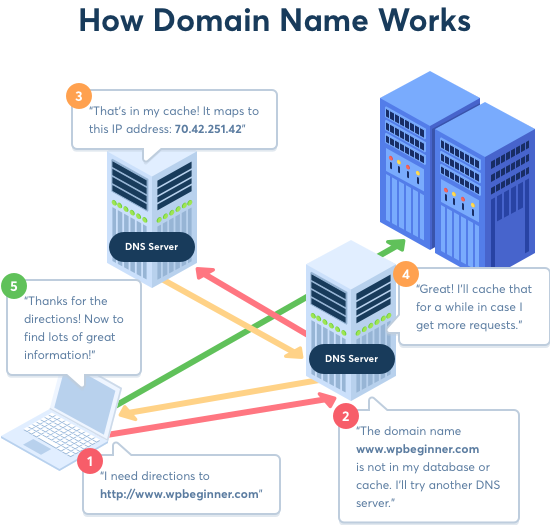
You can purchase a domain name from one of these top domain registrars. These are companies licensed to sell domain name registrations.
To understand the relationship between your web host and domain, see our guide on the difference between web hosting and domain name.
Note: Later in this article, we will show you how to get a domain name for free.
But first, let’s look at different types of web hosting plans and evaluate which would be the right fit to host your website.
Types of Website Hosting Services
Not all websites are the same. Some are smaller and have low traffic, while others are larger, with more content and visitors.
A smaller website requires fewer resources, such as disk space and bandwidth. On the other hand, a larger and more popular website will need more resources to run efficiently.
Website hosting companies provide different types of hosting offers designed to address specific website needs. Here are some of the most common hosting options.
1. Shared Hosting
A shared hosting service is suitable for small websites, blogs, and small businesses that are just starting out.
They can keep their costs down by allowing multiple websites to share the same server resources. This makes hosting your website affordable.
Pricing: Starting from $1.99 per month to $7.99 per month
Suitable for: Starting a new blog or small business website.
Our recommended shared hosting providers are: Bluehost and Hostinger
To learn more, see our guide on the truth about the best shared web hosting.
2. VPS Hosting
VPS hosting (Virtual Private Server hosting) is still a shared hosting environment. However, it offers a flexible set of resources to handle large traffic spikes.
You get a partitioned-off private server for your website that you can manage from your hosting control panel. This gives you the best of both worlds: the low cost of shared hosting with the flexibility of dedicated resources.
Pricing: Starting from $29.99 / month
Suitable for: Medium-sized businesses, popular blogs, and eCommerce stores.
Our recommended VPS hosting company is: HostGator
To learn more, see our article about when you need VPS hosting for your site.
3. Managed WordPress Hosting
Managed WordPress hosting is a specialized hosting service made specifically for WordPress. It is like a concierge service for your WordPress website.
On a managed hosting platform, the hosting company takes care of updates, backups, and caching of your website. This allows you to focus on creating content and growing your business.
Pricing: Starting from $35 per month
Suitable for: Popular blogs, business websites, and membership websites.
Our recommended managed WordPress hosting providers are: WP Engine and SiteGround
For more details, see our article explaining when you really need managed WordPress hosting.
4. Dedicated Hosting
A dedicated server hosting gives you the entire server dedicated to your own website. You get all the resources of the server, advanced tools for server management, the ability to install your own software, and even your own operating system.
You’ll be managing your own server, which may require some technical skills. It is an advanced option for larger websites that need high performance to tackle higher traffic volume.
Pricing: Starting from $79.99 per month
Suitable for: Enterprise-level businesses, hugely popular websites, and eCommerce stores.
Our recommended Dedicated hosting companies are: SiteGround or HostGator.
Note: We use SiteGround custom dedicated servers to host the WPBeginner website.
For a visual comparison, we have created an infographic that you can use to pick the best type of web hosting.
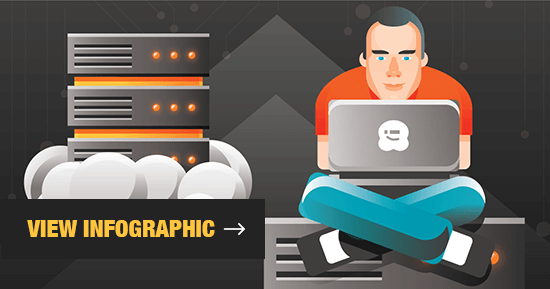
Choosing the Right Plan to Host a Website
As you can see, all different hosting plans have different server configurations and pricing. You’ll need to choose a plan that suits your needs and budget.
At WPBeginner, we recommend users start with a low-cost shared hosting plan and then upgrade as their business grows.
This allows you to save money and only pay for the services that you actually need. See our tips on the cost of building a website for a breakdown of all the costs and how you can save a ton of money when starting out.
Shared hosting plans start from $7.99 per month (paid annually) and $14.99 for a domain name.
Now, if you are just starting out, then this is still a significant investment.
Luckily, Bluehost has agreed to offer our users a discount on hosting and a free domain name. Basically, you’ll be able to get started for $1.99 per month.
They are one of the largest hosting companies in the world and an officially recommended WordPress web hosting provider. They offer a free SSL certificate and great customer support.
For other shared hosting plans, see our comparison of the best hosting companies.
Once you have signed up for a hosting account, the next step is to create your website. For detailed instructions, see our guide on how to make a website.
How Much Does It Cost to Host a Website?
So far, we have covered the costs of web hosting companies. However, the costs of hosting a website may vary depending on several factors.
The first thing is the hosting plan you choose. We recommend starting with smaller shared hosting plans and then upgrading as your business and website grow.
Once you start building a website, you may need to spend money on other things as well, such as website templates, software extensions, and other services.
Your goal would be to buy only what you actually need and use free tools whenever you can.
We have an excellent guide on the cost of building a WordPress website and how to avoid overspending.
How to Host a Website on Your Computer?
Our users often ask us if they can host a website on their computer.
Yes, you can.
However, the only reason you should host a website on your computer is when you want to test a site locally before putting it on the internet.
A lot of beginners find it helpful to learn web development, WordPress, and coding by installing a local server on their computer.
See our tutorials on how to set up a local server on Windows and Mac.
This will allow you to install a local server without making it publicly available.
We don’t recommend using a local server to host a website and make it publicly available. However, we will show you how to do that step-by-step for users who are feeling adventurous.
Putting Your Local Host Server Online
Once you host a website on your local server, it will only be available to you. You’ll need to change its settings to put your website online.
First, locate your web server software’s configuration file called httpd.conf.
If you are using WAMP on Windows, then you’ll find it under C:\wamp\bin\apache\apache[version#]\conf] folder.
MAMP users on Mac will find it inside /Applications/MAMP/conf/apache/ folder.
You can open this file using a plain text editor like Notepad or TextEdit. After that, you need to find the line that begins with
Listen 80
You need to replace it with your IP address and port number. You can find your IP address by simply Googling ‘what is my ip address’. It will then show you a numeric string separated by dots. Here’s an example of what that code should look like with your IP:
Listen 64.233.160.1:80
Next, you need to find the following line:
ServerName localhost:80
Go ahead and change it by replacing localhost:80 with your IP address.
ServerName 64.233.160.1
Next, you need to find the following line for WAMP:
<Directory "c:/wamp/www/">
If you are using MAMP, then look for the following line:
<Directory "/Applications/MAMP/htdocs">
Below this line, you’ll see the access permissions, which you need to replace with the following:
Order Allow,Deny
Allow from all
You can now save your configuration file and restart your local server with the new permissions.
Now, anyone can use your IP address to access your website instead of localhost. This is not ideal, as it would be hard for your users to remember the IP address.
That’s where domain names come in handy.
Pointing Your Domain Name to a Locally Hosted Website
Pointing your domain name to a website that you host on your own computer will allow users to access it as they would any other site.
First, you need to edit your domain name’s DNS settings. We are using Domain.com in our screenshots below:
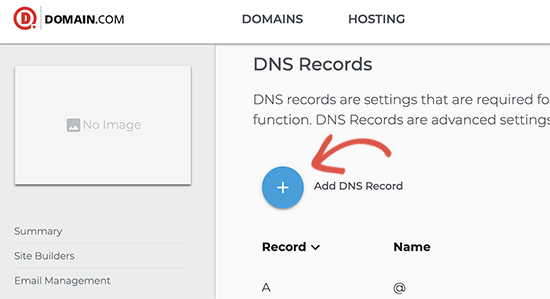
After that, you need to edit the A name record with an @ sign as the Name. If you don’t have one, then click on the ‘Add new record’ button to proceed.
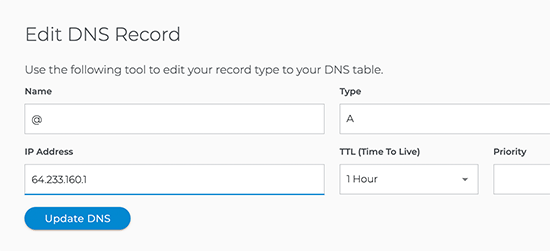
In the value field, you need to enter your computer’s IP address and click on the ‘Update DNS’ button to save your changes.
If the computer with your local server is connected to the internet directly, then you are all done.
However, if your computer is connected to the internet via a router, then you need to forward ports. To do that, you need to log in to your router’s admin interface by entering the router’s IP address in your browser address bar.
Depending on the manufacturer, your router interface may look slightly different. You will need to find the option labeled port forwarding, virtual server, or NAT.
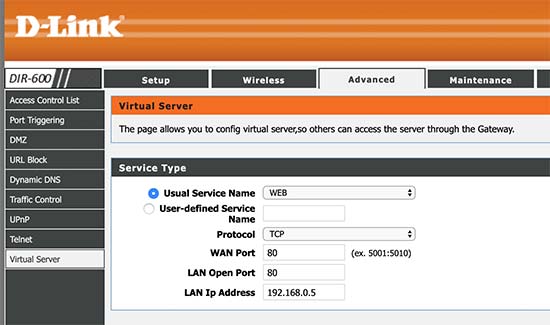
Next, you need to forward web or HTTP traffic to port 80. In the IP address field, you need to enter the IP address of your computer on the local network. This IP address is the internal address that identifies your computer on the local network.
After that, you need to apply the changes and restart your router.
Disadvantages of Hosting a Website by Yourself
Hosting your website on a local computer is a bad idea. This is why even tech giants with enough resources, skills, and know-how prefer to go with a hosting service provider.
The following are just a few disadvantages of hosting a website on a local computer.
- In order to run a web server, you need to put it on a computer connected to a high-speed internet connection 24 hours a day.
- You also need to configure and install updates for the web server software, keep backups, plan on a backup server, and more.
- The computer hosting your website will also be open to hacking attempts, malware injection, and DDOS attacks, which could affect the security of all other computers on your network.
- You will need to purchase a static IP address from your internet service provider, which will cost you extra.
Doing all this will require a lot of time, effort, and technical skills. This is why it is a bad idea to host your website on a local computer by yourself.
FAQs about Website Hosting
Having helped thousands of beginners start their own websites, we have heard every possible question. Following are some of the most commonly asked questions from people who want to host a website.
1. Why do I need a hosting provider to host a website?
Hosting service providers specialize in maintaining a platform to serve websites. They have engineers and system administrators on their staff who monitor their servers 24/7.
This allows you to focus on building your website and growing your business instead of managing server software.
2. How do I host my own website?
You can host your own website on your computer using LocalWP, Wamp, or MAMP. Any of these software allows you to run a local server on your computer. However, your website will only be visible to you and will not be accessible by anyone over the Internet. To make it publicly available, you will need to transfer it to a hosting service provider.
3. Can I buy a domain name and hosting from two companies?
Yes, you can. However, buying them from the same company allows you to manage both of them under the same dashboard. Also, some providers like Bluehost even offer a free domain as an incentive to use their service.
4. Can I buy a domain name and host my website later?
Yes, you can buy a domain name alone. However, it will not be pointing to your website until you choose a hosting provider.
We recommend Domain.com for registering a domain name. They offer beginner-friendly domain management tools, which will make it easy to connect your domain to any hosting provider later.
You can also use our Domain.com coupon code to get an additional 25% off new domain registrations.
5. How can I host my website for free?
You can host your website for free by using one of the many free website hosting providers. However, these companies may show ads on your website, restrict your traffic, lock you in on using their platform, or upsell their other products/services.
6. Can I host my website on my local computer and later move it to a hosting provider?
Yes, you can do that. However, if you are serious about publishing a website, then it is better to start with a hosting provider.
7. Can I host a website with one provider and then change it to another provider?
Yes, you can move your website to any other hosting company at any time. See our article on how to move your website to a new host for detailed instructions.
8. Where do I host my website?
There are so many hosting companies out there that it becomes difficult for beginners to make the right choice.
Over the years, we have worked with all the best web hosting companies on the market. This has given us insights into what makes a good hosting platform.
For starter websites, we recommend Bluehost. They automatically install WordPress, and they offer a beginner-friendly dashboard, built-in caching, security, and more. On top of it, they are offering WPBeginner readers a discount on hosting + a free domain name.
For more recommendations, see our complete list of the best hosting companies with their pros and cons.
There are a few companies offering free web hosting, but we recommend that you be very careful about those.
We hope this article helped you learn how to host your website. You may also want to see our guide on how to get a free business email address and a free business phone number for your website.
If you liked this article, then please subscribe to our YouTube Channel for WordPress video tutorials. You can also find us on Twitter and Facebook.





munashe
can I host a website on my own computer
WPBeginner Support
We have a section in the article covering specifically that
Admin
Moinuddin Waheed
Great explanation for all the queries related to hosting, domain name and how they are related to each other, how to make purchase decisions, separate or combined and in what terms they are related and they are different.
I have not fully understood about the concept of self hosting?
is it that we can have our own server without the need to buy and host there and it will be accessible to all via internet?
or is it something else?
WPBeginner Support
You are correct, we cover some of what to keep in mind with self hosting in the article to think before using that instead of paying a hosting provider.
Admin
Sam
Well, you really put down the idea of self hosting which I think is the wrong take. You should give more confidence for those who want a small 1 page website but need greater customisation than the ‘site builders’ provide.
Html and CSS can be powerful by themselves.
WPBeginner Support
Thank you for sharing, we do not mean to put self hosting in a negative light for everyone, it is mainly a warning that it is not a beginner-friendly task to self host a site which is why we very much recommend a hosting provider for most people.
Admin
Tom
You sort of neglected to discuss the following, which you mentioned in the “Disadvantages of hosting a website yourself” section:
“You will need to purchase a static IP address from your internet service provider, which will cost you extra.”
Maybe you could explain this a little.
WPBeginner Support
For more on static IP Addresses, we would recommend taking a look at our glossary page below:
https://www.wpbeginner.com/glossary/ip-address/
Admin
Sehnoor
You made it easy to choose a reliable web hosting. Thanks!
WPBeginner Support
Glad we could assist
Admin
Bharat Taxi
Marvelous work!. Blog is brilliantly written and provides all necessary information I really like this site. Thanks for sharing this useful post.Thanks for the effective information.
WPBeginner Support
Thank you, glad you like our tutorials
Admin