Background images play an important role in a WordPress website’s visual identity and user experience. Plus, many WordPress themes now support fullscreen, parallax, and multiple backgrounds.
That is why we browsed the internet to find places where you can download royalty-free images that complement your website’s design and brand aesthetic.
These tools are free, legal, easy to use, and completely trustworthy, making them a great choice if you are a blogger, content creator, or business owner.
In this article, we will share how to find free and beautiful background images to use on your WordPress site.
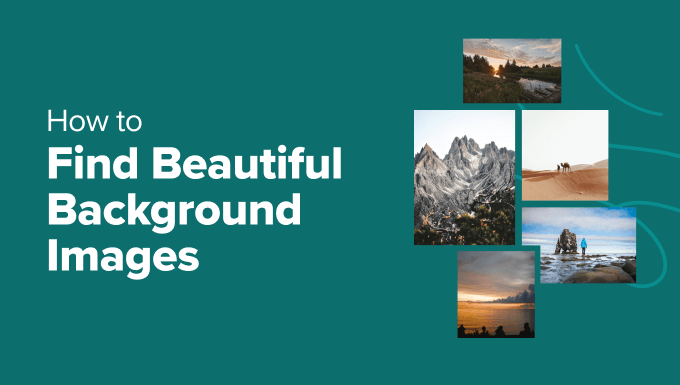
Note: If your theme doesn’t have fullscreen background support, then see our tutorial on how to add a fullscreen background image in WordPress.
Understanding Image Copyrights and Sizes
When it comes to using images on the web, it is crucial to remember that all images are protected by copyright laws. This means that even if there’s no copyright notice, you should always assume the image is copyrighted and can’t be used without permission.
However, there are several sources online where you can find free images that you can legally use on your site.
You can use these pictures for your blog posts, featured images, sliders, and backgrounds.
Keep in mind that background images usually cover the entire screen, meaning that you will need to find really large images. While it’s possible to resize smaller images to make them bigger, this often results in a loss of quality that can be very noticeable, especially on larger screens.
For the best results, you should look for images that are at least 1920 pixels wide and 1080 pixels tall. For example, a 4K image (3840 x 2160 pixels) will give you even better quality.
You can then resize these images to match your background size. It is much easier to resize a picture to make it smaller without losing quality.

However, if your WordPress theme doesn’t recommend a specific background image size, then it’s a good idea to ask your theme developer. They can provide you with the ideal dimensions to ensure your background images look great on your site.
How We Tested and Reviewed Free Background Images
To give you the best recommendations, we tested some popular royalty-free image sources. We downloaded images from these sites and tested their quality by adding them to our websites.
When researching the tools, we paid special attention to the following criteria:
Ease of Use: We have added resources that are beginner-friendly and do not require any complicated steps to download an image.
Image Quality: We have prioritized tools that boast a large collection of high-quality images.
Reliability: We have only recommended the tools we have tested ourselves on real websites.
Why Trust WPBeginner?
WPBeginner is a team of experts with years of experience in WordPress, blogging, online marketing, and SEO. We thoroughly test and extensively review each resource in the list to give you the best recommendations.
For details, see our editorial process.
Having said that, let’s take a look at some places to find free beautiful background images.
1. FreeImages
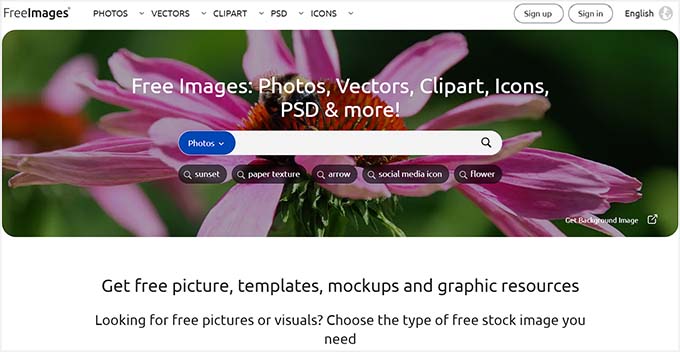
FreeImages is an excellent source for finding high-quality background images. It offers a huge collection of free stock photos that are organized into categories, making it easier to navigate through the website.
Plus, it comes with an easy-to-use search bar to find the right images for your WordPress site.
FreeImages has features like an image lightbox, filtering, a variety of download options, and the ability to comment on and rate images. You can even share these vectors on social media platforms like Pinterest or Facebook.
The platform is completely secure, which makes it a great choice to download your background images.
2. SeedProd

SeedProd is the best WordPress theme builder on the market. It comes with a custom AI image generator, which means that you can describe the type of background image you need, and SeedProd will create it for you using AI.
Once that is done, you can even edit the picture and make changes to it by modifying the prompt.
For details, see our tutorial on how to use AI to generate images in WordPress.
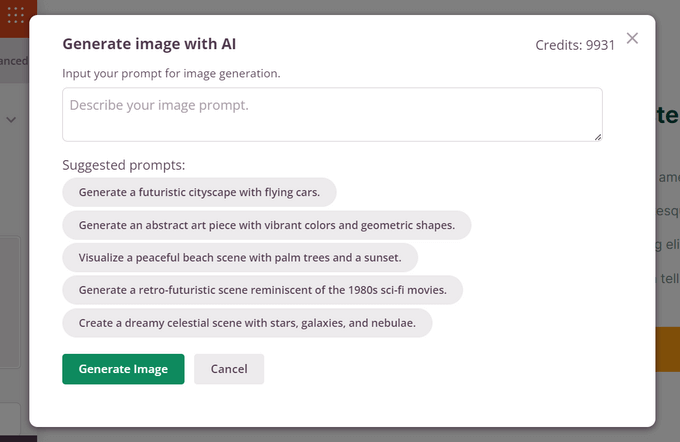
This option is a great choice if you don’t want to rely on royalty-free images and prefer to use background pictures that perfectly match your brand identity.
However, keep in mind that you will need to buy the premium version of the plugin to access the AI Assistant. You’ll also need to buy AI credits by clicking the link in your SeedProd account dashboard.
3. Subtle Patterns
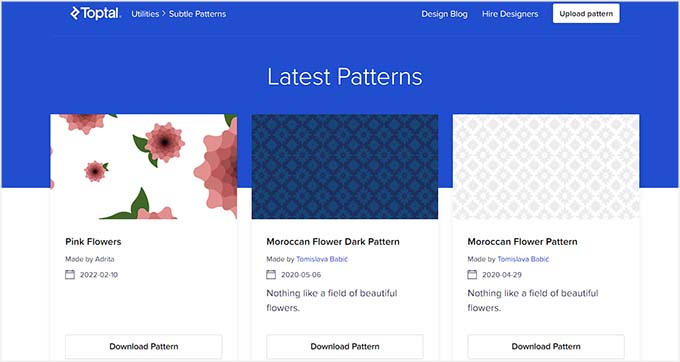
Subtle Patterns is a great resource offering a vast library of free, high-resolution, and seamless textures that can be downloaded and used as background images.
These subtle patterns add visual depth to websites without overwhelming users. They are designed to tile seamlessly, meaning they can be repeated without any visible seams or breaks.
These lightweight files won’t slow down your site’s speed and allow you to see a live preview of each picture before downloading.
Overall, if you have a simple WordPress blog, you can use Subtle Patterns to find a great background image.
4. Public Domain Archive
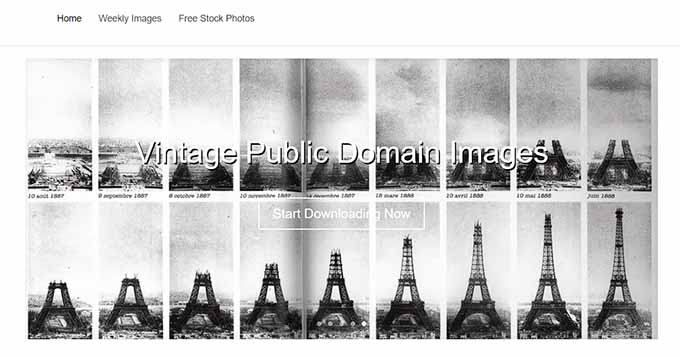
Public Domain Archive is a popular website that offers a mix of vintage and modern stock photos for your use.
It has a clean and simple interface where you just have to click the ‘Download’ button for an image you like. You can also post comments to become a part of the community and make it easier for users to find relevant content.
Other than that, Public Domain Archive comes with an interesting weekly images feature where the tool selects random images each week to boost engagement and highlight visually appealing works.
This makes it easier to find high-quality background images for your website.
5. Unsplash
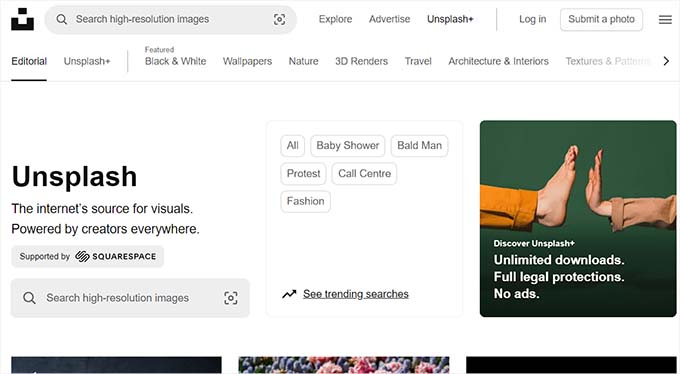
Unsplash boasts a collection of over a million royalty-free images, with new photos added daily. The platform sorts its photographs into categories, which makes it easier for users to browse through the images.
It also lets you choose from various image sizes, from thumbnails to high-resolution originals, depending on your needs. Unsplash encourages photographers to share their work and has a huge community of content creators.
If you are looking to find some unique images for your background, then this is the option for you.
6. Picjumbo
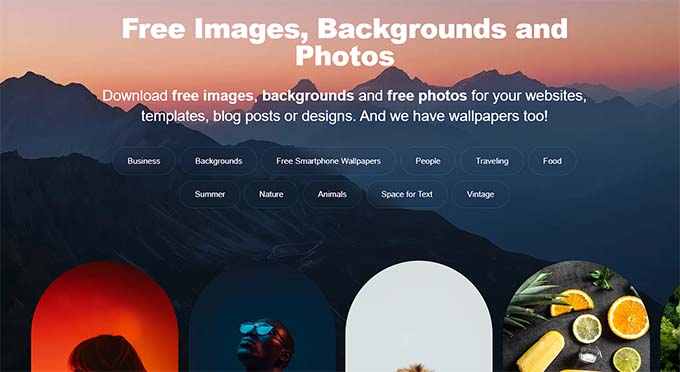
Picjumbo has a large number of free images that can be sorted using tags and categories on the front page.
It also has a blog page where you can get the latest updates about new images being added to the site. Plus, they send you some of the latest pictures to your email address once you sign up for the newsletter.
If you want to add some modern-style background images, then PicJumbo is an ideal choice.
7. Magdeleine
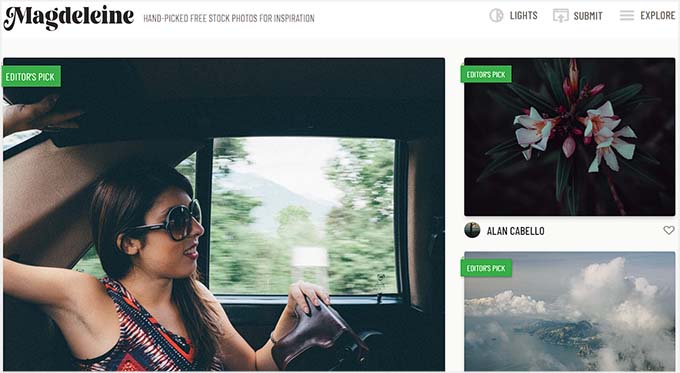
Magdeleine is another popular resource that has high-resolution images for free download.
You can browse images by categories, tags, or a search form. Magdeleine also allows you to choose a dominant color for your images. This helps you find background images that complement the rest of your color scheme.
The resource also lets you share images of your choice on social media platforms and add them to your RSS feeds.
8. Pixabay
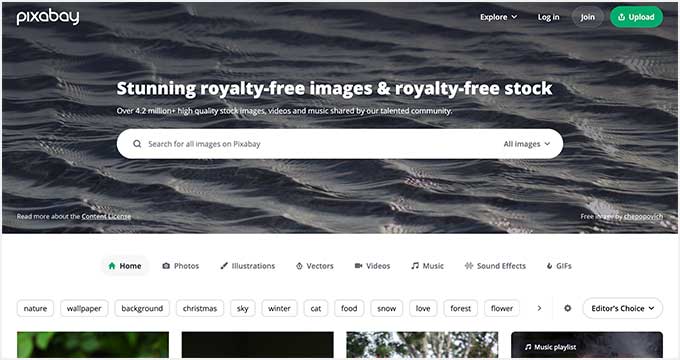
Pixabay has a library of over 2.7 million images for your background. Its powerful search form and easy-to-navigate website let you find the right pictures in minutes.
You can then choose a picture size and its resolution according to your liking, making Pixabay a great option.
Additionally, the platform can be used to download GIFs, music, and videos.
9. MorgueFile
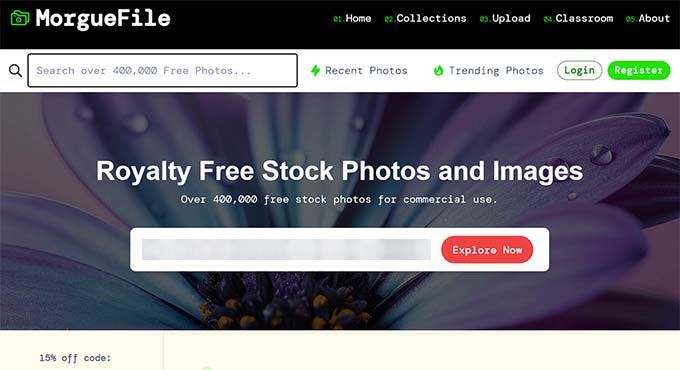
MorgueFile has over 410,000 free stock photos, with a focus on contributor-submitted content. The site is super fast, which makes it easier to locate images. However, some images on MorgueFile require attribution, so do check the images before using them.
The platform also has a unique ‘#Quest’ feature, which sets a daily photo challenge for users to capture and submit images based on a specific theme. This helps expand the image library with fresh content and can be the place where you will find your next background image.
How to Add a Background Image on Your Website
Once you have selected a background image, it is time to add it to your WordPress site.
You need to open the WordPress dashboard and navigate to the Appearance » Editor page if you are using a block theme.
This will open the full site editor, where you must click the ‘Add Block’ (+) button to open the block menu. From here, add the ‘Cover’ block.
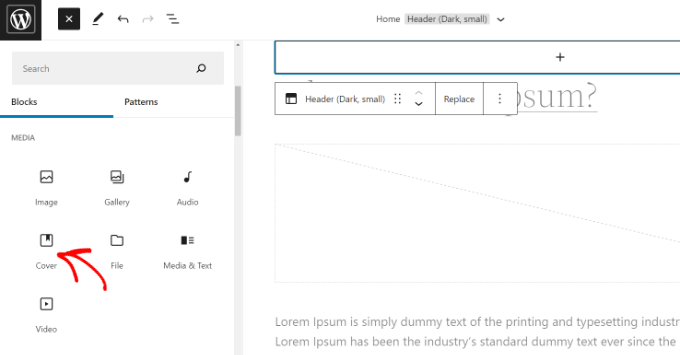
Once that is done, click the ‘Media Library’ button within the block itself.
This will open a prompt on the screen from where you can upload your background image from the computer and add alt text for it. Then, click the ‘Select’ button.
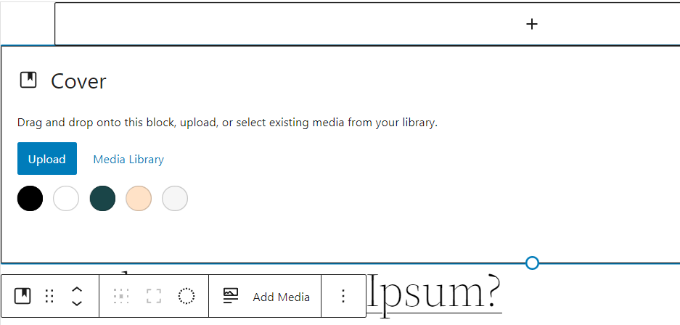
The image will now be added to the ‘Cover’ block. However, you still need to set it as the background for the page.
To do that, click on the ‘List View’ icon at the top (icon with 3 dashes). Here, you will see an outline view of theme elements, such as the site header and footer.
Now, simply drag and drop all the template elements under the ‘Cover’ block in the list view.
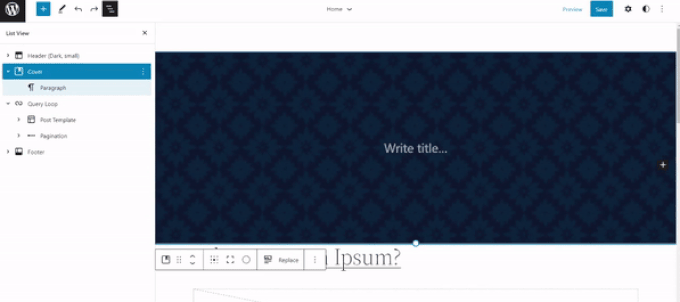
Once you do that, the ‘Cover’ block’s image will show up as the site’s background.
Go ahead and click the ‘Save’ button at the top to store your settings. You have now successfully added a background image to your website.
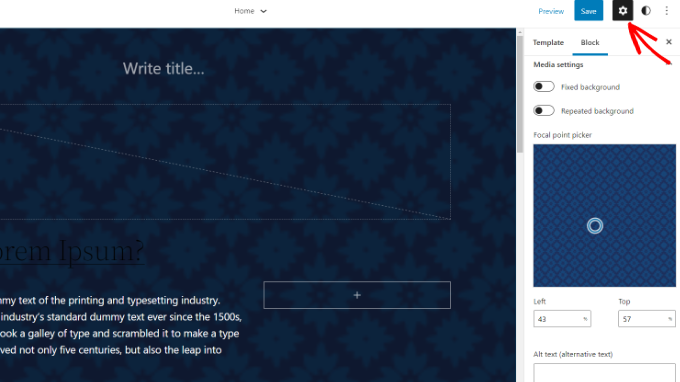
Keep in mind that this method won’t work for you if you are using an older theme or a theme builder on your website. In that case, you can see our tutorial on how to add a background image in WordPress.
We hope this article helped you find beautiful background images for your WordPress site. You may also want to see our beginner’s guide on how to customize colors on your website and our top picks for the most popular WordPress themes.
If you liked this article, then please subscribe to our YouTube Channel for WordPress video tutorials. You can also find us on Twitter and Facebook.





Dennis Muthomi
I made the mistake of using undersized images in the past and I can vouch for the importance of using high-resolution images (at least 1920×1080 pixels) for backgrounds.
I’d like to add a tip for those using the SeedProd AI image generator: when crafting your prompt, be as specific as possible about the style, colors, and mood you want; Because it can help ensure the generated image aligns closely with your brand identity.
Samantha
This work really well i love it. ❤
WPBeginner Support
Glad you found our article helpful
Admin
Cindy Peterson
Wow! Can I say it again? Wow! You guys have outdone yourself this time. I have just spent a couple of hours just on your first link alone finding GREAT free images for my niche. I always use your site tips and tutorials, but this article blew me away. Thank you for all of your help.
Trinity
Great article! I wanted to point out to you that #6 has a typo. The title says Pickumbo, but should be Picjumbo.
WPBeginner Support
Thanks, we have fixed the mistake.
Admin
Janet Kennedy
Thanks for this curated list. It’s very helpful. I would also like to know where to find graphics or illustrations. I love the images of space, or little towns or countrysides but I’m not where sure where to find them.