In the past, we accepted guest posts on WPBeginner. Although we’ve since retired this program, we still remember how managing guest posts can become a complete mess.
We’d get submissions through email, Google Docs, and even social media messages. Keeping track of everything was a nightmare, and we wasted hours just organizing content from different writers.
After years of running multiple successful WordPress blogs and helping other site owners grow their content strategy, we’ve learned exactly what tools and systems you need to build a smooth-running guest blogging program.
The right approach can turn guest blogging from a headache into a powerful way to grow your site with quality content.
That’s why we’ve put together this comprehensive guide on attracting and managing guest bloggers in WordPress. We’ll show you the exact steps, plugins, and strategies you need to run an efficient guest posting system that saves time and consistently brings in great content.
Whether you’re just starting with guest posts or looking to streamline your existing process, you’ll find everything you need to know right here.
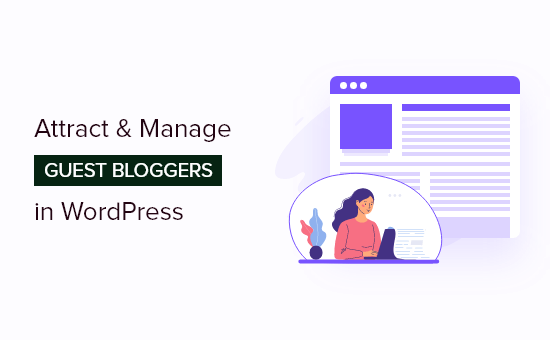
Benefits of Accepting Guest Blog Posts for Publishers
Guest blogging has many benefits for the guest author or the company they represent, helping them get publicity and backlinks to their website.
But what’s in it for you as a website owner?
Here are some advantages of accepting guest blog posts on your WordPress website.
- Fresh Perspectives: Each guest author brings unique insights and expertise, keeping your content fresh and engaging for your readers.
- New Audience: Often, the guest author will share the published post with their audience. This will attract new users to your website and grow your audience.
- New Connection: By allowing the other person to guest post on your site, you can build a relationship with them. This increases your chances of helping each other in the future.
- New Post: You get an extra post on your site that you didn’t have to write. You can use that time to focus on growing other areas of your brand.
Now that you know the benefits of accepting guest posts on your site, let’s find out how to attract guest bloggers in WordPress.
Attracting Guest Bloggers in WordPress
There are various ways you can attract guest bloggers in WordPress. The simplest way of doing this is by creating a Write for Us page on your site.
Here, you can highlight the details for guest post submissions and offer publishing guidelines for writers on the page. If you have particular topics to cover, you can also list them.
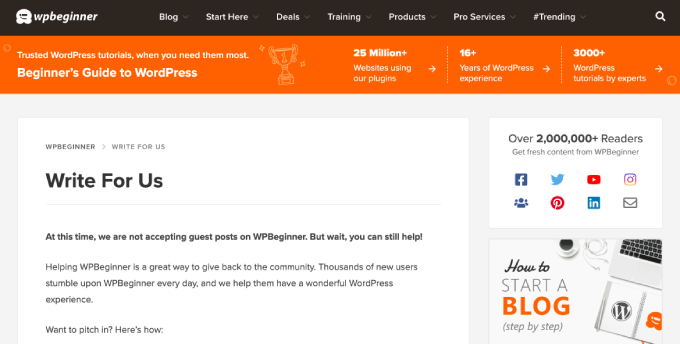
Make the Write for Us page visible to your visitors. You can place the link in the main navigation area of your WordPress blog, like in the top menu or sidebar.
Also, you can place the Write for Us page after each post in the author bio or on each guest author post.
Bonus Tip: Create stunning Write for Us pages using SeedProd. It’s the best landing page plugin for WordPress with numerous customization options. You can follow our detailed guide on how to create a landing page in WordPress for more details.
Another way to attract guest bloggers to your website is by offering them a monetary reward. You can set different prices for different types of content.
For example, DAME Magazine offers guest authors a monetary reward between $300 to $750 for reported features.
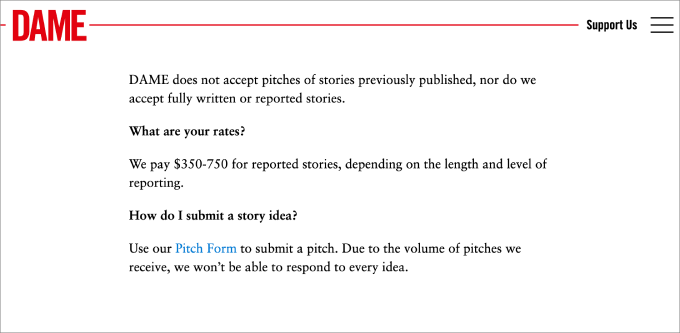
You can also partner with other businesses by guest posting on other sites and allowing their authors to post on your website.
Often bloggers tend to reciprocate guest posts, which can work out great, especially if you are in the same niche.
Lastly, you can join different guest blogger communities and look for opportunities to attract new guest posts to your website.
Now that you know how to attract guest bloggers, let’s find out how to accept guest posts on your WordPress blog.
Accepting Guest Posts in WordPress
There are several ways to accept guest blog posts in WordPress. The easiest method is allowing users to submit guest posts from your WordPress website’s front end.
This way, you won’t have to give access to the WordPress admin area or require users to register. Guest bloggers can simply upload their content using a post-submission form.
We recommend WPForms to help you get the job done. It’s the best form plugin for WordPress and offers a drag-and-drop form builder.
At WPBeginner, we use the plugin to create our own forms, from contact forms to annual user survey. Read our in-depth WPForms review to learn more.
The plugin offers a Post Submissions addon that makes it easy for users to upload content to your site. For this, you will need the WPForms Pro version.
First, you’ll need to install and activate the WPForms plugin. If you need help, then simply follow our guide on how to install a WordPress plugin.
Once the plugin is active, you can go to WPForms » Settings from your WordPress admin area and enter the license key. You can find the license key in your WPForms account area.
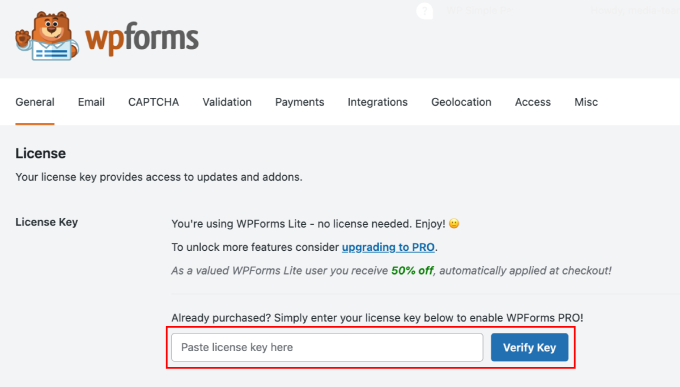
Next, you’ll need to go to the WPForms » Addons page. Then scroll down to the Post Submissions Addon and click the ‘Install Addon’ button.
The addon will now automatically install and activate.
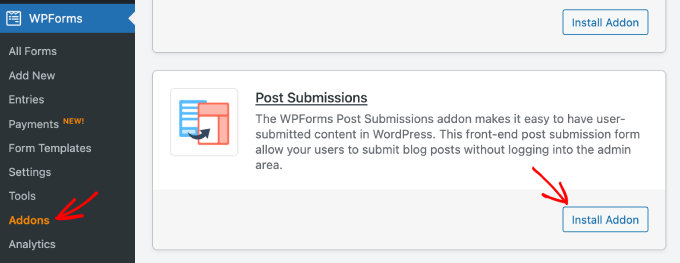
After installing the addon, you’re now ready to create your post submission form. To start, simply go to WPForms » Add New to launch the WPForm’s form builder.
After that, go ahead and enter a name for your form and then select the ‘Blog Post Submission Form’ template in the Select a Template area.
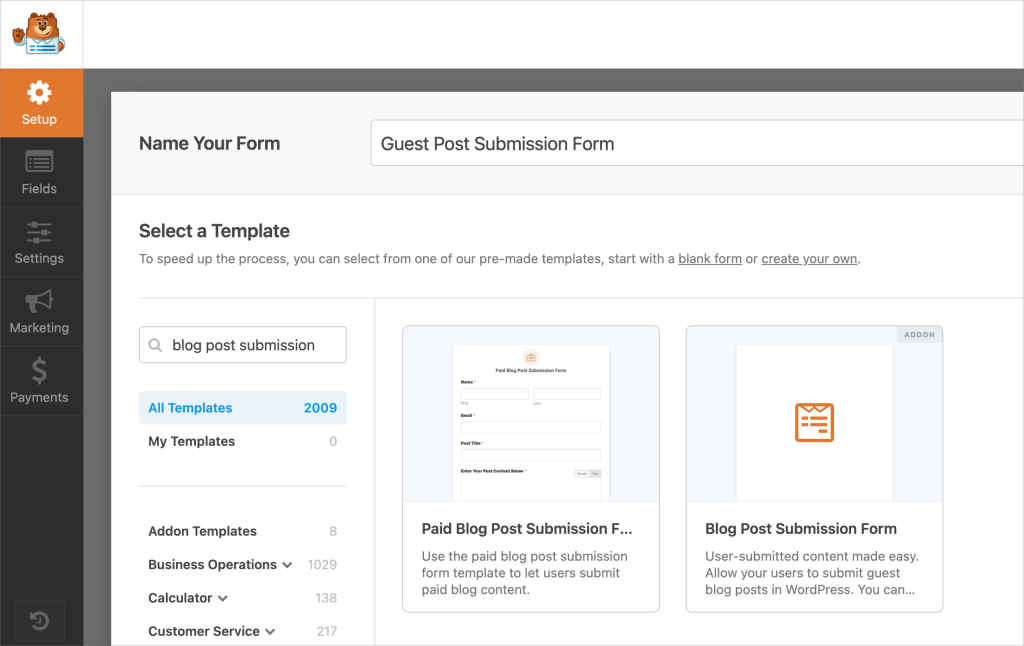
Now, you can use the drag-and-drop builder to customize your form.
Simply add new form fields by dragging them from the options on your left and placing them where you want in the form.
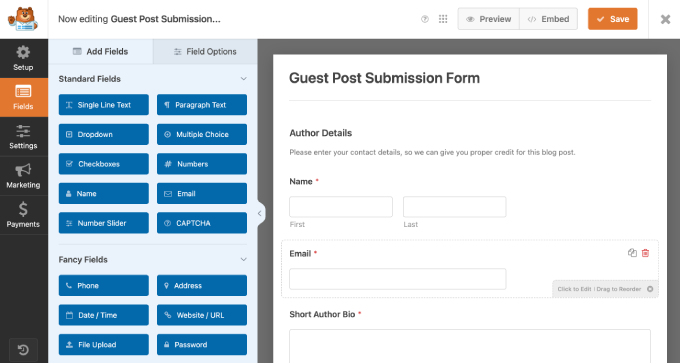
WPForms also lets you customize each individual field. All you have to do is click on any field you want to edit, and you will see options to change their label, size, format, add a description, and more.
After customizing your post submission form, you can head over to the ‘Settings’ tab.
In the General settings, you’ll be able to edit your form name and description, change the submit button text, edit the anti-spam protection option, enable AJAX form submissions, and more.
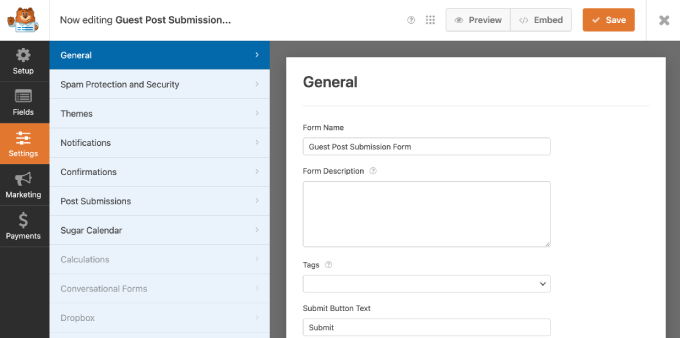
Next, you can go to the ‘Notifications’ settings tab to change the email address and message you will receive when someone submits a guest blog post using the form.
Once that’s done, you can head over to the ‘Confirmations’ settings tab and edit the message people will see once they submit a form. WPForms lets you show a message, direct users to a new URL, or display a page.
After that, go ahead and click on the ‘Post Submissions’ settings tab to map each form field to the respective fields in WordPress.
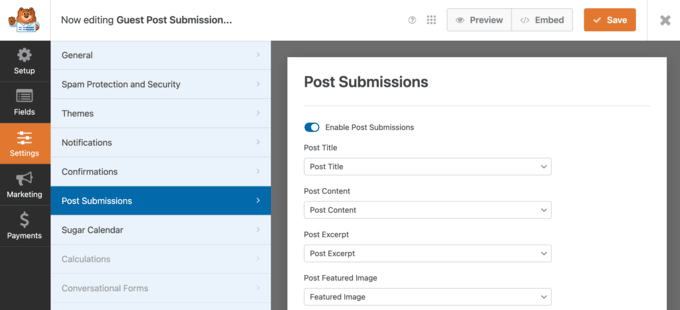
Now, save your settings to store your post-submission form and exit the form builder.
Next, you will need to add your guest post submission form to your website. You can do that by adding a new page or editing an existing one.
Once you are in the WordPress block editor, simply click the ‘+’ button and add a WPForms block.
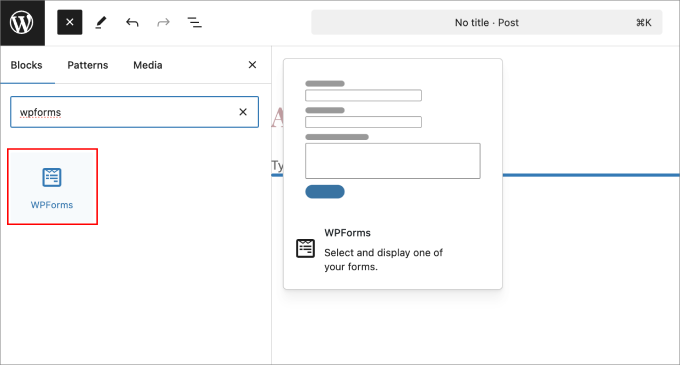
After that, you will need to select your guest post submission form.
Simply click the dropdown menu in the WPForms block and choose the form you created earlier. You can now go ahead and publish your page.
Next, visit your website to see the post submission form in action.
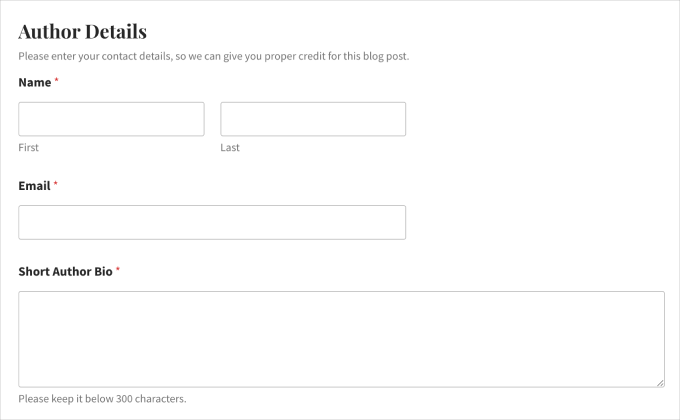
Aside from using WPForms, there are more ways to allow users to submit guest posts to your WordPress website. For example, you can create individual WordPress accounts for each contributor.
However, this would mean allowing guest writers to access your WordPress admin area and view other blog posts and pages on your website.
If you don’t want to create a new account for your guest writers, you can rewrite the guest author names using custom fields.
Set Up Website Traffic Tracking by Authors
Once you start publishing guest posts, it’s important to know how they are performing. One way of tracking their performance is by finding out which authors drive the most traffic to your website.
This way, you will get to see the most popular guest bloggers on your website. You will also get to know which content your audience likes so you can accept more guest posts on similar topics.
With MonsterInsights, you can easily set up author tracking in Google Analytics. MonsterInsights is the best Analytics solution for WordPress and is used by over 3 million businesses.
We use MonsterInsights to track conversions, referral links, and visitors’ behaviors. We’ve also fully reviewed the plugin to help you understand all its features and functionalities.
MonsterInsights makes it very easy to add Google Analytics to WordPress without editing code or hiring a professional.
Using the MonsterInsights Dimensions addon, you can identify the most popular contributors on your blog.
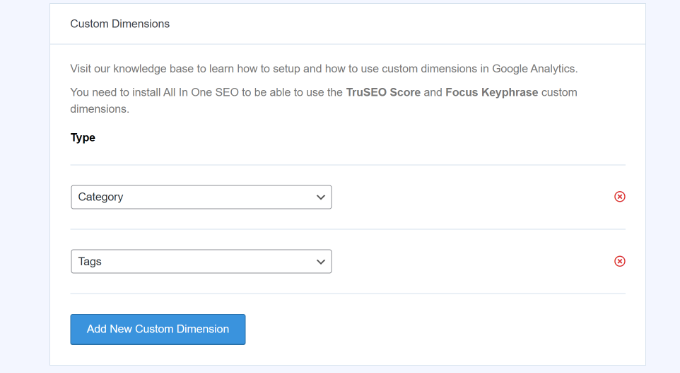
The Dimensions addon lets you set up custom dimensions in WordPress. Custom dimensions are additional information that you can track in Google Analytics. This includes authors, post type, user ID, category, logged-in users, and more.
The best part about using MonsterInsights is that you can see the data inside your WordPress admin area and don’t have to switch between tabs or windows.
To view the most popular author on your site, simply head over to Insights » Reports and go to the ‘Dimensions’ tab.
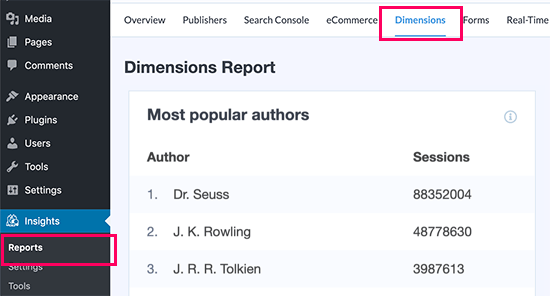
For more details, you can follow our step-by-step guide on how to enable author tracking in WordPress.
Bonus Tips for Accepting Guest Posts
Ever since Google started cracking down on paid text links, SEO companies and spammers have relied on guest posts to pick up the slack.
For this very reason, no matter how popular your blog is, you will see at least a few guest post requests.
When your blog is relatively new, and you get a guest post request, you can get really excited. In that excitement, you tend to make the mistake of approving sub-par or even low-quality content.
To help you out, here are some rules that we think you should follow when accepting guest posts.
Ask What Keyword or Backlinks Do You Want
You don’t want to link to spammy or irrelevant sites like online gambling, suspicious product sellers, or sketchy insurance companies. Also, avoid linking to keyword that don’t relate to your industry or niche.
If you don’t ask your guest bloggers which keyword they are focusing on or if they are linking to spammy websites, then they might write an article that won’t add value.
At this point, if you reject their post, it sort of looks bad. It’s best not to waste time and get this out of the way.
Ask for Topic Ideas and a Summary Before the Final Post
Often, these SEO companies and spammers tend to have pre-written articles. They will say that they want to write for your blog, but they don’t suggest ideas.
Chances are, you will get a pre-written post that has been published on numerous sites. This is bad for your site as duplicate content can hurt your WordPress SEO.
It’s always best to ask them for topic ideas along with a summary or an outline of the article. This shows you how qualified they are to write the post, and you can approve or reject the topic.
It will also help you avoid generic posts or list posts that have already been covered by numerous other websites.
We hope this article helped you learn how to effectively attract and manage guest bloggers in WordPress. You may also want to check out our guide on how to choose the best blogging platform and our expert picks for the must-have WordPress plugins for all websites.
If you liked this article, then please subscribe to our YouTube Channel for WordPress video tutorials. You can also find us on Twitter and Facebook.





David Lim
Honestly, this might be a matter of trust for me, but I don’t like it if, say, a stranger wanders around my admin interface and writes guest blogs.
WPBeginner Support
It depends on the site and personal preference for if you use guest bloggers so there’s no requirement to have them.
Admin
Jiří Vaněk
After two years and many articles on my website, I started receiving requests for guest posts, usually a few per month. Since I don’t have any of the solutions you suggested, users have been sending their requests via email, which is impractical. Thank you for these valuable tips that I can implement on my website to simplify the entire process for both sides.
Somsri
Excellent post, it answers most of my doubts about guest post. Really we do not need separate author account for all one-time poster, save space.
Retha
Thank you, this was very useful! I am starting a website for learners and want them to log in and leave comments.
Nadeem Khan
Do you guys still accept guest posts ?
Editorial Staff
Only if it is a good topic.
Admin
Saikul Islam
Very useful post for the beginners in the WordPress. All the information was very important.Thanks for sharing with us. It will help a lot……
Zimbrul
Great advice as usual from you guys! I was recently looking to find a tutorial of how do you open your blog to guest posts but without letting the user in the back end of your WP site. I think the Gravity Forms do the job the best.
Is there a way to allow membership on your site and after registering, the user can log in and being redirected to the Guest Post page rather than the user dashboard in WordPress?
Editorial Staff
You can always add a front-end editor as well if you are requiring registration.
https://www.wpbeginner.com/plugins/give-wordpress-blog-authors-ability-publish-directly-frontend/
Admin
zimbrul co uk
I think this I was looking for. Thanks!
Fika
Thanks a lot. Recently, i am trying to learn about the guest blogging to one of my blog. I’ve already tried at once, but I’m not really sure about this, then i stopped it. I don’t really understand about guest blogging, from how do i start, how do i manage, etc. But now, i think i should try it again. Thanks for share this knowledge. I’ll try to dig it more.
Peter
Another useful post for the WordPress beginners. Thanks for make it available for us.