Content syndication is a powerful way to share your content across different platforms and boost your reach.
Many WordPress sites rely on syndication through RSS feeds to share content easily. This feature lets others subscribe to your site or even display your posts on other websites.
When managed properly, syndication can help you build backlinks and drive more traffic. But if not done carefully, it can lead to issues like duplicate content, which could hurt your search rankings.
At WPBeginner, we’ve explored RSS feeds in-depth, testing a range of tools and plugins to refine our own feed. This experience has given us valuable insights into best practices, benefits, and limitations of using RSS feeds effectively, including in the content syndication field.
In this article, we’ll walk you through the best practices for using content syndication in WordPress to maximize benefits and avoid common pitfalls.
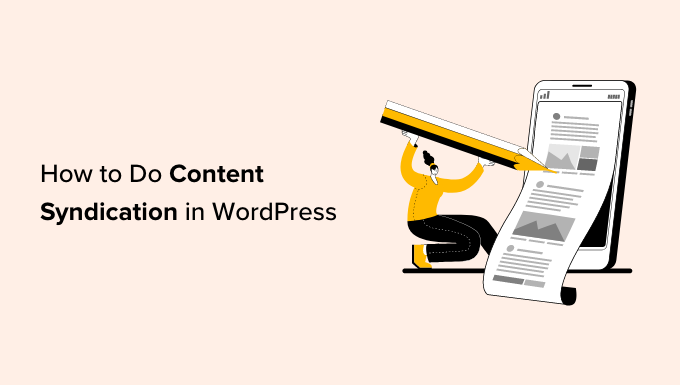
What Is Content Syndication, and Why Use it?
Content syndication is when content creators and bloggers make their published work available for other interested parties to republish and share on their own platforms.
For instance, if you have a blog, then you can make your articles available for other people to publish and share on their platforms.
Similarly, if you want to curate content from different blogs on specific topics, you can fetch their syndicated content and publish it on your site.
Why Use Content Syndication as a Blogger?
Now, you may be wondering why anyone would want to allow others to share their content on their websites and platforms.
There are several benefits to making your content available for syndication:
- Wider Audience – If you start a new blog, then syndication helps you promote your content on different platforms and find new audiences to visit your blog or website.
- Build Partnerships – You can discuss and negotiate terms with other platforms using your content in a way that helps you promote and establish your brand using their existing traffic.
- SEO and Backlinks – More websites citing your original content with a link back to the source helps with search engine optimization (SEO). Some of these backlinks can be useful, depending on the website’s reputation and how they share your content. At the same time, websites with poor reputations and spam won’t be beneficial, and you can request that they not share your content.
- Increased Social Reach – A good content curator will promote the content they share on their website using their social media accounts. If they appropriately attribute it to your socials, then this could help you gain new followers.
Why Publish Syndicated Content as a Curator?
The following are some of the benefits of publishing syndicated content as a curator:
- Building Topical Authority – Citing quality content from various sources on a specific topic helps you build authority and credibility around that subject. This allows users to find better content and helps search engines understand your platform’s focus on that niche.
- Save Time and Resources – Writing high-quality content takes time. Even with the help of AI writing tools, you will still need to edit, rewrite, and publish all your articles. Curating content helps you save some time by sharing similar content from other well-established sources.
- Networking and Partnerships – Instead of fetching syndicated content without permission, you can contact the sources and ask for approval to share their content. They might request that you share their content in specific ways, and respecting those requests will help you win partners and networks within your industry.
With that in mind, let’s look at content syndication in WordPress and how to do it properly.
How Does Content Syndication Work in WordPress?
WordPress has built-in support for syndication using RSS (Really Simple Syndication).
RSS feeds work by publishing your latest content in a structured XML document. This feed contains your full articles or the summary and metadata for each item, like the date, author, category, and so on.
This RSS feed can be found by adding /feed/ at the end of any WordPress website’s URL. For instance:
https://www.example.com/feed/
Users can subscribe to an RSS feed using a feed reader app like Feedly. Other websites can also use these apps to get updates and publish them on their own blogs or websites.
In the following sections, we’ll dig in a little deeper and learn how to syndicate content properly so that you can maximize your benefits as a publisher. Later, we will also discuss how to ethically source syndicated content as a curator.
Here’s a quick overview of all the topics we’ll cover; you can simply click on the jump links to go to your preferred section:
Let’s get started!
How to Share Syndicated Content as a Publisher / Blogger
As a publisher and blogger, you will want users to visit your blog or website to view your content.
Now, if other websites started publishing your content, then why would users come to your website?
And wouldn’t search engines count it as duplicate content?
How do you ensure that your articles rank before the sources that are republishing your content?
Let’s eliminate all those risks to ensure that your content and website don’t lose out on traffic, SEO, or reputation.
1. Only Syndicate Summaries Instead of Full Content
Instead of sharing your entire article with other websites, you can restrict WordPress from sharing a short summary of the content in the RSS feed.
To do this, you need to go to the Settings » Reading page in the WordPress admin area and scroll down to the ‘For each post in a feed, include’ option.
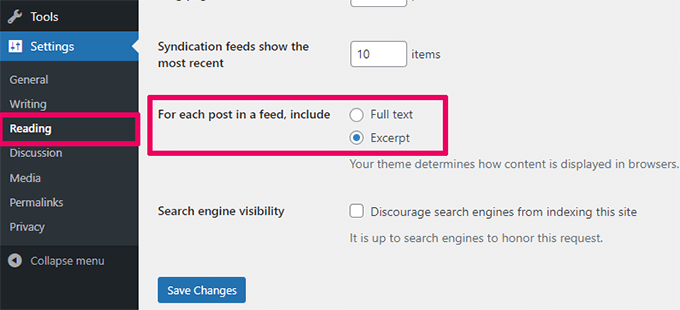
From here, simply select ‘Excerpt’ and click on the ‘Save Changes’ button to store your changes.
Your WordPress syndication feed will now only show a summary or excerpt of your article. You can also customize WordPress excerpts for your articles to make them more engaging, like a teaser to grab the audience’s attention.
2. Add a Link Back to Your Original Article in RSS Feed
Content curators often use auto-blogging software to fetch blog feeds and publish them on their websites automatically.
This doesn’t give you proper credit, and content scrapers could even outrank you for some low-ranking keywords.
To fix this, you will need All in One SEO for WordPress. It’s the best WordPress SEO plugin that allows you to hack content syndication feeds to your advantage.

Note: There is also a free version of All in One SEO. However, we recommend upgrading to the premium version, which unlocks all advanced features.
Upon activation, you’ll want to go to All in One SEO » General Settings in your WordPress dashboard and switch to the ‘RSS Content’ tab.
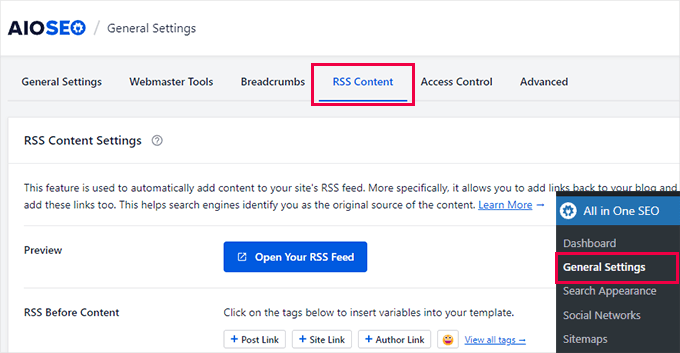
From here, you can add any content you would like to appear before or after each article in your RSS feed.
By default, All in One SEO adds a link back to your original article in the RSS After Content field.
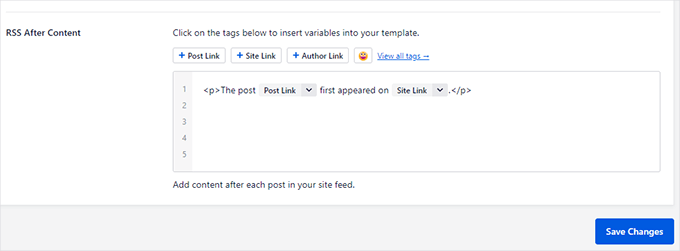
Once you are happy with the content, just click on the ‘Save Changes’ button.
For more details, you might like to see our tutorial on how to completely customize your RSS feeds.
3. Properly Use Canonical URLs
Canonical URLs ensure search engines aren’t confused when different URLs point to the same content.
By default, your WordPress content may appear on your website’s category, tag, author, and other archive pages.
Plus, sometimes, you may intentionally publish the same content across different URLs for marketing purposes. For example, you might do this when making landing pages for different ad campaigns and promotions.
Or let’s say you have a blog post about selling your SEO services and another page on your website listing those services with very similar or identical content.
When an external website syndicates your content, they will share the information from your post. However, if you want search engines to prioritize your content over the third-party website, you can add a canonical link to the services page.
WordPress automatically adds canonical URL tags to your articles to help search engines understand which URL gets preference.
If you need 2 URLs for the same content, then you can add the canonical URL using All in One SEO for WordPress.
Simply edit the secondary post/page you don’t want to be indexed, then scroll down to the AIOSEO ‘Settings’ box below the post editor.
From here, you’ll switch to the ‘Advanced’ tab and add the preferred URL into the ‘Canonical URL’ field.
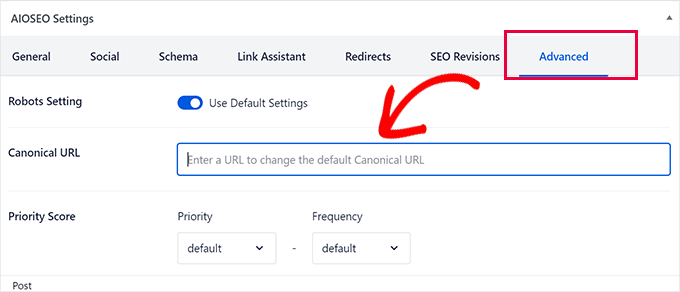
Don’t forget to save your post or page to store the new settings.
4. Create and Submit RSS Sitemap
To improve your website’s search visibility and indexing, you need to submit XML sitemaps in Google Search Console and other webmaster tools.
Search engines also recommend adding an RSS sitemap to your site.
An RSS sitemap contains your recent articles. It’s a smaller file, and search engines can access it more frequently to discover new content.
Using an RSS sitemap, your content gets indexed before being found on other websites. This helps search engines understand which source appeared first and should be considered original.
To add an RSS sitemap, you can go to All in One SEO » Sitemap and then switch to the ‘RSS Sitemap’ tab.
Here, you should see that the ‘Enable Sitemap’ toggle in the ‘RSS Sitemap’ box is already enabled.
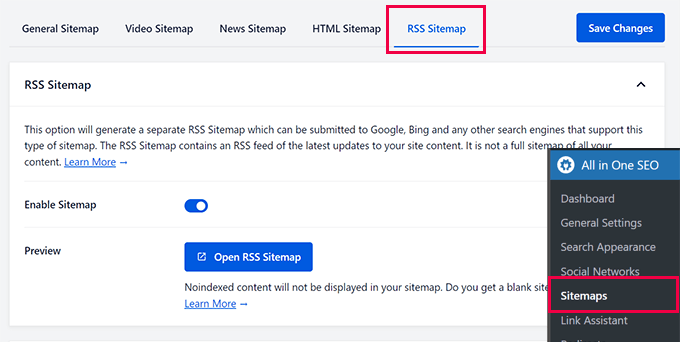
You’ll want to click on the ‘Open RSS Sitemap’ button to view and copy the URL of your site’s RSS sitemap.
After that, you can submit your sitemap to Google Search Console.
5. Track Your Website Analytics
Tracking your website analytics helps you analyze the sources sending the most traffic to your website. More importantly, it also enables you to monitor any drops in traffic and take immediate action.
The easiest way to track analytics in WordPress is by using MonsterInsights. It is the best Google Analytics plugin for WordPress that allows you to monitor your website traffic directly from the WordPress dashboard.
The first thing you need to do is install and activate the MonsterInsights plugin. For more details, see our tutorial on how to install a WordPress plugin.
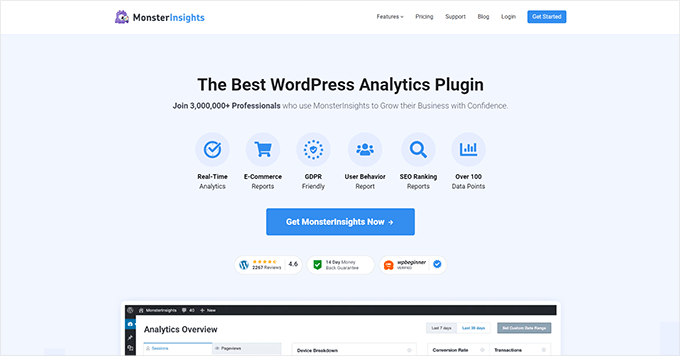
Note: There is also a free version of MonsterInsights. However, we recommend upgrading to the premium version to unlock the plugin’s full potential.
Upon activation, the plugin will walk you through the setup process. Need help? You can follow our tutorial on how to install Google Analytics in WordPress for complete setup instructions.
Once set up, you can see regular website traffic reports by visiting the Insights » Reports page.

The reporting page gives you quick information in human-readable format, with a graph at the top showing your website’s traffic performance.
You can review and further drill down website traffic reports to understand where your traffic is coming from and look for any signs of traffic loss.
For more details, you can check out our tutorial on how to track website visitors in WordPress using MonsterInsights.
How to Share Syndicated Content as a Curator
As a curator, you can use syndicated content to improve user experience.
However, what is the appropriate way to do that without being taken down for copyright violation or penalized by search engines for duplicate content? Here are some expert tips on sharing syndicated content as a curator:
1. Finding Syndicated Content
Finding the right content for syndication can help you provide your audience with unique perspectives and avoid content duplication penalties from search engines.
For instance, most popular blogs are already shared across many platforms. Curating content from only the top sources in your industry would make your website look quite similar to other curated platforms.
Instead, you can pick a variety of sources based on quality to ensure that your curated list offers a different mix of content.
2. Ask Permission to Share
Having an RSS feed does not mean that a website has given you permission to share its content on your website automatically.
You can share an excerpt or blurb from their website under fair use. However, website owners may not feel your sharing qualifies for fair usage.
To avoid potential problems, you should always seek permission from original publishers. This will not only allow you to network, but you may also be able to build business partnerships beyond sharing content.
3. Use Auto-blogging Software
There are a ton of auto-blogging software options that you can use to curate content on your website.
We recommend using Feedzy, as it lets you fetch RSS feeds and publish content on your website automatically.
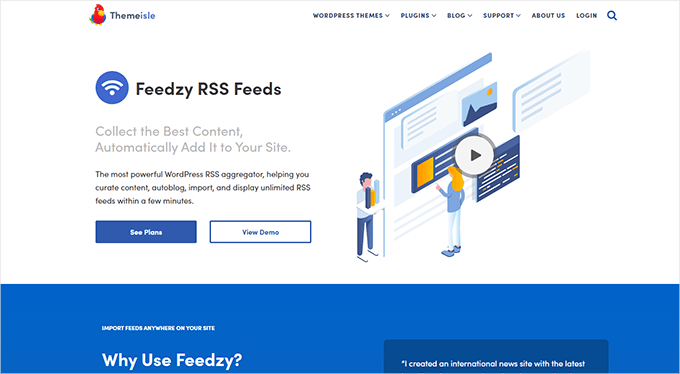
Feedzy also lets you choose which content qualifies for publication. For instance, you might only publish content that matches specific keywords.
Additionally, it includes an integration with ChatGPT and other AI software, allowing you to paraphrase content before publishing it.
However, you must be mindful of how to do that ethically and legally without infringing on copyright.
For more details, you can see our tutorial on automatically curating content in WordPress.
4. Make It Easy to Request Content Removal
As a content curator, sharing articles from other sources makes your website vulnerable to copyright notices and DMCA takedown requests.
If a creator is unhappy about you sharing some part of their syndicated content, then they may want to ask you to remove it.
You should add a contact form to your website to make it easy for them to make such requests.
If you don’t, then those creators may file their take-down requests directly with search engines, who can then penalize your website. Even worse, they may ask your website hosting provider to take your site down, making it inaccessible.
The easiest way to set up a ‘Request content removal’ form is by using WPForms. It’s the best WordPress contact form plugin that allows you to create all kinds of forms for your website.

Note: There is also a free version of WPForms, which is good enough to add a simple contact form. However, we recommend using the paid plugin with more features and templates.
WPForms has 2000+ powerful templates and a simple drag-and-drop form builder to create your form.
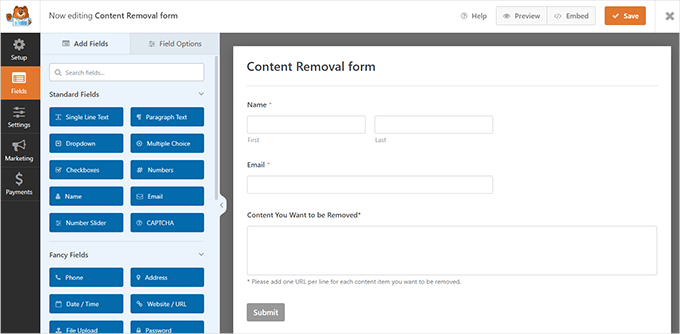
Afterward, you can easily embed that form anywhere on your website using the WPForms block. For more details, you can go through our tutorial on how to create a contact form in WordPress.
Alternatively, the WPForms plugin also has addons for user-submitted posts, which allow users to submit their content directly to your website for publication.
Bonus Tip: How to Display Any RSS Feed on Your WordPress Blog
Displaying RSS feeds on your WordPress blog keeps your audience updated with fresh content from both your site and other sources.
Now, WordPress’s built-in RSS feature lets users stay up-to-date with your posts.

However, many users still don’t know that they can use RSS to pull in content from other sources. These include news sites and social media sites such as Instagram, YouTube, and Twitter.
As a result, RSS allows you to curate relevant information and even set up WordPress as a news aggregator.

By featuring updates from other sources, you can add variety to your site, boost traffic, and increase page views.
For step-by-step instructions, you can check out our guide on how to display any RSS feed on your WordPress blog.
We hope this article gave you a good understanding of content syndication and how to use it properly in WordPress. You may also want to see our guide on how to delay posts from appearing in the WordPress RSS feed and our expert quick and easy tips to optimize your WordPress RSS feed.
If you liked this article, then please subscribe to our YouTube Channel for WordPress video tutorials. You can also find us on Twitter and Facebook.





Oyatogun Oluwaseun Samuel
I have always been skeptical about RSS feed simply because I don’t want to loose SEO and credit. this article has allays my fear and has really demystify the subject in such a way that I can now share my RSS without these fears
Mrteesurez
Well written and informative.
The concept of content syndication is something to be careful with as blogs you allow to use your contents may outrank you or even consider by search engine as the original source and flag yours is copy. I agree with your advice of giving permission of only the excerpt or having more interlink within each post. Thanks.
Jiří Vaněk
If someone duplicates my content, even with a link to my website, won’t it be negative for SEO because of duplicate content?
WPBeginner Support
Yes, once Google notices the duplicate content it would normally cause an SEO penalty. Feeds and similar syndications would show the excerpt of a post with a link back to the original.
Admin
Mrteesurez
Yes, I think this is the best approach, when showing only excerpt, users will need to visit the original source website to read the complete post.