Do you want to delete your WordPress blog? While blogging is fun, sometimes you may just want to get rid of it all. Recently one of our users asked us if it was possible to delete their WordPress blog. In this article, we will walk you step by step on how to delete your WordPress blog safely and what precautions you should take.
Before we start, it is important to note that there are two types of WordPress blogs. The first and the more common one is self hosted WordPress.org website. The second type is blogs hosted on WordPress.com. See the difference between WordPress.com vs WordPress.org.
Note: If you just want to switch from one platform to another for more freedom, then you should follow our tutorial on how to properly move your blog from WordPress.com to WordPress.org.
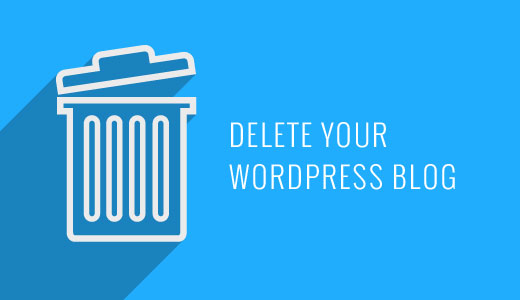
Having that said, let’s take a look at how to delete your WordPress blog.
Video Tutorial
If you don’t like the video or need more instructions, then continue reading.
Deleting Your WordPress.com Blog
First, we will take a look at how to delete your WordPress.com blog.
Step 1:Backup
No matter how sure you are about deleting your site, you should always create a backup in case you change your mind in the future. This backup will come in handy if you ever want to restore your website.
Unfortunately, there is no single button on WordPress.com that you can press and download all your data. You will have to manually backup your WordPress.com site by going to your dashboard in the Tools » Export section.
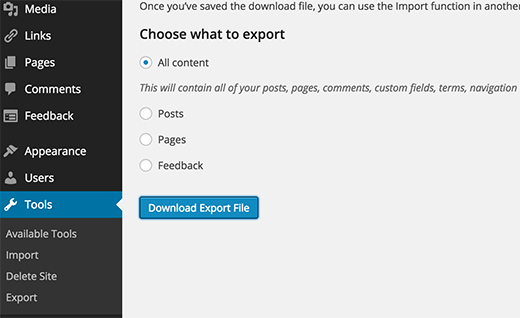
The all content export button only exports your posts, pages, categories, tags, comments, etc. It will not backup your media files and uploads. For that you will need to click on Media and manually download all your files.
Step 2: Deleting WordPress.com Blog
You will find the link to delete your site under the tools menu in your WordPress.com dashboard.
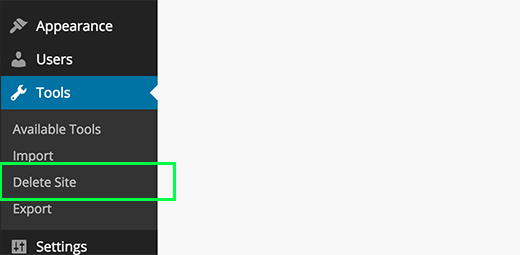
When you click on it, you will be asked to provide a reason. Click on ‘Another Reason’ to continue deleting your site.
This will bring up a popup window where you will be asked to make sure that you have exported your data. It will also warn you that by deleting your site, you will lose all its data and will not be able to use it anymore. Click on the check box and then click on delete now button.
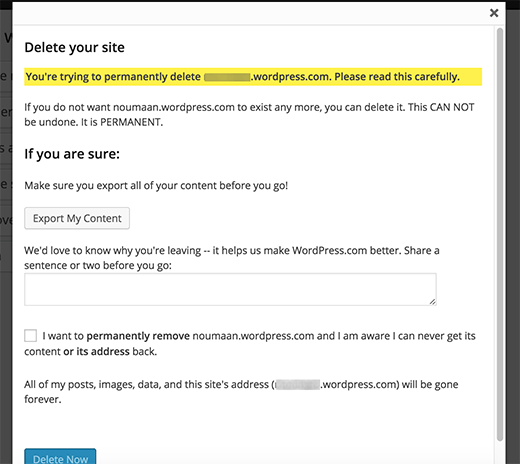
You will receive a confirmation email to make sure that it is you requesting the deletion of your site. You need to click on the verification link inside the email to finish your blog deletion.
That’s all, your WordPress.com blog is deleted.
Step 3: Custom Domains
If you purchased a domain from WordPress.com, then you will not be able to delete your WordPress.com site. WordPress will inform you that this site cannot be deleted because it uses a custom domain.
In order to access the domain manager, your site needs to be active on WordPress.com. At this point, you really have two options.
You can either move that domain to a different registrar which will take a few days. Each domain registrar such as Godaddy, NameCheap, etc have their own instructions that you can follow.
Alternatively, you can simply make your WordPress.com blog private.
Simply login to your WordPress.com dashboard and go to Settings » Reading page. Scroll down to the Site Visibility section and check the option ‘I want to make my site private…’.
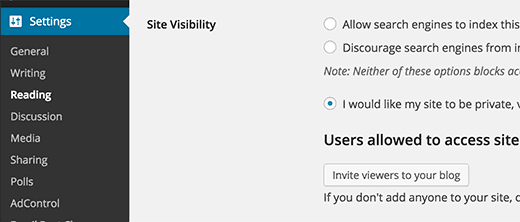
Doing so will not delete your WordPress.com blog, but it will not be publicly accessible. You can wait until your domain registration expires and then delete your blog. Make sure your domain is not set to auto renew in WordPress.com.
Deleting a Self Hosted WordPress.org Site
Deleting a self hosted WordPress.org site is actually a lot simpler, since you have all the freedom and complete access to your own data.
Step 1: Backup Before you delete your website, make sure that you have a complete WordPress backup of your site. Even if you feel that you will never restore that site again, we still recommend that you backup your data just in case you change your mind.
Step 2: Delete Files Login to your hosting account’s cPanel dashboard and locate the file manager.
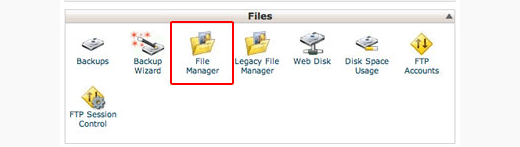
In the file manager, go to the root directory of your website and delete all the files and folders.
That’s all you have successfully deleted your self hosted WordPress.org site. Next, simply cancel your hosting subscription, and you are done.
If you ever change your mind and want to restore your site, then here is the guide on how to restore WordPress from backup.
Final Thoughts
We want to emphasize that when you delete a website, it doesn’t mean that it’s gone from the web right away. Google usually creates a cache of your website that stays there for as long as Google wants it to.
There are also projects like Archive.org that tries to preserve the web by tracking historical changes of websites.
Lastly, there are spammers who scrape (copy / steal) full websites. If your website was scraped, then all that content still lives on until the spammer decides to take it down.
If you liked this article, then please subscribe to our YouTube Channel for WordPress video tutorials. You can also find us on Twitter and Facebook.





Jiří Vaněk
When deleting a blog, I would recommend considering one more interesting and possibly important thing: the Wayback Machine. It’s an archive of almost all websites. It works like Google, crawling the internet and taking snapshots of websites. I had a blog in 2009. Today, it’s 2024, and even though I completely deleted the blog in 2011, snapshots of my old blog are still available on the Wayback Machine. And that blog hasn’t existed for 13 years. It was very nostalgic for me. But for those who really want to erase their digital footprint in the form of blogging, they should also check the Wayback Machine, where their site can continue to live for many years, including all the texts.
Theresa Rice
I received bad information about starting a blog and want delete it and start over with same name/domain. I only posted 5 posts and had no comments. Everything is messed up from changing themes and doing things others suggested.
Please advise! Thanks!
WPBeginner Support
You can either follow the steps in this guide to delete the current post or use the plugin from our article here: https://www.wpbeginner.com/plugins/how-to-reset-your-wordpress-database-to-default-settings/
Admin
Hanna Nicholson
It is indeed a very informative article. While attempting to remove my WordPress website I stumbled upon blog where they have mentioned similar steps to delete WordPress site. However, I have found some more ways on the website. For example, they have shared deleting the site via SQL command prompt, which I tried and it was super easy. Would it be possible to cover this also in your blog?
WPBeginner Support
Hi Hanna,
After you delete your WordPress files, there is no need to delete data from database as well. It will automatically become inaccessible.
Admin
Moje ime
You didn’t mention cleaning database…
WPBeginner Support
There is no need to clean your database if your website isn’t accessible.
Admin
Janet Ann Collins
If I delete my Wordpress blog will I still have to pay for it?
athulp
sir ,
i just installed my wordpress. but i want do delete it and do it again. will it effect seo?
Herbert Reinhart
couldn’t grt this done fast enough.
Hitendra
If we move wordpress blog to other platform then can we use same hosting for other blog?
Haitham Alnaqeb
I think you can do it, but be carful of you are using the same posts of the previous blog. this may impact the SEO.
Rommie Carnevale
Thanks for the great article. I have to agree with the others in mentioning that deleting the database is important as well! Maybe even including a tidbit about ensuring your find and delete the correct one would be good.
estela vallejes
oIn the Tool button in my dashboard it does not have the delete option. and Im having difficulty accessing my cpanel. and my Setting button does not have the reading option of private. Can you please help me with this?
Kim
on the backup [https://codex.wordpress.org/WordPress_Backups] and deletion of your WordPress site, you may want to include instructions on backing up the database (at least with hosting accounts with cPanel, there is a database section, PhpMyAdmin being the tool that can be used), then removing the database within the cpanel database section, and the username associated with that database (for full / clean deletion).
These extra steps of backup can help with heartache if later, the decision to have had it gone for good is rethought or reversed.
Brenda M
On the self-hosted WordPress sites, Don’t forget to also delete the database!