Managing wholesale orders in WordPress is simple with the right tools. But we’ve seen what happens when website owners lack the proper setup – it can really hold businesses back.
That’s because, without a proper ordering system, bulk buyers are left scrolling through endless product pages. It’s like walking into a warehouse with no organized shelves – frustrating and inefficient.
WooCommerce’s default setup isn’t built for bulk buyers, but you can easily fix this with a wholesale order form.
In this guide, we’ll walk you through the step-by-step process to create a seamless B2B wholesale order form in WordPress.
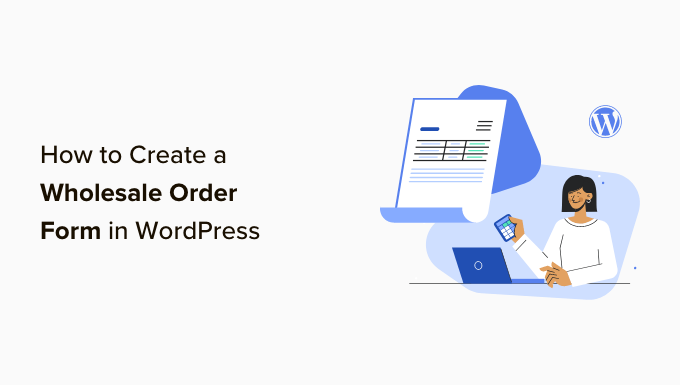
Why Use a Wholesale Order Form?
Many B2B and dropshipping businesses are looking for wholesale prices so they can profit from selling your products as well.
So if you have an online store and can fulfill orders in large quantities, you may want to set up a bulk order form with wholesale pricing to allow your customers to purchase in bulk.
Wholesale order forms simplify the ordering process for your customers. They can quickly select the products they need, specify quantities, and place orders.
WooCommerce is the most popular eCommerce platform on the market, used by millions of small and large businesses. It’s a great tool for setting up beautiful stores with product pages and managing orders.
But, if you want a simpler solution to accommodating resellers, then adding a wholesale order form to your WordPress site is the way to go.
With that in mind, we’ll show you how to create a wholesale order form using 3 different methods. If you want to jump to any method you want to use, simply click the respective quick link below:
Ready? Let’s get started!
Method 1: How to Create Wholesale Order Forms with Wholesale Suite
In this section, we’ll be sharing our preferred method of creating wholesale order forms online. First off, you’ll need to install Wholesale Suite.
Wholesale Suite is a collection of plugins that easily add wholesale features to your WooCommerce store. The beauty of it is that it works with WooCommerce, making it a viable option for online store owners.
✋ For details about the software, you can head over to our complete Wholesale Suite review!
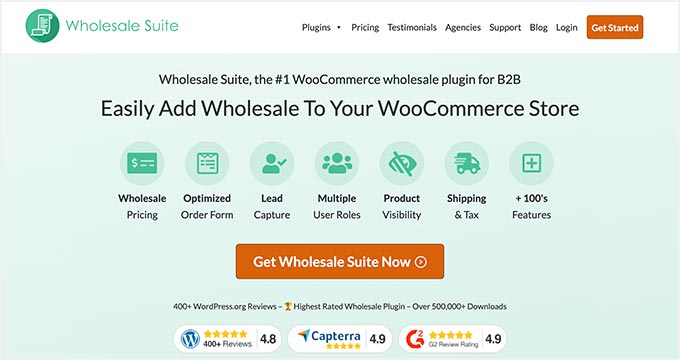
There are 3 plugins that make up the suite:
- Wholesale Order Form: This order form plugin lets you create wholesale order forms that can be customized to your needs.
- Wholesale Prices Premium: You can set custom prices for your WooCommerce products, allowing you to offer multiple levels of wholesale discounts.
- Wholesale Lead Capture: The plugin allows you to build wholesale registration forms, logins, and thank you pages to improve the buyer experience.
📝 Note: You can just create a wholesale order form online using only the Wholesale Order Form plugin. However, the Wholesale Suite works best as a package since it comes with many more features, so you can get your store to work exactly the way you want it to.
Step 1: Installing Wholesale Suite Plugin
To get started, you’ll need to download the Wholesale Order Form plugin. If you need help with that, follow our tutorial on how to install a WordPress plugin.
Step 2: Creating Wholesale Order Form
From there, you can go to Wholesale Order » Forms in your WordPress admin area. Then, click on the ‘Add Form’ to create a new form.
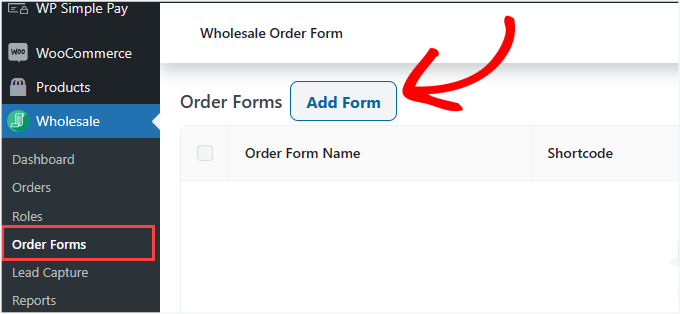
This will automatically redirect you to the Form Editor page. You’ll want to customize the ‘Order Form Table.’
It’s where you can design how your products will appear to buyers on the front end.
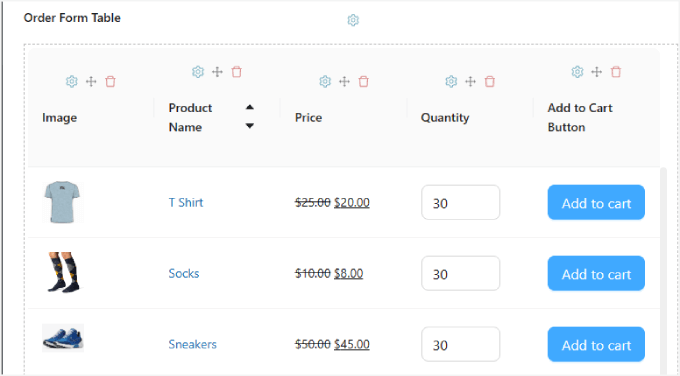
It should automatically populate the products under the ‘Order Form Table.’
If you don’t have any products in your WooCommerce store, you’ll need to add them to your store first. For detailed step-by-step instructions, we recommend reading our Ultimate Guide to WooCommerce.
Once done, all that’s left to do is drag and drop modules from the table elements under the ‘Edit Form’ tab, located on the right panel of the editor. Then, drop them into the form.
There are tons of elements you can add, starting with ‘Header/Footer Elements.’ This includes the search input, category filter, add selected products to cart, cart subtotal, and more.
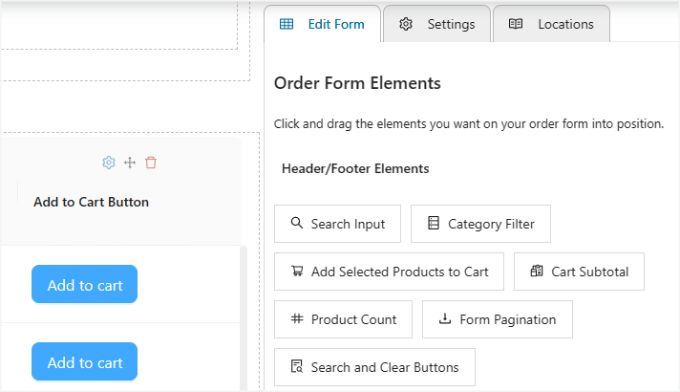
These elements are particularly useful if you have a long list of products, which can help users find what they’re looking for or see the total cost at the top or bottom of the order form.
Also, you can customize table elements, everything from product images and names to prices, in-stock amounts, and more.
Of course, don’t forget to include the ‘Add to Cart Button’ for each item so shoppers can add your products to their shopping carts.
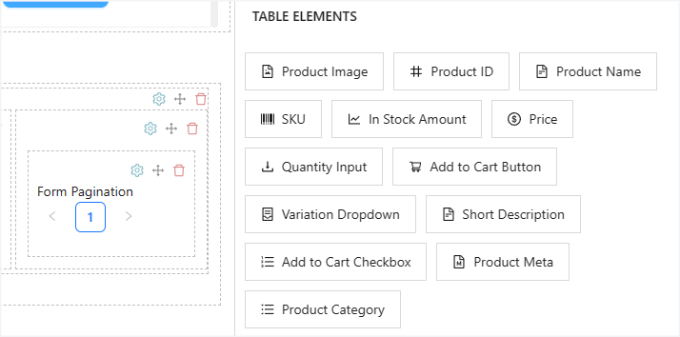
If you want to rearrange the positioning of the form columns, all you have to do is click the ‘Re-order Element icon’ at the top of each column.
This will allow you to drag the column right and left. The trash icon lets you delete columns as well.
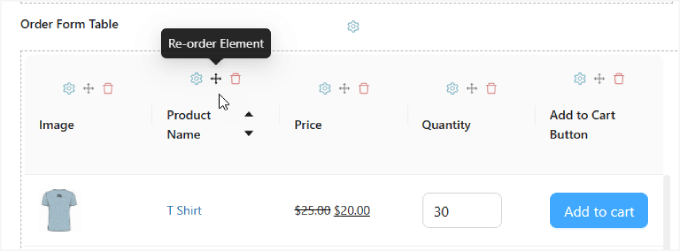
If you want to change the text or adjust the styles of any input field, just hit the ‘Element Settings’ icon, and a sidebar will appear.
For example, you can choose a different button color or change the ‘Button Text’ to ‘Buy Now.’
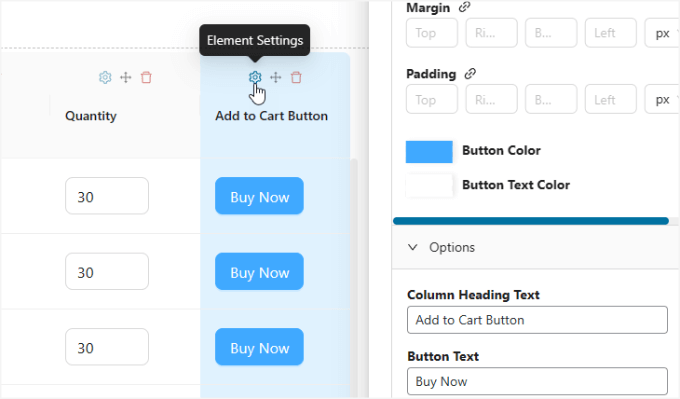
Step 3: Customize the Settings
In the ‘Settings’ tab of the right side panel, you can choose to customize how you want the products to be sorted in the form, how many products are loaded per page, and whether all variations are shown individually.
The ‘Lazy Loading’ option is where more products will load as the user scrolls so that they don’t have to click on the next page to see more items.
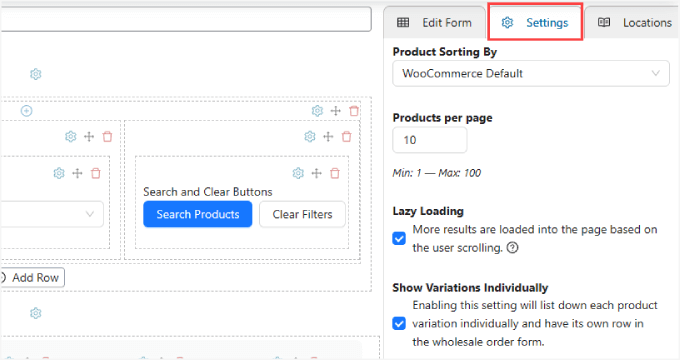
Step 4: Publishing the Wholesale Order Form
Once you’re done customizing your order form, don’t forget to give it a name.
And you can hit the ‘Publish’ button when you’re ready for it to go live.
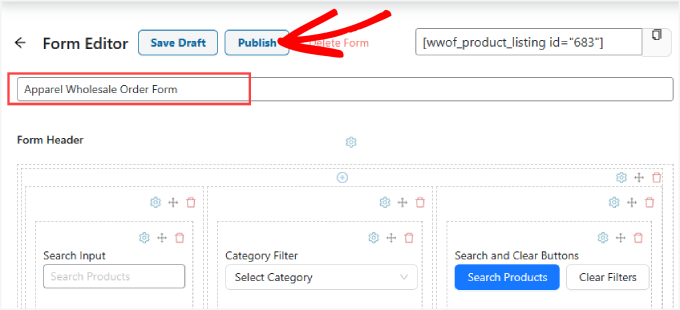
Step 5: Embedding the Order Form
Now, it’s time to embed the order form in any post or page in your WooCommerce store. We recommend placing it on a landing page or user registration page.
First, you’ll need to copy the shortcode at the top of the order form.
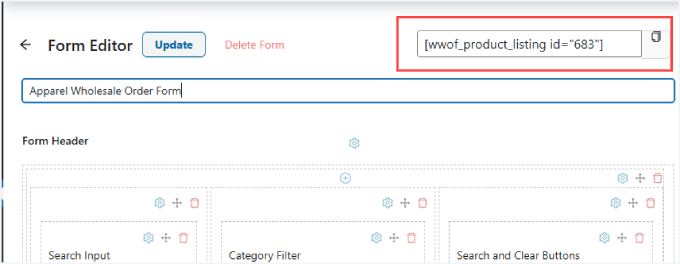
Then, you can head over to the page where you’d like to add the form to your site.
Go ahead and hit the ‘+’ icon on the top left corner of the editor.
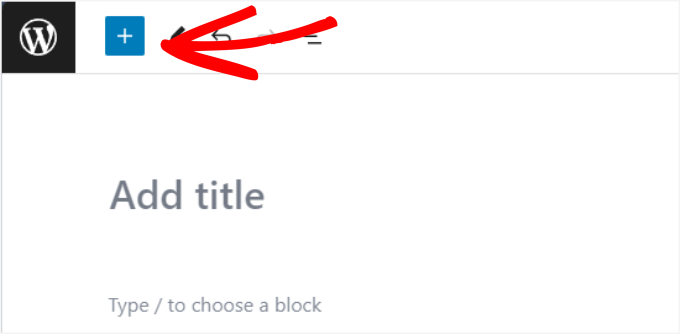
From there, you’ll want to add the ‘Shortcode’ widget.
Then, you can paste the shortcode into your wholesale order form.
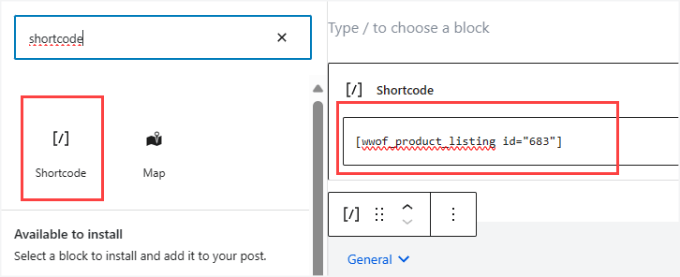
Feel free to add any other important information to the page that could help boost conversions or give buyers more information.
For example, adding shipping and delivery information or security and trust badges could help.
Finally, you can hit ‘Publish’ or ‘Update’ at the top right corner to make it live.
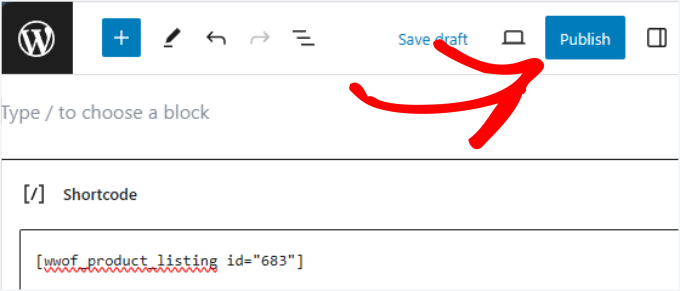
From there, you might want to make sure everything looks and runs smoothly.
Here’s what it should look like. And unlike the other methods, this one gives users a better experience since they can search for products or filter them by category:
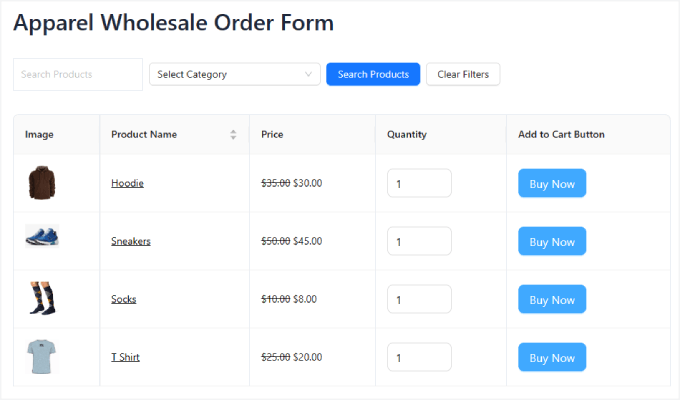
Method 2: How to Create Wholesale Order Forms With WPForms
WPForms is the most powerful drag-and-drop WordPress form plugin out there. It allows you to easily create all types of forms, including contact forms, payment forms, and wholesale order forms, all without any coding.
✋ At WPBeginner, we use WPForms to create our contact forms, run annual user satisfaction surveys, manage migration requests, and more! You can read our full WPForms review to see why we trust this plugin.
Step 1: Installing WPForms Plugin
To get started, you’ll need to install the WPForms plugin. For detailed instructions, you may want to follow our step-by-step guide on how to install a WordPress plugin.

📝 Note: While there is a WPForms free version, you’ll need the WPForms Pro version to use the wholesale order form template.
Upon activation, you’ll need to head over to WPForms » Settings from the WordPress admin sidebar to enter your license key.
You can find your key in your WPForms account.
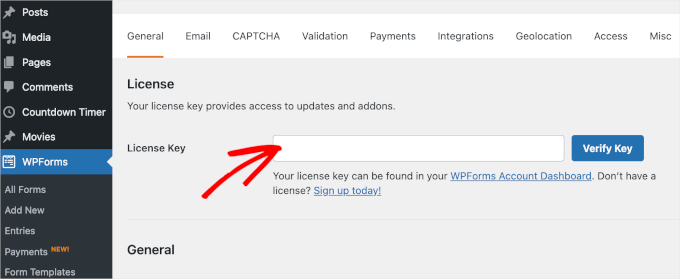
Step 2: Creating a New Wholesale Order Form
Once you’ve done that, head over to the WPForms » Add New screen from the WordPress dashboard.
This will take you to the WPForms drag-and-drop builder.
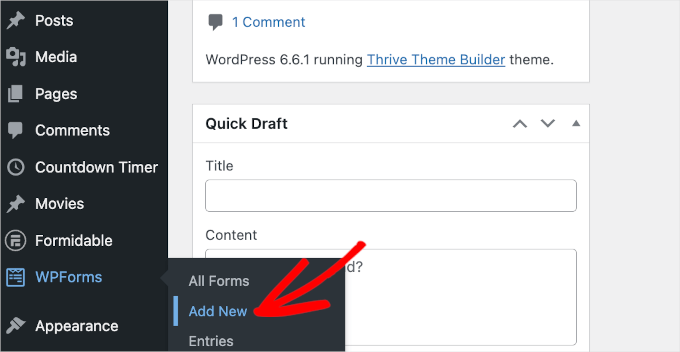
You’ll then arrive on the ‘Setup’ panel, where you’re prompted to name your form and select a template.
🤖 Quick note: WPForms has an AI-powered form builder. This feature makes it incredibly easy to create a wholesale online order form. You just need to describe what you need, and the AI builds it for you in seconds.
No more manually adding fields or tweaking settings!

But for this tutorial, we’re going to choose a ready-made template.
Let’s first name the form first. For example, we use ‘Wholesale Order Form’ as our form’s name.
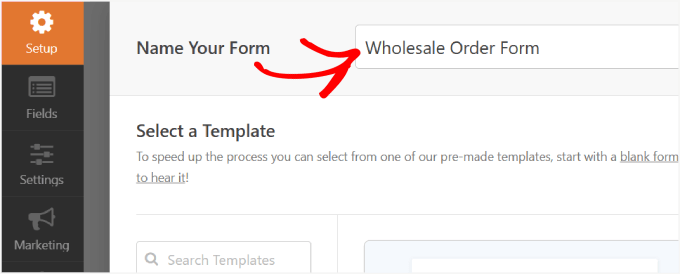
After that, you can choose the ‘Wholesale Order Form’ template that you want.
Simply hover over the form and click the ‘Use Template’ button.
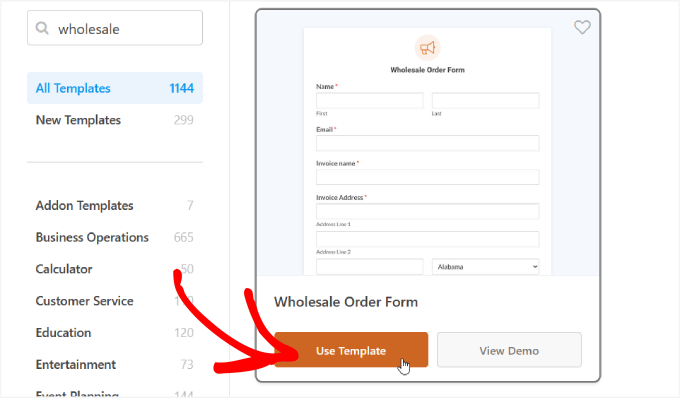
The template will then be generated for you, and you can start editing the fields in the form builder.
You can start by scrolling down on your form to the ‘Your Order’ section. Then, you’ll want to click on one of the dropdown item fields to open its setting in the left-hand panel.
Here, you can rename the ‘Label’ to your product name and adjust the quantities and prices accordingly.
You can also add more buying options by clicking the ‘+’ button to add another choice to your ‘Dropdown Items’ field.
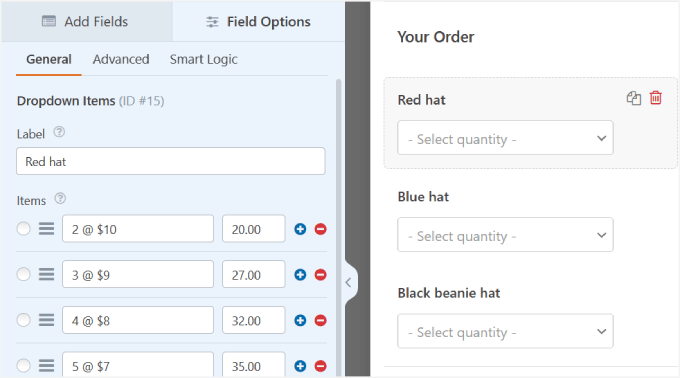
If you want to add more products, just drag and drop the ‘Dropdown Items’ field to the form preview.
Then, you can edit the name, quantities, and prices the same way.
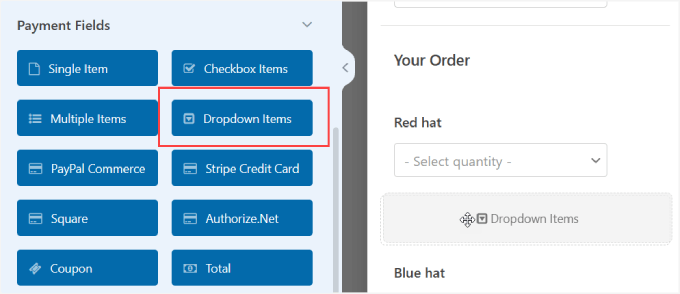
Simply repeat these steps for each dropdown field for all the items you want to sell at wholesale prices.
Next, you can add or remove fields to your order form by dragging them from the left panel to the right panel.
Beyond that, you can update the ‘Form Name’ and ‘Form Description’ to tell visitors what this form is and provide any important information.
To make these changes, you’ll want to go to the ‘General’ tab under the ‘Settings’ panel.
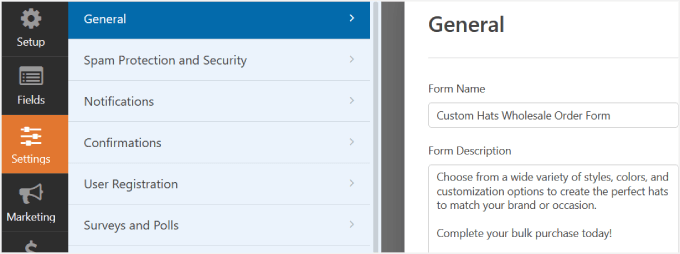
Step 3: Configuring Your Form Notifications
Once you’ve finished customizing the wholesale order form, you’ll want to receive notifications every time someone completes it. That way, you can notify your suppliers or in-house inventory team and process the orders quickly.
Emails are an easy way to send a notification whenever someone submits the online wholesale form on your site.
In the left side panel, let’s click ‘Notifications.’ From here, you’ll need to toggle the ‘Enable Notifications’ to the right.
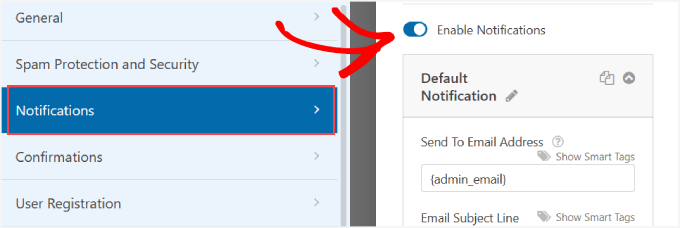
After that, you can customize the ‘Send to Email Address,’ ‘Email Subject Line,’ ‘From Name,’ ‘From Email,’ and ‘Email Message.’
You might notice that WPForm automatically uses your site’s admin email. But you can add more emails if needed. If you need help, then you can check out the steps in our guide on how to create a contact form with multiple recipients.
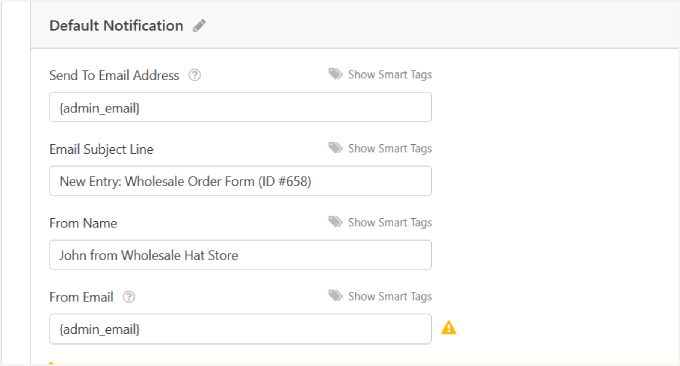
In the email message, you can let them know that you’ve received their order form and that someone will start working on it shortly.
By default, the ‘Email Message’ field contacts the ‘{all_fields}’ Smart Tag, which shows all the user-entered fields and their labels from the form itself.
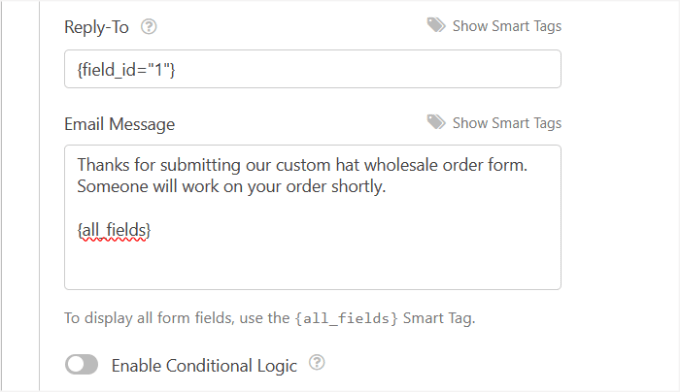
Once you’re done, you can scroll up to the top of the WPForms editor.
Then, go ahead and hit the ‘Add New Notifications’ button to save your changes.
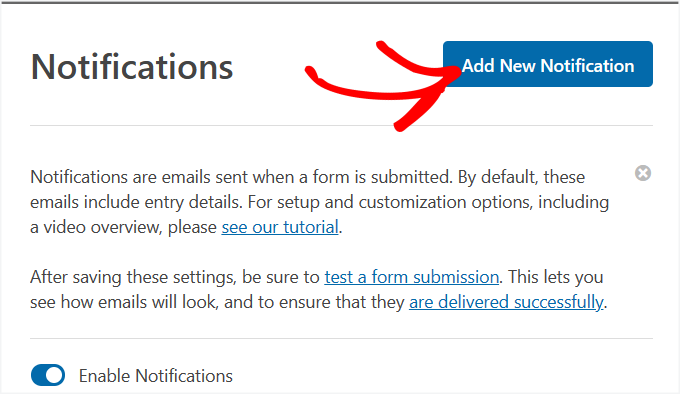
Step 4: Customizing Your Form Confirmations
It’s a great idea to show form confirmations to site visitors once they have submitted the wholesale order form on your site. These confirmations let people know that the request has gone through and provide them with any information about the next steps.
It’s similar to the form notifications message, except this will appear on-screen for your user.
To set up confirmations, let’s switch to the ‘Confirmations’ section under ‘Settings.’
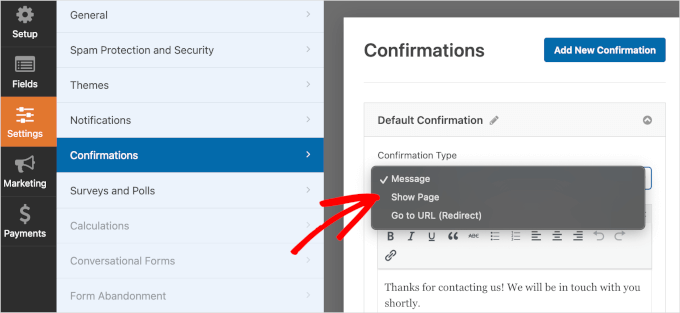
From here, you can choose the ‘Confirmation Type.’ There are 3 types to choose from:
- Message: A pop-up confirmation message lets them know the order was processed.
- Show Page: This confirmation type takes site visitors to a specific web page on your site to thank them for their order. For more details, you can read our tutorial on how to create a thank you page in WordPress.
- Go to URL (Redirect): This option lets you send visitors to a different website once they submit your form.
For this tutorial, we’ll go with ‘Message’ and adjust the copy in the ‘Confirmation Message’ field.
Once you’re done, you can click the ‘Add New Confirmation’ button at the top.
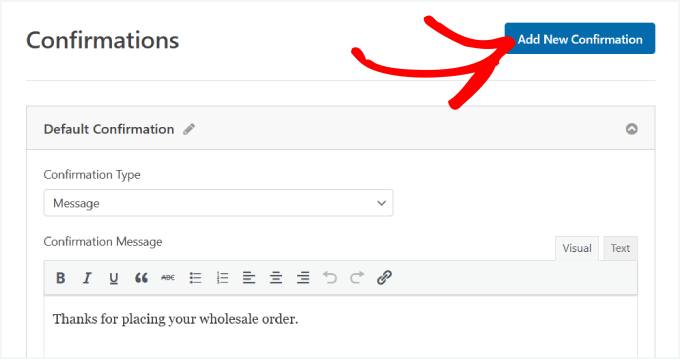
Step 5: Setting up payment settings.
If you want to make bulk order checkouts fast and easy, you’ll have to enable a payment gateway on your site.
WPForms works with Stripe, PayPal, Authorize.Net, and Square. For this tutorial, we’ll use Stripe.
After setting up the Stripe addon, all you have to do is drag the ‘Stripe Credit Card’ field under the ‘Payment Fields’ onto the form editor.
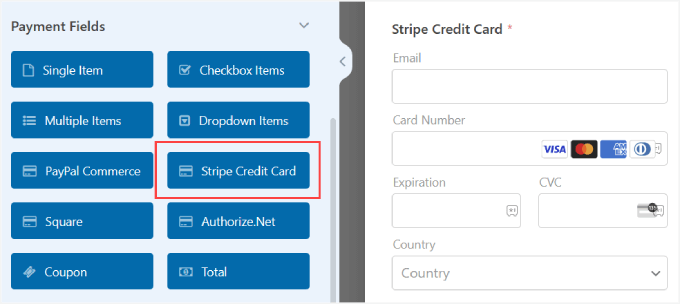
To learn more about connecting your payment method to WPForms, you can follow our tutorial on how to create a WordPress form with payment options.
Then, on the left panel, you’ll want to go to the ‘Payments’ section of the form builder.
Here, you’ll need to select your payment gateway, and in this case, Stripe.
Let’s toggle the ‘Enable one-time payments’ to the right to accept payments from your form. After that, you’ll need to fill out the ‘Payment Description’ so customers know why their card was charged.
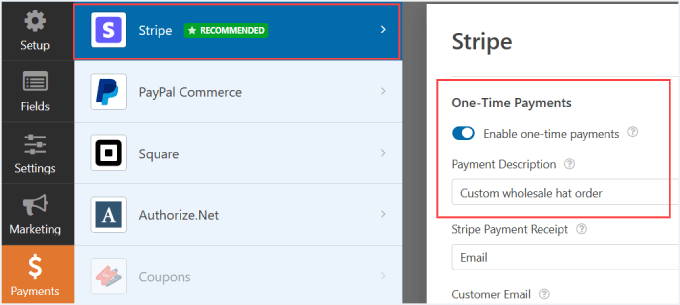
If you scroll down, you’ll also be able to ‘Enable recurring subscription payments.’ You can change the ‘Plan Name’ and set the ‘Recurring Period’ to any time period you wish.
And if you have multiple subscription offerings or tiered plans, you can just hit the ‘Add New Plan’ button.
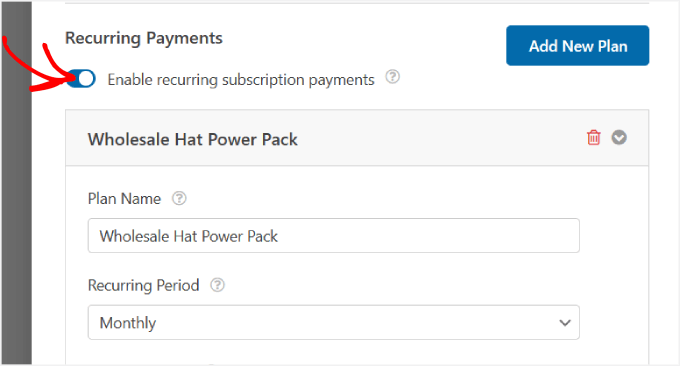
Additionally, if you want to protect your form from spam, refer to our guide on how to block contact form spam in WordPress. That way, you won’t have to worry about fraudulent submissions.
🧑💻 Expert Tip: Since you’re working with potentially huge orders, you may want to offer multiple payment methods. Simply repeat the process above for other payment methods.
Step 6: Publishing the Wholesale Order Form
It’s time to embed the form on your WordPress site.
WPForms lets you quickly add your forms to any location on your website, including your pages, blog posts, and even the sidebar menu.
Don’t forget to hit the ‘Save’ button at the top right corner so you don’t lose any changes you’ve made. From there, also hit the ‘Embed’ button.
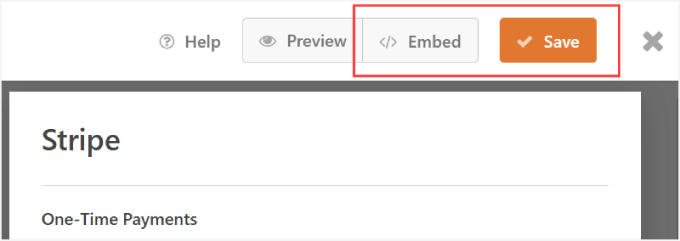
A pop-up window asking whether you’d like to ‘Select Existing Page’ or ‘Create New Page’ will then appear. Either option will work fine, but for this tutorial, let’s click on ‘Create a New Page.’
Next, you will be asked to name your page.
So, simply pick a name for your page and hit the ‘Let’s Go!’ button.
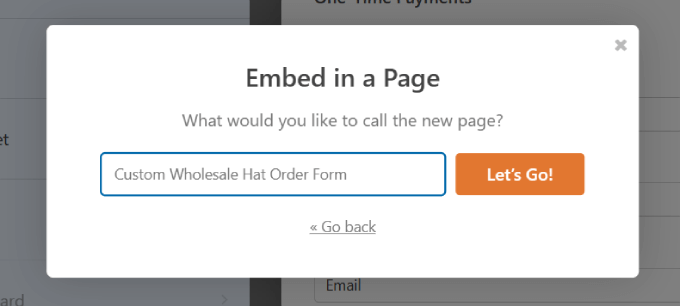
The form should automatically be embedded on your page. You might want to review it and make any necessary changes to the page.
Then, if you click on the form, you’ll be able to edit the ‘Block’ on the right-side panel.
You can toggle the ‘Show Title’ and ‘Show Description’ buttons from here.
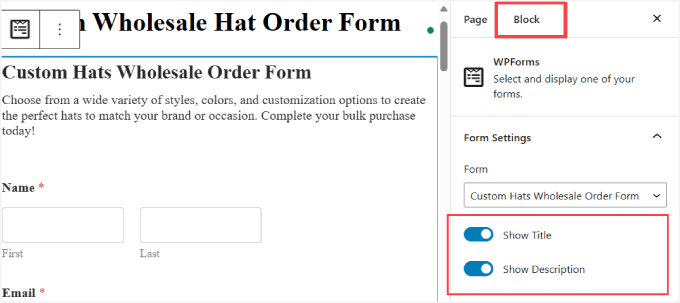
This tells your visitors what your form is all about, giving more context.
Once you’ve made the necessary changes, go ahead and hit the ‘Publish’ button.
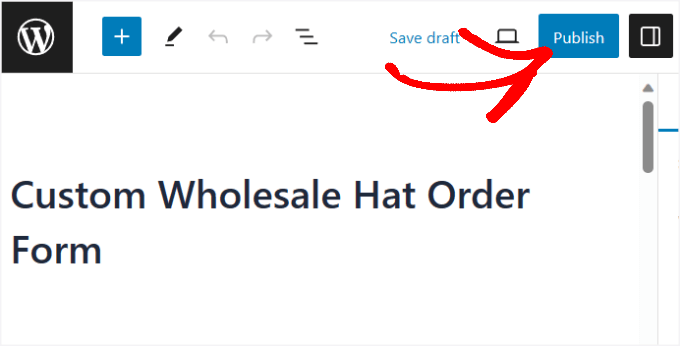
Now, you’ve successfully created a wholesale hat order form from WPForms!
Here’s what it might look like.
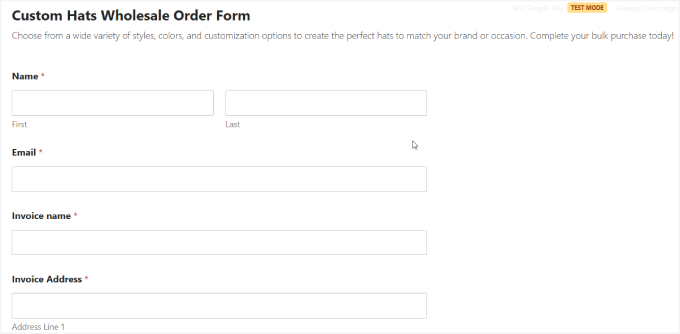
Method 3: How to Create Wholesale Order Forms With WP Simple Pay
If you’re looking for a plugin that accepts more than the standard options like Stripe or PayPal, you may want to consider a dedicated payment plugin app to create your wholesale order forms.
WP Simple Pay is the best Stripe payment plugin for WordPress.
It lets you quickly collect one-time and recurring payments directly from your site. For more insights, head over to our detailed WP Simple Pay review!
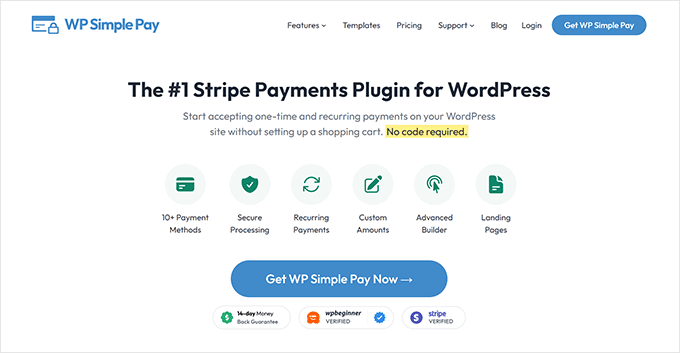
While it’s advertised as a Stripe payment plugin, it’s so much more.
You can accept 10+ payment methods, including most major credit cards, Google Pay, Apple Pay, Afterpay, Alipay, Klarner, ACH Direct Debit, and more.
This is especially important for wholesale buyers since many of them will pay via ACH direct debit. But others may want ‘Buy Now Pay Later‘ options like Klarna or Afterpay.
Step 1: Installing WP Simple Pay
Allowing resellers to pay in installments will make your wholesale products accessible to more businesses.
To get started, you’ll need to download the WP Simple Pay plugin. If you need help, then please see our guide on how to install a WordPress plugin.
📝 Note: There’s also a free version of WP Simple Pay, which allows you to accept Stripe payments only. However, if you want to use other payment methods or have access to premium features, we recommend the paid version.
Step 2: Connecting Stripe to Your Site.
Upon activation, you’ll be directed to the setup wizard. This lets you set up your Stripe account and connect it to your website.
Simply hit the ‘Let’s Get Started’ button.
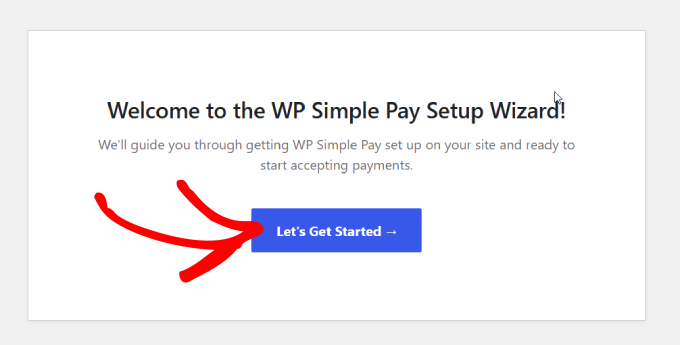
Next up, you can click the ‘Connect with Stripe’ button.
This will allow you to accept online payments from your wholesale order form.

Then, you’ll enter the email address you’ll be using for your Stripe account and hit ‘Continue.’
You can easily create one if you don’t have a Stripe account.
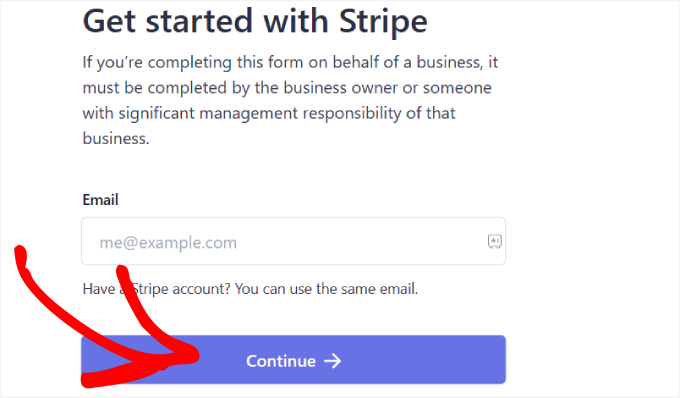
Once you’ve completed this process, you’ll be sent to a success page that says ‘Setup Complete.’
After that, you’ll need to build the order form. Go ahead and click the ‘Create a Payment Form’ button.
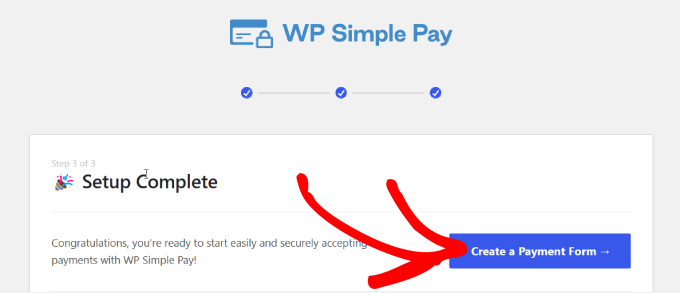
Step 3: Customizing Your Wholesale Order Form
Now that you’ve connected your website to Stripe, you can start creating an order form.
For this tutorial, you’ll want to find and select the ‘Variable Product Form’ template. This template has all the form elements you need to sell products.
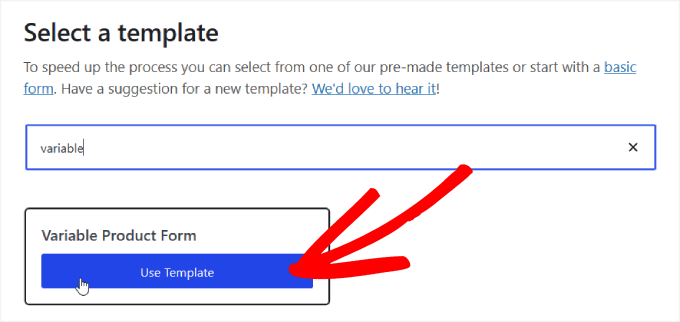
After choosing the template, you’ll be shown a payment form page where you can add a title and description.
Below that, you can also add CAPTCHA and email verification to protect against fraud or fake orders.
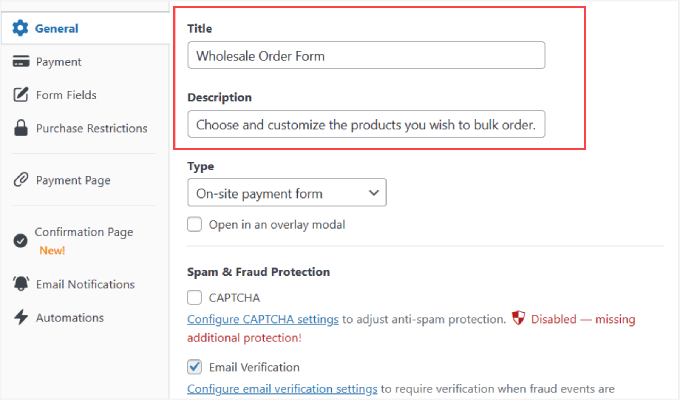
Once you’ve chosen where to send your customers, you can click the ‘Payment’ option from the left panel.
From here, you’ll be able to change the currency and amount, and even pick between on-time and subscription payments.
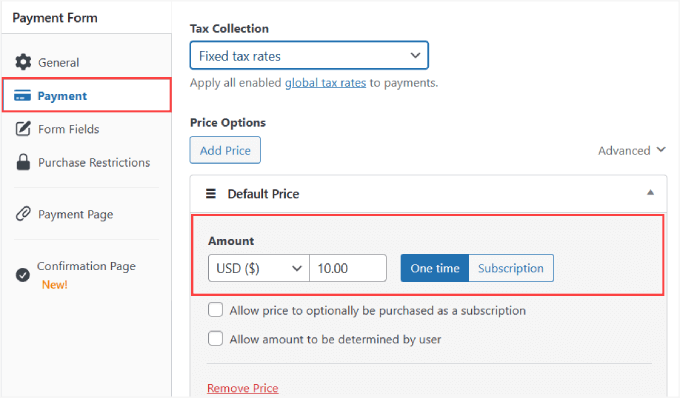
Then, you’ll want to scroll down to ‘Payment Methods’ and check all of the boxes of the payment options you are willing to accept.
By accepting more payment methods, you appeal to a wider audience.
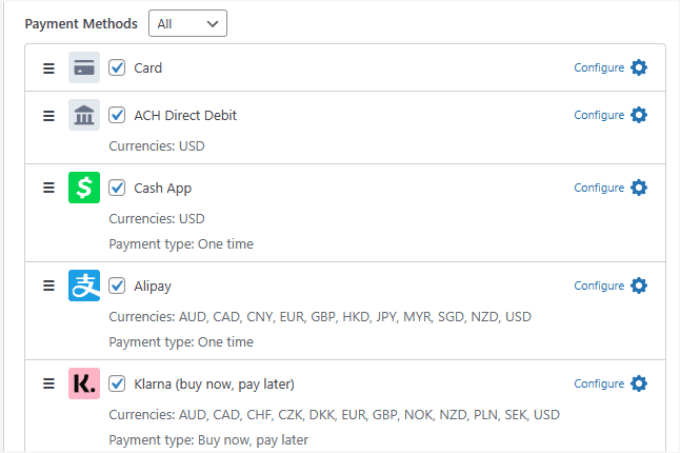
The ‘Form Field’ tab allows you to add, remove, or customize any form field.
The ‘Variable Product Form’ template we’ve selected has many important form fields you need in an order form. This includes fields such as:
- Quantity
- Size
- Color
- Amount
- Full Name
- Email Address
- Phone Number
- Address
- Payment Methods
- Checkout Button
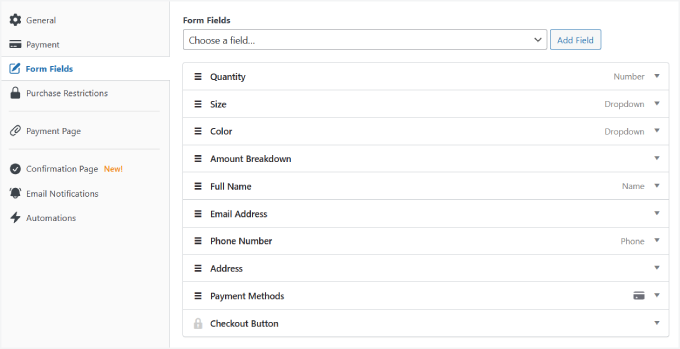
Go ahead and customize each field by hitting the dropdown area until you’re satisfied.
In the ‘Quantity’ field, you can specify the maximum and minimum quantity customers can buy.
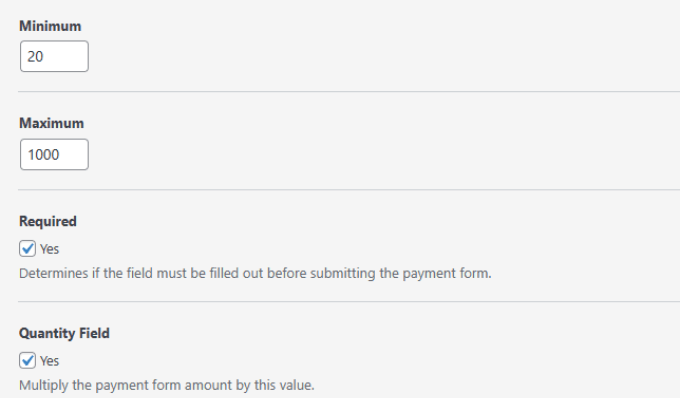
In the ‘Size’ field, you can decide all the different variants or options you want. Then, separate them with a comma.
The same goes for the ‘Color’ field as well.
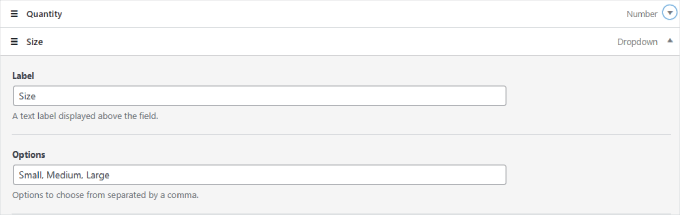
Keep in mind that you can change any ‘Label’ name to any option you want based on the type of product you’re selling.
When you’re done customizing your form, don’t forget to hit ‘Publish’ on the right side of the page.
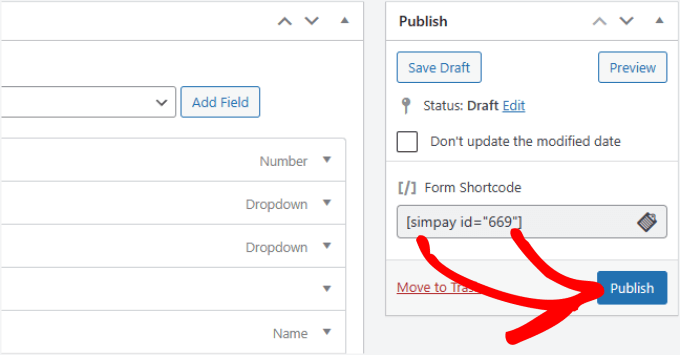
Step 4: Adding the Payment Form to a Page
Now that your wholesale order form is ready, it’s time to embed it on your site.
To embed the form, simply go to the post or page where you want to publish it. Then click the ‘+’ icon at the top left corner of the page editor.
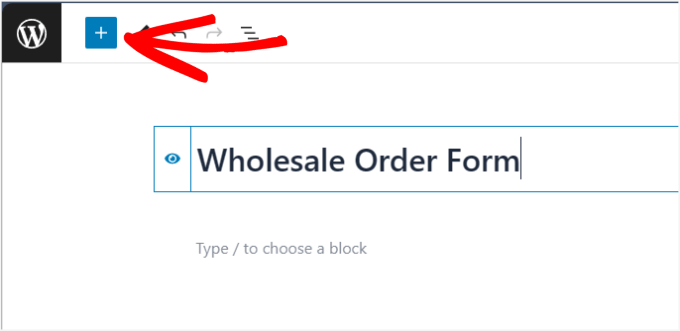
From here, you can find and select the ‘WP Simple Pay’ block to add it to the page.
It should then appear in the editor like so:
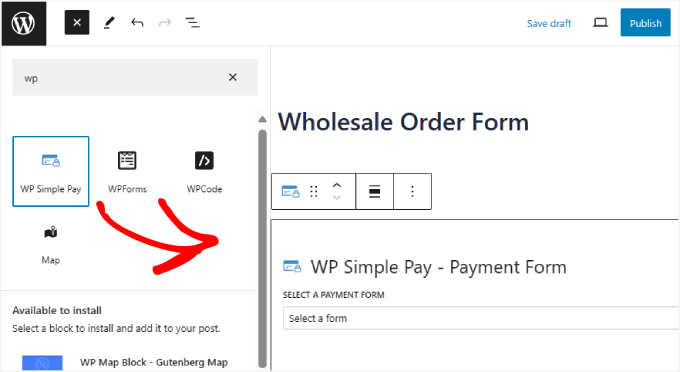
In the dropdown, simply choose the wholesale order form you’ve just created. Then, click the ‘Publish’ or ‘Update’ button.
That’s all there is to it!
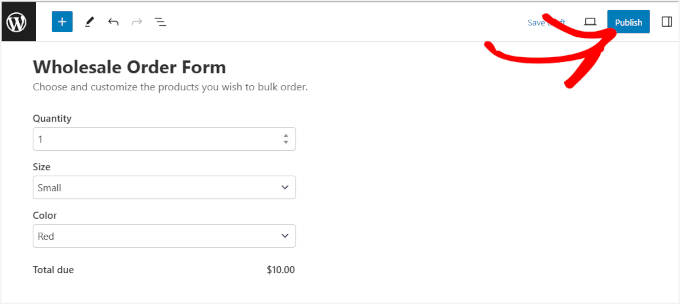
Bonus Tip: How to Add Wholesale Pricing in WooCommerce
Now you know how to create a wholesale order form successfully! That said, you may still want to give distributors the option to purchase in bulk without completing the form.
For example, the order form can be used for buyers looking to add branding or specify their unique requirements, while bulk purchases can be bought directly from your WooCommerce store.
In that case, you’ll be using the Wholesale Suite plugin.
So, let’s head over to WooCommerce » All Products. You can edit any product of your choice. Under the ‘Product data’ section, simply set the ‘Regular price.’
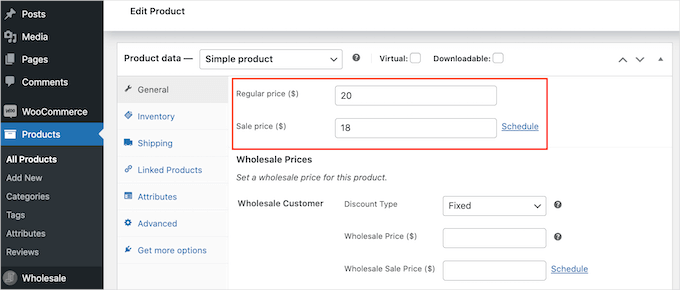
Then, you can scroll down to the ‘Wholesale Prices’ section and open the ‘Discount Type’ dropdown.
After that, you can now select the ‘Discount Type,’ ‘Discount (%),’ and the ‘Wholesale Price ($)’ to offer.
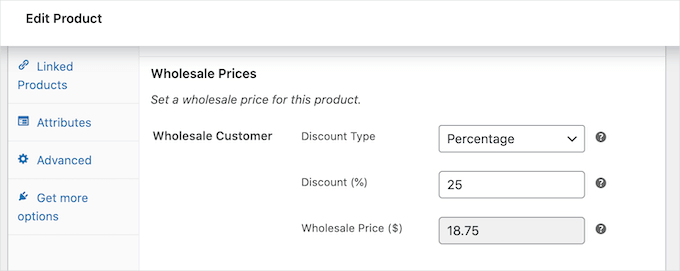
On the same page, you can even set the minimum quantity needed to receive wholesale pricing.
For more details, you can see our in-depth tutorial on how to add wholesale pricing in WooCommerce.
We hope this article helped you learn how to create a wholesale order form. You may want to read our post on the best WooCommerce plugins for your store or check out the best WooCommerce dropshipping plugins.
If you liked this article, then please subscribe to our YouTube Channel for WordPress video tutorials. You can also find us on Twitter and Facebook.





Samuel
I have built some WoCommerce sites, but I have not had any reason to integrate any wholesale form into it. However, this is a subject of interest as it opens my eyes to more capabilities of WP Forms which you can use to create any type of form including wholesales order form. I also think automating order fulfillment and inventory management is key. Integrating plugin like Inventory Manager can save time and reduce errors.
Jiří Vaněk
Thank you for adding knowledge from the point of view of e-commerce and wordpress. This is a topic that I am interested in and would like to really improve in the coming year. These articles are really a great source of information.
WPBeginner Support
Glad our guide was helpful
Admin
Amanda
we export products, and wholesalers have to order full box quantities. Diffrrent products, different box quantitir. Can any of the order forms restrict the order quantity to be a full box?
Also different countries, different prices, how to let each country have their specific prices?
WPBeginner Support
You should be able to set the quantity in the settings for the products, for the changing price it would depend on the specifics you are wanting to achieve we would recommend reaching out to the plugin’s support and they can help let you know what would be possible.
Admin
Moinuddin Waheed
This article is very helpful for all those who want to have whole seller e commerce website where small businesses can make bulk purchase and order large number of products in a single go.
is it possible to have a normal e commerce website where customers come and purchase products and have a wholesale order form for businesses as well?
without having a separate store for them?
WPBeginner Support
If you wanted to you certainly could.
Admin
Konrad
Integrating a wholesale order form is indeed a strategic approach for catering to B2B clients. It’s worth mentioning that ensuring your form is mobile-responsive is vital, as many buyers may place orders on-the-go.
WPBeginner Support
If your users visit on mobile it is definitely something to keep in mind.
Admin