Did you know that nearly 30% of customers decide whether to open an email based on the sender’s address alone? A professional email address is one of the first things people notice.
When I first switched from using a free Gmail account for business to a custom email domain, I noticed an immediate shift. My emails began to carry more credibility and weight.
I’ve helped many small business owners switch to professional email addresses, so I know it can feel daunting.
But I’ve seen the transformation a personalized email brings. It establishes trust, tells clients you mean business, and reflects your brand in every communication.
Thankfully, setting up a tailor-made business email doesn’t have to break the bank. In fact, it’s more accessible than you might think, and I’ll walk you through it, step by step.
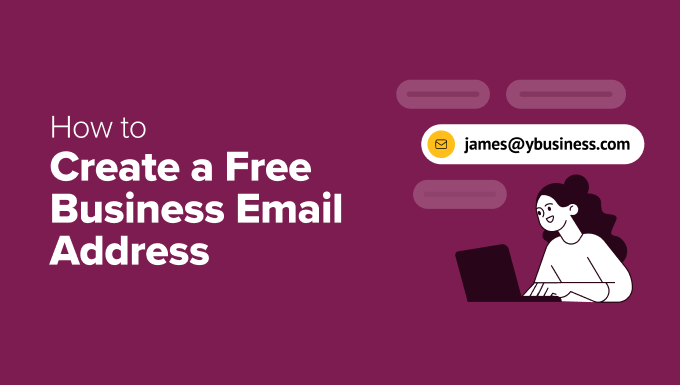
What Is a Business Email Address and Why Does It Matter?
A business email address uses your company’s domain name instead of a generic email provider.
For example, john@examplebusiness.com looks far more professional than a free email like john.smith2019@gmail.com.
Many small business owners start with free email accounts because they’re easy to set up. But here’s the problem: anyone can create a Gmail or Yahoo account, making it harder for customers to trust emails from unknown senders.
I’ve seen business owners struggle with credibility simply because their email address didn’t look professional. Switching to a business email instantly adds legitimacy and makes communication feel more official.
Here are four key reasons why I believe every business needs a custom email address:
- ✅ A business email makes you look more professional and trustworthy.
- 📧 It’s short, clean, and easier for customers to remember.
- 🔒 Customers feel more secure emailing an official company address.
- 📢 Every email you send reinforces your brand and builds credibility.
With so many benefits and no extra cost, there’s no reason to keep using a personal email for business. A custom email address sets the right tone from the start.
If you’re serious about your brand’s reputation, then upgrading to a professional business email is a simple but powerful step.
What Do You Need to Create a Business Email Address?
You will need to have a domain name and a website to create a free business email address.
After that, you will need an email service provider to handle your business emails.
There are a few different solutions that you can use to create a professional business email address.
I will show you two different methods, and you can choose the one that best fits your needs.
The first method is free and fairly easy to set up. By contrast, the second method has a small fee, but it offers a lot more features.
Just use the links below to jump to the method you want to use:
- Method 1. Creating a Business Email Address for Free
- Method 2. Creating a Business Email Address Using Google Workspace (Formerly G Suite)
- Video Tutorial
- Business Email Address FAQs
Method 1. Creating a Business Email Address for Free
Want a professional email without the added cost? Most web hosting providers include a free business email address with their plans, which makes it easy to get started.
Normally, a domain name costs $14.99 per year, and website hosting starts from $7.99 per month. If you were to use a paid email service, then you could add another $5 per email account.
Luckily, Bluehost, one of the largest WordPress hosting companies in the world, has agreed to offer WPBeginner users a free domain name and an 70% discount on hosting with our Bluehost discount code.
This means you can start your business website for $2.99 per month (and it comes with a free business email address!).
Why Do I Recommend Bluehost?
- Free business email with your domain, so you look professional from day one.
- Easy setup with one-click WordPress installation—no tech skills needed.
- Free SSL and strong security features to protect your emails and website.
For more details, just see my full Bluehost review with pros and cons.
Here are the complete step-by-step instructions to create your free business email address with Bluehost.
Step 1. Set Up your Business Address (Domain Name)
First, you need to visit the Bluehost website and click on the yellow ‘Get Started Now’ button.

This will bring you to a pricing page, where you need to click on the ‘Choose Plan’ button below the plan you want to use.
Starter and Business plans are the most popular among small businesses that are just getting started.

After selecting your plan, you will be asked to choose your domain name in the next window.
You need to enter your business name and click on the ‘Search For Domain’ button.
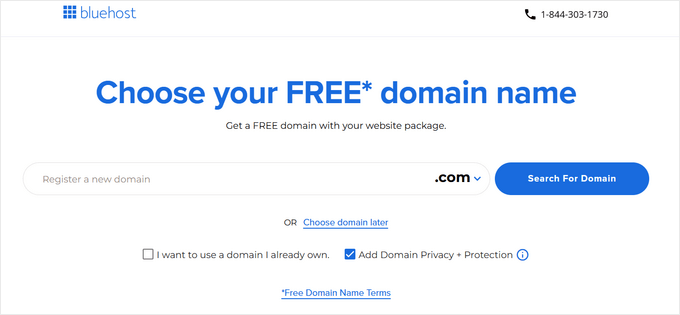
Bluehost will now check if a domain name matching your business name is available.
If it is not, then it will show you some alternative suggestions, or you can look for another domain name.
Here are some of my expert tips for choosing the perfect domain name for your business email address:
- Always choose a .com domain name. See our article on the difference between .com vs. .net domain names to learn more.
- Keep your domain name short and easy to remember and pronounce.
- Don’t use numbers or hyphens in your domain name.
- Try using keywords and your business location in your domain name to make it unique. For example, if stargardening.com is not available, then look for stargardeninghouston.com
For more tips, take a look at my guide on how to choose the best domain name for your new business.
Choosing a good domain name is crucial for your business, but don’t spend too much time on that, or you will never get past this step.
After choosing your domain name, you will need to add your account information such as your name, address, and email.

Lastly, you need to enter your payment information to finish the purchase.
You will receive an email with details on how to log in to your web hosting control panel. This is where you manage everything, including website management, business email accounts, and other settings.
Step 2. Creating Your Free Business Email Address
In your hosting account dashboard, you need to click on the ‘cPanel Email’ tab.
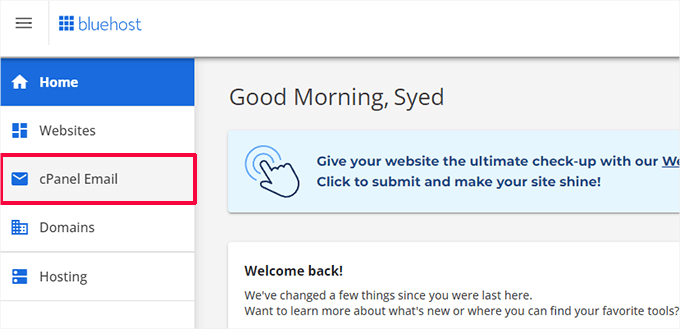
This will bring up a popup with different email-related options.
Click to select the ‘Email Accounts’ option and then click ‘Continue’.
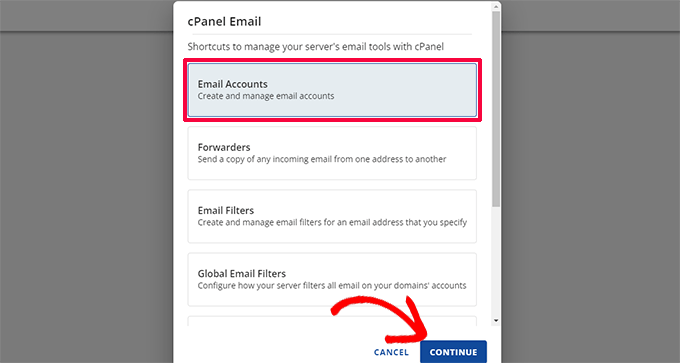
This will bring you to the Email Accounts page in cPanel.
From here, you need to click on the ‘Create’ button to add a new email account.
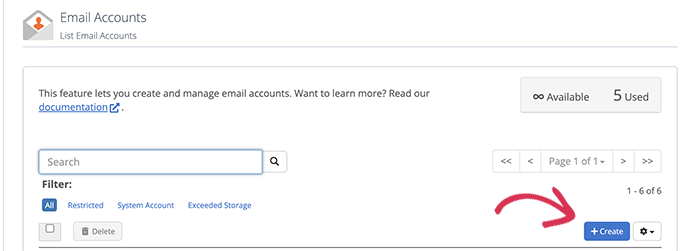
Next, you can enter a username for your email account. The username will appear before the @ sign in your email address.
You also need to enter a password for your email account. You can click on the ‘Generate’ button to create a unique, strong password automatically.
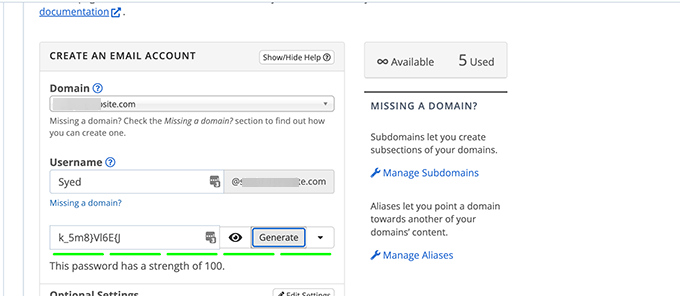
When you’re finished, scroll down and click the ‘Create’ button.
Bluehost will now create the email account, and you will see a success message.
Step 3. Using Your Business Email Account
Now that you have created your free business email account, the next step is to learn how to use it to send and receive emails.
After creating your email, you’ll be redirected to the ‘Email Accounts’ page. You will see your newly created email address listed there.
Click on the ‘Check Email’ link, and Bluehost will take you to a webmail interface.
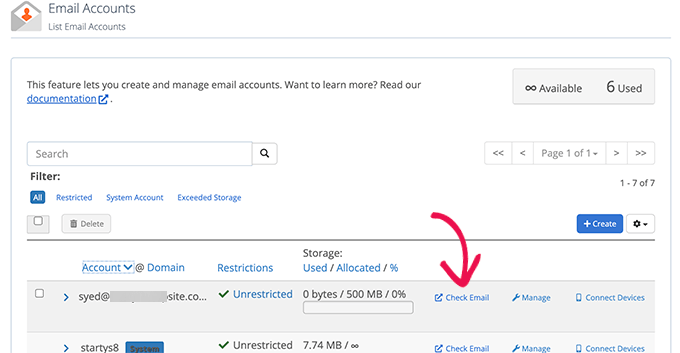
Click on the ‘Open’ button.
Next, you will be taken to your webmail inbox.
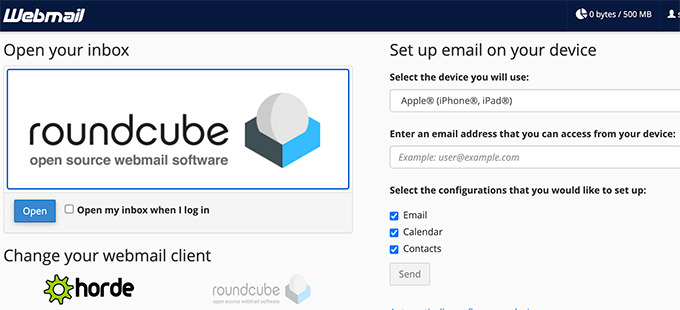
This is a good option if you don’t want to use an email client on your desktop or a mobile app on your smartphone. The downside is that you must log into your hosting account each time you want to check your email.
To connect your email with your mobile phone or computer, you can follow the instructions to set it up on the right-hand side of the screen.
Note: The process of creating a business email is pretty much the same as other web hosting provider’s dashboards like SiteGround, Hostinger, HostGator, and DreamHost.
Method 2. Creating a Business Email Address Using Google Workspace (Formerly G Suite)
Google offers professional business email addresses with Google Workspace (formerly G Suite), which includes Gmail and other productivity tools like Docs, Sheets, Drive, Google Meet, and Calendar for businesses.
This method is not free, but it allows you to use a Gmail account for your professional business email with your own business name.
While there’s a small cost, it comes with many advantages:
- You will use Gmail’s familiar user-friendly interface and apps to send and receive emails from your website domain.
- Google has far superior technology, which ensures that your emails are delivered right away and don’t end up in spam folders.
- Your website hosting company has shared server resources. This means they don’t want you to send too many emails. Gmail, on the other hand, will allow you to send up to 2,000 emails per day.
I use Google Workspace for my business email addresses here at WPBeginner and across my entire company.
It comes with all the best email functionality that you need. It includes a smart spam filter, conditional email forwarding, two-factor authentication for security, integrations with Google Apps, and a whole lot more.
Now, let’s look at how to set up a business email address using Google Workspace.
Step 1. Sign Up for a Google Workspace Account
Google Workspace starter plan costs $6 per user each month. It gives you access to Gmail, Docs, Drive, Calendar, and audio/video conferencing with 30 GB of cloud storage for each user.
You will also need a domain name, which you can purchase during the signup. If you already have a domain name and a website, then you can use your existing domain with Google Workspace.
To get started, simply visit the Google Workspace website and click on the ‘Get started’ button.
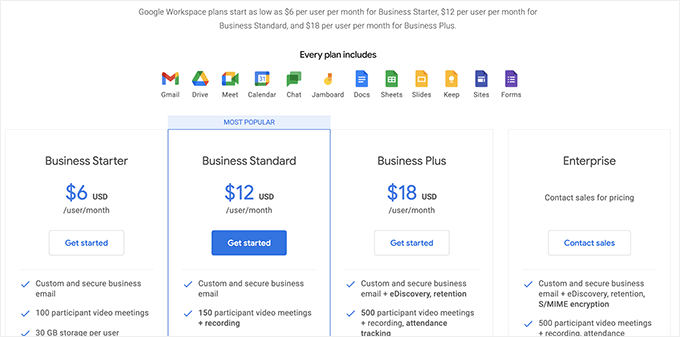
On the next screen, you will be asked to enter your business name, the number of employees, and the country where you are located.
You can choose just yourself for one user account or select the number of employees.
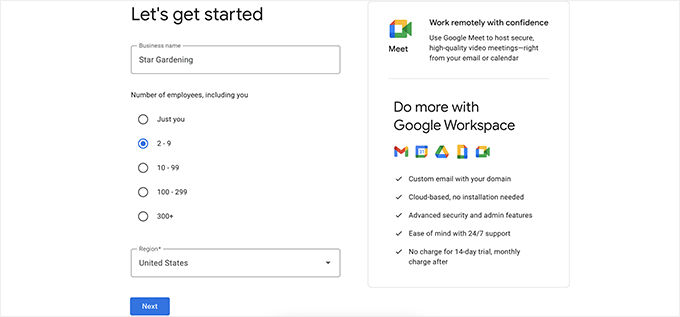
Note: You will be charged for each user account, so it is better to start small. You can always add more users when needed.
Click on the ‘Next’ button to continue.
In the next step, you will be asked to enter your personal contact information, including your name and email address.
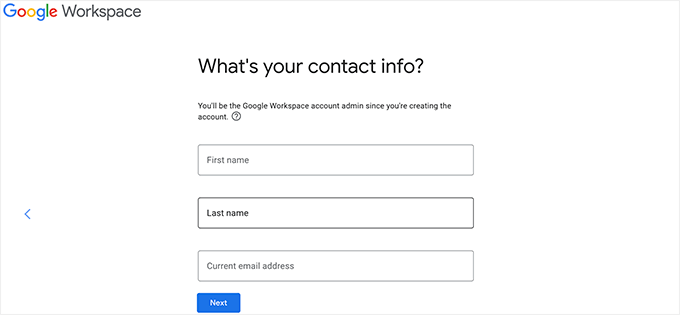
After that, you will be asked to choose a domain name. If you already have a domain name, then click on ‘Yes I have one I can use’.
If you don’t have a domain, then click on ‘No, I need one’ to register a domain name.
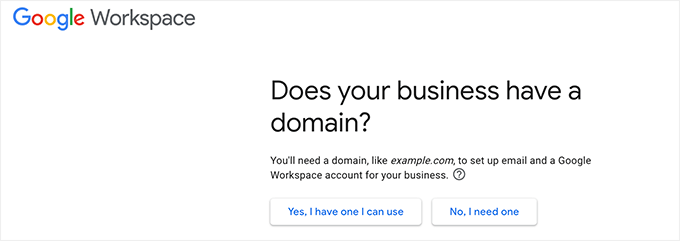
If you need to register a new domain name, then you will be charged separately for registering a new domain name. The cost of a domain name will be displayed on the screen and usually starts from $14.99.
If you are using an existing domain name, then you will need to verify that you own that domain name. I will show you how to do that later in this article.
After choosing your domain name, you will be asked to create your user account by entering a username and password.
This username will also be your first business email address, so you need to choose a username that you want to use as your business email address.
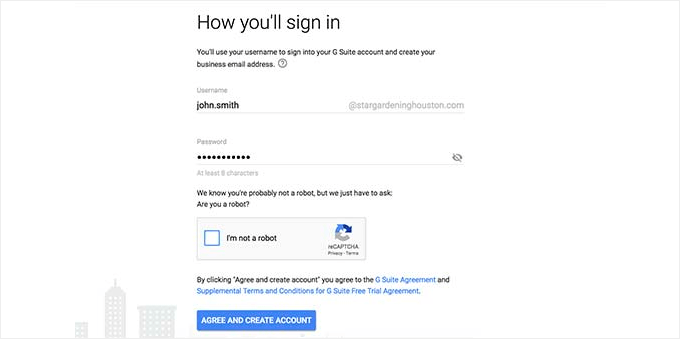
After that, you will see a success message and a button.
Go ahead and click the button to continue with the setup.
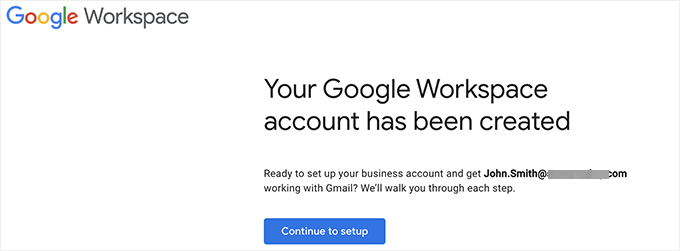
Step 2. Setting Up Business Email with Google Workspace / G Suite
In this step, you will complete the Google Workspace setup by connecting it to your domain name and adding new users and email accounts.
First, you will be asked to protect your domain by verifying your ownership.
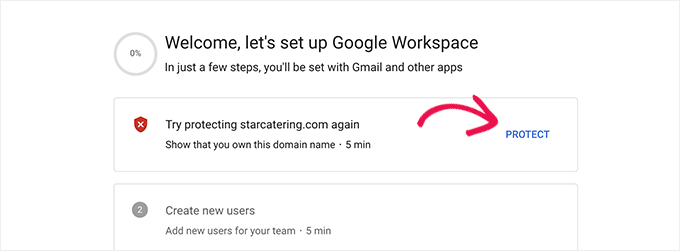
Simply click on the ‘Protect’ button to view the instructions.
Basically, you will need to update your website domain’s DNS settings by adding a new record to the DNS information.
Just follow the instructions on the screen, and you will find a TXT record code that you need to add to your domain.
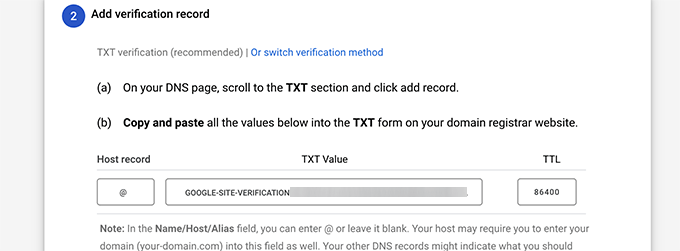
Next, you need to switch to your WordPress hosting provider (if you bought your domain name separately, then you will need to log in to your domain registrar’s website).
Inside your hosting control panel, switch to the Domains section and click on the ‘Settings’ button next to your domain.

On the next screen, scroll down towards the bottom to the Advanced Tools section and click to expand it.
After that, click on the ‘Manage’ link next to the ‘Advanced DNS Record’ option.

This will bring you to the Advanced DNS Records screen.
From here, click on the ‘Add Record’ button to continue.

This will bring up a popup where, first, you need to choose a DNS record type (e.g. TXT).
After that, choose @ as Refers to. Below that, enter the TXT value you copied in the earlier step during Google Workspace setup.
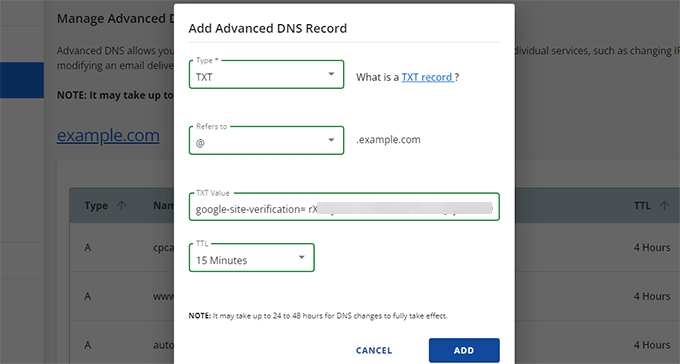
Click on the ‘Add’ button to save your DNS record entry.
After updating your DNS records, you need to switch back to the Google Workspace setup page.
Now, simply click on the ‘Protect Domain’ button.
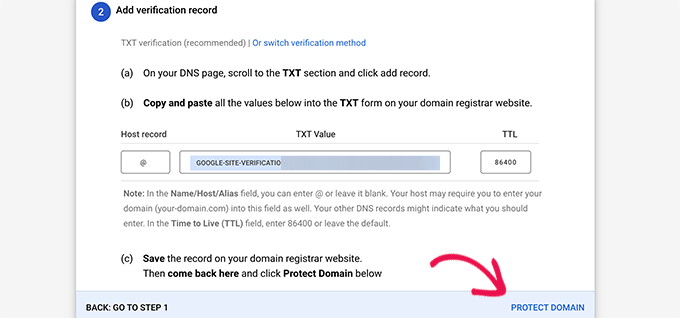
Google Workspace will now verify your domain and show you a success message.
Next, you will need to add user accounts and emails to your Google Workspace account.
From here, you can add more people to your account. For instance, you can add accounts for employees, departments, and more.
Alternatively, you can also just click on ‘I have added all user email addresses’ and click on the ‘Next’ button.
Remember, you can always add more users to your account and create their email addresses later when needed.
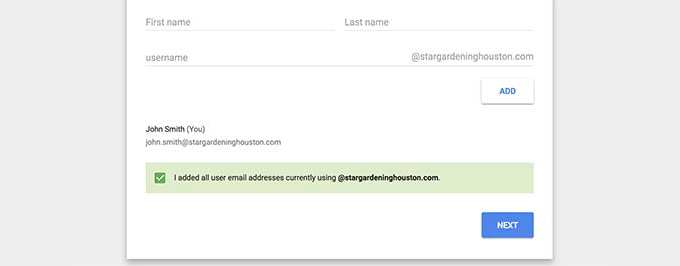
Step 3. Adding Domain MX Records
Note: This section is for users with existing domain names and websites. You don’t need to read this if you registered a new domain name via Google.
Lastly, you need to click on the ‘Activate Gmail for yourdomain.com’ section to route emails through Google servers.
Follow the on-screen instructions until you get the MX record details that you need to add.
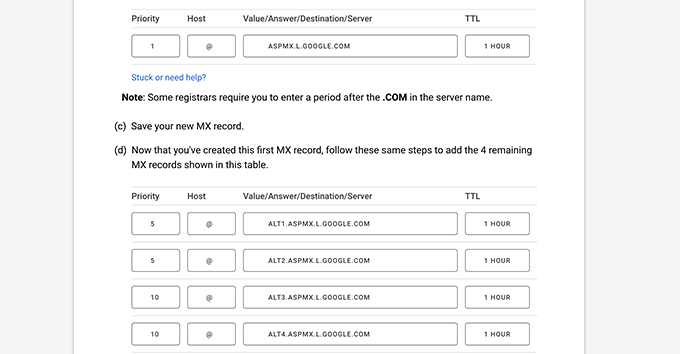
Domain names tell internet servers where to look for information.
Since your domain name is not registered with Google, your emails will reach your domain name but not the Google servers.
You will need to configure the right MX records on your domain name settings so Google’s servers can send and receive emails for your business.
To do that, you will need to log into your web hosting account or your domain registrar account.
I have created a detailed guide that covers how to change MX records for your website that covers all registrars.
For this tutorial, I will show you how to add MX records in Bluehost, but the basic settings are the same on all hosts and domain registrars.
Inside your hosting control panel, switch to the Domains section and click on the ‘Settings’ button next to your domain.

On the next screen, scroll down towards the bottom to the Advanced Tools section and click to expand it.
After that, click on the ‘Manage’ link next to the ‘Advanced DNS Record’ option.

This will bring you to the Advanced DNS Records screen.
From here, click on the ‘Add Record’ button to continue.

This will bring up a popup where, first, you need to choose a DNS record type (e.g. MX).
After that, enter @ as Refers to. Below that, add the Google Workspace MX record under Mail Server.

Set priority to 1 and TTL to anything you want.
Click on the ‘Add’ button to save your MX record settings.
Simply repeat the process to add other MX record entries.
Once finished, switch back to the Google Workspace tab and click on the ‘Activate Gmail’ button.
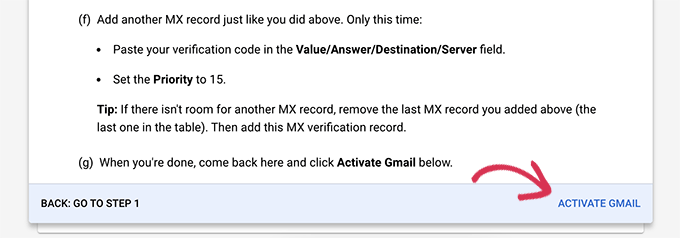
Google Workspace will now verify your MX records settings.
After that, you will see a success message.
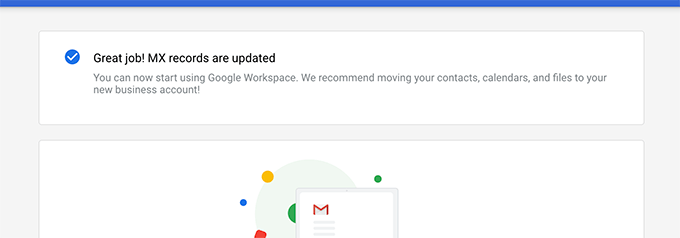
You are now all set to use Google Workspace and use Gmail to send and receive your business emails.
Step 4. Managing Email in Google Workspace
Google Workspace makes it super easy to manage your email account. You can simply visit the Gmail website to check your email or use the official Gmail app on your phone to send and receive new emails.
You will need to sign in using your business email address as your username.
To create more business email addresses, simply go to the Google Workspace Admin console. From here, you can add new users, increase email storage space on your mail account, make payments, and adjust your Google Workspace account settings.
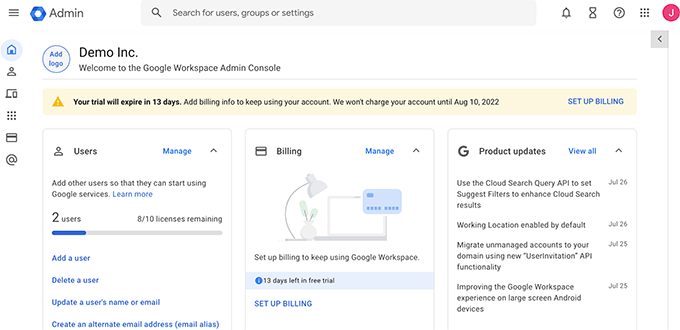
In addition, you should create a professional email signature to ensure you make a great first impression. You can try my free Email Signature Generator tool to create one in minutes.
Video Tutorial
Business Email Address FAQs
The following are some of the most commonly asked questions by business owners and users about business email addresses and how to use them.
1. Can I create more custom email addresses for my business for free?
If you are using Bluehost, then yes, you can go ahead and create more email accounts for free (You get 5 email accounts with basic and unlimited accounts with Plus and Choice Plus hosting plans).
If you are using Google Workspace, then you can create email aliases, which are separate addresses for the same email account. However, if you want to add a different email account or a new employee, then you will be charged based on your plan.
2. Can I create a free business email without a domain?
No, you cannot create a free business email account without an email domain. You can create a free email account with Gmail, Outlook, Apple Mail, and more.
However, you cannot use your business name with these free email service providers. Without your business name, it will not be considered a business email address by customers and other businesses.
3. Can I use desktop and mobile email apps with my custom-branded email address?
Yes, you can use your business email address with any desktop or mobile email app, including Microsoft Outlook, Thunderbird, Airmail, and more.
These apps use IMAP or POP3 to fetch emails to your desktop client. You can save drafts locally when offline, use templates, and sync mail across your mobile and desktop devices.
Most of these apps can automatically figure out mail settings. You can also get these settings from Bluehost or Google Workspace documentation.
4. Can I switch my free business email account to another provider if needed?
Yes, you can switch to any other email service, website hosting service, or domain registrar and take your business email address with you. Aside from Google Workspace, there are also other professional email address providers like Microsoft Office 365, Zoho Mail, ProtonMail, Titan, and more.
5. What are some business email address examples that I should use?
It depends on your business needs. For example:
- You can create a custom-branded email for yourself or individual employees, like john@examplebusiness.com
- You can set up a business email account for departments like sales, support, HR, etc., like sales@examplebusiness.com
6. Can I create a free business email address without making a website?
Yes, you can. However, you’ll still need to pay for website hosting because you get the email service and domain name for free with your hosting package.
Once you have signed up, you can choose a domain and create your email address.
7. Can I use my business email address for sending bulk emails from my website?
Yes, I always recommend sending your website email messages using SMTP to ensure the best email deliverability.
For smaller startup sites and eCommerce stores, you can use Gmail SMTP servers to power your website emails.
However, for larger websites, you will exceed the SMTP limits of your email hosting provider.
In that case, you will need a third-party SMTP service with reliable uptime. You can also use the free plan offered by some SMTP providers. However, this free plan will still put limits on how many emails you can send.
For bulk email marketing features, I recommend using a proper email marketing service along with your business email address. This allows you to set up advanced features like autoresponders, marketing automation, a CRM for managing business communications, and more.
8. Should I share my new email address online?
Now that you have a professional email address, you might think about sharing it on your website and on social media to let people know how to reach you.
However, this isn’t always a great idea. If you share your email address publicly, you can end up with a ton of spam and phishing emails.
Instead, I recommend adding a contact form to your website. You can receive notification emails to your new email address whenever someone submits a form.
That’s all. I hope this article helped you learn how to create a free business email address or a professional business address with Google Workspace.
You may also want to see our guide on how to get a free business phone number for your online business. And if you’re running into your website emails not delivering, then take a look at our guide on how to fix the WordPress not sending emails issue.
If you liked this article, then please subscribe to our YouTube Channel for WordPress video tutorials. You can also find us on Twitter and Facebook.





Dennis Muthomi
I currently use the free version of Zoho Mail for my business email. I chose it originally because the VPS I use for my website hosting does not include free email.
But, I’m running into limitations on Zoho.
I am so used to the Google Ecosystem, so I’m planning to upgrade to Google Workspace soon based on your recommendation.
WPBeginner Support
We hope you find it helpful!
Admin
Dayo Olobayo
A professional email address shows that you take your business seriously. I use Hostinger and the hosting package came with free email which I’ve set up already. I however noticed that posting the email address on my contact page made it easy for bots to crawl. I’ll consider adding a contact form so that unsolicited emails from spammers will be reduced.
Mrteesurez
Thanks for the advice of not sending email account to social media or just put it online, everyone should learn it, I have learnt my own lesson when I received some emails (although they landed into spam box) telling me he found my email online and started promoting his service to me, keeping sending me emails.
Moinuddin Waheed
Having a business email gives a sense of brand establishment.
we often get into thinking by seeing business email as a genuine entity and sense of security.
I have used business email addresses that comes with the hosting free of charge.
I wanted to have those emails to get delivered in my Gmail.
is there a way that I can ensure to have those email from business email addresses gets delivered inside my gmail account?
WPBeginner Support
You would want to check with your hosting provider and they can normally help with connecting your inbox to gmail.
Admin
Moinuddin Waheed
I had checked with my hosting service provider and it has support for adding the custom email with my free gmail account.
The only things I needed is to add those details inside my gmail settings to receive and send mail with my custom email address from inside my free gmail account.
Thanks for the suggestion.
A Owadud Bhuiyan
I have a website for agency services. I would like to make my business mail.
As you have mentioned about the Google Workplace, can’t I use it for free?
What I literary want, I want to make business mail but I will get the mail into my Gmail account.
Is it possible for free?
WPBeginner Support
Google Workspace does not have a free option at the moment, you would want to connect gmail to your hosting email for what it sounds like you are wanting.
Admin
Ahmed Omar
Thank you for the detailed post, specially with the video you make it easy
although google service is not free, but it gives many advantages
thank you
WPBeginner Support
You’re welcome!
Admin
Manuel Boro
I already have a website created and a domain name set up.
Is there any way I can use WP services to create a business email account while by-passing the domain name process?
WPBeginner Support
You should be able to follow these steps even if you already purchased your domain.
Admin
Myra
When I am in bluehost and click on Email, as adivsed, there isn’t an option to add an email address, it just gives two paid options i.e. google and outlook.
You have to click into Advanced to add an email account ( I managed to find it!)
WPBeginner Support
Thanks for sharing the update to their interface!
Admin
hesvey martin barbadillo
Thanks for this Myra! Got mine set up also!
Very helpful article WPBeginner as always! thanks!
Karen Ann Barros
Thank you so much for all of this great information. I am brand new to creating a website and business address I am also 70 years Young. I look forward to checking anything with you as I feel comfortable now. Have a very blessed day everyday! This email address is the one I’ve had for years I am about ready to make my business one now that I have information from you. Thank you so much! Karen
WPBeginner Support
Glad our guide was able to be helpful
Admin
Nadrah
When I create the free email domain with Bluehost, can the other admis of my site have access to the business mails as well?
WPBeginner Support
If they have access to your BlueHost account they can view the emails. You can also forward the emails to different email services if you do not want them to log into BlueHost.
Admin
Naeem Rana
Maximum how many email address we can creat on wordpress
WPBeginner Support
You would want to check with your hosting provider for their email limitations.
Admin
Charles
how can one get more than 3 business emails in his domain?
WPBeginner Support
If it is a limit on your hosting provider you’re running into then you would need to reach out to your specific host for how to remove that limit.
Admin
Ksenya
THANK YOU! I was so mad when it looked like I still had to pay for G-suite/ 365 to get my business email after following this article and paying for the bluhost domain. I wish they would update it to show what you said
WPBeginner Support
Glad our guide was helpful
Admin
Eris
Are there any email providers that allow larger sending capacities per day/hour?
WPBeginner Support
Over time different email providers change their allowances, we would recommend reaching out to the ones you would be interested in using for what is available and if there are plans on increasing the available amount.
Admin
Abhishek
Hello. Thanks for your useful information in setting up blogs and websites. I was trying to create a business email following the steps you mentioned. I am using Bluehost but I don’t see an email tab in my Bluehost account. In fact, the tabs look quite different. They are – Homes, Themes, Plugins, Services, Staging, Settings, Help. Am I looking in a wrong place?
WPBeginner Support
BlueHost may have updated their interface since the last update to this article, we will look into updating the article when we are able but for the time being, if you reach out to their support they can let you know where the location for this is currently.
Admin
Joan Jackson
Hello,
I recently set up my Word Press.org blog through Bluehost. Thank you for your wonderful offer, by the way! I wanted to set up my free email account, but, the instructions above don’t seem to match up with what I see on my side panel.
WPBeginner Support
We will be sure to take a look and see if we can update the article to be more helpful
Admin
Lana Mimes
Thank you for all your wordpress tutorials. I would be totally lost without your instruction. I’m only partially lost. Lol. Its very frightening, especially at my age, to be doing all “the things” that are needed to set up a new on-line business and blog. BUT…. you have made this a little less scary with all the info you provide. Thank you for sharing your knowledge with so many. You guys rock!!!!!
WPBeginner Support
You’re welcome, glad our content has been helpful
Admin
Dilip K
Hi, It is very useful information. I have one query, I do have bluehost choice plus hosting plan. But as you have mentioned that you are using google mail for your business.
Should I go with bluehost or just head over to google suit?
Some clarifications will be highly appreciated.
Thanks
WPBeginner Support
That would be a personal preference question, we list out the advantages in the article and the question would be if you wanted to invest the extra money at the moment.
Admin
Abe Femi Emmanuel
I want to use to improve my business
WPBeginner Support
We hope our guide helps
Admin
Jon N
Hi. I followed your instructions and created a Domain through Bluehost but when it comes to creating an email there is no free option. Only options are collaboration with MS of gmail. Both cost. Main reason for getting the domain was to get a domain specific email for my company. Did I go wrong somewhere or are your instructions out of date?
WPBeginner Support
BlueHost may have updated their services since this video. If you reach out to BlueHost they should be able to let you know what is currently available.
Admin
Olaluwoye tobiloba
Thanks for the information
WPBeginner Support
You’re welcome
Admin
Annmarie
Question: I am working with a local business to launch my website. If I decide to do this myself, will I find deals like the one I’m reading about today?
WPBeginner Support
Anyone can use the deals from our articles, not just businesses.
Admin
lauren
from what I can see on Bluehost that they no longer offer the free email address? You would have to pay for G-Suite and Microsoft 365
WPBeginner Support
Thank you for letting us know about this update, we’ll be sure to look into it and update the article as we are able.
Admin
Sophia
Hi Lauren,
This happened to me as well, however I found a commenter below that figured out a way to fix this. As Michelle Sweeten states below “The free option is no longer presented in the “email” tab as it appears to have been when this tutorial was written. I found it in the “advanced” tab, under “email” > “email accounts”.
This worked for me, I hope it works for you
Best,
Sophia
Ashish
Awesome content. Thanks for sharing.
WPBeginner Support
You’re welcome, glad you found our content helpful
Admin
Lennox
First time making one
WPBeginner Support
We hope our guide helps simplify the process for you
Admin
Gab
Very well explained, very helpful. Thank you.
WPBeginner Support
You’re welcome
Admin
Leloko Mothebe
I really appreciate your help. Very insightful content
WPBeginner Support
Thank you, glad our content could be helpful
Admin
Michelle Sweeten
The free option is no longer presented in the “email” tab as it appears to have been when this tutorial was written. I found it in the “advanced” tab, under “email” > “email accounts”
WPBeginner Support
Thanks for sharing this for anyone looking for the new location.
Admin
Stefan
Thank you so much! I appreciate your comment!
Tiffany
Hello,
I have a website with wordpress and I find I am confused about creating an email from wordpress in the sense that this article says you can create a FREE business email account when it seeming is in fact not free. Unless I am missing something here, I am redirected to Bluehost where I need to sign up and pay another monthly subscription for a domain I already own. Am I missing something here?
WPBeginner Support
This guide is saying that if you’ve already purchased hosting with a provider like BlueHost it would be free. If you created your site on WordPress.com then you do not have this option. Our tutorials are for WordPress.org sites which is likely the cause of your confusion.
Admin
BossLady Peace
Thanks so much for this information. It was really helpful. I’d successfully created one business mail but now am getting an error report when I tried to check a mail. Please, how do I fix that?
WPBeginner Support
It would depend on what method you used as well as the error you’re receiving in your error report
Admin
ASOORE FATAI DAMILARE
This was helpful
so insightful
WPBeginner Support
Thank you, glad it could help
Admin
Vincent mukema
Thank you
WPBeginner Support
You’re welcome
Admin
April
As a beginner, your articles have been extremely helpful. Thank you!
In the FAQ section above, you note that: “You can set up a business email account for departments like sales, support, HR, etc. sales@stargardening.com“. I have used my host’s panel, to create an email address like: “membership@mysite.com”. If I create an email address like “webmaster@mysite.com”, should I enter that as the WordPress > Settings > General Settings > Email Address? If they don’t match, will that cause an error?
Hopefully plugins, like for membership will allow me to use the other domain based email. So that all of the email does not come to one account.
I do see the host function to easily set up email forwarding rules. And I will also follow your directions for setting up the most popular SMTP plugin.
Regards,
~April
WPBeginner Support
The email address under Settings>General is not required to be your custom address. That is the address your WordPress site will send notifications to and most plugins have the option to use a different email address.
Admin
April
Thank you for your prompt advice! Note my new “Free Business Email Address”. My host also provides a function to forward that email, to one I regularly have open.
Hitesh Desai
After Creating business E-mail Address, Can I Send Bulk Mail Via BCC ??
What Is the limit for mail sending In one time ???
WPBeginner Support
You would need to reach out to who you created the business email with for their limits but we would not recommend using bulk BCC when sending emails.
Admin
Adi
Thank for this guide …. How to create bussiness email address if I using siteground hosting?
Thank before
WPBeginner Support
The steps are similar, you would go under the mail area in your cPanel to find the link to email accounts on SiteGround.
Admin
harubel
Unnecessarily enlarge the article to sell their products.
WPBeginner Support
Apologies if it appears that way, we increased the information in this article as we had users reach out to us who previously had issues or questions about the article we felt needed clarification.
Admin
Bob
A bit misleading as neither of these are free.
WPBeginner Support
Apologies about that, the method of going through hosting is free for those who already have a site created. Gsuite was previously free but changed their pricing.
Admin
Anuj Mishra
how can i create work email?
WPBeginner Support
Hi Anuj,
If by work email you mean an email address with your business name in it, then this article describes it step by step. Please follow the instructions, let us know if you run into issues.
Admin
Richard Philip Mel
Please I need a personal email account
WPBeginner Support
Hi Richard,
You can create an email account for personal usage using the same instructions.
Admin
Deepti Kapoor
Thanks for sharing this in depth information about creating business E-mail Address.
Numan inam
hello
i read this article it is perfect and i want to tell you that after the second heading “What Do You Need to Create a Business Email Address?”
in second paragraph the spelling of method is wrong
i told you so you can make it completely perfect please don’t mind
WPBeginner Support
Hi Numan,
Thank you for pointing this out. We have fixed it.
Admin