One of our readers recently asked us how to clear the cache in WordPress. This is the first step we usually recommend when troubleshooting site issues.
Caching plays an important role in improving website performance, but it can sometimes prevent your visitors from seeing immediate changes after updates. This happens because your web browser, hosting server, and caching plugins might serve older, cached versions of your pages.
In this article, we will show you how to properly clear the cache in WordPress. We will cover clearing the browser cache, the web hosting cache, and the top WordPress caching plugins.
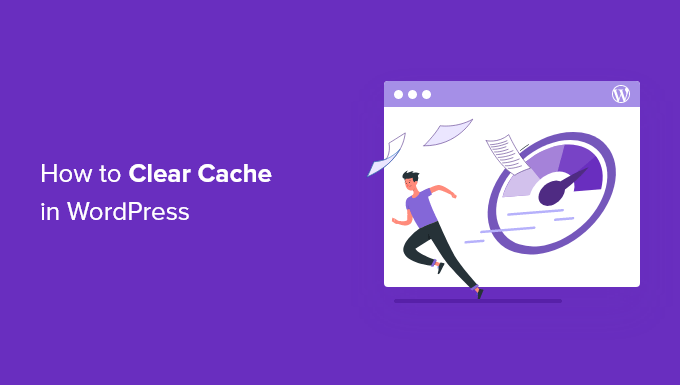
What Is Caching in WordPress?
Caching solutions will store static versions of your website in a cache. This allows WordPress to skip running heavier PHP scripts every time your site loads.
The caching process helps to improve WordPress speed and performance and the overall user experience.
Here’s an example of what the caching process looks like:
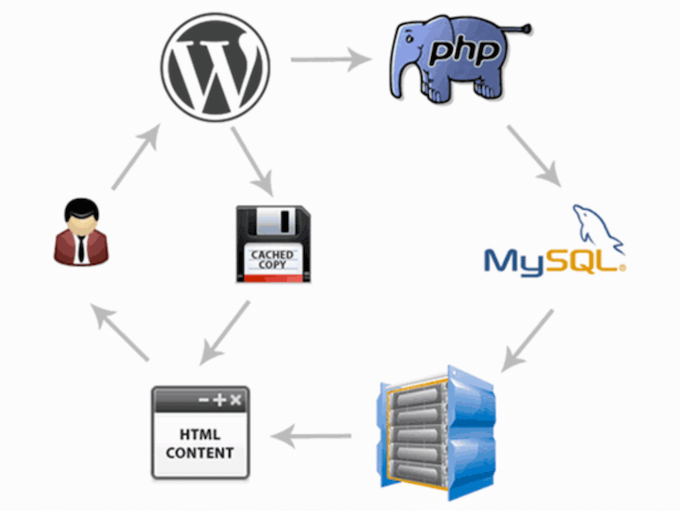
There are several different types of caching solutions available for WordPress. The most popular method is using a WordPress caching plugin like WP Rocket or the WP Super Cache plugin.
These plugins give you control over which files and media are cached when the cache expires, when the cache is cleaned up, and more.
Depending on your hosting provider, you might already have WordPress caching built in. For example, managed WordPress hosting companies like SiteGround run their own caching solutions.
Popular WordPress hosts like Bluehost also have built-in caching for their users.
If you are using a web application firewall like Sucuri or Cloudflare to improve your WordPress security, then there’s also a cache to speed up your site and reduce downtime.
Finally, most modern web browsers will also store cached versions of pages on your web browser.
Why Clear Your WordPress Website Cache?
Sometimes the cache won’t realize that changes have been made to your WordPress website. Instead of loading the new version of your site, you will be stuck seeing an old version.
This will prevent both you and your visitors from seeing any updates you have made.
Clearing your WordPress cache ensures the most recent version of your website will always be live.
With that said, let’s take a look at how to clear your cache in WordPress. Simply use the quick links below to jump straight to the method you want to use:
Video Tutorial
If you prefer written instructions, then please continue reading.
Method 1: Clear Your Web Browser Cache
First, you need to clear your web browser cache. Most web browsers store static website content like stylesheets, JavaScript, images, and other website files to improve load times.
But sometimes, web browsers may fail to realize a web page has changed. Instead of fetching a fresh copy, they will load the page from the cached version stored in your browser.
To clear your browser cache in Google Chrome, click on the menu icon, then select More Tools » Clear Browsing Data.

This brings up a popup where you can select the content you want to remove from the cache.
Make sure the ‘Cached images and file’ box is checked, then click the ‘Clear browsing data’ button.
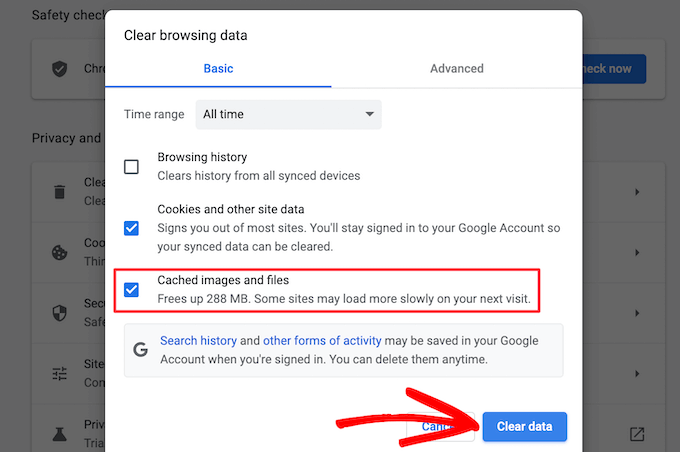
Now, you have successfully cleared your browser cache. You can visit your WordPress blog to see if it’s loading the new version of your site.
For more details, see our guide on how to clear your browser cache in all major browsers.
If you are still not seeing the changes you made to your website, then move on to the other methods in this article.
Method 2: Clear Cache in Your WordPress Caching Plugin
If you are using a WordPress caching plugin on your site, then you need to clear your plugin cache.
Here’s how to clear your cache with some of the most popular WordPress caching plugins.
Clear Cache in WP Rocket
WP Rocket is the best WordPress caching plugin on the market. The best part about using WP Rocket is that it proactively builds your WordPress cache in the background, so your users are always served a cached version of your site.
It also makes it very easy to clear cached files with a single click.
Simply go to the Settings » WP Rocket and click on the ‘Clear Cache’ button in the plugin dashboard.

Now WP Rocket will clear all of your cached files for you.
Clear Cache in WP Super Cache
WP Super Cache is another popular WordPress caching plugin. It allows you to clear or purge all cached content with a single click.
Simply go to Settings » WP Super Cache in your WordPress dashboard, and then click the ‘Delete Cache’ button in the ‘Delete Cached Pages’ section.
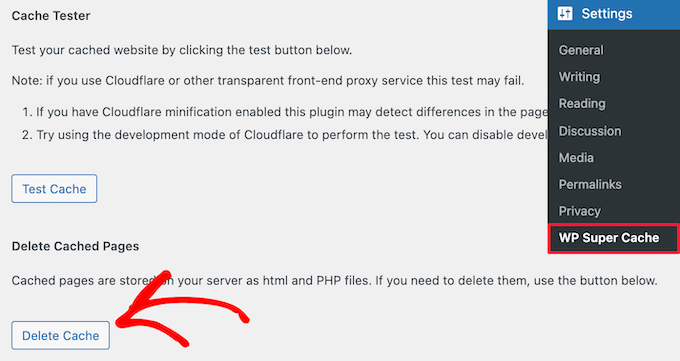
Now, WP Super Cache will delete all of the cached files from your website.
Clear Cache in W3 Total Cache
W3 Total Cache is a widely used WordPress caching plugin. Like the other plugins above, you can clear all caches with a single click.
You need to go to Performance » Dashboard and then click on the ’empty all caches’ button.
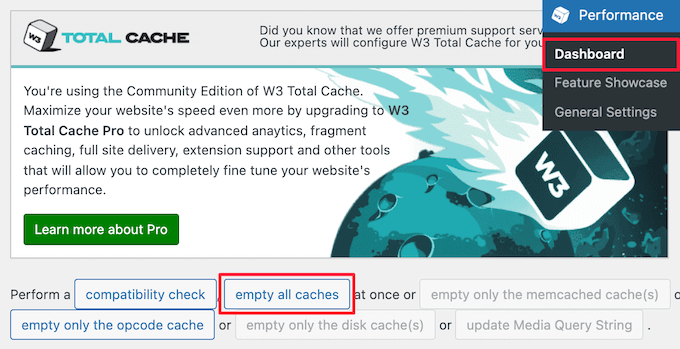
The W3 Total Cache plugin will now delete all cached content for your site.
Method 3: Clear Cache in Your WordPress Hosting
Some WordPress hosting providers have built-in caching options to help speed up WordPress.
Here’s how you can clear your web host cache in some of the most popular WordPress hosts.
Clear Cache in Bluehost
Bluehost is one of the best WordPress hosting providers and is officially recommended by WordPress. They have a built-in caching solution that instantly improves your WordPress performance and loading speed.
Bluehost makes it easy to clear your WordPress cache from your WordPress admin area.
Simply log in to your WordPress admin dashboard, and you will see a ‘Caching’ button in the top admin toolbar. Hover over this, then click the ‘Purge All’ option.

Bluehost will now clear data from your WordPress cache.
Clear Cache in SiteGround
SiteGround is a leading WordPress hosting provider that’s known for speed and top-notch customer support. They offer a built-in caching solution to improve your website performance.
You can clear the SiteGround cache from your hosting account control panel as well as the WordPress admin area.
To clear your cache from your Siteground control panel, you need to log in to your hosting account dashboard and go to Speed » Caching under the site tool section.
Then, select the ‘Dynamic Cache’ menu option. Next, click on the menu icon next to your domain name and select the ‘Flush Cache’ option from the dropdown.
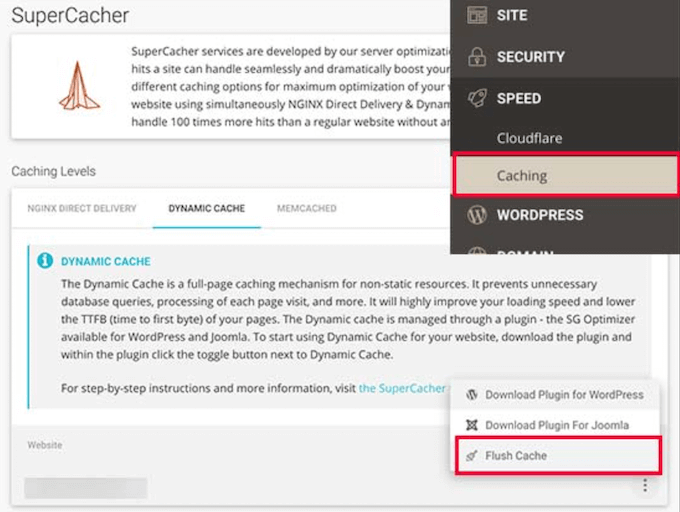
Another way you can manage your Siteground cache is with the SG Optimizer plugin. The first thing you need to do is install and activate the plugin. For more details, see our guide on how to install a WordPress plugin.
Upon activation, you need to click the ‘Purge SG Cache’ button in your top WordPress admin toolbar.
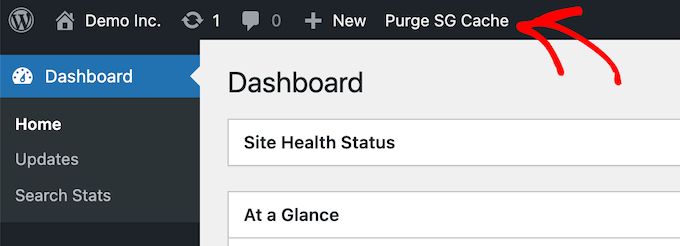
The plugin will automatically clear your SiteGround WordPress cache.
Method 4: Clear Your WordPress Firewall Plugin Cache
If you are using a WordPress firewall like Sucuri to protect your website, then there’s another layer of caching you will need to clear.
You can clear your Sucuri cache by going to Sucuri » Firewall (WAF) in your WordPress admin panel.
Then, select the ‘Clear Cache’ menu option and click the ‘Clear Cache’ button.

Bonus tip: If you have recently moved your WordPress site, then you may also need to clear your DNS cache. This ensures you’re getting updated DNS information and accessing the newest version of your site. For more details, see our guide on how to clear your DNS cache.
Expert Guides on the WordPress Cache
Now that you know how to clear your cache, you may like to see some other guides relating to the WordPress cache and caching plugins:
- What Is a Page Cache in WordPress?
- How to Easily Fix Leverage Browser Caching Warning in WordPress
- Best WordPress Caching Plugins to Speed Up Your Website
- LiteSpeed Cache vs. WP Rocket – Which One is Better?
- How to Install and Setup WP Super Cache for Beginners
- How to Install and Setup W3 Total Cache for Beginners
- How to Properly Install and Setup WP Rocket in WordPress
- The Ultimate Guide to Boost WordPress Speed & Performance
We hope this article helped you learn how to clear your cache in WordPress. You may also want to see our guide on how to create an email newsletter and our expert picks for the best live chat software for small businesses.
If you liked this article, then please subscribe to our YouTube Channel for WordPress video tutorials. You can also find us on Twitter and Facebook.





Moinuddin Waheed
This is exactly why I always emphasise myself to have a clear caching timeline for each of my websites.
Most often we use caching plugins and we forget to make a routine caching which doesn’t let the new blog posts to appear.
So, in order to get them appear it is always a good practice to clear the cache in time scheduled.
Thanks for the caching guide.
Mrteesurez
I completely agree with you! Having a clear caching timeline is crucial for ensuring that new content is visible to visitors. I’ve experienced this firsthand; when I first started using caching plugins, I didn’t realize how important it was to regularly clear the cache. There were times when I published new blog posts, and they didn’t show up for days, which was frustrating. Now, I set reminders to clear the cache regularly, and it has made a huge difference in how quickly my content appears. This not only improves user experience but also helps with SEO, as search engines can index the latest content more effectively. Thanks for sharing this valuable guide on caching!
Jiří Vaněk
Perhaps I would also add for people using CDNs like CloudFlare, that caching is also enabled there, and additional ‘hidden’ caches might exist on the CDN side. Either a plugin connected to the CDN can clear it, or it needs to be done manually. For instance, in CloudFlare’s dashboard, cache can be cleared in the designated section.
WPBeginner Support
That is a very good point to remember for those using CDNs
Admin
Mrteesurez
Thanks for this valuable point and recommendation as I use Cloudflare. I will definitely check if there is any additional ‘hidden’ caches exist on the CDN that I need to clear. Thanks you so much.
Sue
This was great content and very helpful – clear and concise, so even I could understand it. I’m completely new to this game with no former experience in website building at all. I don’t know what I would have done without you. Thanks again!
WPBeginner Support
You’re welcome! Glad our content was able to assist
Admin
Favour
Thanks for this great content. It’s very helpful
WPBeginner Support
Glad you found it helpful!
Admin
Silas Imoh
The joy in me now is beyond imagination. Before now, When i make changes on my theme in my site, it doesn’t apply…i never knew it was a caching problem. After doing as instructed, My customizations are now live. Thanks alot WP Beginner. Your are the best
WPBeginner Support
Glad our guide was able to help!
Admin
Jordi
Thanks for this article. Is the Sitemap also removed or changed in any way, when the cache is purged?
Anjoe San Diego
Was frustrated of the header ads on my blog. Thank you for this. It was resolved
WPBeginner Support
Glad our guide could help
Admin
Ellen
I keep getting a notice from the MonsterInsights plugin in my Site Health that says:
We noticed you’re using a caching plugin or caching from your hosting provider. Be sure to clear the cache to ensure the tracking appears on all pages and posts.
I wasn’t using a caching plugin as far as I knew
WPBeginner Support
You may want to reach out to your hosting provider to ensure there isn’t something on their end for caching that could be part of the issue.
Admin
Sara
My host support is telling me the following when I asked them to help me clear my sites cache:
“There is no server-side caching on any of our servers, so this message may be caused by one of your installed WordPress plugins that enables some kind of caching.”
My question is therefore how I can locate what plugin that needs clearing. Do you know?
WPBeginner Support
You would want to go under Plugins > Installed Plugins and see if any of your plugins say in their description that they are a caching plugin.
Admin
Gopal
Hi thanks for the article. I have followed every step mentioned but when i designing home page there in no background overly set by me but when browse that page it showing background image but not when i editing page
WPBeginner Support
You would want to check with the support for your specific theme if clearing the cache is not updating your changes to ensure it is not an issue with the theme itself.
Admin
Farukh Hussain
Hi,
I have a question please. Do I need to always clear all the cache manually using w3 total cache or any other plugin.. Isn’t it possible to make it automatically clear all cache daily.
WPBeginner Support
The caches should clear over time based on the caching you are using, this guide is how to force it to clear in case there are any issues or something that needs to be displayed that isn’t showing.
Admin
Vishal soni
I have bluehost in-built cache and now I purge all cache from Wordpress and how to upload new cache memory again? also, do I need another paid cache service like wp rocket? What would be better
WPBeginner Support
If you need another cache would be a question of personal preference. Your site will generate a new cache so you don’t need to worry about uploading a new cache.
Admin
nadir
does that fix style.css problem
when you make changes to the file the web site dont change at all
WPBeginner Support
If your CSS changes are not appearing then this would be the first step for having those changes appear
Admin
syed sibtain
sir if i reset my caches or empty my catches my site data will be lost or not??
WPBeginner Support
Your posts and other content will not be lost if you clear your cache
Admin
Ravi Teja
Some of my website users are facing problem with their browser cache. I am suggesting them to delete the cache, but I can’t do it for everyone.
Is there anything I can do to stop browser caching for some pages on my website?
WPBeginner Support
You would need to check with the support for the caching you are using for what is available.
Admin
Alvin Alolor
If i clear my cache on my wordpress would it clear cache on other mobile users?
WPBeginner Support
It should clear the cache for your users as well other than their browser cache.
Admin
Rashed Ali
Can I clear cache from my hosting Cpanel?
Thanks for your help!
WPBeginner Support
It would depend on what caching you’re talking about, if it is caching from your host then you would need to reach out to your hosting provider and they should be able to show you what options are available.
Admin
Mensah Tenasu
Dear admin please can i do something to get back the caches after is been deleted in case i need it
WPBeginner Support
Sadly not, clearing your cache would remove what is in your cache.
Admin
David
Thankss for this awsm info..
WPBeginner Support
You’re welcome
Admin
ron quiring
So if you have caching available (and are using) on WPEngine or Securi firewall, then is your article saying that we should NOT implement a caching plugin on wordpress?
WPBeginner Support
No, you can still use caching on your site with those plugins, this article is to show how you clear the cache if you are having an issue that would require you to clear your cache.
Admin
kamaraj
If I clear my Wordpress cache, is there any chance for getting lost of existing data.
WPBeginner Support
You shouldn’t lose any of your saved content when clearing the cache on your WordPress site.
Admin
william
I am having this problem
The site is experiencing technical difficulties.
Only for my homepage please assist me
WPBeginner Support
To start out, you would want to start with our troubleshooting article here: https://www.wpbeginner.com/beginners-guide/beginners-guide-to-troubleshooting-wordpress-errors-step-by-step/
Admin
Nomaan
I have same on my website. i had been tried all of your step but till not getting any kind result. help me
WPBeginner Support
If none of these methods cleared your cache, you would want to reach out to your hosting provider to see if they have any caching that is affecting your site on their end.
Admin
mark dannau
Hello to all,
Great article. I have a closely related question.
When I edit a page of my website in WP, it strangely shows the code of the cdn’s pull zones, not the original code. How do I get back to the original code?
Thanks for the help, Mark
WPBeginner Support
For that, you would want to check with your CDN to ensure it is properly configured as a likely cause of the problem
Admin
jamila
Hi , i want to ask if i do clear cache with one of these plugins there any content or design disappear, plz help i want to clear cache and i’m afraid to lost the design and content
WPBeginner Support
Unless you were editing the design and you are clearing your cache to see that update, your design should not be modified.
Admin
Shein
Hi everyone, it really is a good article….but a question came to my mind. If we face caching problems while building our websites, then how about for visitors to our sites. This may be an insane question, but i am afraid that some of our visitors may not see our updates. Thanks a lot and looking forward an answer from some.
WPBeginner Support
Following the site and server steps should help allow your users to see your changes.
Admin
Jaroslav Havlicek
Hello, I do everything to clear cache from wordpress, chrome and deleted everything on ftp server. I did a new instalation of wordpress on the same web site, but on the web is the old look of the web. So please, how can i delete old web ?
WPBeginner Support
You would want to reach out to your hosting provider to ensure nothing on their end would be causing the issue.
Admin
Tom
Hi, I noticed that the Soliloquy slider images are only loading on mobile screens or if I make my browser window way smaller on my desktop screen. I have pretty large images loaded in the slider (1500×1500 px). Is there something I’m missing?
WPBeginner Support
You would want to reach out to Soliloquy and let them know to be able to assist you.
Admin
Stavros
Hello i have the newspaper theme on word press. My posted views sudently are zero and do not give me the real numbers of visitors. i have over 35.000 uniqs! How can i fix it please?
Verotiana
Thanks for this article. But what if I’m not using any of these WP plugins, yet my page still won’t update…?
Christian Okonkwo
? Can deleting of cash removed my admin login…
Am always afraid that Cashing can delete a database or anything within my host file.
But i need to do it to see some changes.
?I want also know if “database establishing errors” can be cause by cleaning cash.
WPBeginner Support
Hi Christian,
No cache files are temporary files which means they can be deleted without affecting your website’s functionality.
Admin
Ann
Great Article! I have a question. After updating plugins do I have to clear out all my caches again? Thanks!
WPBeginner Support
Hi Ann,
It is not necessary as most caching plugins are setup to automatically purge cache at regular intervals. However, you can also go ahead and manually clear cache if you find something missing.
Admin
Nick
Thank you for the helpful post! Clearing my browser cache fixed issues for me, but Is it correct to say that any repeat visitors to my site could run into issues from not clearing their own browser cache? I would like to universally clear cache so that it’s dummy proof and doesn’t require my users to go in and fix it themselves. Is that possible in any way?
Yusuf Bitrus
Thanks for this awesome suggestions and listings, I think super cache one the best cache plugin I have ever used.
And it is working like a .
I love it
Neal Umphred
Thanks for your useful article! What does the CLEAR CACHE button on the Publish menu in the WordPress admin section do?
Alex
It amazes me that most important question has been ignored. How to clear cache saved in other peoples’ browsers? I.E. people who visit you wordpress website and maybe have no idea how to clear icache or that they need to do it. Thousands of plugins but not one which would add some version parameter to all website urls therefore forcing browsers to request them as new files.
Sachin Singhi
I have also been looking for a way to do the same. Have realised that if we do not enable the cache at all it will work but impact the performance of the website.
Rohan
Hi, how do I clear cache if I don’t have a cache plugin – taken over a community group site and presumably previous webmaster used then deleted a cache plugin without clearing the cache first?!
Esther Roche
Hi!
I use Fastest Cache and I was wondering what is the difference between
CLEAR CACHE OF THIS PAGE
DELETE CACHE
DELETE CACHE AND MINIFIED CCS/JS
Can you tell me please?
Thanks in advance and thanks for this post!
Esther
WPBeginner Support
Hi Esther,
Clear cache of this page, removes the cached files for the page you are currently viewing. Delete cache, deletes cached files and the last deletes everything including minified CSS/JS.
Admin
Esther Roche
So,
when I make changes in a specific page and someone else can’t see them, I should just use “clear the cache” of that page; but if I make changes to a couple of pages or more, I should either clear cache of each separately or use “delete cache”, which would let them see the changes in the whole site. Is this right?
Thanks again for your patience!
WPBeginner Support
Hi Esther,
Most caching plugins will automatically clear the cache for a page when you make changes those pages. You will only need to use those features if you are working on your website’s theme or adding some new plugin and those changes are not showing up on your website.
Cherisa
When I try to install WP Super Cache, I get the message that says “Plugin not allowed on our system due to performance, security, or compatibility concerns. Contact support with any questions”. But at the bottom there’s a check to tell me that it is “compatible with your version of wordpress”. This is the same with W3 Total Cache. What is wrong?
WPBeginner Support
Hi Cherisa,
Some WordPress hosting companies block caching plugins because they have their own caching installed on their servers. Please contact your hosting provider to confirm.
Admin
Andy
Similar problem here. Nothing happens when you click on my menu on mobile devices.
Any help is appreciated.
Thank you!
kandra
Damn just what I need.
I feel so stupid that I had people from my web host just to clear this mess.
Anyway,
how you set this website gone from comment form. this is awesome. I want to have things like this in my blog pencaricerah.com.
Do you have the tutorial? Are you using the default comment form 7?
Melch Wanga
Not using a plugin but my CSS changes are not showing in Chrome until the cache is cleared. How do I ensure that my website visitors get the new styling without asking them to clear their browser’s cache.
NB: Its only on Chrome.
Thanks.
Group Of Oceninfo
Looking for the same answer, Whenever making change in CSS it’s not showing till hard refresh and it’s not suggestible to ask visitor to do hard refresh. So, How we can serve new css changes to the visitors? How to clear all the cookies/browser cache file.
As of now I am using W3 Total Cache plugin, Even after clicking on Performance > Dashboard > Empty All Caches it’s not showing new changes until hard refresh. Can you please suggest some good method for wordpress? I am not using any version css version number as well as GT Matrix suggesting to remove query string I have removed using function.php
Waiting for some positive feedback.
Masoud
thank you for this. but
i am not using a cache plugin,
and i only enabled wordpress built in cache ,
i placed this code into my wp-config.php
/* WordPress Cache */
define( ‘WP_CACHE’, true );
define(‘ENABLE_CACHE’, true);
define(‘CACHE_EXPIRATION_TIME’, 360000);
would you mind pleaseee tell , how to flush this cache please ?
Jamie
I do not have a plugin installed, but I am having trouble. If I install one now, after the fact, will that help?
Rohan chowdhury
Dear Admin I want you to post some tutorial regarding advertisement on website for beginners who have less tariffs in their site.
By the way I love your work.
WPBeginner Support
Hi Rohan,
Thanks for the feedback. We will try to cover it more in future. Meanwhile, have you checked our guides on optimizing Adsense revenue in WordPress and best Ad management plugins for WordPress?
Admin
RUSHEEK
This is very useful and nice articles.
Towfiq
It would be great if you could show how to clear the cookie of another 2 popular browsers: Firefox & Safari.
Gaurav Khurana
Thanks but how frequently which should clear caches . Also would be better if you can mention sequence of caches to be clear. So we can take note of it point by point
Jeremy
Good read. Didn’t know about the Sucuri caching. Also, recommending adding a tip for the browser cache. CTRL + SHIFT + R usually works just as well by forcing a refresh that bypasses cache and keeps you having to dump your browser cache, every time.
Dan Kapellen
This is a valuable article. I learned much about the role of cache, how to optimize its use and maintenance measures. Thank you.