Here’s something you might not have noticed — your WordPress website has its own email address. 📧
It’s called the admin email, and it’s the one WordPress uses to send important notifications about your site.
It alerts you about new user registrations, security updates, and even helps with password resets. All these things make this admin email address crucial for your website.
But if this email is outdated or incorrect, you could miss out on critical information when you need it most.
It is one of the first things we set up on all our websites. Whether it’s switching to a business email, taking over a website, or just cleaning up old settings, updating the admin email is a simple but essential step.
In this guide, we’ll show you the easiest ways to update your WordPress admin email, ensuring you never miss an important alert again.
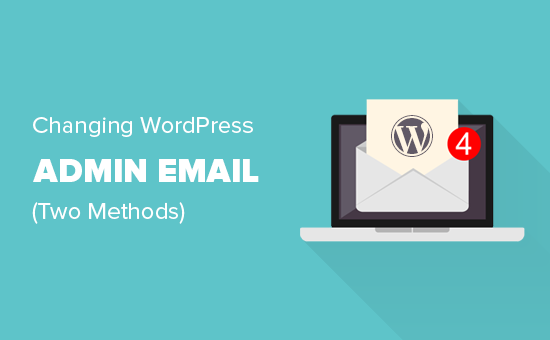
Why and When You Should Change Your WordPress Admin Email
When setting up WordPress, many beginners enter their personal email without a second thought. Some web hosts even do it automatically, pulling in the email linked to your hosting account.
That email becomes the main point of contact for your website. WordPress uses it to send you admin alerts, security updates, and notifications about your site’s activity.
Over time, though, you might realize it’s not the best choice. Maybe you’re getting flooded with alerts in your personal inbox. Or perhaps you’re running a business and need a professional email instead of a generic one.
Switching to a better email address makes managing your site easier. It also ensures you never miss important updates.
Here is short list of important notifications WordPress sends using this email address.
Admin User Account Notifications
- Lost password recovery
- Account notifications for the admin user
Website Notifications
- New user registrations
- Auto-update alerts
- Comment moderation notifications
- New order notifications (for eCommerce stores)
Using a personal email for site management can get messy. If you’re running a business, it can also look unprofessional.
Most website owners switch to a business email to keep things organized. Some even prefer separate emails—one for site administration and another for their personal admin account.
Now, let’s walk through how to update your WordPress admin email easily.
What to Do Before Changing Your WordPress Admin Email
Before switching your WordPress admin email, it’s a good idea to pick the right email address.
While you can use a free service like Gmail or Yahoo, they don’t always look professional—especially if you’re running a business.
For a more polished look, consider using a branded email that matches your domain, like info@yourbusinessname.com. It helps build trust and keeps everything organized.
💡 Tip: Need help setting up a business email? Check out our guide on getting a free business email address.
Next, you’ll want to make sure your WordPress site can send emails properly.
After updating your admin email, WordPress will send a confirmation email to verify the new address. If your site has trouble sending emails, you might not receive that confirmation—leaving you stuck with the old email.
To avoid this, we recommend installing the WP Mail SMTP plugin. It improves email deliverability, ensuring you get all WordPress notifications without issues.
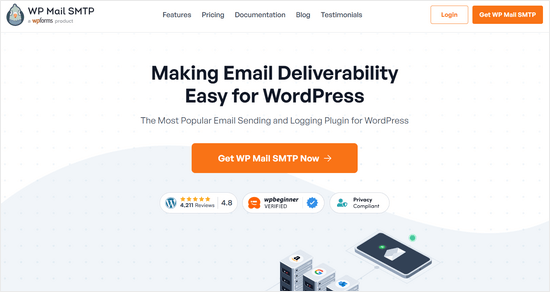
We use WP Mail SMTP on all our websites to ensure email delivrability. Take a look at our full WP Mail SMTP review for more details.
ℹ️ Note: There’s also a free version of WP Mail SMTP available. However, upgrading to the pro version unlocks more features for better email control.
For step-by-step guidance, check out our tutorial on setting up WP Mail SMTP.
Now that you’re all set, let’s go ahead and update your WordPress admin email. Use the quick links below to jump to your preferred method:
Method 1: Changing WordPress Admin Email Address via Admin Area
This method is simpler and recommended for beginners. In most cases, you will use it to change the email addresses of your WordPress site and WordPress admin user account.
To change the WordPress website email address, just go to Settings » General and change the ‘Email Address’ option.
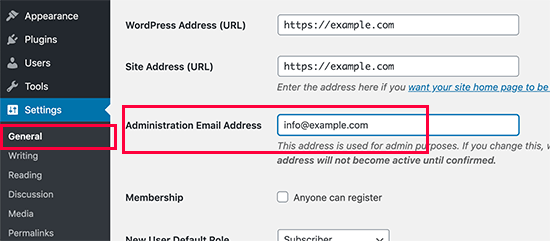
Don’t forget to save your changes.
WordPress will now save your new admin email address. However, it will not change the admin email address until you verify the email.
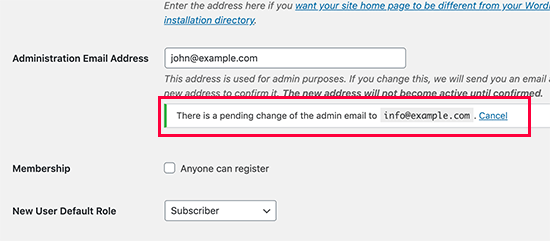
Once you have verified the email address, WordPress will start sending important administration-related emails to the new address.
Next, if you want to change the email address of the administrator user account, then you need to visit the Users » All Users page and click on the ‘Edit’ link below the user you want to change.
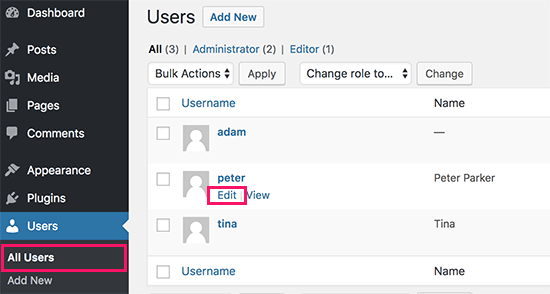
This will open the profile edit page for that particular user account.
Simply scroll down to the Email option and then change the email address.
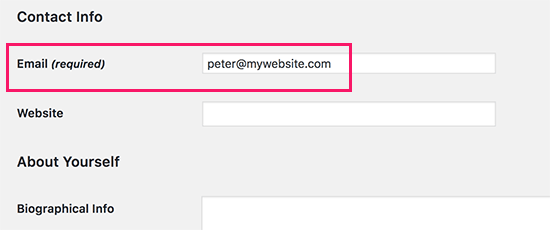
Don’t forget to click on the ‘Update profile’ button to save your changes.
If you are currently logged in to the user account that you are changing, then WordPress will now send an email notification to the new email address.
You need to click on the link in the email to confirm the change of your email address.
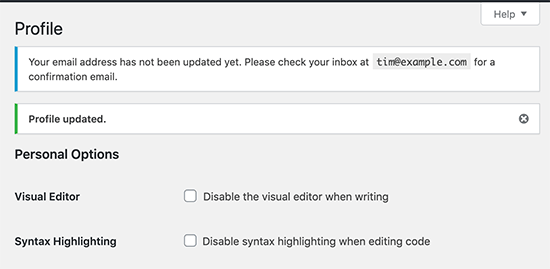
Method 2: Change WordPress Admin Email Without Verification (Using a Plugin)
If you are unable to get the verification email to change the admin email address, then you can use this method.
It basically allows you to bypass the WordPress verification and directly change the admin email address.
First, you need to install and activate the Change Admin Email plugin. For more details, see our step-by-step guide on how to install a WordPress plugin.
Upon activation, you need to visit the Settings » General page. Go to the ‘Administration Email Address’ option and enter the new email address you want to use.
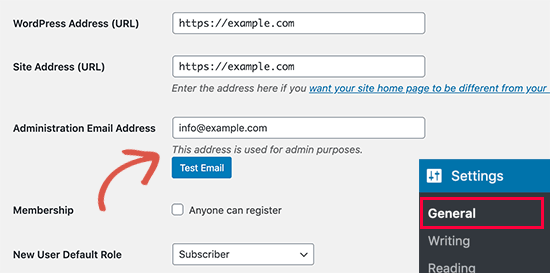
Finally, click on the ‘Save Changes’ button to store your changes.
The plugin will immediately change the admin address without verification. It will also send you a test email to the new admin email address.
Method 3: Change WordPress Admin Email via phpMyAdmin
In this method, we will show you how to change both of these email addresses via phpMyAdmin. This method should only be used when you are unable to access the WordPress admin area.
First, you need to visit your hosting account dashboard and click ‘Settings’ under your website.

Note: Depending on your hosting company, your cPanel dashboard may look slightly different than the above screenshot. We are using Bluehost, so that’s the screenshot of our control panel.
Next, under the Overview tab, click on ‘phpMyAdmin’ in the Quick Links section.
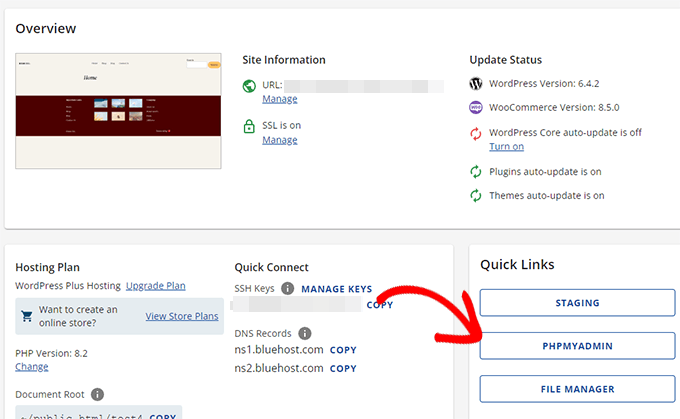
This will launch the phpMyAdmin app. It is a database management tool, and we will use it to change the admin email address directly in the WordPress database.
In the phpMyAdmin window, you will see your database listed in the left column. Clicking on it will show you all the tables inside it. You need to locate the _options table and click to open it.
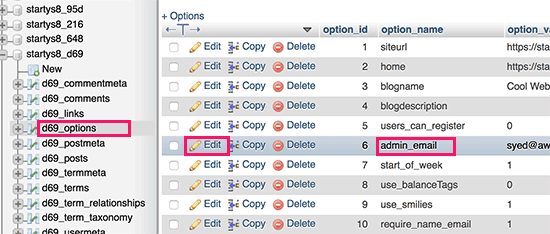
It will now show you the data rows inside the options table. You need to click on the ‘Edit’ button next to the row where option_name is admin_email.
phpMyAdmin will now open the row in a form where you can just go ahead and change the admin email for your site.
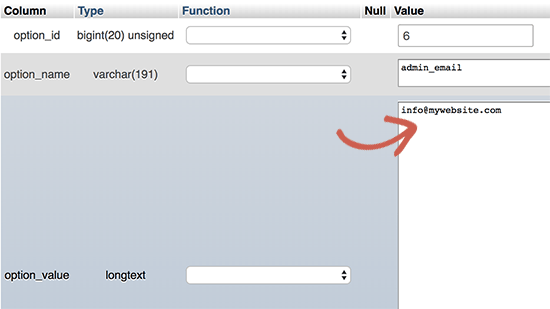
Don’t forget to click on the ‘Go’ button to save your changes.
You have successfully updated the email address for WordPress website email notifications.
Let’s go ahead and change the email address for the admin user account.
Click to open the _users table in the phpMyAdmin window. Next, click on the ‘Edit’ button next to the row where the user login matches the user you want to edit.
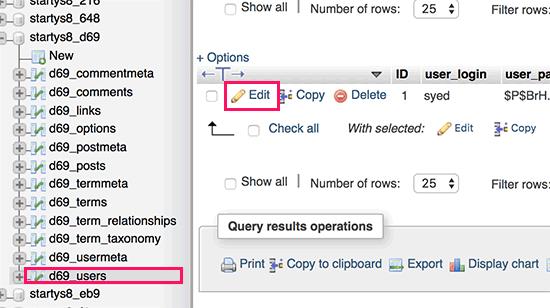
phpMyAdmin will now open the user row in a form. You can enter the new email address in the user_email field.
Don’t forget to click on the ‘Go’ button to save your changes.
Troubleshooting
Sometimes, WordPress email notifications never reach your inbox. This is a common issue, and you might be unable to receive password reset or user confirmation emails because of it.
If you cannot receive WordPress email notifications, please see our guide on how to fix the WordPress not sending email issue.
🍎 Bonus Resources: WordPress Admin Guides
Following are a few additional resources that you may find helpful in day to day WordPress admin tasks.
- How to Disable WordPress Admin Email Verification Notice – WordPress has a automatic reminder to ask you if you want to update the admin email address. It is a highly useful feature, but can be annoying if you already have an up-to-date address. This tutorial shows how to disable that feature.
- [Revealed] How to Tell if a WordPress Security Email is Real or Fake – A common techniques hackers use is to send fake security emails. This article shows how to easily identify and block those emails.
- Vital Tips to Protect Your WordPress Admin Area (Updated) – We have compiled a list of handy tips that we use on our own websites to secure the WordPress admin area.
- How to Add a Notification Center in WordPress Admin – Lets be honest, those notifications in WordPress admin area can get messy over time. In this article, you’ll learn how to add a notification center that keeps those notifications neatly tucked away.
We hope this article helped you learn how to change the WordPress admin email. You may also want to see our ultimate guide on WordPress user role permissions and our expert picks for the must have WordPress plugins for all websites.
If you liked this article, then please subscribe to our YouTube Channel for WordPress video tutorials. You can also find us on Twitter and Facebook.





Jiří Vaněk
I highly appreciate the option to use Phpmyadmin. It saved my websites a couple of times in cases where the password was forgotten and the email for the admin account either didn’t exist or wasn’t functioning. This is a very elegant way to change the email address for password reset.
Hernan
I tried with every method, but still sending from wordpress@domain…
WPBeginner Support
This is for changing the admin email for things like update emails. If you wanted to change the email that your site sends emails to users from then we would recommend taking a look at WP Mail SMTP which has options to change that email for you.
Admin
Brockney
Brilliant, the plugin worked a treat!
For some reason Google deleted the email account I used for admin and I have been trying to sort the Wordpress request for ages
Many thanks!
WPBeginner Support
You’re welcome, glad our guide could help!
Admin
Gretchen Heber
Thank you so much! This has been dogging my client forEVER (leftover problem from pvs developer). Method 2 did the trick and I’m the hero!
WPBeginner Support
You’re welcome! Glad our guide was helpful
Admin
DG
PhpAdmin option was quick & easy! Thank you
WPBeginner Support
You’re welcome! Glad our guide was helpful
Admin
Julie
Hello,
I would like to thank you for all the great, current, useful info on this site. Thanks to this site, I used the aforementioned plug-in and was able to change the admin email address with ease. This site has taught me so many wonderful things!
Thank you so much for your time and sharing your knowledge!
Julie
WPBeginner Support
Glad you found our content helpful!
Admin
Jaff
Well done, thanks!
WPBeginner Support
Glad our guide was helpful!
Admin
Molly Gregg
So helpful, thank you!!
WPBeginner Support
You’re welcome!
Admin
Rifat A.
PhpMyAdmin method worked. Thanks guys…
WPBeginner Support
Glad our recommendation could help!
Admin
Cathy
I did step by step and it did not change my email address in wordpress admin
WPBeginner Support
If one method did not work for you, we would recommend trying one of the other methods from our guide which should work for you!
Admin
Alena
THANK YOU!!!!!!!!!!!!!!! OMG, exactly what I was looking for!
WPBeginner Support
Glad to hear our guide was helpful!
Admin
Prathmesh Gawai
The second method worked for me. Thanks for sharing this.
Is it ok to delete the plugin now from my site?
WPBeginner Support
Unless we hear otherwise, after it has updated your email you should be able to remove it
Admin
Afee
Thank you so much, it worked perfectly.
WPBeginner Support
Glad our guide could help!
Admin
Jamie
With any of these 3 options, do the notification or confirmation emails go to the original site admin email address? Either when we input a new email or when the new email is confirmed?
Either using the dashboard, a plugin, or PHPMyAdmin?
WPBeginner Support
If you wanted to avoid the confirmation email you would want to use either the second or third method from this article.
Admin
Abhishek Rana
I have not received email verification mail from Wordpress. what to do?
Semih
Thank you very much. I fixed problem.
WPBeginner Support
Glad our guide was helpful
Admin
Brett Bumeter
If you are using the plugin above, make sure you cancel your pending request first.
The plugin method only works after the pending change is cancelled. Then you can make a fresh attempt and the plugin worked for me (wp 5.6.2 Mar of 2021)
Good luck!
WPBeginner Support
Thanks for sharing what worked for you
Admin
mudasir abbas turi
This is 3rd time my problem solved very easily with your article thanks.
WPBeginner Support
Glad our guides could help
Admin
Grey
The first worked. Thanks
WPBeginner Support
Glad our guide was helpful
Admin
Anita
I have been trying to change my admin. email to try business name from personal and I saved my changes but from days ago it still says “There is a pending change to your email”. It says an email will be sent to the new email for verification, I have yet to received this email. Thanks for your help.
WPBeginner Support
If you are not receiving an email then you would want to set up SMTP to help ensure you receive emails from your site:
https://www.wpbeginner.com/plugins/how-to-send-email-in-wordpress-using-the-gmail-smtp-server/
Admin
Faris Rashid
Thank you so much! I was able to login back to my admin area just now after changing the email in the database. That was so helpful. Thanks again!
WPBeginner Support
You’re welcome, glad our guide was helpful
Admin
Linda
I need to have a clickable link on my website redirect to a new email address- how do I make this change?
WPBeginner Support
For email address links you would want to take a look at our article below:
https://www.wpbeginner.com/beginners-guide/how-to-link-to-an-email-address-in-wordpress/
Admin
Mayuree
The email notification of inventory not sent to our admin email. How to solve this problem.
WPBeginner Support
You would want to check in the settings of the plugin or tool you are using for your inventory in case there is a specific setting for what you’re using.
Admin
Mark Livermroe
If you change the admin email address using either of these methods – what happens to the admin password? is the admin password still the same (as set by the original admin)? Thanks
WPBeginner Support
Your password would stay the same
Admin
Rene Boast
I use google cloud to host my website and changed the email address on administration but received this –
The new address will not become active until confirmed.
There is a pending change of the admin email to ” but not getting any email to the new address.
WPBeginner Support
You may want to try setting up SMTP to help ensure the email gets sent to you, for how to set up SMTP we would recommend taking a look at our article below:
https://www.wpbeginner.com/plugins/how-to-send-email-in-wordpress-using-the-gmail-smtp-server/
Admin
Zahid Hussain Arain
hi
i got the mistake of changing the email of admin user, but i not received any email on my new account. now i am unable to login to my website by new or old email. please solve this. how i can now get to login to my site. still new email is on users menu
WPBeginner Support
For that issue, you would want to follow our guide below:
https://www.wpbeginner.com/beginners-guide/how-to-change-your-password-in-wordpress/
Admin
Nihmath Hussain
As per the article i edited the admin email table in db, changed admin email and clicked ‘Go’ but it automatically revert to old mail address. Any idea how to fix. It doesn’t work from wp-admin either
WPBeginner Support
You may want to check with your hosting provider to ensure you are not being prevented from editing the address for some reason.
Admin
Andrew Griffith
Thank you!. Is it possible to turn off the email notification for whenever you receive a comment on your blog?
WPBeginner Support
For that, you would want to take a look at our article below:
https://www.wpbeginner.com/beginners-guide/how-to-turn-off-comments-notification-in-wordpress/
Admin
Aki Stepinska
Thank you so much. I have two websites in BlueHost – one for me and one for my husband and I could not change the admin email in Wordpress. It kept saying that an email was sent to my husband’s email address to verify change request but it never came. I followed your method 2 by updating it in phpMyAdmin. Now, the only reason why I was able to do that were your very detailed steps. Thank you!
WPBeginner Support
Glad our guide was helpful
Admin
Kanak Sehgal
Hey I have tried to change my email address by following method 1 but they didn’t send me the verification email. I repeated this few times , there is no response.
WPBeginner Support
When not receiving the emails you would want to follow the recommendations in our guide below:
https://www.wpbeginner.com/plugins/how-to-send-email-in-wordpress-using-the-gmail-smtp-server/
Admin
Lee
Thank you so much! Your site has been helping me for years!
WPBeginner Support
You’re welcome, glad we can continue to be helpful
Admin
GARETH SHAW
thanks so much, very helpful . Love your site. Brilliant
WPBeginner Support
Glad you found our guides helpful
Admin
Mehedi hasan
Thank you so much dear,,finally i solve this problem,,,
WPBeginner Support
You’re welcome, glad our article was able to help
Admin
Mary-Lynn
Thanks – had to help a client get things changed as the old web person used their personal gmail account as the admin email. The issue we were having was that the confirmation email wasn’t sending. Using your instructions via PhpMyAdmin worked great!
WPBeginner Support
You’re welcome, glad our guide could be helpful
Admin
Roland
Hi,
I change the email using my WordPress dashboard but after they sent me the mail i click on the confirm link but is does not change the email. And is still showing me email confirmation pending.
WPBeginner Support
If the email is not in your spam folder, you would want to update your site to use SMTP to send your emails, we have a guide on how to do that here: https://www.wpbeginner.com/plugins/how-to-send-email-in-wordpress-using-the-gmail-smtp-server/
Admin
Sagar Bhalerao
thanks a lot for the post
WPBeginner Support
You’re welcome, glad you liked our post
Admin
Christopher Wills
Naive question here. I am trying to set up a Mailerlite account. As part of the sign up process they require me to verify an email address associated with my website. Unfortunately the only email address their site will accept is one with @myname.com which is the end of my website address.
Can you tell me how to find my created email address ending in @myname.com so I can see if any emails have gone there?
WPBeginner Support
If you have not set up an email at that address then you did not send the message to a working email address. You can set it up using the method from our article here: https://www.wpbeginner.com/beginners-guide/how-to-create-a-free-business-email-address-in-5-minutes-step-by-step/
Admin
Michelle
Hi,
I managed to change the admin’s email address using the phpMyAdmin window, but my WP Form still isn’t sending the emails to the new email address. I reverted to the original admin email and it works! The original admin email is Gmail, and the new one is on Outlook Office.
Any ideas? Help, please. I’ve already spent over an hour trying to figure this out.
Thanks
Michelle
WPBeginner Support
You may want to check the spam folder for Outlook, if it is not there you could ensure your emails are being sent using SMTP using the method in our article here: https://www.wpbeginner.com/plugins/how-to-send-email-in-wordpress-using-the-gmail-smtp-server/
Admin
Judd Dunagan
Is there a way to remove an email from a site which you no longer have access to other than notifying the site owner?
WPBeginner Support
Unless the site has a tool or method specific to it, you would need to reach out to the site owner
Admin
Kenny
Nice and helpful write up. However, how do I change the default wordress@mywebsite email address from email notifications. Thanks
WPBeginner Support
For that, you would normally want to use WP Mail SMTP to modify that email: https://www.wpbeginner.com/plugins/how-to-set-up-wp-mail-smtp-with-any-host-ultimate-guide/
Admin
Tracey
Hey, thanks a lot. The instructions awas detailed and accurate.
WPBeginner Support
Glad our tutorial could be helpful
Admin
Sumit Bahl
We get this message “The new address will not become active until confirmed.
There is a pending change of the admin email to ” but not getting any email to the new address plz help.
WPBeginner Support
More than likely the message is being blocked due to how WordPress sends emails by default. You can get around this using SMTP which we explain how to set up in our article here:
https://www.wpbeginner.com/plugins/how-to-send-email-in-wordpress-using-the-gmail-smtp-server/
Admin
John Dee
I am the author of the change admin email plugin. If you install the plugin after you create a failed pending change, you’ll get stuck with this message. Just click “Cancel”. This will cancel the previous pending change. Then you’ll be able to do a new change from scratch.
Diana Alt
Hello! I don’t see the email address setting on the General > Settings page for my site. Do I need to upgrade to a business account? I am hosting directly at wordpress.com.
Thanks!
WPBeginner Support
Our tutorials are for WordPress.org site would be part of the issue, WordPress.com would require you to change your account settings.
Admin
Sarang Hole
Thanks man. I really need this article, and i Solve my email updaton problem, thanks
WPBeginner Support
You’re welcome, glad our article could help
Admin
Com
Hi, We currently have 2 admins on our WP site. The first original admin guy’s email address appears as the site admin while I am in logged in. If I were to change it to my email address while I am logged in as admin, would that change mean there are now 2 admin emails? Is this even possible, or can a WP site only have 1 admin email? It would be good to have more than one person getting admin info, so how can I do this change to make 2 admin emails? Thanks.
WPBeginner Support
By default, you can only have one admin email, there are plugins to allow multiple admin emails but unless I hear otherwise we do not have a specific one we would recommend at this time.
Admin
Pradip Nalwaya
Thank you !! I had installed WordPress in AWS. but don’t know to how to change default Email Address. After Read This Awesome Article and easy step i have done it.
WPBeginner Support
Glad our article could help
Admin
Eleni
Congratulations on your website. It is full of excellent articles that have really helped a beginner like me!
I have tried to change my admin email using method 1, but I have not recieved any emails from wordpress in order to confirm my new email address.
What could be the problem?
Should I use method 2?
If you have any advise to give me, I would greatly appreciate it!
Thank you!