Maintaining a WordPress site is important to ensure its security, performance, and overall health, but it can be time-consuming. That’s why one of the most common questions that beginners ask is: how long does WordPress maintenance take?
We’ve been helping users maintain their WordPress sites for many years, and our experience tells us that the timeframe depends on the size of the website and the maintenance task you are doing.
For example, performing regular updates or backups should take no more than a few minutes. But if custom development is needed to optimize your site, then it might take an entire day, week, or even month.
In this guide, we will take a look at different WordPress maintenance times and what’s involved in the process.
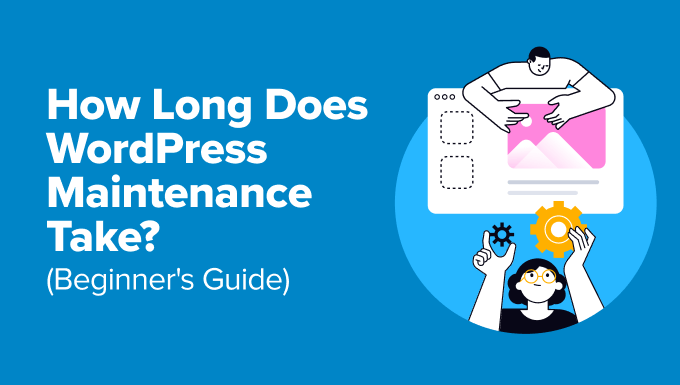
We will discuss the different factors that impact WordPress maintenance time, but here is a quick breakdown of how long tasks should take to complete.
You can also see how often you should perform each maintenance task.
| WordPress Maintenance Task | Estimated Time | Suggested Frequency |
| Comment Moderation | 5-10 minutes | Daily |
| Content Updates or Minor Changes | 10-20 minutes | Daily |
| Uptime Monitoring | 5-10 minutes | Daily |
| Plugin and Theme Updates | 15-30 minutes | Weekly |
| Website Backups | 10-15 minutes | Weekly |
| Performance Checks | 10-20 minutes | Weekly |
| Security Scans | 20-30 minutes | Monthly |
| Broken Link Checks | 10-15 minutes | Monthly |
| Database Optimization | 10-20 minutes | Monthly |
| Complete Audit of Website | 1-2 hours | Quarterly |
| Review and Update SEO Settings | 30-60 minutes | Quarterly |
| Major Theme Updates | 30-60 minutes | Quarterly |
What Is WordPress Maintenance?
WordPress maintenance involves a series of tasks that keep your website running smoothly and securely. Think of your website as a car and maintenance tasks are like getting it regularly serviced so that everything works seamlessly.
These tasks include updating WordPress core, themes, and plugins, creating backups, running security checks, optimizing performance, managing content, and more.
Neglecting these tasks can make your site vulnerable to security breaches, slow its performance, and even cause downtime. You want your site to be running without any issues so users can have a great experience, which is why maintenance is so important.
That said, the time required for maintenance depends on several factors, including the size and complexity of your website, the frequency of updates, and your technical expertise. Let’s look at them in detail.
Factors That Influence WordPress Maintenance Time
The duration of your WordPress maintenance will depend on several factors, like:
- Size and Complexity of the Site: Larger websites and eCommerce stores with more pages, posts, media files, and complex features will typically take longer to maintain. High-traffic sites can also require more resources and more frequent attention.
- Frequency of Content Updates: Active websites that publish new content regularly may need more time for maintenance compared to static business websites.
- Number of Plugins and Themes: Sites with numerous plugins and themes require more time for testing and updates to avoid conflicts.
- Hosting Quality: Managed WordPress hosting can reduce the amount of maintenance required compared to shared or VPS hosting, but a site using shared hosting might require more personalized care.
Now, let’s look at how long it will take to perform WordPress maintenance.
Time to Complete WordPress Maintenance Tasks
There are many WordPress maintenance tasks involved in managing your website. We’ve broken them down to give you an estimate of the time it would take to complete each task.
Simple Daily Tasks
- Comment Moderation: (5-10 minutes) Regularly check and approve or delete comments to maintain engagement and keep spam at bay.
- Content Updates or Minor Changes: (10-20 minutes) You can make small updates to your site’s content daily or as needed.
- Uptime Monitoring: (5-10 minutes) Checking server uptime makes sure your website is available to users on the internet. You can use different tools to check for WordPress server uptime.
Weekly or Bi-weekly Tasks
- Plugin and Theme Updates: (15-30 minutes) Ensure your plugins and themes are up to date to take advantage of the latest features and security patches.
- Backing Up Website: (10-15 minutes) Regular WordPress backups are crucial. Manually creating backups can take longer. However, setting an automated backup schedule makes the process easier and faster.
- Performance Checks: (10-20 minutes) Test your site’s speed and make necessary adjustments to maintain optimal performance. That said, optimizing your site for faster load time may require more time, as you might need to hire a developer.
Monthly Tasks
- Security Scans: (20-30 minutes) Run thorough security scans to detect and fix vulnerabilities.
- Broken Link Checks: (10-15 minutes) Checking for broken links is another task you should perform regularly. Tools like AIOSEO Broken Link Checker can help you find and fix dead links quickly.
- Database Optimization: (10-20 minutes) Clean your database to improve site performance. You can use different plugins to optimize WordPress database.
Quarterly or Semi-annual Tasks
- Complete Audit of Website: (1-2 hours) Perform a comprehensive review of your site’s functionality, design, and performance. This is a time-consuming task, and you’ll need to use different tools to check the website’s UX and security vulnerabilities.
- Review and Update SEO Settings: (30-60 minutes) Ensure your SEO settings are up to date to maintain your search engine rankings. You can also perform an SEO audit to get a clear picture of how your site is performing on search engines.
- Major Theme Updates: (30-60 minutes) Perform significant theme updates or overhauls if necessary. This might require updating a few themes for better performance and new features.
Tips to Reduce WordPress Maintenance Time
Now that you know the time it takes to perform different WordPress maintenance tasks, here are some tips for saving time.
1. Set a Regular Maintenance Schedule
If you’re maintaining your site yourself, it’s best to pick a specific time of the day / week / month / quarter for different maintenance tasks.
This will help you focus on running your site more efficiently, save time, and perform other work to grow your business.
2. Use Maintenance Checklists
It can be hard to keep track of all the tasks to ensure nothing is overlooked.
This is where it can be helpful to create a WordPress maintenance checklist. By ticking off each task as you complete it, you won’t waste time going back and forth between different maintenance tasks.
3. Automate Where Possible
Another way to save WordPress maintenance time is by automating certain tasks.
For example, you can automate backups by scheduling them. With Duplicator, you can easily set up automated backup schedules and save time.
For details, see our guide on how to back up your WordPress site.
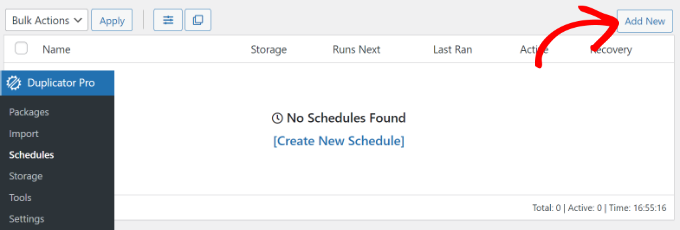
Similarly, you can also enable automatic plugin updates to save time.
This way, your important plugins will always be up to date, and you won’t have to manually update them one by one.

4. Delegate Tasks or Hire Professionals
If you’re short on time or expertise, then you should consider outsourcing maintenance tasks to a WordPress support agency. This way, the professionals can take care of everything related to your website behind the scenes.
For instance, our WPBeginner WordPress Maintenance Services are some of the best and most affordable maintenance services on the market. Our team of experts can handle all the different parts of WordPress maintenance, giving you peace of mind and more time to focus on growing your business.
With WPBeginner Pro Services, you can relax while our experts handle all maintenance tasks efficiently. You will get regular updates, access to 24/7 support, uptime monitoring, cloud backups, malware scanning and monitoring, and more.

Plus, you can also get WPBeginner Emergency WordPress Support if your website is broken or you run into unexpected issues. Our team will help fix the problem and get your site up and running again in no time.
We hope this article helped you learn how long WordPress maintenance takes. You may also want to see our guides on how to fix WordPress is stuck in maintenance mode or how to contact WordPress support.
If you liked this article, then please subscribe to our YouTube Channel for WordPress video tutorials. You can also find us on Twitter and Facebook.





Dennis Muthomi
Love this breakdown of maintenance times! It’s super accurate, especially for individual sites. I’ve been managing dozens of WordPress sites for clients, and I totally get these numbers.
Here’s what changed everything for me – using a centralized dashboard to keep an eye on all my WordPress sites at once. It works great with those automation tips you mentioned! Now I can handle all the daily stuff like comments and updates across multiple sites in one place. Best part? It cut my maintenance time by 60%, and I don’t miss a thing anymore.
Suman Sourabh
Glad that you mentioned everything in a table there!
Whenever I update a theme, it takes around not more than 2 minutes to properly update and get installed. But the reason may be that my blog website has just about 2-3 pages and a few posts, so it won’t take much time for any update.
Jiří Vaněk
Well said. On average, this might be true. I spent countless hours on my blog at the beginning, but that was because I’m a perfectionist and wanted to handle every detail myself. As time went on, I developed some processes that shortened tasks, and I also automated many of them. So, it’s hard to say if these values will apply to everyone because managing WordPress is ultimately a highly individual matter. But it’s great that this post gives beginners insight into what needs to be done on a website and how much time it might take. Many people think that once the site is created, there’s nothing more to do, but that’s far from the truth.
Moinuddin Waheed
This is very common argument in my country that ever since wordpress got widespread, everyone can make websites on their own and this is the single reason they don’t want to pay for wordpress websites.
They think designing a website is all about having a website.
But running website starts there and it takes whole lot of things to maintain a website to run smoothly.
Jiří Vaněk
But it’s true—thanks to WordPress, anyone can create a website. However, many people realize the complexities involved during the course of managing their site and eventually switch to various services, like those offered by wpbeginner, to have their site managed by professionals. There’s also a big difference between a small site, like a personal portfolio, and a more complex website with many pages. These articles can really open people’s eyes to why the costs of website management are so high—because it takes a lot of time to ensure everything works properly. That’s why I always say, if someone wants a quality website and doesn’t understand WordPress, it’s really not a good idea to try to do it themselves to save money. Instead, they should find a good partner and have their website professionally managed. Wpbeginner offers such services, and I wouldn’t hesitate to entrust them with my site. On the contrary, I’d feel much more at ease. The only thing holding me back is my budget.
Oyatogun Oluwaseun Samuel
As a web developer myself, I can testify that maintaining multiple websites for various clients can be very strenuous. One thing that be of help is to automate some task and generate report automatically which can be sent to the client. AISEO is especially usefull in the area of SEO automation. Thanks for sharing your insights.
WPBeginner Support
You’re welcome!
Admin