GA4 is the latest version of Google Analytics and has fully replaced Universal Analytics. Since Universal Analytics has closed and is no longer available for tracking website data, many business owners might be wondering what’s the difference between the new and old versions.
In Google Analytics 4, you get lots of reports, metrics, tracking systems, and more. At WPBeginner, we’ve been using GA4 for some time and have noticed interesting things about the newest version.
For starters, the reporting interface is clean, but it can be confusing. Some old metrics are hidden by default in reports, but there are new engagement metrics. GA4 also has an entirely new way of tracking data.
In this article, we will compare GA4 vs. Universal Analytics and show you what the real difference is between the two platforms.
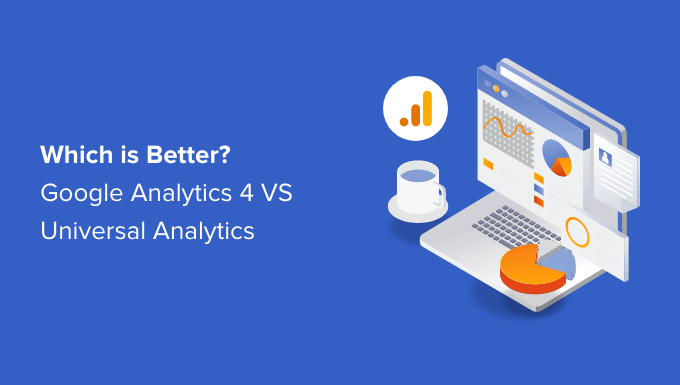
GA4 vs Universal Analytics: A Brief Overview
Google Analytics 4 is the new generation of Google’s famous analytics platform. It is designed to track your WordPress website and apps in the same property. Previously, you’d have to track your apps and websites separately in Universal Analytics.
With Google Analytics 4, you get a better picture of your customer’s journey across multiple channels and devices. GA4 also offers better data privacy for users.
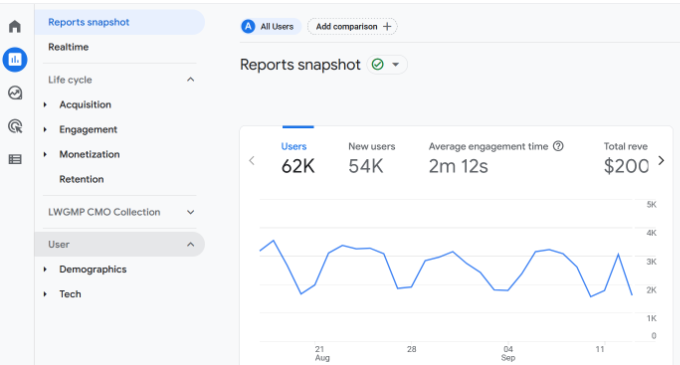
On the other hand, Universal Analytics (UA) was the previous version of Google Analytics. It was introduced in 2012 and was used by many websites for tracking their traffic.
However, Universal Analytics officially closed on July 2024. This means that you can no longer access your UA property and historical data anymore.
That said, let’s look at some significant differences between GA4 and Universal Analytics. You can click any of the links below to be taken to the section for that specific feature:
A Changed Reporting Interface
The first difference you’ll notice between Google Analytics 4 vs. Universal Analytics is the new reporting interface.
Most of the reports in GA4 have been replaced or renamed. One reason for this is that the latest analytics version uses a different measurement model than Universal Analytics.
For example, you’ll see new reports such as Engagement, Monetization, and Retention in GA4.
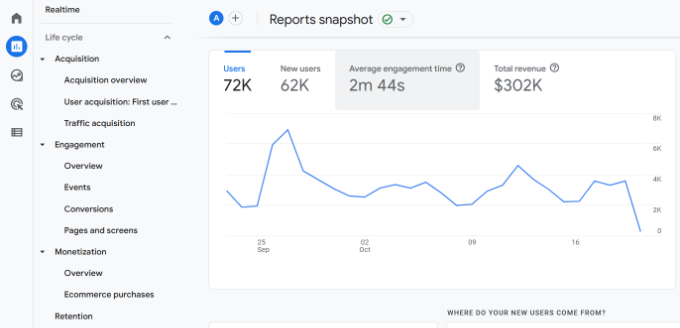
On the other hand, Universal Analytics had a completely different reporting interface.
For example, all the reports were grouped together under 5 main categories:
- Realtime
- Audience
- Acquisition
- Behavior
- Conversions
You could find each of these in the left-hand menu in your main dashboard.
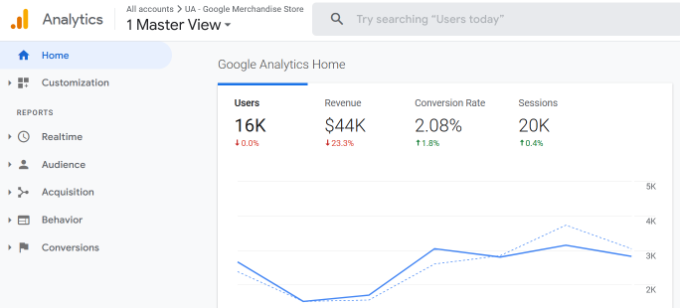
That said, it can be overwhelming for beginners to understand these reports and uncover insights about their website traffic.
An easier way to get the information you need for decision-making is by using MonsterInsights. It is the best Google Analytics plugin for WordPress and offers a beginner-friendly reporting interface.
You get to see important data inside your WordPress dashboard without worrying about navigating the complex Google Analytics reports.
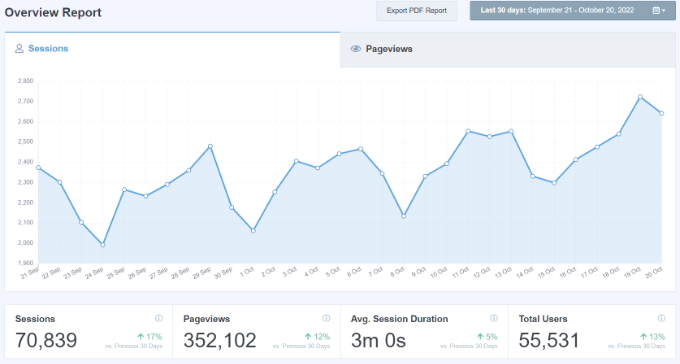
If you haven’t set up analytics on your website, then please see our guide on how to install Google Analytics in WordPress.
Alternative: You can also use an online tool like OnePageGA to simplify GA4 into an easy-to-understand dashboard. In just minutes, you’ll be able to see all of your key metrics and reports from one streamlined page, no plugin installation or coding required.
New Data Measurement Model in GA4
Another major difference between GA4 and Universal Analytics is how they collect and process website data. Universal Analytics used a measurement model based on sessions and pageviews, whereas GA4 uses an event-based model to track your data.
Sessions can link data to a single individual and track them specifically as they interact with your WordPress website. Event data is anonymous, and the importance is placed on specific actions taken instead of specific users taking those actions.
This allows you to track complex buyer journeys across multiple devices accurately.
It also makes it easier to enable enhanced measurement features in Google Analytics 4. For example, you can set up outbound link click and scroll depth tracking with a click of a switch in GA4.
With Universal Analytics, you had to perform a complex setup or tweak the tracking code to configure that kind of link click-tracking or scroll-tracking.
No Bounce Rate and New Reporting Metrics
With Google Analytics 4, you get new metrics along with new reports. Right off the bat, you’ll notice that there is no bounce rate metric in Google Analytics 4 reports by default.
Bounce rate tells you the number of users that left your website without interacting or performing an actiobn, like clicking a link, signing up for a newsletter, or purchasing a product.
In Google Analytics 4, the bounce rate metric is hidden. You’ll need to customize the pages and screens report and add ‘Bounce rate’ as a metric.
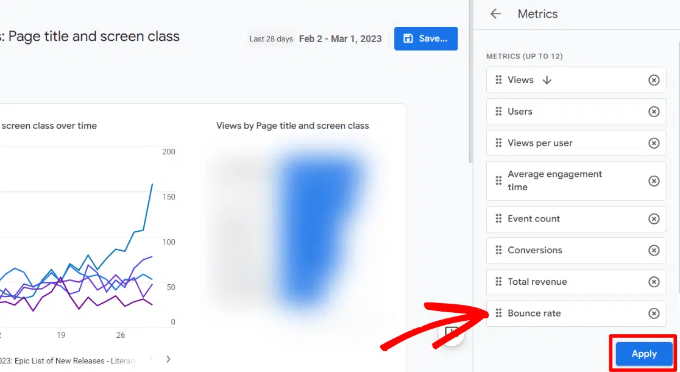
Another difference is that GA4 shows a new metric called ‘Engaged sessions per user.’ It shows how many people interacted with your content.
This includes a session where a user stays on a page for 10 seconds or more, triggers 1 or more events, or a user views 2 or more pages.

Besides that, GA4 also offers more new metrics in the Engagement report. For instance, there is an average engagement time metric, which used to be the average session duration in Universal Analytics.
Another new metric you’ll find in Google Analytics 4 is the Pages and screens. It shows the pages and app screens that get the most traffic on your website.
If you are using MonsterInsights, then the plugin will show your most important pages inside the WordPress dashboard.

Google Analytics 4 Doesn’t Track Form Conversions
The next difference you’ll notice when comparing GA4 vs. Universal Analytics is form conversions.
Forms are really useful for any business. They allow users to get in touch with you, provide feedback, and resolve their queries. Tracking your WordPress forms in Google Analytics helps you see which form performs better.
However, setting up form conversion tracking in Google Analytics 4 requires adding custom code. This can be very tricky if you are not a developer. The slightest mistake can mess up your tracking and break your website.
That said, MonsterInsights helps you track forms out of the box. You don’t have to edit code or hire a developer. Plus, it shows a report inside your WordPress admin area with impressions, conversions, and conversion rates for each form.
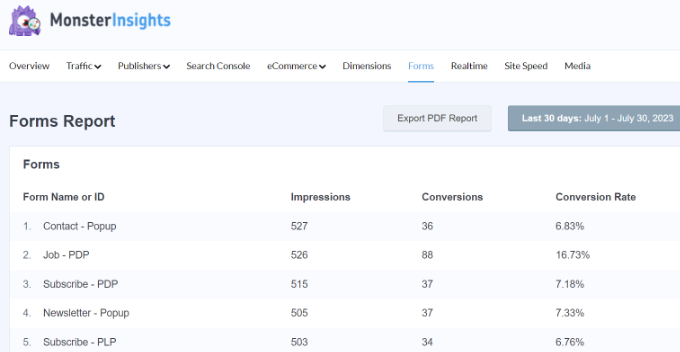
Universal Analytics Goals Are Replaced With Events
In Universal Analytics, you could record different user interactions using goals. You used to get 4 types of goals in UA, which included:
- Destination – Set a destination goal to track when a user arrives on a specific page, like a thank you page or a product landing page.
- Duration – This goal helped you see how long people stayed on your website before exiting.
- Pages per Visit – Using the pages per visit goals allowed you to uncover the number of pages a visitor viewed before leaving your site.
- Event – With the help of events, you could track user interactions on your site that Universal Analytics doesn’t track by default.
However, Google Analytics 4 has replaced these goals with events.
For example, if you have an online store, then you can enable events to track interactions and how many people enter payment details and shipment information.
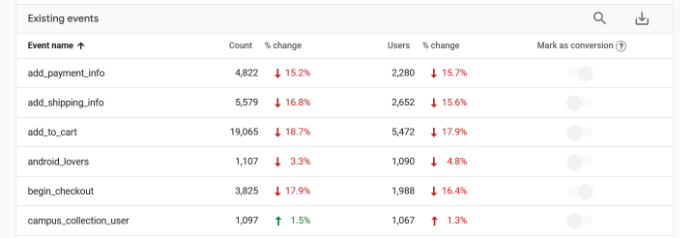
You can learn more by following our guide on how to set up Google Analytics goal tracking in WordPress.
Perform Advanced Analysis in Google Analytics 4
Another difference between both analytics platforms is the level of advanced analysis you can perform in Google Analytics 4.
In Universal Analytics, you could create custom reports for historical data and use secondary dimensions to uncover insights. However, GA4 takes it a step further with its Exploration reports.
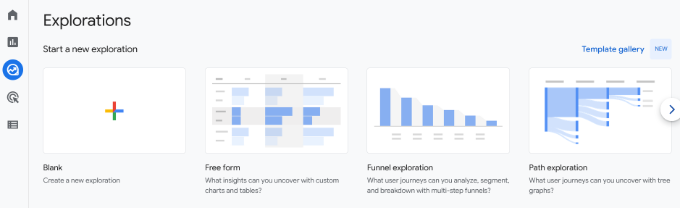
You get prebuilt templates for different analyses you’d like to perform or if you’d like to set up a custom report.
For example, you can use the ‘Funnel’ exploration template to see your customers’ journey before purchasing.
Besides that, GA4 exploration reports also offer multiple options to add different segments, dimensions, and metrics to your custom reports.
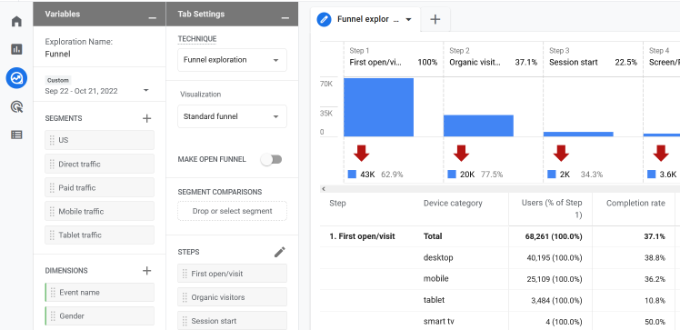
On a side note, using Exploration reports can be tricky for beginners. These reports are mainly for power users or people with advanced Google Analytics knowledge.
An easier way of uncovering insights is by using MonsterInsights. It shows a stats dashboard inside your WordPress dashboard. You can quickly see how your site performs, which pages people view the most, and much more without creating a complex custom report in Google Analytics.
FAQs About GA4 vs. Universal Analytics
Here are some common questions users have about Google Analytics 4 vs Universal Analytics.
1. Is GA4 replacing Universal Analytics?
GA4 is the next generation of Google’s popular analytics platform, and it replaced Universal Analytics on July 1, 2023.
2. What are the benefits of GA4 over Universal Analytics?
Some of the benefits offered by GA4 over Universal Analytics include cross-platform tracking, machine learning, new reports, new metrics, funnels, and more.
3. Why did Google switch from Universal Analytics to GA4?
One of the major reasons for Google to switch from UA to GA4 is user privacy. With different laws and regulations like GDPR, Google would have to make huge changes to secure users’ privacy. Google Analytics 4 is built with privacy at the forefront.
We hope that this article helped you learn about the difference between GA4 vs. Universal Analytics. You can also see our guide on how to find the most important page in WordPress and the best WooCommerce reporting and analytical plugins.
If you liked this article, then please subscribe to our YouTube Channel for WordPress video tutorials. You can also find us on Twitter and Facebook.





Mrteesurez
My knowledge about GA4 was quite limited before, and your explanation has been incredibly helpful. I’ve noticed that GA4 indeed offers a more user-friendly experience with its enhanced functionalities. In my own experience, switching to GA4 allowed me to gain deeper insights into user behavior, which has been useful for refining my content strategy. I used Monsterinsights to installed it making it simpler to view the analytics reports.
Dennis Muthomi
I have a question about google analytics.
When I log in to my site or even visit it, google analytics shows my session as traffic and I do not want to appear as traffic.
Is there a way to make Google analytics to stop counting me as traffic?
WPBeginner Support
If you have an analytics plugin installed on your site, those would normally offer the ability to exclude yourself from your analytics while logged in
Admin
Mrteesurez
I have experienced same issue like this in the past, I solved it by installing Monsterinsights, by default it disabled tracking admin visits or engagements so that you will be able to identify real visitor traffics on your site.
mohadese esmaeeli
Hello, thank you for this article. Having read it, I’ve come to a realization, though uncertain about my understanding. The article highlights substantial changes in the GA4 panel compared to the Universal panel, featuring the removal of certain elements and the addition of more user-friendly functionalities for smoother workflow. Does this imply that the GA4 panel provides the analyzer with access to more detailed information?
WPBeginner Support
Not always, it is what Google currently feels is the important information so some information would not be available while in some sections new information is available.
Admin
Jiří Vaněk
Thank you for comparing the differences between old and new Google Analytics. Transitioning to GA4 was a bit challenging for me because I couldn’t implement it successfully at first. However, now it’s working wonderfully, and I must say I currently prefer GA4 much more. I also heavily utilize the mobile app, where I have all the insights and additionally, a custom dashboard tailored with all the metrics I’m interested in. Afterward, I independently verify the data through internal statistics using a WordPress plugin.
Moinuddin Waheed
Having a solid understanding of Google analytics 4 is very important as it is not only updated version of the previous universal analytics but also the only one that will be kept updated and managed by Google.
Since , universal analytics will no longer be maintained by Google, it is prudent to know and implement our website tracking through this dashboard.
I have been using it for a long time.
WPBeginner Support
We hope our guide helped know what to expect when you did swap over
Admin