The secret to a lively blog is simple: it’s all about the comments! 💬
Blog comments don’t just make your site look active – they create real conversations, build community, and keep readers coming back for more.
At WPBeginner, we love seeing our comment sections buzzing with activity. From running commenter contests to engaging with our readers, we’ve learned what really works to get people talking.
Ready to transform your quiet blog into an engaging community? We’ll share 11 proven tips that actually work to get more comments on your posts.
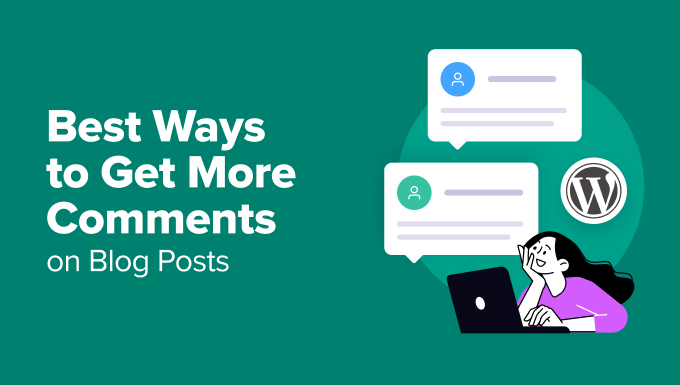
Why Is It Important to Encourage Readers to Leave Comments?
Encouraging readers to leave comments on your blog posts is very important.
Comments are more than just words at the end of your posts; they’re proof that your content is striking a chord with readers.
When people take time to share their thoughts, it transforms your blog from a one-way street into a lively conversation. It’s proof that your content is striking a chord with readers and encouraging user engagement.
✋ And here’s the really cool part: comments create connections.
Comments give your readers a voice and keep the discussion flowing. Even better, when readers start chatting with each other, they begin to feel like they’re part of something bigger, like a real community. And isn’t that what blogging is all about?
Plus, they’re like goldmines of feedback. They help you understand what your readers really think, what they love (or don’t love), and how you can optimize your content better.
Finally, a blog with many comments looks more popular and trustworthy. It signals search engines that your content is a valuable resource – which can give your SEO a nice boost! 🚀
How to Get More Comments on Your WordPress Blog Posts
Now, you know encouraging comments is a great way to make your blog more engaging. In the following sections, we will show you 11 tips to get more comments on your WordPress blog.
Here’s a quick overview of all the tips we will share in this article:
- Allow Users to Subscribe to Comments
- Notify Users on Replies to Their Own Comments
- Keep Discussing Quality High with Comment Moderation
- Show Newest Comments First
- Turn on Comments for Old Posts
- Showcase Your Top Commenters
- Display Recent Comments
- Allow Users to Rate and Share Comments
- Notify Users When Their Comment is Approved
- Allow Users to Edit Comments in WordPress
- Get Better WordPress Hosting
- Bonus Tip: Running WordPress Contests
Ready? Let’s explore how to encourage readers to leave their thoughts and feedback on your blog!
1. Allow Users to Subscribe to Comments
When a user leaves a comment on your website, they might want to return to see if there are any new replies.
However, if they don’t bookmark your blog or can’t remember its name, they may have difficulty finding their way back to your site.
You can offer users a chance to subscribe to comments on your WordPress posts. This way, they will receive immediate notifications when a new comment is posted.
By doing so, you can also significantly increase your pageviews and the number of comments on your website. As a result, the discussions on your site can be more engaging.
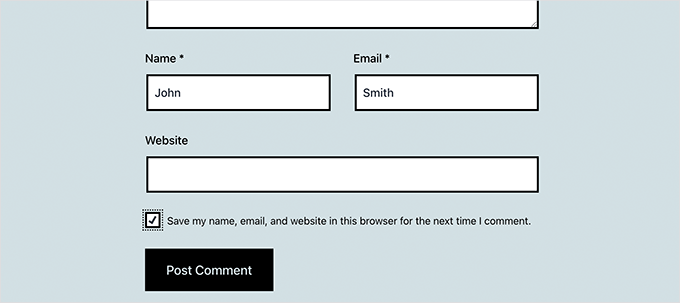
The Thrive Comments plugin, part of the Thrive Themes suite, can let you easily add a comment subscription feature to your WordPress site.
✋ We’ve extensively tested Thrive products, and you can find everything you need to know in our detailed Thrive Themes Suite review.
After signing up on the Thrive Themes website and activating the plugin on your site, you can set up an email delivery service for notifications by connecting an email marketing tool and entering its API key.
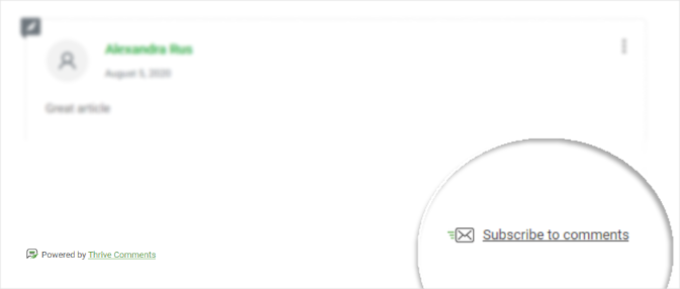
For more details, you can look at our guide on how to allow users to subscribe to comments in WordPress.
2. Notify Users of Replies to Their Own Comments
When a user leaves a comment on your site, they can’t tell if anyone has replied unless they bookmark the page and check back later. Unfortunately, most people don’t do that.
You can easily enable users to subscribe to their own comments. This way, they will receive a notification email when someone replies to their comment.
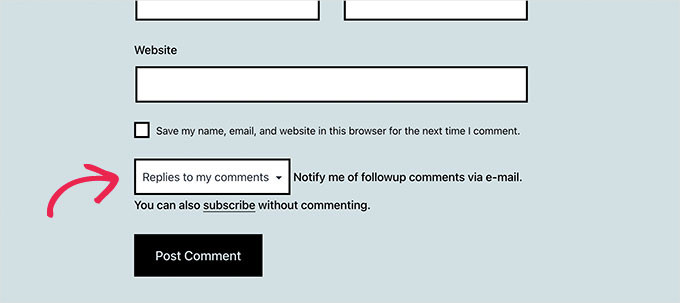
Also, if you make it a habit of replying to most user comments on your site, you will encourage more interaction and keep the conversation going.
To notify users when someone replies to their comments in WordPress, you can use the Thrive Comments plugin.
✋ But first, you’ll want to sign up for an account on the Thrive Themes website.
Upon activating the plugin on your WordPress site, you can customize the email notifications for both comment replies and new comments.
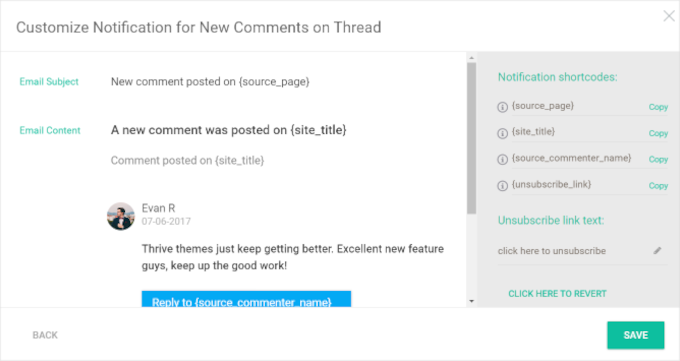
For detailed instructions, feel free to check out our tutorial on how to notify users of replies to their own comments in WordPress.
3. Keep Discussion Quality High with Comment Moderation
The best way to ensure quality conversations in the comments is to enable comment moderation in WordPress.
Comment moderation is the process of reviewing and approving comments before they appear on your blog. This helps you ensure that only appropriate comments are visible to your readers.
By moderating comments, you can:
- Prevent comment spam and inappropriate content from being posted.
- Maintain a respectful and constructive conversation.
- Approve comments that add value to the discussion.
In WordPress, you can enable comment moderation to review each comment before it goes live. You can turn this on by going to Settings » Discussion from your admin area.

While comment moderation will help you block spam and inappropriate comments, it also allows you to interact with your users more often.
When you review and approve comments, you can take the time to reply and engage with your readers. This interaction can make them feel valued and encourage them to comment more often.
Thrive Comments is a top choice for setting up comment moderation. To get started, you can purchase Thrive Comments individually or as part of the Thrive Themes Suite.
After installation, you will find an advanced moderation interface with options to filter, assign, and feature comments.
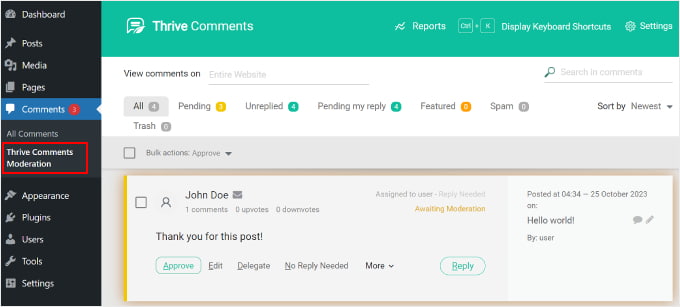
Additionally, Thrive Comments provides detailed reports on comment activity to help evaluate user engagement.
For step-by-step instructions, you can refer to our beginner’s guide on moderating comments in WordPress.
📢 Note: Some website owners use CAPTCHA to block spam comments, which is not user-friendly and often discourages regular users from commenting. This is why we recommend enabling comment moderation on your site and manually approving each and every comment (if you have to).
4. Show Newest Comments First
By default, WordPress shows the newest comment at the bottom of the comments list. So, if there are many comments on a post, users will see the oldest comments on top.
Changing the order allows your readers to see the most recent discussions first, which can be more relevant and engaging. It also makes it easier for returning visitors to catch up on new comments without scrolling through older ones.
To change the comment order from newest to oldest, simply go to Settings » Discussion and scroll down to the ‘Other comments settings’ section. From here, you’ll want to select ‘newer’ from the drop-down menu.
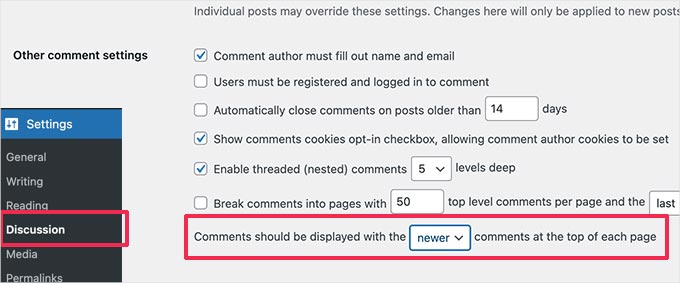
For more details, you might want to take a look at our tutorial on how to display the most recent comments on top.
5. Turn On Comments for Old Posts
Most bloggers turn off comments on older posts to reduce comment spam. However, there may be users who want to comment on these posts.
Since you are already using comment moderation, you can safely turn on comments on old posts.
Simply go to Settings » Discussion and scroll down to the ‘Other comments settings’ section. Uncheck the box next to ‘Automatically close comments on articles older than X days.’
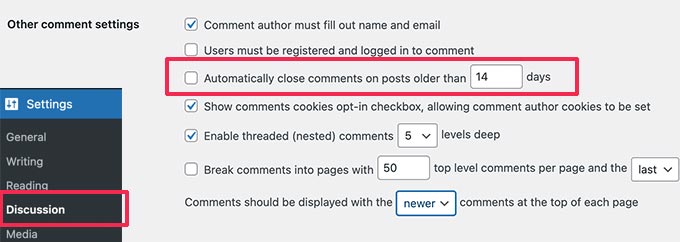
Don’t forget to click the ‘Save Changes’ button to store your settings.
6. Showcase Your Top Commenters
📝 Disclaimer: The examples we will share in tips 6 and 7 were tested using a classic theme. If you use a block theme, then the steps might vary.
Highlighting your top commenters is a good way to encourage and appreciate your most loyal users.
This shows users that they are part of your blog’s community and that you appreciate their effort to bring life to your comments.
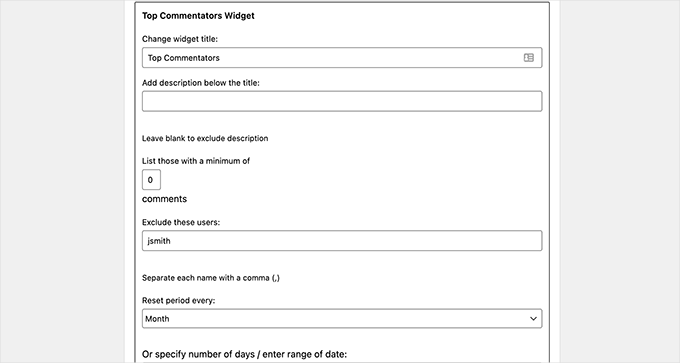
For example, at WPBeginner, we showcase our top commenters as part of our Top Commenter contest. This encourages people to contribute more actively and sparks a fun sense of competition and engagement among our readers.
To show off top commenters, you can install and activate the Top Commentators Widget plugin. Upon activation, you’ll want to navigate to Appearance » Widgets and add the ‘Top Commenters’ widget to a sidebar.
For more detailed instructions, see our guide on how to display your top commenters in the WordPress sidebar.
💡 Expert Tip: To boost comment engagement, consider displaying your rewarding top commenters with badges for reaching certain milestones. Thrive Comments can help you set up this gamification.
You can create unlimited badges and add like/dislike functionality. For more details, see our tutorial on adding a ranking system for WordPress comments.
7. Display Recent Comments
When users land on your website for the first time, they have no idea what’s happening in your comments section.
For example, a new post may be the subject of a heated debate, and users may want to chime in. You can help users keep up with the latest discussions by showing recent comments on your site.
To do this, you can head over to Appearance » Widgets and add the Latest Comments widget to a sidebar.
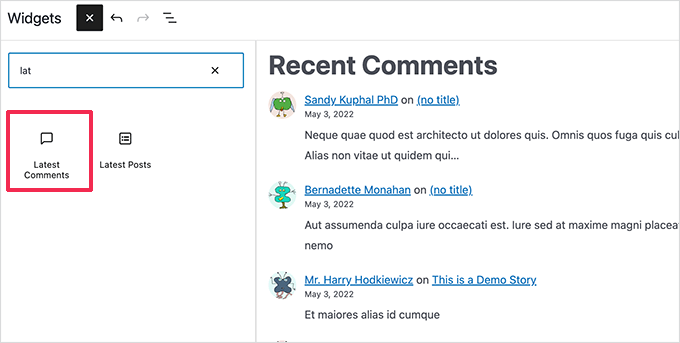
8. Allow Users to Rate Comments
The default WordPress commenting system is plain and simple. It does not have the social, gamification, and user engagement elements of a modern discussion platform.
However, you can easily add these features to WordPress using plugins.
For instance, you might allow users to rate comments using an upvote/downvote feature.
Thrive Comments is the best plugin for allowing users to rate comments. All you need to do is enable the ‘Up and down’ option in the ‘Voting and Badges’ section.
This will allow users to like or dislike comments in WordPress.
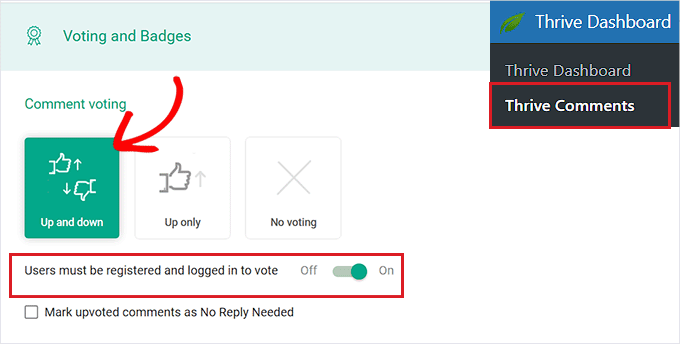
If you only want to add the like button to your comments, then you can do that, too! Simply click the ‘Up only’ option.
For more details, you can read our guide on how to allow users to like or dislike comments in WordPress.
9. Notify Users When Their Comment is Approved
If you enable comment moderation, WordPress shows users that their comment is awaiting moderation after they submit it on your blog. However, they won’t know if their comment gets approved or deleted.
Notifying users when their comment is approved can increase page views and user engagement.
To do this, you can install and activate the Comment Approved Notifier Extended plugin. Once activated, the plugin automatically sends an email notification every time you approve a comment.

To learn more, you can see our step-by-step guide on how to notify users when you approve their comments.
10. Allow Users to Edit Comments in WordPress
By default, users cannot edit their comments after submitting them. This can frustrate people as they may want to correct a typo or grammar mistake.
Just install and activate the Simple Comment Editing plugin. It lets users easily edit their own comments and allows you to set a time limit for editing permission.
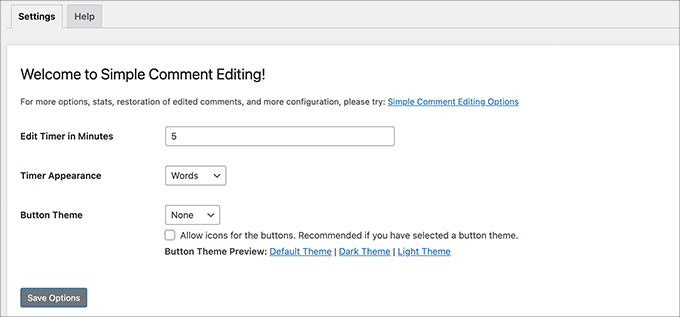
For details, feel free to see our article on how to allow users to edit comments in WordPress.
11. Get Better WordPress Hosting
Comments consume resources on your web hosting server, which may affect your overall WordPress speed and performance.
When a user submits a comment on your WordPress site, your server runs a PHP script. If multiple users submit comments at the same time, this could slow down or even crash your site.
To get more comments on your site, you first need to make sure your website can handle this engagement.
The easy way to deal with this is to use a WordPress caching plugin. This should work for most websites on a shared WordPress hosting provider.
✋ However, for busier websites, this may not be enough.
If you have a larger site, then you might want to try a managed WordPress hosting provider like SiteGround or Hostinger for better speed.
Bonus Tip: Running WordPress Contests
Running contests on your WordPress site can be a fantastic way to boost engagement.
One powerful tool for this is RafflePress, which is a user-friendly plugin for creating and managing giveaways and contests.
At WPBeginner, we’ve had a lot of success using RafflePress to run our giveaways. Need a deeper look into the platform? Check out our full RafflePress review.
This plugin lets you set up different ways to enter your contests, including commenting on different articles on your website.
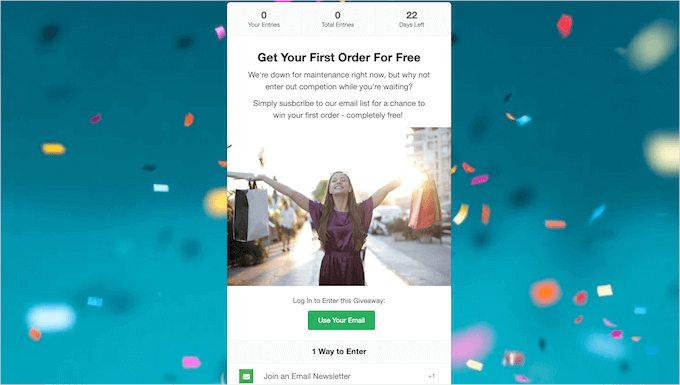
By doing so, you incentivize your readers to leave more comments. This not only helps with contest participation but also boosts overall engagement on your site. It’s a win-win!
The good news is that RafflePress allows you to add multiple entry methods, so you can combine that with other actions like subscribing to your newsletter, sharing a post on social media, and more.
You can follow our tutorial on how to run a giveaway / contest in WordPress with RafflePress for more details.
We hope this article helped you learn new ways to get more comments on your WordPress blog posts. Next, you may also want to see our guide on how to style the WordPress comments layout and our expert picks of the best plugins to improve WordPress comments.
If you liked this article, then please subscribe to our YouTube Channel for WordPress video tutorials. You can also find us on Twitter and Facebook.





Betsy Ray Malone
Thanks again, this was just the bounce-off SEOs I was hoping for. I want to optimise ease and functionality with the comments on my book blog, but I also am aware to the trap of prizing comments above serving people, and this had some practical tips. Remember, folks, sites with loads of comments don’t always mean they’re read and appreciated by lots of people, just as site with lots of views don’t always mean people are enjoying it. The same goes for subscribers. Who knows if they ever open a newsletter, even if the site brags over 100? A genuine comment, and active participants who keep coming back, can be a wonderful way to interact with your adiance and get to know who really is interested. Be yourself!
Thanks for sharing your tips!
WPBeginner Support
You’re welcome!
Admin
Dennis Muthomi
Will wpDiscuz plugin you mentioned in point 8, will import my existing comments, or if I’ll need to start with a fresh slate of comments when installing it?
I am afraid of installing it, I am fearing it will clear the comments that were posted.
WPBeginner Support
You would keep your current comments.
Admin
Jiří Vaněk
Hi Dennis,
You don’t need to worry about anything. I used the native WordPress comments on my blog for about a year. I had around 40 comments on the site, but they were coming in very slowly. I decided to use the WP Discuz plugin, which I installed on the blog. Nothing will happen to your original comments. They won’t be deleted or become invisible. They will remain exactly where they were. The only difference is that, thanks to WP Discuz, additional features offered by this plugin will be added to them. So, you don’t need to worry about anything. This plugin is great. I’ve been using it for about a year, and I highly recommend it.
Dayo Olobayo
I’ve been struggling to get comments on my blog for a while. The suggestion to respond to every comment is something I’ll definitely implement. It seems like a great way to show readers that their opinions are valued and encourage more interaction. Thanks for sharing.
WPBeginner Support
You’re welcome!
Admin
Jiří Vaněk
using the WP discuz plugin helped me get more comments for one simple reason that you also write about. Reply notification. Once a user posts a comment and I respond to it, they get a notification and that usually prompts them to come back. Quite often he just writes thank you or something similar, but it increases the number of comments under the article, and if there is at least a little liveliness, many other users will join.
David Mitchell
These are some excellent tips for getting more comments on your WordPress blog posts! Here are a few more suggestions to further encourage engagement and discussion:
Ask engaging questions: At the end of your blog posts, pose thought-provoking questions that encourage readers to share their insights or experiences. This can spark conversation in the comments section.
Respond to comments promptly: Be active in responding to comments on your blog posts. Engage with your readers, answer their questions, and thank them for their input. This shows that you value their contributions and encourages them to comment more in the future.
Use a comment plugin: Consider using a comment plugin that enhances the commenting experience for your readers. Plugins like Disqus or wpDiscuz offer features like threaded comments, social media login integration, and notifications, making it easier for readers to engage with your content.
Implement gamification: Add a gamification element to your comments by using plugins that allow users to earn points or badges for their contributions. This can incentivize readers to comment more frequently and increase overall engagement.
Encourage sharing on social media: Include social sharing buttons at the end of your blog posts, allowing readers to easily share the post on their preferred social platforms. This can help expand the reach of your blog post and bring in more readers and potential commenters.
Remember, creating a welcoming and engaging environment is key to fostering more comments. By implementing these strategies and actively participating in discussions, you can encourage your readers to get involved and share their thoughts on your blog posts.
WPBeginner Support
Thank you for adding these recommendations
Admin
Salem
Does the comment improve my SEO ?
WPBeginner Support
Comments are not for SEO, they are for community interaction
Admin
malika
Thank you for sharing information!
WPBeginner Support
You’re welcome
Admin
Ali Hassan
Nice post keep sharing such a wonderful post
WPBeginner Support
Thank you
Admin
Lori
Correct me if I’m wrong, won’t adding all these plugins slow down your website?
WPBeginner Support
Not all plugins will have a noticeable change to your site’s speed, you would want to take a look at our article: https://www.wpbeginner.com/opinion/how-many-wordpress-plugins-should-you-install-on-your-site/
Admin
Lori
Thank you.
Bill Gates
yep!
sameer
Hi Thanks for such a great content you together. I additionally have experienced an awesome method for learning and they have made the whole procedure incredibly straightforward and educational.
Jolie
I read this blog almost daily since I signed up and I constantly find new plugins/tools/ideas to add to my site. thank you so much!
Johnpaul Onwueme
Every aspect of this article is very helpful. You took your time to arrange it and it is also simple to understand. thank you so much
Munna Hossain
Nice article. Comments are really important for any blog. After publishing a good content you must want to get a good feedback. Comment is an excellent indicator of your performance. Thanks for your helpful article.
Sal Rosso
Very helpful and useful article for every blogger, Thanks for sharing such type interesting article.
Faylinn
I have a Wordpress account and I’m kind of struggling with it because nobody ever comments. I allow my users to subscribe to comments, but it seems like I need to be doing a lot more. What can I do to actually get people to comment on my blog and participate in the conversation? There are literally no comments for me to even showcase.
WPBeginner Support
Keep writing useful content and engage with audiences on social platforms. Consistency and patience are the key to success.
Admin
waqas arif
an informatic article for beginners.hope these tricks works on my blog.thanks to share.
Mahesh
With these plugins, I am sure I will get more comments on my site. I have enabled the de:comments plugin now and also installed Comments Approved. Thanks for sharing. you guys have made my task easier.
Grant Winney
Great point about responding to comments. You can’t respond to everyone, especially on a busy blog, but why some authors allow comments but never respond to any of them (as I’ve seen on some blogs) is beyond me. The whole fun of blogging is knowing read what you wrote and learned something from it, or otherwise felt it worthy enough to engage in a discussion.
Penelope Silvers
I agree with Grant. I’ve left comments on sites that have no replies on them. It’s like crickets and I have no desire to return. The fun of leaving a comment is interacting with the host. Like a party!
Asim Awan
Nice and informative post to boost comments. What’s your opinion about using Disqus commenting system instead of Wordpress Comments?
WPBeginner Support
Take a look at switching away from Disqus review – Increased comments by 304%
Admin
Julius
I don’t like Disqus at all. I don’t like to leave a comment on the site that uses Disqus as well!
Aazar
nice post but not much as your blog reputation…!
Naveen
Hey what do you mean by reputation here?
This site is mostly beginners only and this article focused to beginners who are looking for comments usage. I can say this is the best article about the comments.
Andrew Hansen
Good advice, I already do most of it on my small, personal faith, politics and culture blog (The Uncovered Lamp) but may use some of the advice. I use the askimet plugin for spam along with Wordfence premium’s anti-spam scanning.
To get more readers and then commenters I try to take part in comment threads on facebook to topics relevant to what i talk blog about and if relevant link to my post on the subject. I may have to check out the plugin for notifying people when their comment has been approved
Editorial Staff
Thanks for commenting Andrew. Yes linking to your site in other discussions (when relevant) is great for growing your audience.
Admin
Mladen
I have learned a lot from your articles, and I am thankful for that. But you comments unsubscribe system isn’t working and you better check it out.
Dennis Verdonschot
What about Facebook comments?
Lot’s of people stay constantly logged in Facebook.
My small blog got it’s first few replies soon after I added them.
Editorial Staff
I added Facebook comments on my site and the engagement wasn’t as high as I thought it would be. Plus you can not retain them 100% also it’s hard to moderate.
-Syed
Admin
Mary Jo Campbell
This was very helpful! Thank you. I plan to add widgets for Recent comments and Comments approved. Love this site! You guys make WordPress so easy to use and customize!
Editorial Staff
Thank you Mary
Admin
Carrie HeartCore
Hmmmm interesting article. I might have to try some of these tricks on a few test projects that I am running.