Need a quick and easy way to capture leads and connect with your audience? A contact form is the answer.
We use contact forms across WPBeginner to help us achieve all kinds of goals. Whether it’s collecting feedback and suggestions, growing our email list, or getting leads for our WordPress Pro Services, contact forms are our go-to solution.
Unfortunately, WordPress doesn’t have a built-in contact form, so you’ll need to find your own solution. That’s where weForms comes in.
This popular form builder comes with a ton of ready-made templates, a drag and drop editor, conditional logic, and other must-have features.
With that said, you may be wondering if it’s the right contact form plugin for you. Let’s find out, in this weForms review.
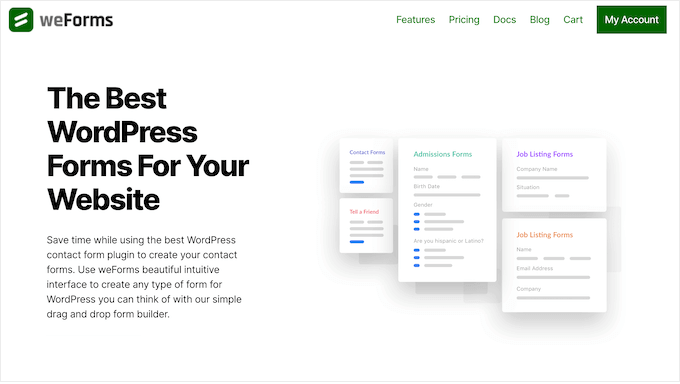
weForms Review: Why Use It in WordPress?
With weForms, you can add a contact form to your website in minutes, and without having to write a single line of code or hire a WordPress developer.
It comes with a range of ready-made templates so you can get a head start on creating your contact form. No matter what template you choose, you can fine-tune it easily via weForms’ drag and drop editor.
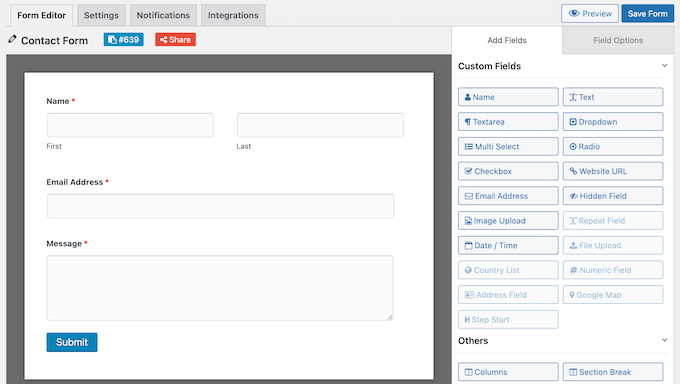
This editor has 30 custom fields that you can simply drag onto your designs. These include address fields, multi-select boxes, image upload fields, radio buttons, and more. That said, you should have no problems creating all kinds of forms.
If you’re just getting started or have a limited budget, then you can download the lite version of weForms from WordPress.org.
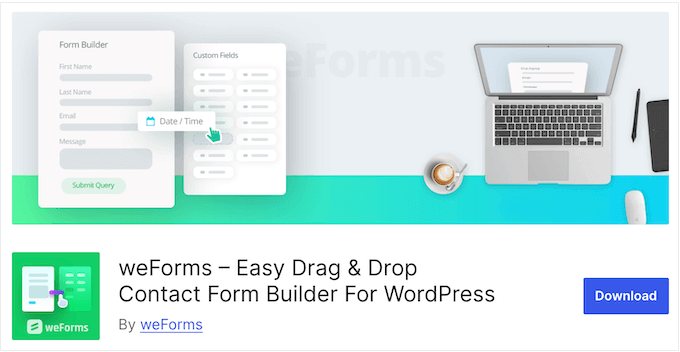
This plugin lets you create as many forms as you want, and comes with more than 10 ready-made templates and 15 custom fields. You can also limit entries and schedule your forms in advance.
However, if you upgrade to the premium plugin then you’ll get access to 25+ templates and 30+ different fields. You can also accept credit card payments using PayPal or Stripe, and create dynamic forms using powerful conditional logic.
weForms Review: The Right Contact Form Builder for You?
Every website needs a contact form, so visitors and potential customers can reach out with any questions, concerns, or suggestions they might have.
Thankfully, there are a ton of contact from plugins to choose from. With that said, let’s see if weForms is the right plugin for your WordPress blog.
1. Create Unlimited Forms
With weForms, you can create as many contact forms as you want. This is ideal if you want to collect different information from your visitors. For example, if you run events or conferences then you might have a form where visitors can submit session proposals, a speaker registration form, and an attendee registration form.
With weForms, you can create all these forms and then show them in different locations across your WordPress website.
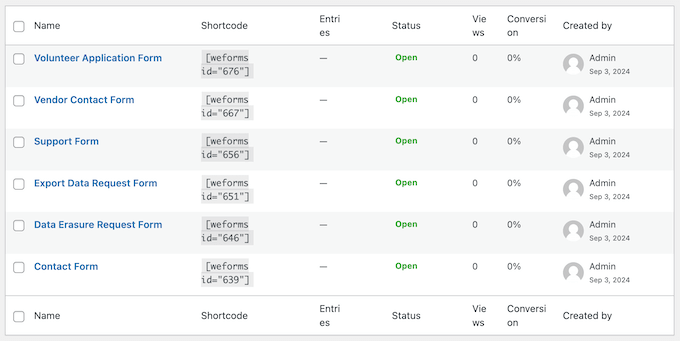
2. Over 25 Professionally-Designed Templates
Ready-made form templates can save you a ton of time, and help you create high-converting forms with just a few clicks. To help you out, weForms comes with over 25 pre-built-templates.
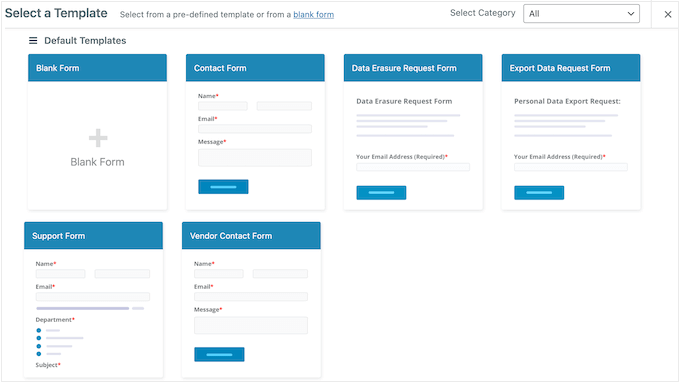
Whether you’re collecting registrations for an upcoming event, accepting submissions for your business directory, or creating a basic contact form, weForms has a template you can use as a starting point.
3. Mobile Responsive By Default
According to our internet usage statistics, mobile internet traffic makes up almost 55% of total web traffic. If your forms aren’t mobile-responsive then you’re missing out on lots of form submissions and potential leads.
The good news is that weForms is mobile responsive by default. This means all your forms will look great and work perfectly, no matter what device the visitor is using.
4. Drag and Drop Editor
weForms comes with a drag and drop form builder, so you can create all kinds of forms without having to write a single line of code.
Most templates have some fields already, but you can add more than 30 additional fields from the right-hand menu.
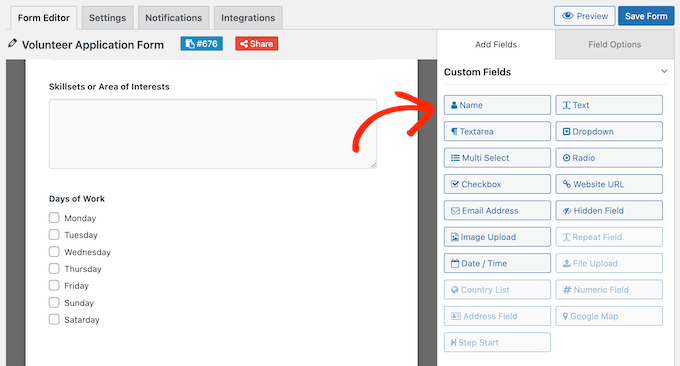
You can then customize them using the ‘Field Options.’
The setting will vary, but you can typically change the field label, mark them optional or required, add placeholder text, and set a default value.
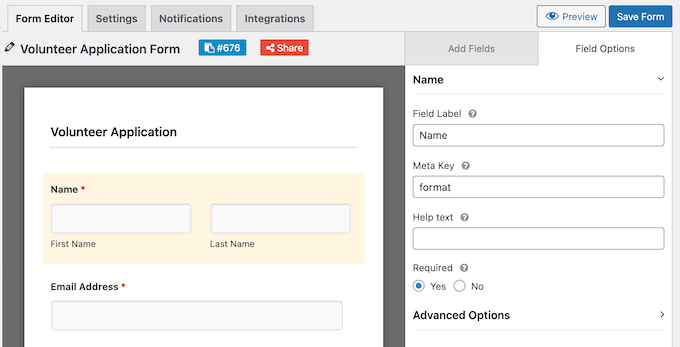
You can also change the form’s layout by adding columns and section breaks.
Even better, the live preview will update automatically as you make changes. This means you can try lots of different settings and fields, to see what works for you.
5. Supports Conditional Logic
To get as many conversions as possible, you’ll want to keep your forms short and only ask relevant questions.
With that said, this weForms review won’t be complete without looking at its powerful conditional logic. This allows you to show or hide fields based on how the visitor answered the form’s previous questions.
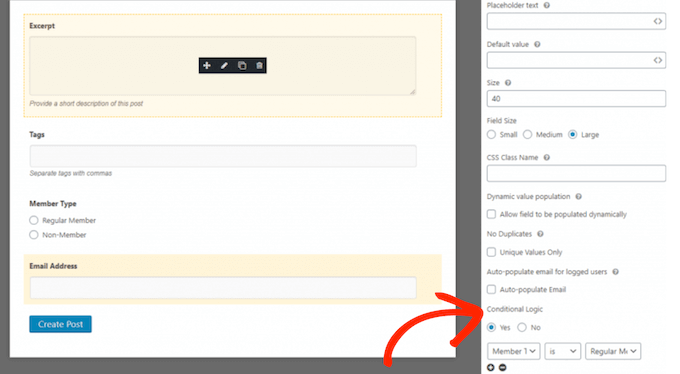
For example, if you’re creating a form with a payment option, then weForms can hide the credit card fields if the visitor chooses not to donate.
6. Google Maps Integration
Do you have a physical location, such as a store or office? In that case, you can add a map to your weForms using its Google Maps integration.
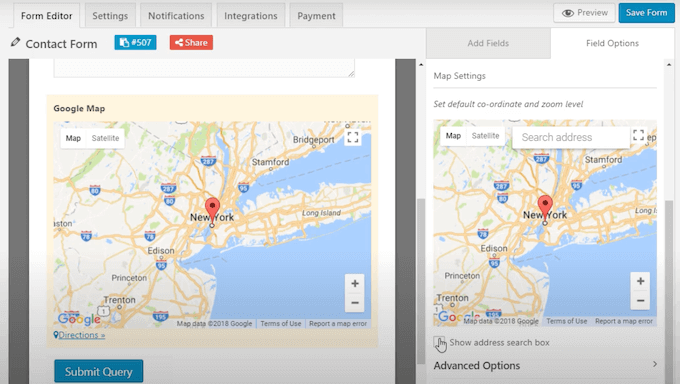
This is a quick and easy way to show a location your visitors. For example, if you’re creating an online order form, then a Google Maps can show visitors where to pick up their item.
You can also add an address bar, so visitors can search for any location directly in the form.
7. Multi-Page Forms
Lengthy forms are daunting for visitors and often increase form abandonment rates. With that in mind, smart website owners often split longer forms across multiple pages.
With that said, weForms can turn any form into a multi-page form.
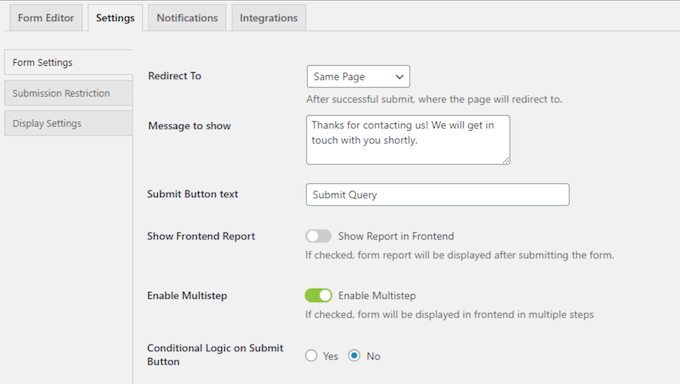
After enabling this setting, you can add more pages using the ‘Step Start’ field. You can even use conditional logic to show different pages depending on the visitor’s previous answers.
8. Limit Form Entries
Sometimes, you might want to limit the number of form submissions you’ll accept. For example, you might only have 20 spots available for an upcoming online course.
When creating a form, you can specify an entry limit.
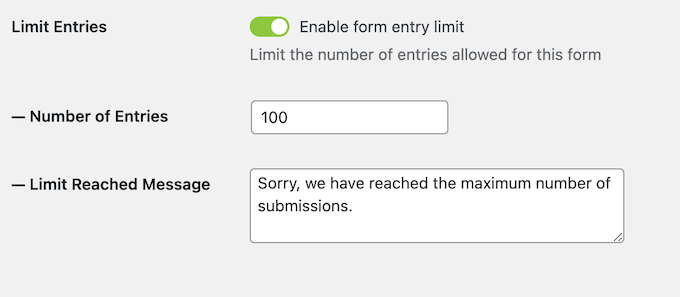
After reaching this limit, weForms will show the following message: ‘Sorry, we have reached the maximum number of submissions.’ You can replace this with your own messaging if you prefer.
9. Restrict User Access
Do you allow user registration on your WordPress website? Then weForms can limit form entries to registered users only.
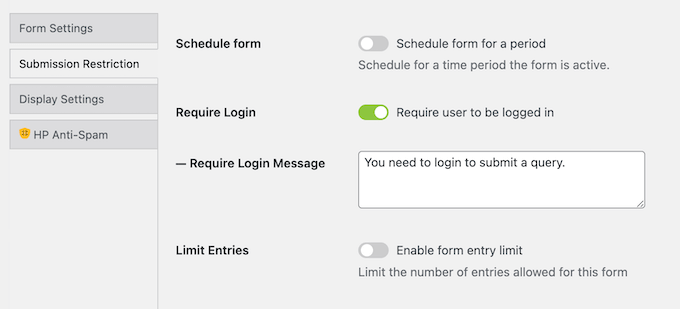
This can be particularly useful if you’re using forms to generate leads. For example, you might ask visitors to create an account before they can register for a free webinar. You can also use this feature to make sure only registered, genuine customers can submit a support request.
After enabling this feature, you can create a custom message that weForms will show to non-registered users.
10. Schedule Forms in Advance
If you’re creating a general contact us form, then you may want to accept submissions indefinitely. However, sometimes you might need to show or hide forms based on a schedule, or even remove them from your site completely. For example, if you’re creating a job application form, then you might only accept applications for a few weeks.
With weForms, you can add a start and end date to your forms.
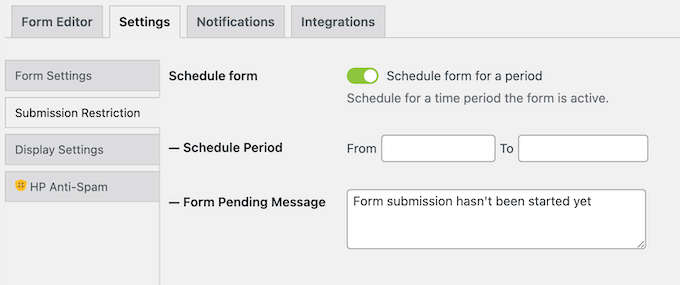
This allows you to schedule forms in advance, which can save you a ton of time and effort. This automated workflow also guarantees that your forms will go live and close at the right time, no matter how busy you get.
If you do schedule your forms, then you can create a message that weForms will show if someone tries to submit that form before or after the scheduled time.
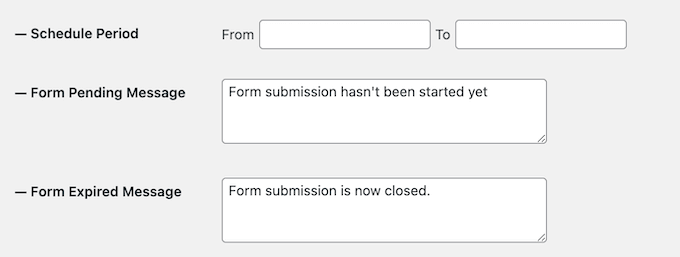
11. Customizable Confirmation Message
When a visitor submits your form, weForms will show a ‘Thanks for contacting us’ message by default. However, you may want to replace this with your own custom message. For example, if you’ve created a quote request form then you might display your average response times or show a business phone number the customer may want to use instead.
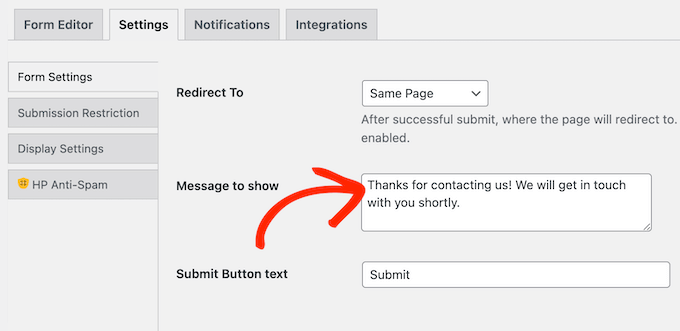
12. Add Form Redirects
As already mentioned, weForms will display a confirmation message every time someone submits a form. However, you may want to change this default behavior and redirect to a different page instead. For example, you might create a custom ‘thank you’ page using a drag and drop WordPress page builder such as SeedProd.
In that case, you can easily redirect to any page on your WordPress website.
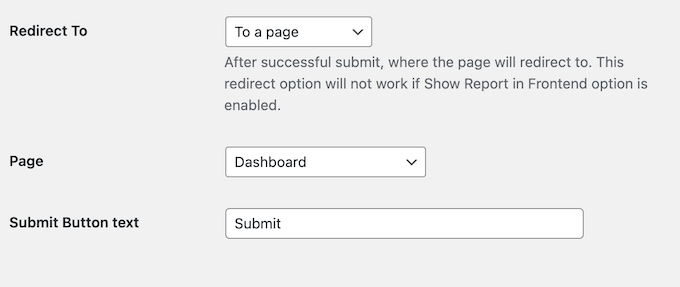
Alternatively, you can redirect to a custom URL, including external websites. For example, you might forward visitors to your affiliate marketing partner, or a WordPress survey where they can rate their experience.
13. One Page Submission
weForms uses AJAX so it can accept form submissions and show your custom success message without having to reload the page. This makes the form submission process feel slightly smoother, which has a positive impact on the visitor experience.
For more on this topic, please see our guide on how to build a WordPress AJAX form.
14. Display Anywhere
When you’re happy with how a form looks, you can add it to any page, post, or widget-ready area using the weForms block.
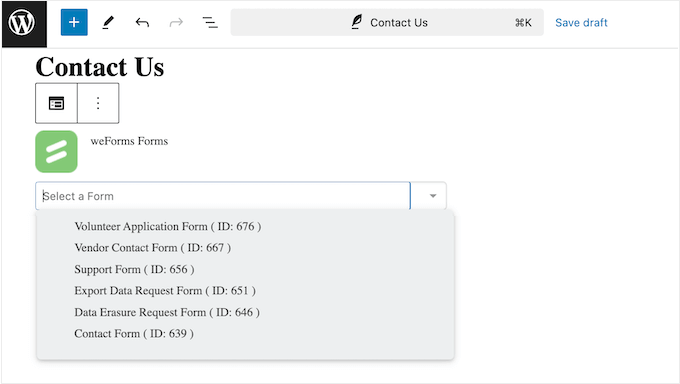
If you’re using one of the newer, block-enabled themes then you can even add the weForms block to areas you can’t edit using the standard block editor. For example, you might add a contact form to your site’s 404 page template so visitors can let you know about broken links.
Alternatively, you can place the form using a shortcode that weForms creates automatically.
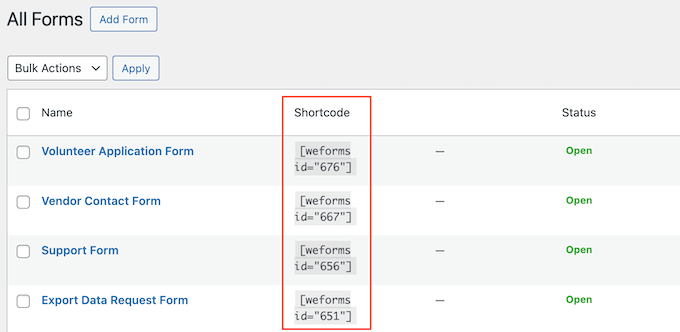
15. Automated Email Notifications
To help you respond to submissions more quickly, weForms can send a message to your WordPress admin email.
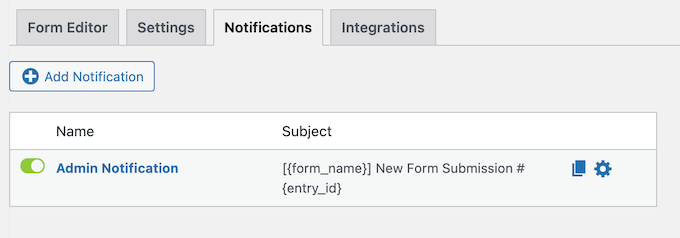
You can customize these notifications and even add the form’s information to the email, using dynamic content.
In this way, you can see the visitor’s answers and possibly even respond without logging into the WordPress admin area.
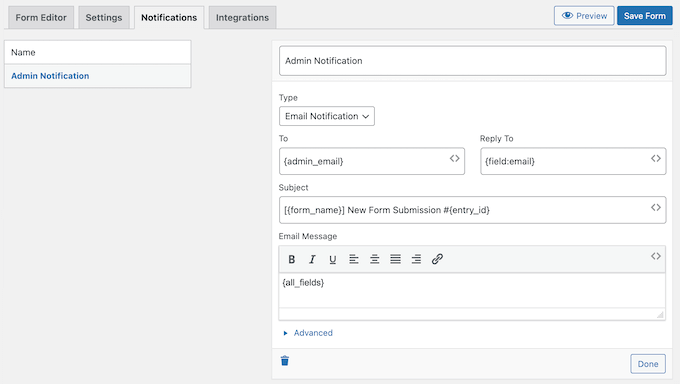
By default, weForms comes with a single admin notification, but you can create as many notifications as you want.
16. Supports Multiple Email Providers
By default, weForms will send its email notifications using WordPress. However, this isn’t always the best approach as emails may go missing if your WordPress hosting server isn’t properly configured to use the PHP mail() function.
To keep your site running smoothly, you’ll want to make sure your admin notifications and user emails arrive safely. Thankfully, weForms lets you send emails using the SendGrid, Mailgun, and SparkPost service providers.
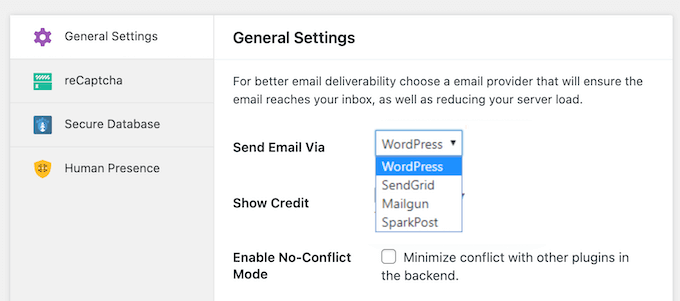
17. Slack Notifications
Do you use the Slack communication tool?
Then weForms can automatically post form responses to your Slack channel so you can respond to these messages straight away.
For more on this topic, please see our guide on how to integrate Slack with WordPress.
18. Collect Online Payments
If you want to sell products online, then there are countless eCommerce platforms and tools, such as Easy Digital Downloads. However, sometimes you may only want to sell a few items or accept donations for your non-profit organization.
If you don’t need a complete eCommerce platform, then you can create simple payment forms using weForms. This plugin can collect funds using PayPal or Stripe, and even comes with ready-made Donation Form and Product Order Form templates.
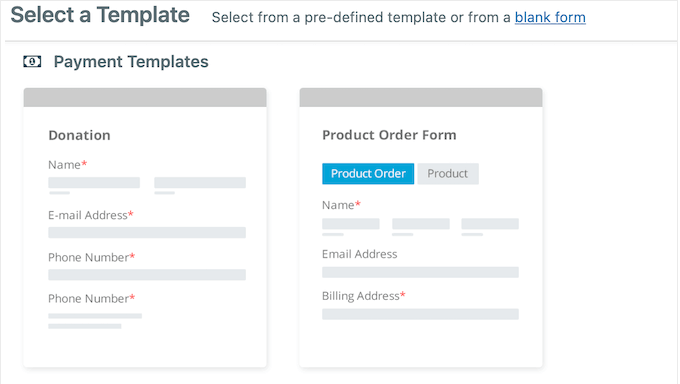
When creating payment forms, you have the option to redirect users to a unique thank you page. This is ideal for sharing extra information such as shipping and tracking details, or you might share the next steps like how to sign into their new account.
19. Built-in Spam Protection
Form spam is usually automated by bots, so even smaller websites, blogs, and online marketplaces can become targets.
These spambots crawl websites and look for non-secure forms, so they can send you spammy links. They may even try to break into your user registration forms using brute force attacks.
To help keep your site safe, weForm can add a CAPTCHA field to all your forms.
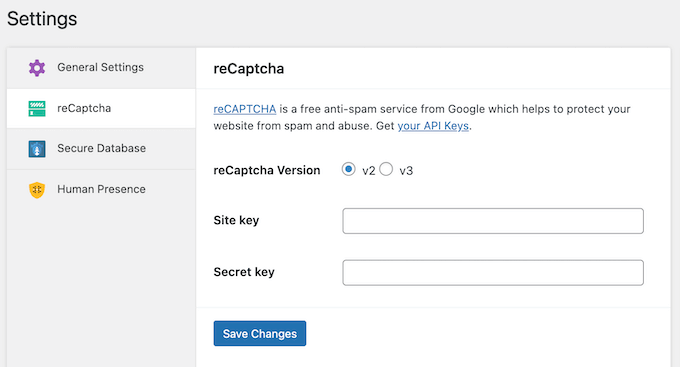
20. View Form Submissions
weForms provides a central location where you can see all your form submissions.
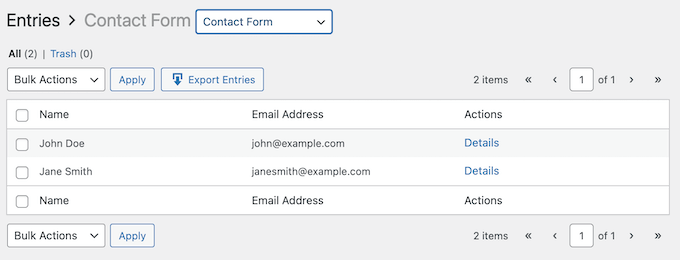
If you’ve created multiple forms, then you can easily filter these submissions based on the form.
To see more information about a particular entry, simply click to view the entire message, entry ID, user IP address, submission date, and more.
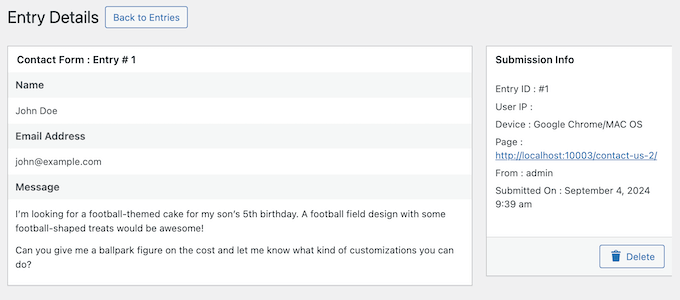
In this way, you can monitor and analyze form submissions without having to log into a separate tool or dashboard.
21. Add Custom Code
With weForms, you can create all kinds of forms without having to write a single line of code. However, more advanced users can take things a step further, and add custom code to their forms. To start, you can add custom CSS to weForms’ ready-made fields.
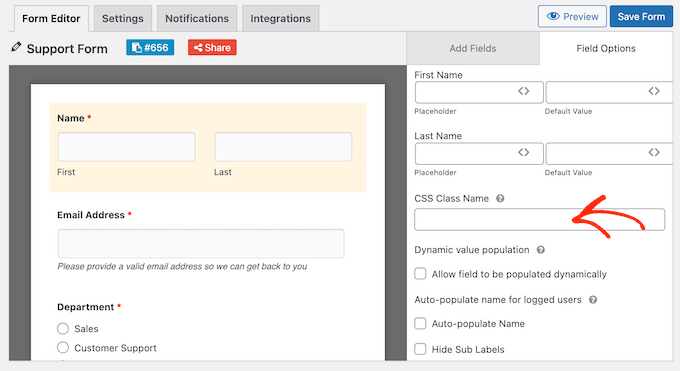
There’s also a Custom HTML field that you can drag and drop onto any form.
You can then add your code to this field.
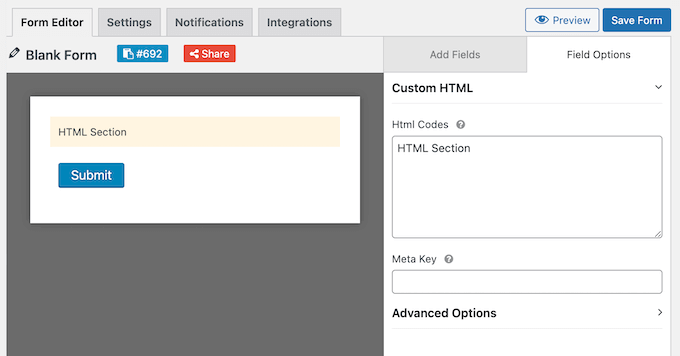
Going further, weForms has a ton of filters and hooks that developers can use to easily extend the contact form functionality.
22. Import and Export Forms
Sometimes you may want to re-use the same forms across multiple websites. For example, you might create a separate site to promote an upcoming virtual event, and want to use all the same contact forms.
In that case, weForms has an import/export tool that you can export your forms, and then import them into any other website that has weForms installed.
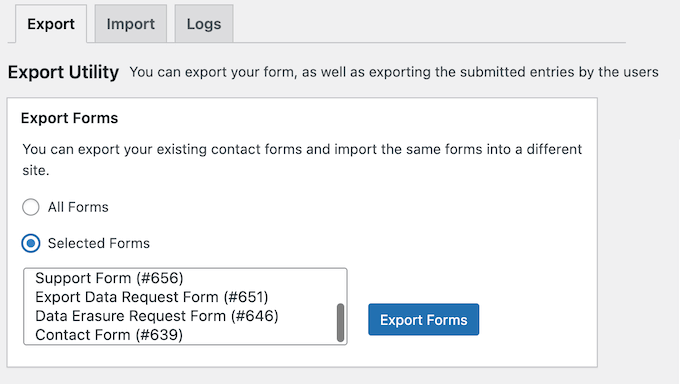
You can either export all your forms, or export specific forms only.
Are you migrating from an alternative form builder plugin such as WPForms or Gravity Forms? Then weForms can import all your forms so you don’t need to recreate them manually.
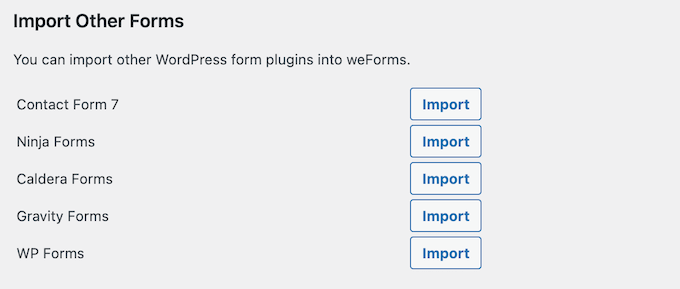
In particular, it can import forms directly from WPForms, Gravity Forms, Contact Form 7, Caldera Forms, and Ninja Forms.
23. Export Form Data
Sometimes, you may need to share form data with people who can’t see your WordPress dashboard. Giving these people access just to check the form data isn’t recommended, as it can be bad for WordPress security.
Instead, you can export all the submissions for a particular form, using weForm’s import and export tool.
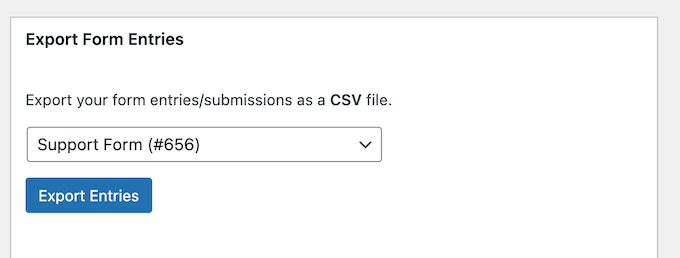
This is also useful if you need to import data into another program, such as your customer relationship management (CRM) app.
24. Third-Party Integrations
weForms integrates with many of the tools you may already be using, including Sprout Invoices, HubSpot, Zapier, and Google Analytics.
This lets you share data across all your business tools, and create a smoother customer journey for the people who visit your website.
weForms also integrates with several popular email marketing services, including Mailchimp. It can even grow your email list by automatically adding new contacts to your mailing list. Just be aware that you’ll need to get each person’s consent, before contacting them via email.
25. Community and Professional Support
Before choosing a form builder, it’s important to check the support available. With the right resources, you’ll have no problems getting the most out of the plugin or resolving any common WordPress errors you encounter while using it.
To start, there’s detailed online documentation that you can access 24/7. This shows you how to install and active the plugin, right through to more advanced topics such as how to use weForms with personalized content.
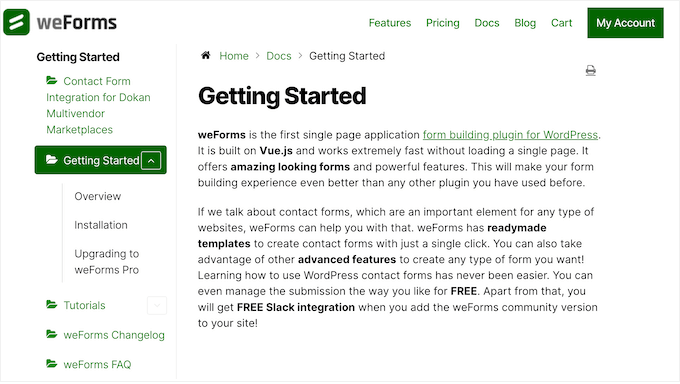
Here, you’ll also find detailed guides on how to migrate from other popular form builders such as Ninja Forms, GravityForms, and WPForms.
If you’re using the free plugin, then you can post to the weForms forum on WordPress.org, and get answers to basic questions.
When posting to public support forums, we always recommend including as much information as possible, so the experts can understand your problem fully and post a helpful response. For more on this topic, please see our guide on how to properly ask for WordPress support.
If you upgrade to a premium plan, then you can submit a support ticket and get help directly from the professionals. However, the response times will vary depending on your plan.
weForms Review: Pricing and Plans
If you’re just getting started or have a limited budget, then you can download the lite version of weForms from WordPress.org. With this plugin, you can create as many forms as you want and accept unlimited submissions. It also offers a variety of templates for all purposes, including templates to help you create a GDRP compliant form.
However, you can unlock more advanced features by upgrading to the premium plugin. This includes support for Stripe and PayPal, multi-page forms, and many popular business tools including Salesforce, Zoho, and HubSpot.
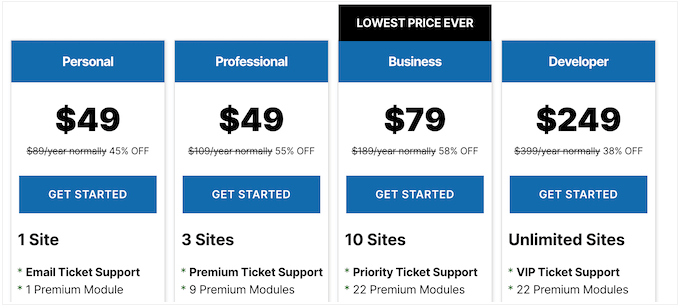
There are 4 plans to choose from:
- Personal. For $49 per year, you can install weForms on a single WordPress blog, website, or online store.
- Professional. For $49 annually, you can make money online by accepting payments via Stripe or PayPal. weForms Professional also integrates with Google Analytics and Mailchimp, so it’s a good option if you already use these tools.
- Business. For $79, you can install weForms on up to 10 websites, so it’s ideal if you own a portfolio of websites. It also integrates with HubSpot and Zoho.
- Developer. Priced at $249, this plan lets you use weForms on an unlimited number of sites, so it’s perfect if you run a WordPress development agency. It also integrates with Zapier, AWeber, and SalesForce, so Developer is perfect if you already use these tools.
weForms Review: The Right Contact Form Builder for You?
To sum up this weForms review, we’re confident that it’s a great contact form plugin. No matter whether you’re using the free or premium plugin, you can create as many forms as you want and accept unlimited entries. That said, it’s a good choice for startups and hobby bloggers, right through to side businesses and large enterprises.
However, the premium plan adds powerful conditional logic so you can show different fields and even different pages based on the visitor’s previous answers. You can also collect payments online, so it’s a great option for selling digital downloads and physical products, or even collecting donations for your non-profit organization.
We hope this weForms review helped you decide whether it’s the right contact form plugin for you. Next, you may want to see our guide on how to track website vistors, or check out our expert pick of the must have WordPress plugins for your business website.
If you liked this article, then please subscribe to our YouTube Channel for WordPress video tutorials. You can also find us on Twitter and Facebook.

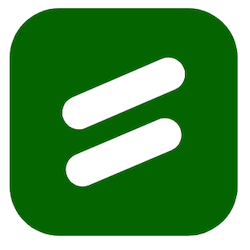

Syed Balkhi
Hey WPBeginner readers,
Did you know you can win exciting prizes by commenting on WPBeginner?
Every month, our top blog commenters will win HUGE rewards, including premium WordPress plugin licenses and cash prizes.
You can get more details about the contest from here.
Start sharing your thoughts below to stand a chance to win!