When I first started exploring eCommerce solutions, I was overwhelmed by all the options. After trying several platforms, I discovered WooCommerce, and I’ve been using and testing it extensively ever since.
Like many business owners, you’re probably wondering if WooCommerce is the right choice for your website. With over 6.6 million users, it’s certainly popular. But popularity alone doesn’t make it the right plugin for everyone.
In this honest WooCommerce review, I’ll walk you through everything I’ve learned about this plugin over the years – the good, the bad, and what you really need to know before making your decision. That said, let’s get started with this WooCommerce review.
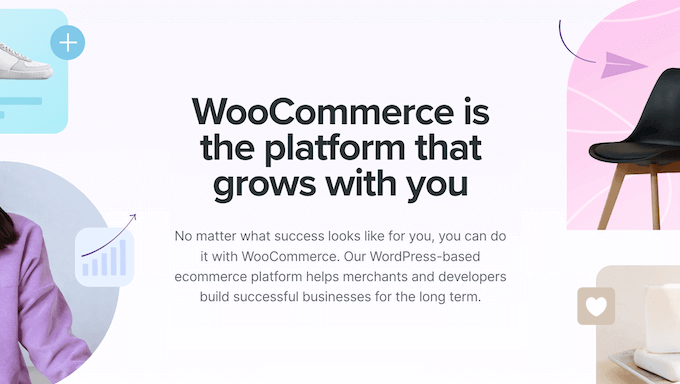
WooCommerce Review: My Honest Opinion
First things first: WooCommerce is the world’s most popular eCommerce platform that makes it easy to sell physical and digital products online.

Unlike some other eCommerce solutions, WooCommerce is delivered as a free WordPress plugin, so you can create and manage your store using the world’s most popular website builder.
If you’re already familiar with WordPress, then installing WooCommerce is a breeze. Just download WooCommerce from the official WordPress repository.
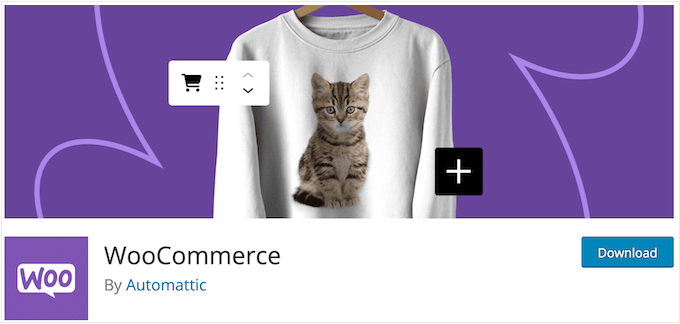
Alternatively, you can install WooCommerce on a new WordPress website.
No matter what approach you take, WooCommerce allows you to add a shopping cart, inventory management, and other essential eCommerce features to WordPress.
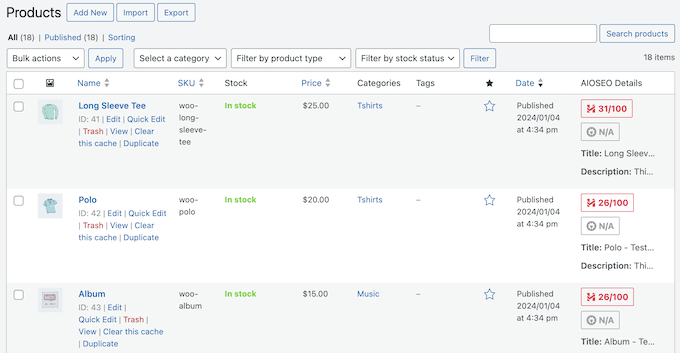
One of the things I love about WooCommerce is its flexibility. You can create an unlimited number of physical, digital, and variable products, making it perfect for sellers who offer a range of goods online. Plus, it lets you accept credit cards payments using all the major gateways.
WooCommerce has separate dashboards where you can manage your customers, orders, shipping, tax, inventory, and perform other important eCommerce tasks. It’s amazing how much more organized your store becomes when you install WooCommere.
As you’re making sales, WooCommerce tracks what’s happening across your online store and creates detailed reports.
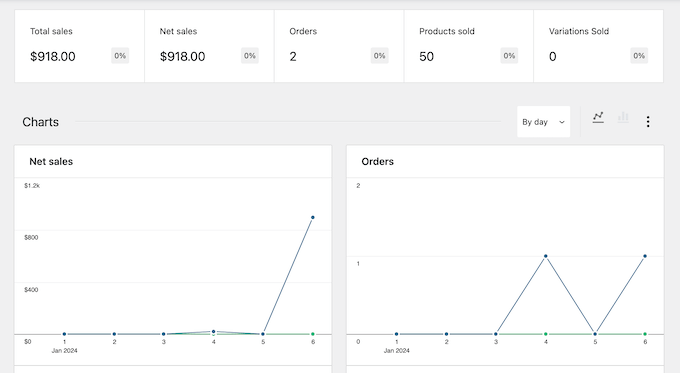
In this way, you can make sure your WooCommerce store is turning a profit, and identify any areas you need to improve.
WooCommerce Review: Is It the Right eCommerce Plugin for You (My Honest Review)?
I’ve worked with a few different eCommerce platforms over the years, but I have to say, WooCommerce has always stood out. As someone who’s tried many different solutions, I can confidently say that WooCommerce is one of the most popular eCommerce platforms for a reason.
That being said, every business is unique, and what works for one store may not work for another. If you’re considering WooCommerce as your online store builder, then I want to help you weigh up the pros and cons.
In this WooCommerce review, I’ll be sharing my hands-on experience with the platform, highlighting its strengths and weaknesses, and providing insights on whether it’s the right fit for your business needs.
1. Free and Open Source
One of the things I love about WooCommerce is that it’s open-source. That means it’s completely free to download and use, so you have full control over your eCommerce website.
As someone who’s always on the lookout for cost-effective solutions, I appreciate that there are no licensing fees to worry about. That said, you can create as many online marketplaces and eCommerce sites as you want, without breaking the bank.
In fact, many of our readers have asked for a solution that lets them create multiple stores. With WooCommerce, this is definitely possible – you can create an unlimited number of products, register an unlimited number of customers, and make an unlimited number of sales. The possibilities are endless!
However, unlike some other solutions such as Shopify, you’ll need to set up your own domain name and web hosting in order to use WooCommerce.
As your store grows, your WooCommerce hosting costs may even increase.
The good news is that there are lots of web hosts to choose from, so you should have no problems finding one that suits your budget. You can even use a managed WordPress hosting provider like SiteGround or WP Engine to help scale your store with ease.
My Honest Review: WooCommerce gives you control over your entire e-commerce presence, which is seriously exciting.
The lack of licensing fees is also a big advantage, as it means you can establish multiple online stores without incurring platform costs. This level of flexibility is particularly beneficial if you want to expand and sell across multiple channels – the potential for product and customer growth is virtually limitless.
2. Built on WordPress
As someone who’s spent countless hours working with WordPress, I have to say that I’m a huge fan of how WooCommerce leverages the power of the world’s most popular content management system (CMS).
By building on top of WordPress, WooCommerce gives me access to all the tools and features I need to run a successful online store, without having to switch to a completely new platform like BigCommerce.
I also love that I can use any WordPress theme or plugin that catches my eye, even if it wasn’t specifically designed for WooCommerce. For example, I can use WordPress plugins to add features like contact forms, click-to-call buttons, galleries, and security firewalls to my WooCommerce store.
I’ve also been impressed by the number of WordPress plugins that integrate seamlessly with WooCommerce. For example, MonsterInsights is a fantastic Google Analytics plugin that can be used on any WordPress website, but it also comes with an added layer of WooCommerce tracking.
This gives me the insight I need to see exactly how my sales and conversions are performing, which is invaluable when it comes to optimizing my store.
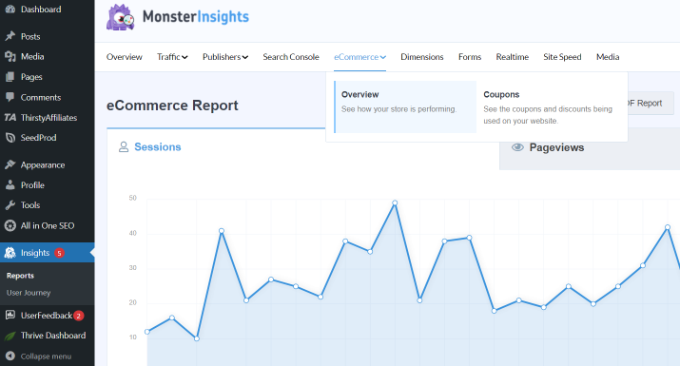
My Honest Review: As a seasoned WordPress user, I’m genuinely impressed by how WooCommerce harnesses the capabilities of the world’s leading CMS. By building on WordPress, I get access to all the tools and features I need to set up a thriving online store.
3. A Ton of eCommerce Themes
We all know that standing out from the crowd is crucial for any business. One way to achieve this is by creating an eye-catching and professional-looking store.
Fortunately, there are countless free and premium WooCommerce themes available that can help you do just that.
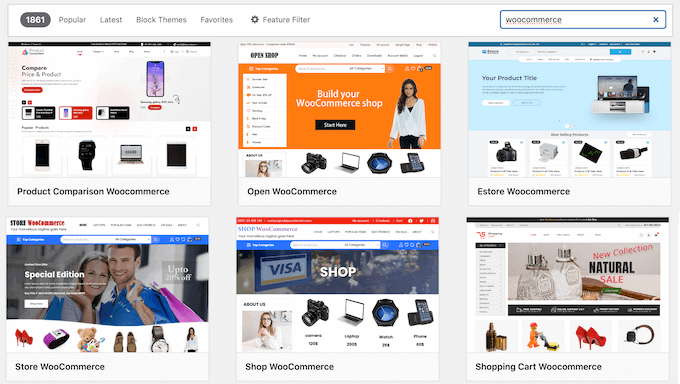
Designed specifically with WooCommerce in mind, these themes are often optimized to convert visitors into customers.
And the best part? You’re not limited to using only WooCommerce themes – any WordPress theme will work on your online store.
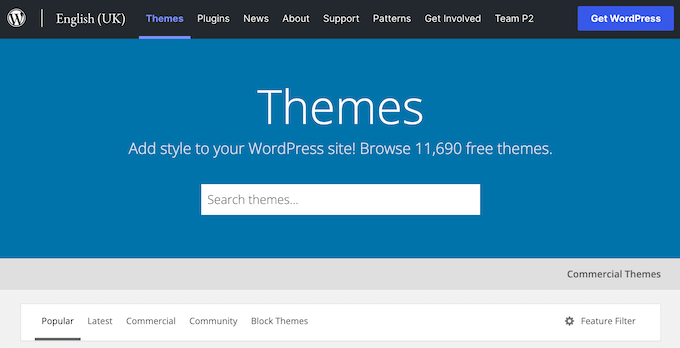
After making your decision, you can go ahead and install your WordPress theme.
WordPress themes are fully customizable so you can fine-tune the design using tools like the WordPress Customizer, or the full-site editor if you’re using one of the newer block-enabled themes. You can even use a dedicated page builder such as SeedProd.

I’ve found that dedicated page builders like SeedProd can be particularly useful for creating beautiful landing pages that promote specific products and services.
You can even use SeedProd to create a custom checkout page or make a custom WooCommerce theme without any coding knowledge.
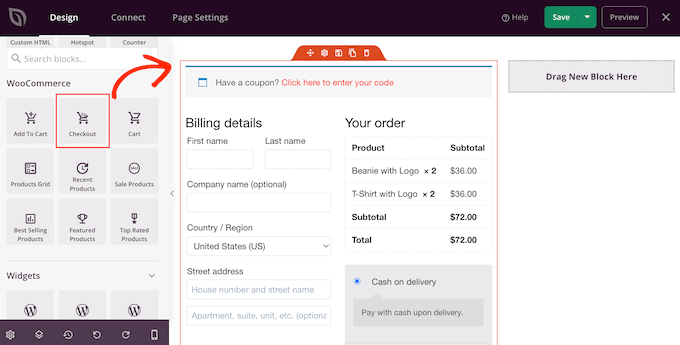
We actually used SeedProd to design many of our partner websites, and have got great results. To learn more about our firsthand experiences, be sure to check out our detailed SeedProd review.
My Honest Review: It’s genuinely fantastic how WooCommerce gives you immediate access to the entire WordPress ecosystem. You’re not locked into some isolated platform. Instead, you can tap into the incredible flexibility of countless WordPress themes and plugins to build the exact online store you have in mind.
4. Countless WooCommerce Extensions and Plugins
WooCommerce is incredibly flexible and can be extended in countless ways through the use of plugins. Whether you need to add features like subscriptions, sales tax collection, or shipping platform integrations, I’m willing to bet there’s a dedicated WooCommerce plugin that can make it happen.
For example, when writing this WooCommerce review I experimented with using FunnelKit to optimize my checkout by adding one-click upsells and order bumps.
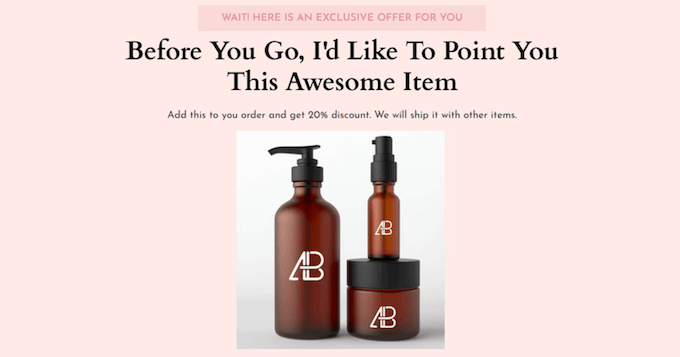
WooCommerce also has extensions that allow you to use it as a booking platform, auction site, multi-vendor marketplace, and more.
There are also several WooCommerce dropshipping plugins that let you purchase products from vendors and ship them directly to your customers.
But what’s really exciting is the possibility of turning WooCommerce into an eBay-like eCommerce marketplace using a plugin like WC Vendors. By allowing other vendors to sell on my website, I could potentially create a thriving community of sellers while keeping a cut of the profits. As you can see, the business possibilities are endless!
My Honest Review: It’s been absolutely eye-opening to see just how incredibly adaptable WooCommerce is, all thanks to its amazing plugin ecosystem.
Seriously, if you can dream up a feature for your online store (subscriptions, automatic tax calculations, seamless shipping integrations) there’s likely a dedicated WooCommerce plugin ready to bring it to life.
5. Easy to Use
Setting up WooCommerce was completely straightforward. To start, I installed and activated it just like any other WordPress plugin.
With that done, I saw the user-friendly setup wizard straight away.
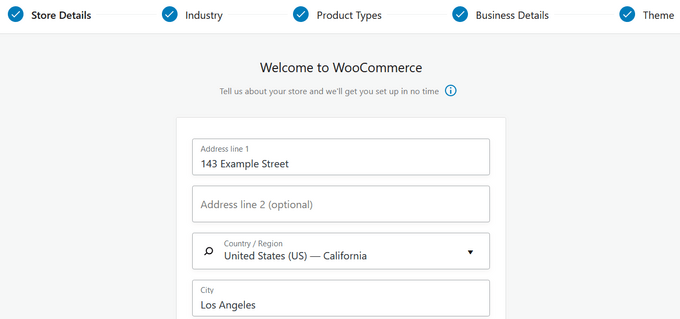
I just followed the onscreen instructions to set my store location, industry, product type, and other business details. After that, WooCommerce asked what kind of products I wanted to sell, such as physical products or digital downloads.
It even recommended business features that I could add to my online store.
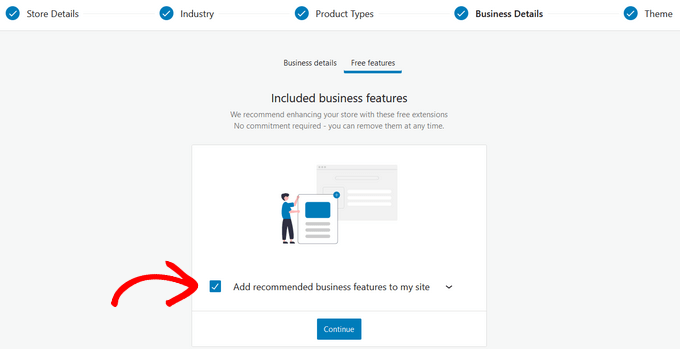
With that done, I was redirected to the WooCommerce dashboard.
Here, I saw all the steps I needed to take, in order to finish setting up my online store.
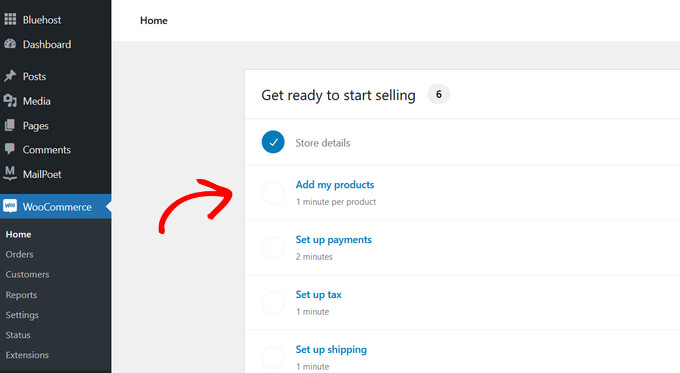
By working my way through this checklist, I was able to get my store up and running quickly and easily, and that was it. I was ready to start selling online.
My Honest Review: Getting started with WooCommerce was an absolute breeze thanks to its fantastic setup wizard.
This step-by-step approach was incredibly helpful, breaking everything down into manageable chunks and making sure I didn’t miss a thing.
6. Sell an Unlimited Number of Products
One of the things I’ve appreciated about WooCommerce is its flexibility when it comes to selling different types of products.
Whether you’re looking to sell physical goods, digital downloads, or even services, WooCommerce makes it easy to get started. And if you want to offer multiple variations of a single product (such as different colors or sizes of a t-shirt) then you can do that too.
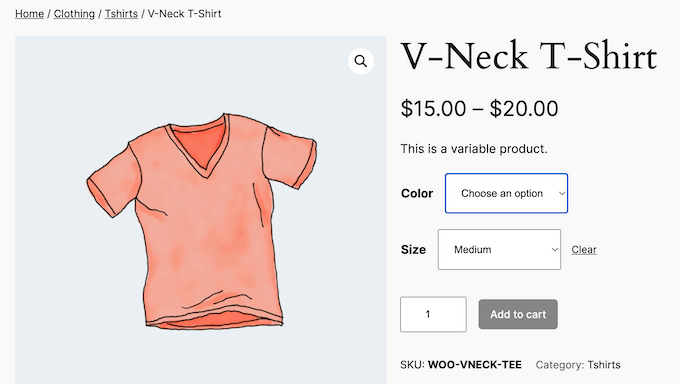
The customer can then build their own product and add it to their shopping cart.
No matter what kind of products you sell, you can add them to your site using WooCommerce’s intuitive product editor.
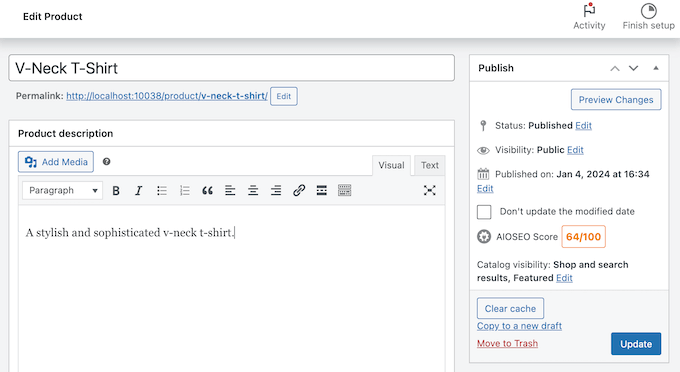
Using WooCommerce’s intuitive product editor is straightforward, but I’ve found that when dealing with large numbers of products, this process can become pretty time-consuming.
That’s why I was happy to discover the option to import all my WooCommerce product as a CSV file instead. This has saved me hours of tedious work, so I can focus on more important tasks like marketing and customer service.
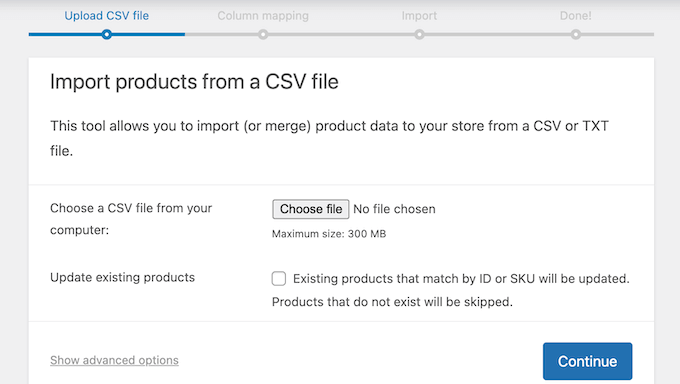
My Honest Review: It’s genuinely impressive how adaptable WooCommerce is when it comes to the sheer variety of products you can sell. Whether it’s tangible items, downloadable files, or even services, getting started is super straightforward.
Plus, the bulk import feature has really streamlined my workflow.
7. Support for Major Payment Gateways
If you’re going to run a successful online business, then you need a way to safely accept payments in WordPress.
Fortunately, WooCommerce makes it easy to do just that, with support for multiple payment methods right out of the box. By default, you can choose from PayPal Standard, Cash on Delivery, Checks, and Bank Transfers.
But what’s really exciting is the option to use WooCommerce Payments, which is powered by Stripe. This provides an even more seamless payment experience for customers, and with its robust security features, you can trust that their transactions will be safe.
You can add more payment gateways and services using addons, including some of the lesser-known and regional payment gateways. This gives you even more flexibility when it comes to accepting payments from customers around the world.
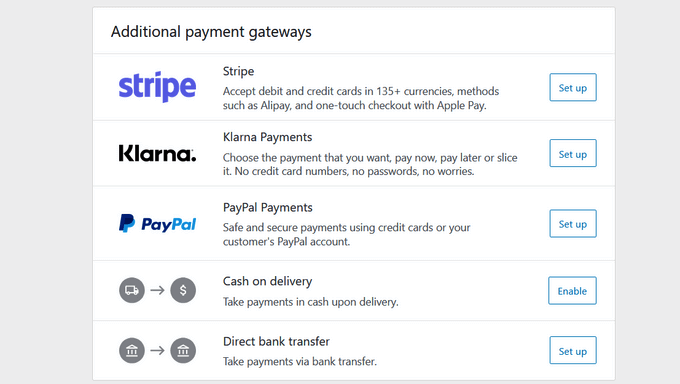
For each payment gateway, simply click the ‘Set up’ button and then follow the onscreen instructions to configure the gateway.
Since there is no barrier to entry, any payment company can create add-ons for WooCommerce. For example, you can use the free Stripe Payment Gateway for WooCommerce plugin instead of the default WooCommerce option.
And with plugins like FunnelKit, you can even take advantage of extra features like Google and Apple Pay express checkouts. This can help streamline your checkout process and boost sales.
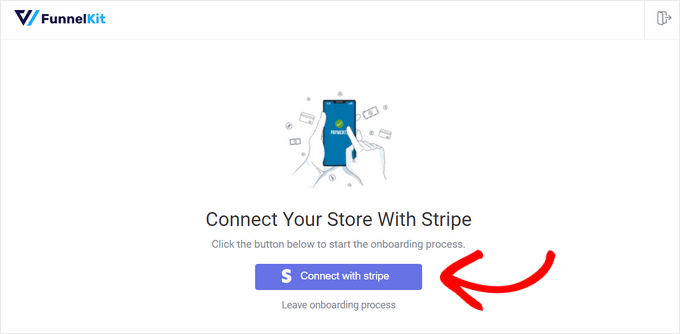
Unlike some other eCommerce plugins, you’re only charged transaction fees by your payment gateway or bank. Unless you’re using WooCommerce Payments, the platform itself doesn’t charge a percentage fee on transactions, so you get to keep more of the profits. This means you can focus on growing your business without worrying about unnecessary costs eating into your margins.
My Honest Review: Having secure and dependable payment options is absolutely vital for any online business, and WooCommerce makes this a breeze right from the start with its built-in support for various payment methods.
And the best part? WooCommerce itself champions transparency by not charging any transaction fees (unless you’re using WooCommerce Payments), meaning you keep more of your hard-earned profits.
8. Convenient Order Management
I really like how WooCommerce provides a convenient dashboard where I can manage all my orders.
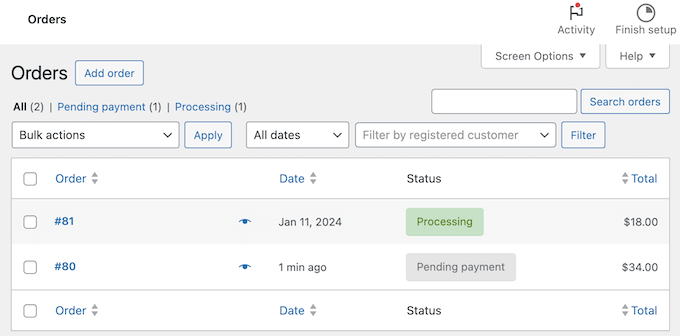
From this central hub, I can view detailed information about each order, including the billing and shipping address, shipping fees, and order date – giving me a clear picture of every transaction.
But what’s really useful is that I can edit the order details, change its status, and add notes from within the dashboard. This has been particularly helpful when working with customer support agents who need to know when an order is ready to ship.
By adding notes or changing the order status, you can keep everyone on the same page and ensure that orders are fulfilled efficiently.
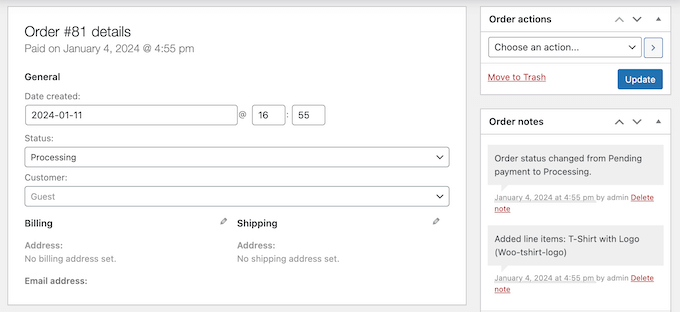
My Honest Review: The WooCommerce dashboard is an absolute lifesaver for managing all my orders effortlessly in one central location. This might be one of my favorite WooCommerce features.
9. Tax Management
Trust me, I know that navigating the complexities of taxes and VAT in your region can be a daunting task. That’s why I was so happy to see that WooCommerce makes it surprisingly straightforward.
WooCommerce comes with several options for managing taxes, which can help automate this process.
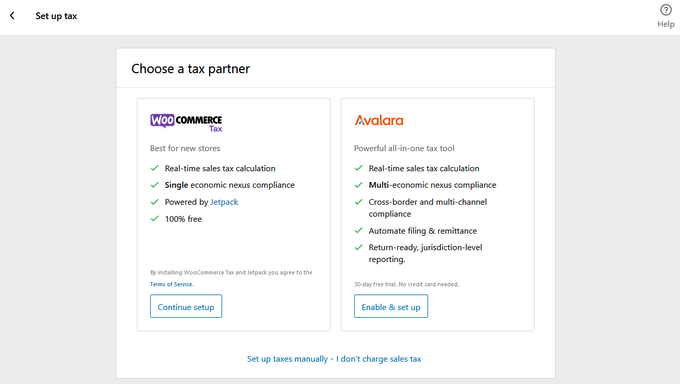
You can set up taxes through WooCommerce Tax or Avalara, or even manage them manually.
If you prefer to handle things yourself, then you can enter your tax details directly into the WordPress dashboard. This includes setting up the country, state, city, and zip code, as well as the tax rate and name, such as sales tax or GST.

There’s also a ‘I don’t charge sales tax’ option if you don’t need to add taxes.
My Honest Review: I’ve found that being able to manage my taxes directly in the WordPress dashboard is incredibly convenient. It’s one less thing I have to worry about, and it saves me time and effort in the long run.
10. Multiple Shipping Options
If you sell physical products, then you’ll need a way to charge shipping fees, or even give your customers a choice of shipping methods.
WooCommerce makes it easy to set up shipping options that work for your business. You can choose to offer free shipping, or set a flat rate for all orders within your country.
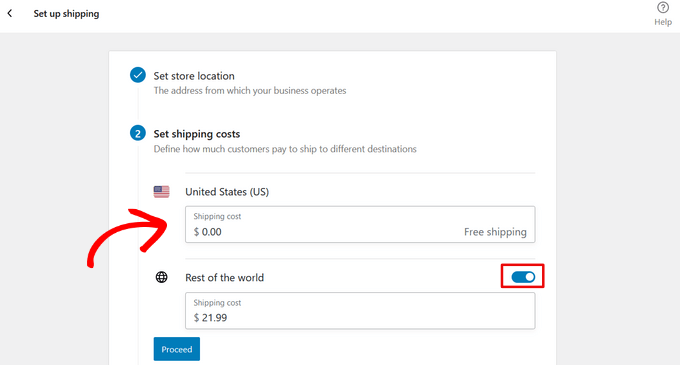
If you sell internationally, then you can create different shipping zones with unique fees. In this way, you can ensure that customers are charged fairly for the cost of shipping their packages.
But what’s really handy is the option to set up different shipping rates based on the type of product being sold. For example, if you’re selling large or heavy items, then you may want to charge more for shipping to account for the extra costs involved.
And speaking of saving time and hassle, I’ve been impressed by WooCommerce Shipping. This feature lets you print your USPS and DHL Express labels directly from home, which can be a huge timesaver if you have access to a printer.
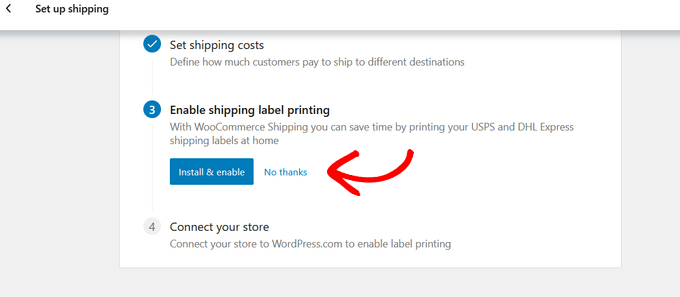
No more running back and forth to the post office or waiting in line to send packages. With WooCommerce Shipping, you can handle everything from the comfort of your own office.
My Honest Review: Getting shipping spot-on is absolutely crucial when you’re selling physical goods online, and WooCommerce makes it surprisingly straightforward to manage.
It’s all about making the shipping process smooth and transparent for both you and your customers.
11. Built-in Analytics
If you’re going to grow your online business, then we all know you need to monitor how it’s performing. With WooCommerce, I have access to a detailed Analytics dashboard that gives me a clear overview of my key statistics.
From this dashboard, I can see my total sales, net sales, and total products sold – all the numbers I need to make informed decisions about how to run my store.
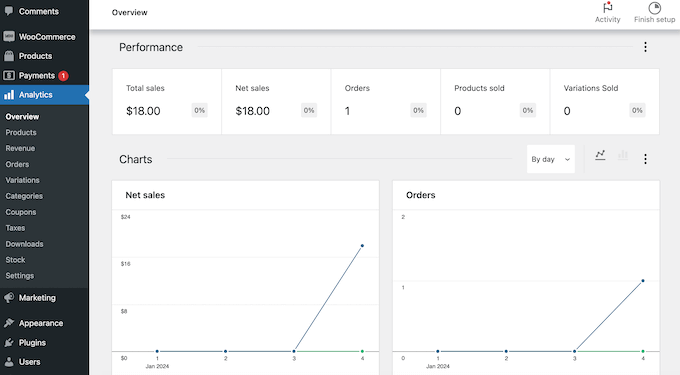
But what’s really powerful is that I can access a range of reports on specific topics, which help me drill down into the details of my business. For example, the ‘Orders’ report gives me insights into my average order value and average items per order. This helps me understand what’s working well in terms of sales and what areas might need improvement.
And with the ‘Stock’ report, I can keep on top of my inventory management by seeing at a glance which products are running low or out of stock.
My Honest Review: I find WooCommerce’s detailed Analytics dashboard absolutely invaluable. It provides a crystal-clear overview of key business metrics, showing me total sales, net sales, and the total products I’ve sold. These are all the essential figures I need to make informed decisions.
12. Optimized for the Search Engines
As someone who’s concerned about optimizing my online store for search engines, I’ve been impressed by WooCommerce’s built-in SEO features. By default, WooCommerce is designed to be SEO-friendly, which means that it’s already optimized for search engines like Google.
One of the ways that WooCommerce helps with WordPress SEO, is by allowing me to use categories and tags to help search engines understand my store’s contents. This way, my products are more likely to show up in relevant search results.
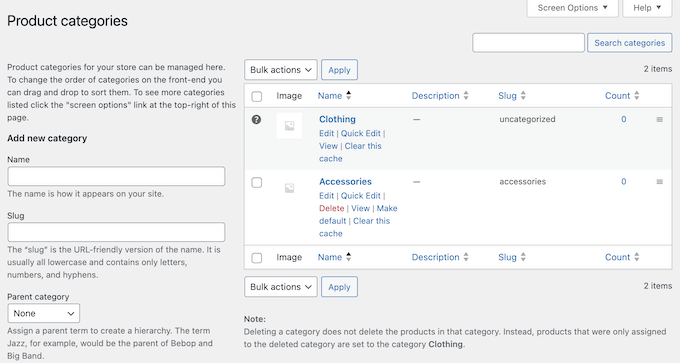
Of course, WooCommerce also runs on top of WordPress, which is already optimized for the search engines. This gives me an extra SEO boost right out of the box.
It also means I can use WordPress’ built-in SEO features. For example, I can add image alt text to all my product images.
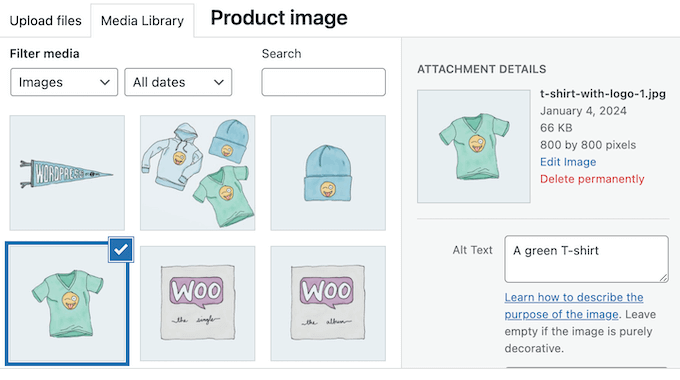
In addition, I can use all the best WordPress SEO plugins, including AIOSEO.
This popular SEO plugin lets me add meta descriptions and SEO titles to my products, optimize my product slugs, and more (it’s also the SEO plugin we use at WPBeginner! Be sure to check out our detailed AIOSEO review for more information).
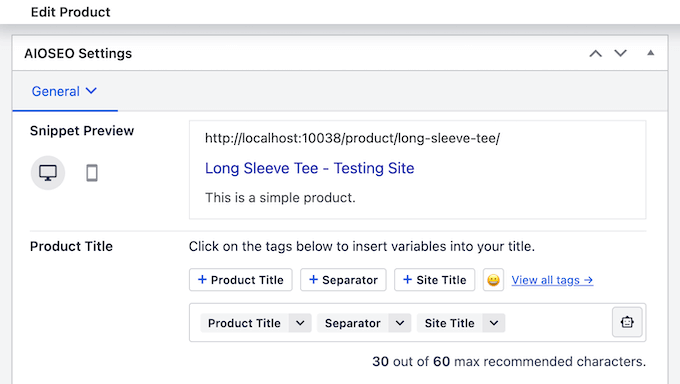
My Honest Review: The fact that WooCommerce is built on the SEO-optimized foundation of WordPress gives it an immediate SEO advantage.
But what’s truly powerful is the ability to leverage WordPress’s own SEO features and integrate seamlessly with fantastic plugins like AIOSEO. This allows me to fine-tune everything from image alt text to meta descriptions and product slugs, giving me complete control over my store’s search engine performance and ultimately helping me drive more traffic and sales.
WooCommerce Review: Community and Professional Support
Since WooCommerce is so popular, I expected there to be lots of support options out there – and I was right!
To start, the official WooCommerce website has a ton of documentation, plus a blog where they cover topics such as how to offer Klarna payments, and how to sell products on Instagram.
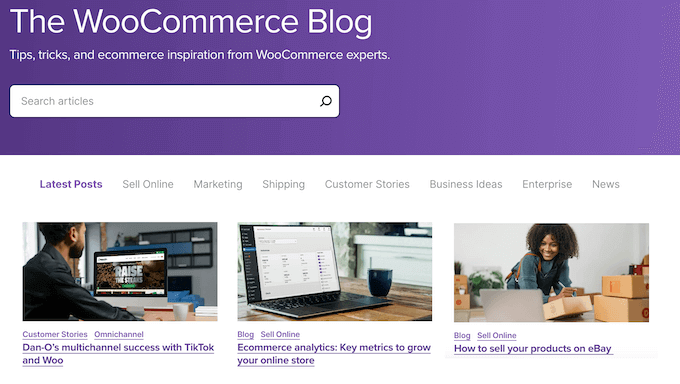
But if you need one-on-one professional support, then I highly recommend choosing a reputable WooCommerce hosting provider.
Many of these plans include specialist support, which can be a game-changer for busy business owners. For example, all of SiteGround’s WooCommerce hosting plans include 24/7 support via live chat, phone, and tickets. In fact, according to the SiteGround website they can often address serious issues in under 5 minutes.
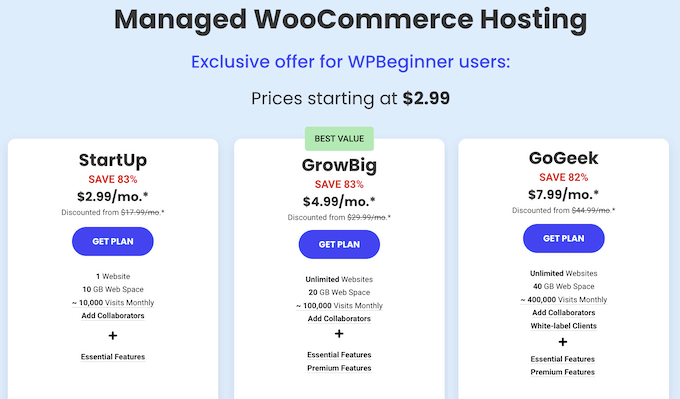
And if you upgrade to their GoGeek plan, you’ll get advanced priority support. This means your support requests will be automatically assigned to the most experienced agents, and marked as priority.
If you’re using premium WooCommerce themes, extensions, or plugins, then these may also include professional support. With that in mind, I always recommend checking the developer’s website or documentation for more information.
You can also reach out to the developer directly. For more on this topic, please see our guide on how to properly ask for WordPress support and get it.
And if you need help with development or customization, then you can hire a WordPress developer from a trusted WordPress services provider such as Seahawk.
Overall, I’m impressed by the level of support available for WooCommerce users. With so many resources at your disposal, there’s no reason to feel overwhelmed or stuck. Whether it’s documentation, blog posts, live chat, phone, or email support, help is just a click away.
WooCommerce Review: Pricing and Plans
One of the best things about WooCommerce is that it’s open source and available as a free plugin, which means you can use it on as many WordPress websites as you want without incurring any additional costs. However, if you don’t already have a WordPress website, then you’ll need a domain name, SSL certificate, and a hosting account to create your online store.
Website hosting usually starts at $7.99 per month, domain names typically cost $14.99 per year, and SSL Certificate start at $69 annually. All these costs can add up, especially if you’re just getting started or have a limited budget.
But don’t worry – I’ve got some good news for you! We’ve partnered with SiteGround to offer our WPBeginner readers over 80% discount on their WooCommerce hosting. This is a fantastic opportunity to get started with your online store without breaking the bank.
SiteGround provide unique in-house performance optimizations and security, and they’re even an officially recommended WooCommerce hosting provider, along with BlueHost.
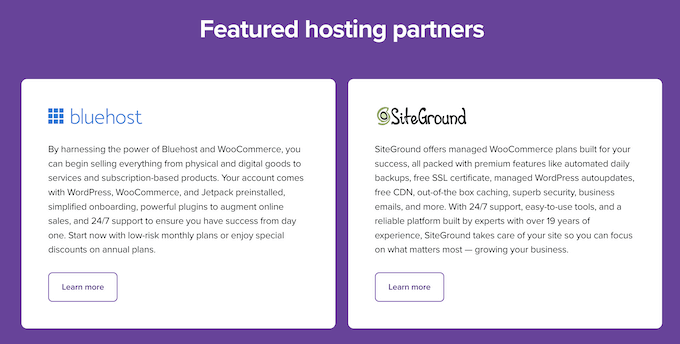
We’ve used SiteGround to host WPBeginner since 2020, and have always been happy with their services. if you’re interested in learning more about our experience, then I recommend checking out our in-depth SiteGround review. It’s packed with all the information you need to make an informed decision.
Of course, once you’ve got your hosting set up, there are still some additional costs to consider, such as buying premium themes, plugins, and extensions. But don’t worry, I’ve got you covered there too! Our guide on how much eCommerce websites cost will give you a comprehensive breakdown of all the expenses involved in setting up and running an online store.
WooCommerce Review: Is It the Right eCommerce Plugin for Your WordPress Website?
After thoroughly researching and evaluating the features, support, and hosting options of various eCommerce plugins, I’m confident that WooCommerce stands out as one of the best eCommerce plugins.
It’s open source and free to use, so you can create as many online stores as you want, or even use WooCommerce to set up a low cost business.
It’s also scalable and allows you to manage your products, inventory, customers, and orders, no matter how big your business gets. With that in mind, WooCommerce is perfect for all kinds of projects, from small side businesses right through to enterprises.
To get started with WooCommerce, you’ll need a domain name, SSL certificate, and web hosting. You can use any WordPress hosting provider, but for the best results I recommend a managed WooCommerce provider such as SiteGround.
SiteGround comes with WooCommerce pre-installed so you can get started straight away. Their WooCommerce plans also include a free Let’s Encrypt SSL certificate, daily backups, managed updates, and other features that can help you create a successful online store. With SiteGround’s expertise and support, you’ll have no problems creating a thriving eCommerce site that attracts and retains customers.
I hope this WooCommerce review helped you decide whether it’s the right eCommerce plugin for your WordPress website. You can also check out our guide on how to create a WooCommerce popup to increase sales, or see our expert pick of the best coupon code plugins for your online store.
If you liked this article, then please subscribe to our YouTube Channel for WordPress video tutorials. You can also find us on Twitter and Facebook.

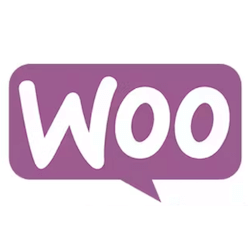

WooCommerce User Reviews
Please share your WooCommerce review to help others in the community.