Over my decade of running WordPress sites, I’ve tried just about every caching plugin out there. But when I discovered WP Rocket a few years ago, it quickly became my go-to solution.
Here’s why: A slow website can kill your business. Research shows that 46% of visitors will leave if your site takes more than 5 seconds to load. Even worse, Google now uses page speed as a ranking factor, meaning slow sites get pushed down in the search results.
That’s why having the right caching plugin is so important.
In this WP Rocket review, I’ll share my hands-on experience with the plugin to help you decide whether it’s right for your WordPress website. I’ll cover everything from its easy setup process right through to advanced features that can dramatically improve your site’s performance.
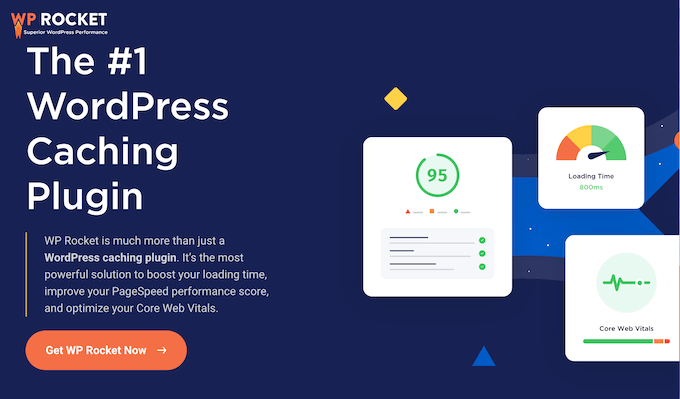
WP Rocket Review: What is WP Rocket?
First things first: WP Rocket is a popular WordPress caching plugin that promises to improve your website’s speed and performance.
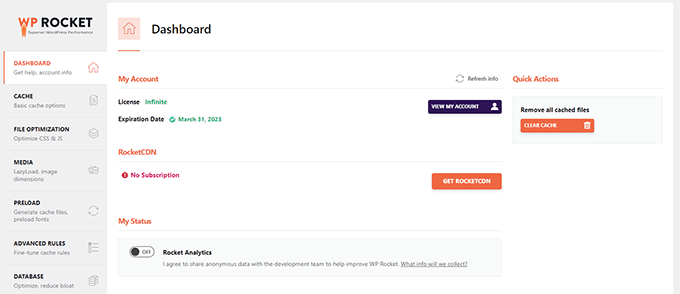
So, how does it work? WP Rocket crawls and saves a static copy of your pages in a cache. This allows you to show cached content to visitors instead of fetching the content from your database, generating a page on the fly, and then sending it back to the visitor.
This is designed to reduce the strain on your WordPress hosting server resources, especially when lots of people are visiting your site.
WP Rocket also comes with additional features that can improve your WordPress blog or website’s performance. This includes minification, lazy loading, and GZIP compression.
It’s also customizable, so you can fine-tune the caching and optimization process to perfectly suit your website. All in all, it’s set up to help you enjoy a faster, more efficient website that delivers a better user experience for your visitors.
WP Rocket Review: My Honest Thoughts & Experience
When my website loads quickly and provides a good user experience, I know that visitors are more likely to stick around. That’s why I’m always on the lookout for ways to improve my site’s speed and performance – and a good caching plugin is a great place to start.
Not only can a caching plugin keep visitors on your website for longer and get you more conversions, but it will also improve your WordPress SEO. Search engines like Google prioritize fast websites in their search engine rankings, so if your site loads quickly, you’ll be more likely to appear near the top of the search results.
All that said, let’s take a closer look at WP Rocket and see if it’s the right caching plugin for your WordPress website.
1. Easy to Setup
I was pleasantly surprised by how easy it is to get started with WP Rocket. You can install and activate it just like any other WordPress plugin. After that, it automatically enables caching with optimal settings for your website. No need to worry about configuring anything!
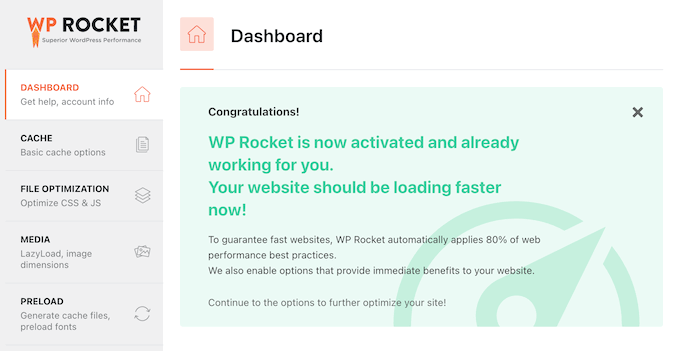
But what I love most about WP Rocket is that it proactively starts crawling my website and preloading pages in the cache. This means that WP Rocket will automatically create static HTML files and make them easily available to future visitors, which can significantly improve page loading times.
WP Rocket also applies browser caching on Apache/LiteSpeed servers, which allows the visitor’s browser to store commonly-used files in its local cache memory. This is a great way to reduce the number of requests made to your server, which should help improve performance and speed up page loads.
While I always recommend taking the time to manually review and fine-tune the default settings, with WP Rocket you should see positive results straight away without any configuration.
My Honest Review: What truly stands out about WP Rocket’s caching is its sheer simplicity and immediate effectiveness. I mean, you activate it just like any other plugin, and bam! Caching is enabled with what seem to be really smart, out-of-the-box settings. It doesn’t get any easier than that.
2. Preload Cache
I’m thrilled to see how WP Rocket automatically generates cache files, ensuring that my pages load quickly even when people are visiting for the first time. And what I love most is that this preload is an ongoing process – every time the cache gets cleared, WP Rocket will preload the pages again.
But that’s not all: WP Rocket’s preload feature is also compatible with many popular SEO plugins including AIOSEO (we use AIOSEO on WPBeginner, so it’s particuarly great to see that WP Rocket supports it!) All that said, WP Rocket will preload the sitemaps generated by your WordPress SEO plugin.
My Honest Review: Even when someone lands on my site for the very first time, they experience those snappy load times thanks to WP Rocket.
And honestly, the fact that this preloading isn’t a one-off thing is fantastic – whenever the cache gets cleared, WP Rocket just gets right back to work, preloading everything again. It’s this kind of smart, automatic functionality that makes WP Rocket such a valuable tool in my opinion.
3. Clear the Cache Manually
One of the things I really appreciate about WP Rocket is how easy it is for me to manage the cache. With just a few clicks, I can clear the WordPress cache at any time – whether I need to make changes or troubleshoot an issue.
To do this, I simply head over to the plugin’s settings page and look for the option to clear the WP Rocket cache.

On this screen, I can also start a preloading sequence to rebuild the cache on demand. It’s incredibly convenient and gives me complete control over my website’s performance.
My Honest Review: WP Rocket makes cache management super straightforward – it’s literally just a couple of clicks. Easy peasy!
4. Create a Separate Mobile Cache
I’m impressed by how WP Rocket handles mobile caching – it’s enabled by default, which means I don’t have to worry about setting it up myself. This allows WP Rocket to serve an entirely different cache to mobile and desktop users.
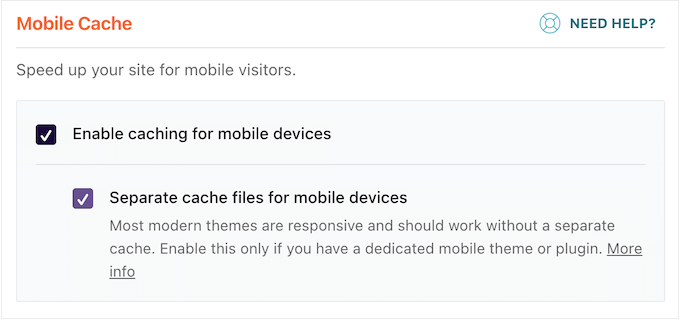
This is particularly useful when you have additional content for mobile users, such as a mobile-only menu that’s loaded via JavaScript.
If you don’t create separate caches, then this content might be cached and displayed on desktop devices. With that in mind, WP Rocket’s mobile cache can improve the experience for all visitors, no matter what device they’re using.
My Honest Review: For me, the way WP Rocket handles mobile-specific content is a real standout. I’ve seen firsthand how crucial it is to have that separation, especially when I’m using things like JavaScript to load a unique mobile menu.
Without WP Rocket automatically creating that distinct mobile cache, I’d be constantly worrying about that mobile content mistakenly showing up on desktop, which would be a total headache.
5. Caching for Logged-in Users
One thing I’ve noticed is that sometimes users need to log into my website to access certain features. For example, when I’m running a membership site or an online store that has user registration.
WP Rocket has a clever solution for this, and it’s called the ‘User Cache’ option. With this feature, WP Rocket creates a dedicated set of cache files for each logged-in user, which means their personal data is kept private and secure.
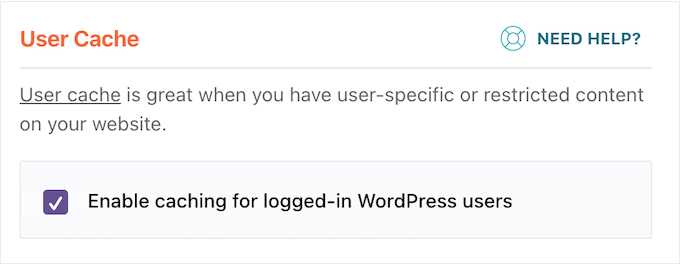
My Honest Review: I love how WP Rocket takes care of this complex issue with ease – no need to worry about compromising user security or performance.
6. Customizable Cache Lifespan
By default, WP Rocket will store the cached files on your website for 10 hours. After that, WP Rocket will delete the cached files and immediately start preloading the cache with new content.
What I really like about this feature is that I have complete control over the lifespan of the cached files. For example, if I was running a busy online store then I might shorten the lifespan, or lengthen the lifespan if I didn’t update my site very often.
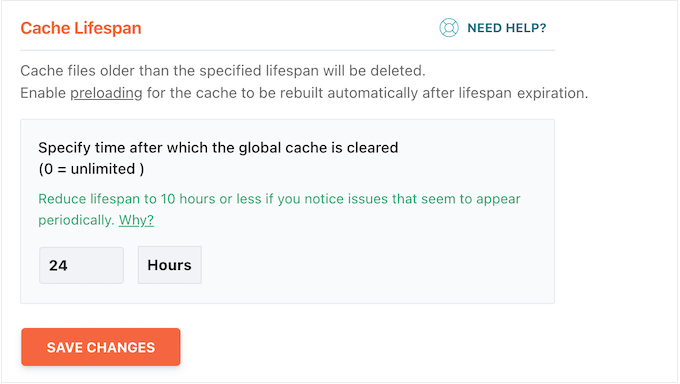
My Honest Review: By default, WP Rocket strikes a good balance, ensuring fresh content is served regularly while still providing the speed benefits of caching. But what I especially like is the control it gives me over this timeframe.
It’s great to have this level of flexibility – it means that I can tailor WP Rocket to meet the unique needs of my website and ensure that it’s always running at its best.
7. Support For Minification
I’ve found that minification is a useful optimization technique for reducing the size of JavaScript and CSS files on WordPress websites. By removing unnecessary white spaces from these files, I’ve managed to reduce their download size and improve my site’s performance.
While the impact of minification may not be dramatic for smaller websites with low traffic, it can make a significant difference for larger sites that get lots of visitors. In fact, by reducing the file sizes of static assets like JavaScript and CSS stylesheets, you may be able to lower your overall bandwidth and hosting costs.
Fortunately, WP Rocket makes it easy to minify static files – simply head over to the plugin’s settings page and enable the minification feature for your static files. It’s a quick and simple way to squeeze out some extra performance and cost savings.
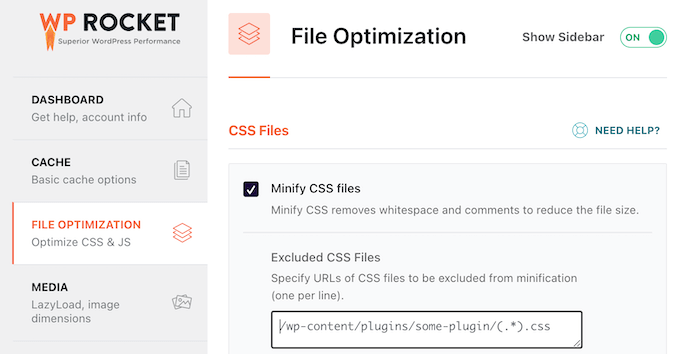
My Honest Review: One optimization technique I’ve found really helpful is minification. It essentially tidies up my website’s JavaScript and CSS files by removing all that extra, unnecessary whitespace.
With WP Rocket, this technique becomes a quick and straightforward way to grab some extra speed and potentially save a few dollars – definitely a win-win in my book!
8. Optimize CSS Delivery
WP Rocket can identify the critical CSS needed to format the part of the page your visitors see first. It will then load that content straight away, and load the other CSS files using a technology called deferred loading.
In this way, WP Rocket can eliminate render-blocking CSS on your site and help your pages load more quickly.
But that’s not all – WP Rocket also gives me the option to remove unused CSS from my site.
If I enable this setting, then I can specify a safelist of CSS filenames, IDs, and classes that WP Rocket should never remove. This ensures that any essential styles or functionality are preserved, while still allowing the plugin to eliminate unnecessary CSS files and reduce the overall size of my website.
My Honest Review: This is a perfect example of how WP Rocket gives you complete control over the optimization process. In my opinion, this is a big reason why WP Rocket is so popular.
9. Lazy Loading
I’ve found that images can have a BIG impact on page loading times, especially if my site has lots of large, high-resolution graphics. To help mitigate this issue, I’m glad to see that WP Rocket comes with built-in lazy loading.
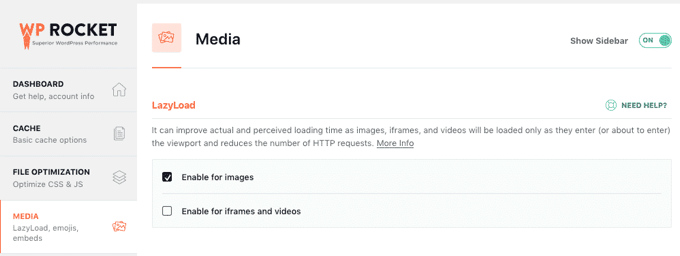
Instead of loading all my images at once, lazy loading only downloads the images that will be visible on the visitor’s screen. This not only improves my real page loading times but also the perceived page loading times.
I’m also impressed by how WP Rocket’s lazy loading can save bandwidth, since I don’t necessarily need to download every image. And with WP Rocket, I can even enable lazy loading for videos and embeds like YouTube videos and iFrames – this is a great way to optimize my site’s performance and reduce the load on my servers.

Do you also use WebP images? Then WP Rocket can create a separate cache file to serve them. This means that visitors will get an even faster experience, since they won’t have to wait for the images to load separately.
My Honest Review: In my testing, WP Rocket made a noticeable difference by only loading images as they become visible on the screen. This not only speeds up the actual loading time but also makes my site feel much faster and more responsive.
10. Reduce HTTP Requests
The more HTTP requests a page makes, the longer it will take to load. By reducing your HTTP requests, you can often get an additional speed boost.
That’s why I’m so glad that WP Rocket includes a feature that allows me to combine Google Fonts, CSS files, and JavaScript files into a single request. By doing so, I can significantly reduce the number of separate HTTP requests my page needs to make, which in turn improves my page loading times.
My Honest Review: This is a simple yet effective way to boost my site’s performance. It’s just one more reason why I’m such a big fan of WP Rocket.
11. Delay loading non-essential JavaScripts
I’ve found that WP Rocket’s ability to delay loading non-essential JavaScript files until the visitor interacts with them is a game-changer for improving my site’s performance.

By doing so, I can significantly reduce the initial page load time, which has a direct impact on two important Google Core Web Vital metrics: Largest Contentful Paint and First Input Delay. These metrics are crucial for ensuring that my site provides a smooth and responsive experience for users. And now, I can optimize them further with WP Rocket.
My Honest Review: This simple-yet-effective technique has made a huge difference in speeding up my initial page load time, leading to a much smoother experience for everyone.
12. GZIP Compression
GZIP compression is a technology that compresses HTML, CSS and JS files before they’re sent to the browser. When the compressed data arrives, the browser unzips the compressed files automatically and shows them to the visitor – no changes are made to how your site looks or functions.
WP Rocket makes it easy for me to take advantage of this technology by automatically adding GZIP compression rules to my website’s .htaccess file on Apache/LiteSpeed servers. And since most WordPress web hosting companies use Apache servers, WP Rocket should deliver all the benefits of GZIP compression right out of the box – no extra setup or configuration required.
My Honest Review: I’ve found GZIP compression to be a fantastic way to speed up my website. And the best part is that WP Rocket makes this incredibly easy for me.
It’s a no-fuss way to deliver a faster experience without changing anything about how my site looks or works. What’s not to love about that?
13. Manage and Delete Transients
WordPress uses transients to temporarily store data for plugins and themes. For example, many social media plugins use transients to record how many times a blog post has been shared.
If WordPress didn’t use transients, then the server would need to connect to every social network each time it needed this information. It’s amazing to think about how much of an impact these small data storage operations can have on a website’s performance!
Although transients can be useful, clearing out expired transients can optimize the WordPress database and improve your site’s performance. It can also resolve miscellaneous problems you may be experiencing with your themes and plugins.
And with WP Rocket, I’m thrilled to see how easy it is to delete transients with just a few clicks. No more tedious manual deletion or worrying about forgetting to clear out expired data – WP Rocket has got you covered!
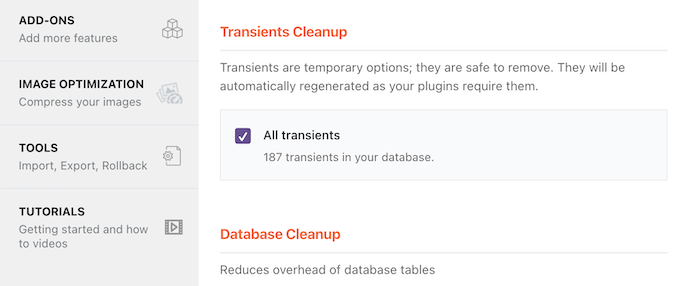
My Honest Review: I’m happy to see that WP Rocket makes it incredibly easy to clear out these expired transients with just a few clicks. It takes away the hassle of manual database management and ensures my site stays optimized without me having to constantly think about it.
14. Advanced Caching Rules
I love how much control I have over what content gets cached with WP Rocket. It’s probably one of the most flexible caching plugins I’ve ever used!
With WP Rocket, I can exclude specific pages, cookies, and user agents from being cached, which is perfect for websites like online stores that need to handle sensitive information. For example, if I was running an e-commerce site, then I’d typically want to exclude the checkout page, shopping cart, and account page from caching. It’s just good practice to keep these areas secure.
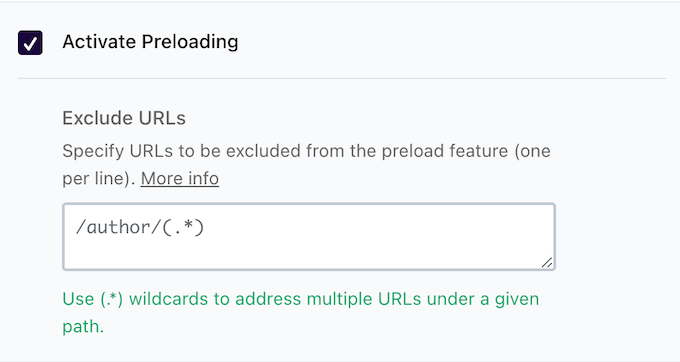
But what’s even more useful is WP Rocket’s ability to automatically rebuild the cache when I update specific pages or posts. This way, I can ensure that visitors always see the latest version of my site’s most important pages – no matter how frequently I update them.
My Honest Review: What I really appreciate about WP Rocket is the granular control it gives me over what gets cached. It’s this level of customization that really makes WP Rocket stand out for me.
15. Database Cleanup
I’ve found that a clean database is essential for a website to run efficiently. Thankfully, WP Rocket lets me clean up my WordPress database in just a few clicks.
To start, I simply select the unnecessary items I want to remove such as post revisions, drafts, transients, and trashed posts. Once I’ve made my selection, I click on the ‘Save Changes and Optimize’ button, and WP Rocket takes care of the rest.
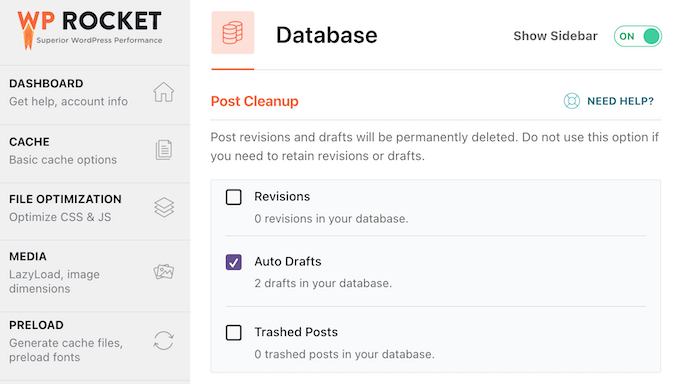
I can also schedule automatic cleanups to keep my WordPress database lean, optimized, and running smoothly.
My Honest Review: It’s amazing how much of a difference this feature can make in terms of website performance.
And with WP Rocket, I don’t have to worry about manually deleting unnecessary items or risking data loss. It takes care of everything for me!
16. Works Seamlessly with Popular CDNs
A Content Delivery Network (CDN) serves static files from a network of servers spread across the globe. This speeds up your website because it allows the user’s browser to download files from the server closest to their location.
If you’re already using a CDN service on your WordPress website, then you can easily configure it to work with WP Rocket.
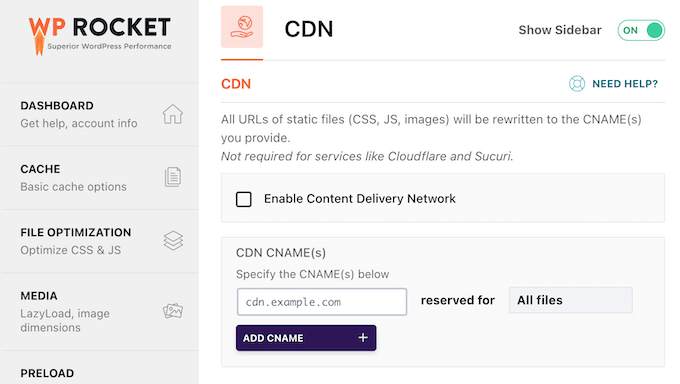
Another option is to use RocketCDN, which is WP Rocket’s custom CDN.
My Honest Review: Using a Content Delivery Network (CDN) is a fantastic way to boost your website’s speed and performance, and WP Rocket makes it easy to set up.
But what’s even better is that WP Rocket offers its own CDN called RocketCDN. This means you don’t even have to mess around with setting up a separate CDN – WP Rocket has everything built-in.
17. Integrates with Other Caching Software
I’ve noticed that many managed WordPress hosting companie offer their own caching plugins built right into their platforms, including WP Engine, SiteGround, and Bluehost.
While these built-in caching options can be convenient, I’ve found that they often don’t provide the same level of customization or advanced features as a dedicated caching plugin like WP Rocket.
That’s why I’m excited to see that WP Rocket is designed to compliment these built-in caching solutions, providing additional benefits such as minification, lazy loading, and smart cache preloading.
This means that even if my host already provides a caching solution, I can still get more out of it by using WP Rocket. The plugin’s advanced features and customization options allow me to fine-tune my site’s performance and optimize its speed – giving me an edge over competitors and providing a better experience for my visitors.
My Honest Review: I’m impressed by how well WP Rocket works with existing caching solutions, and I think it’s a great choice for anyone looking to take their website’s performance to the next level.
18. Import and Export Settings
Sometimes you may need to apply your WP Rocket settings to a new website. For example, you might be moving from a local server to a live website or moving WordPress to a new domain.
In that case, you can easily export the plugin’s settings as a JSON file and then import them into any other website that has WP Rocket installed.
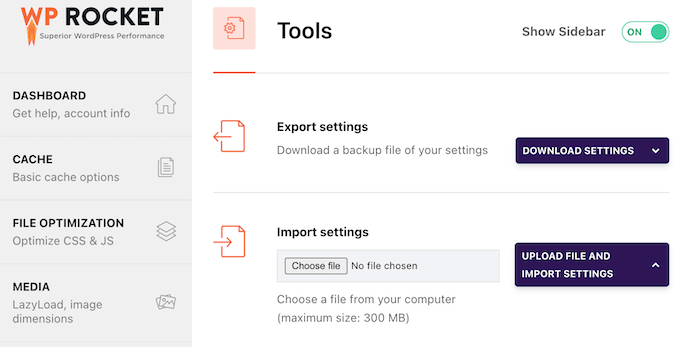
This is also a good option if you own multiple websites and want to use the same WP Rocket settings across all of them. It’s also useful if you run a WordPress development agency and want to quickly apply your standard caching settings to a new client’s website.
My Honest Review: I love how convenient it is to export and import settings in just a few clicks. This has saved me so much time and effort when setting up new sites and migrating existing ones.
WP Rocket Review: Community and Professional Support
I’ve found that WP Rocket is incredibly easy to use, right out of the box. However, you can often get an extra speed and performance boost by reviewing and optimizing the plugin’s default settings.
To help you out, the WP Rocket team has published detailed online documentation that you can access 24/7.

They also have in-depth guides covering important topics such as Google Core Web Vitals and Google Lighthouse.
Beyond that, I’ve discovered that the WP Rocket blog is a treasure trove of information on all things related to WordPress speed and performance. This includes how to guides, plus their expert pick of AI tools, must-have WordPress plugins, and other useful software.
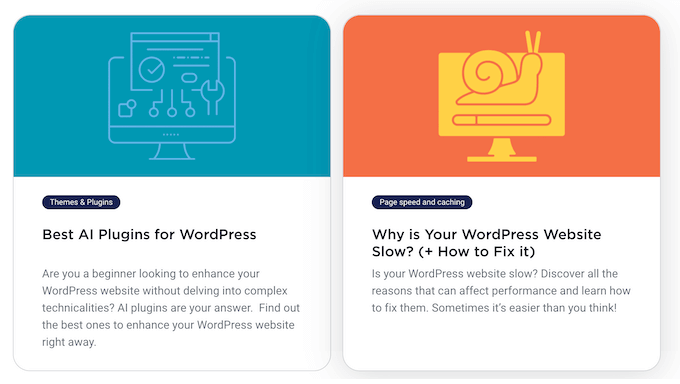
But what really sets WP Rocket apart is its dedicated support team. If you need one-on-one help or have a specific question, you can log into your account and submit a support ticket. I’ve found the team to be incredibly responsive and knowledgeable!
Overall, I’m impressed by the level of support and resources available from WP Rocket. Whether you’re a seasoned pro or just starting out with WordPress, there’s no shortage of helpful guides, tutorials, and expert advice to get you up and running in no time.
WP Rocket Review: Pricing and Plans
All the WP Rocket plans include the full set of caching tools and features. However, the number of sites where you can use WP Rocket does vary, based on your license.
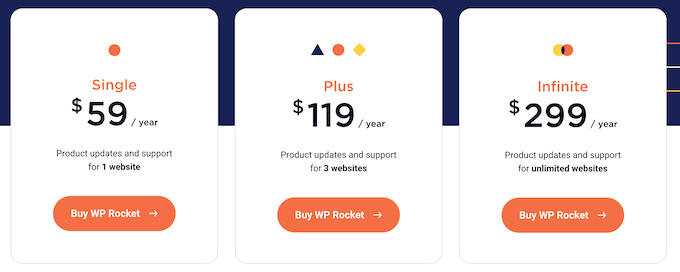
- Single. For $59 per year, you can use WP Rocket on a single WordPress blog, website, or product marketplace. Perfect for small sites or personal projects!
- Plus. Priced at $199 per year, this plan allows you to use WP Rocket on up to 3 websites. In my opinion, this is a good option if you own a small portfolio of sites, such as a network of affiliate marketing websites.
- Infinite. Are you a WordPress developer, marketer, or someone who works with multiple client websites? For $299 per year, you can use WP Rocket on an unlimited number of sites. This allows you to use the same plugin, tools, and features to boost performance across all your client projects.
WP Rocket Review: My Honest Thoughts
After testing the plugin’s features, support and pricing for this WP Rocket review, I can confirm that it’s a great caching plugin.
To start, it’s incredibly easy to use – to the point where it optimized my entire website out-of-the-box without requiring any additional configuration. However, if you dig into the plugin’s settings, then you’ll find a wealth of advanced options, including minifying static files, eliminating render-blocking CSS, and lazy loading.
I’m also impressed by how customizable WP Rocket is. For example, I can adjust the caching lifecycle to suit my needs – making it shorter or longer depending on how often I update my content.
When buying WP Rocket, you can choose between 3 licenses, depending on the number of websites where you plan to use this popular caching plan. This includes an Infinite license that allows you to use WP Rocket on as many sites as you want, which is perfect for WordPress development agencies.
Overall, I’m extremely pleased with WP Rocket and its ability to deliver high-performance caching results. With its ease of use, advanced features, and flexibility, it’s an excellent choice for anyone looking to improve their website’s speed and efficiency.
I hope this WP Rocket review helped you decide whether it’s the right caching plugin for you. Next, you may want to see our guide on how to increase your blog traffic, or check out our expert pick of the best analytics solutions.
If you liked this article, then please subscribe to our YouTube Channel for WordPress video tutorials. You can also find us on Twitter and Facebook.



WP Rocket User Reviews
Please share your WP Rocket review to help others in the community.