Let’s face it: if you don’t understand your visitors, then you’ll struggle to turn them into subscribers and customers. It’s that simple. That’s why having a solid analytics solution is absolutely crucial.
In my opinion, Google Analytics is still king when it comes to analytics. The problem? Setting it up with WordPress, especially with the recent shift to GA4, can be a real headache. We’ve been hearing from more and more readers, who are looking for an easier way to get Google Analytics working on their sites.
I’ve tried lots of tracking and analytics solutions over the years, but in this MonsterInsights review I’m examining a plugin that promises to make GA4 easier than ever – you don’t even need to write custom code, or have any specialist skills!
So, the big question: can MonsterInsights really take the complexity out of Google Analytics? Let’s dive in and find out in this detailed MonsterInsights review!

MonsterInsights Review: Why Use It in WordPress?
First things first, MonsterInsights is the best analytics plugin for WordPress that’s used by over 3 million professionals. It lets you install Google Analytics on your WordPress website without writing a single line of code.
Knowing how your audience interacts with your website is crucial for your success, so I really like how MonsterInsights shows this information directly in the WordPress dashboard.
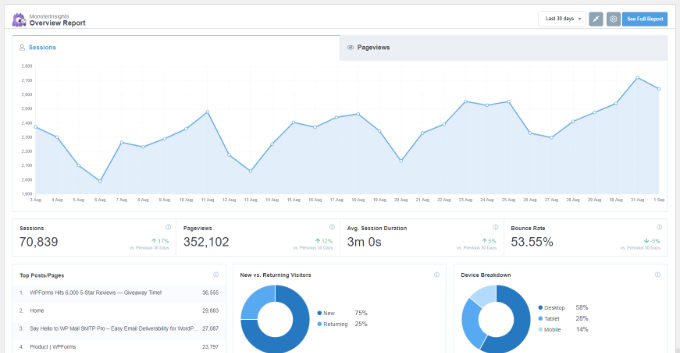
MonsterInsights’ website stats dashboard shows your top traffic sources, top-ranking pages, average session duration, and other important metrics. You can use these metrics to do more of what’s working, so you can get even better results.
Just getting started or have a limited budget? Then there’s a MonsterInsights Lite plugin that you can download for free.
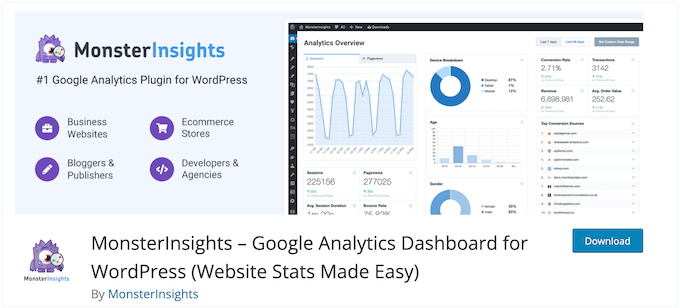
This plugin offers all the basic features you’ll need to install Google Analytics in WordPress, and track many essential metrics. This includes your top-referring domains, the number of new and returning visitors, and your total pageviews.
However, if you want to track advanced metrics such as your WooCommerce and form conversion rates, or set up Google Ads conversion tracking, then you’ll probably need to upgrade to the premium MonsterInsights plugin.
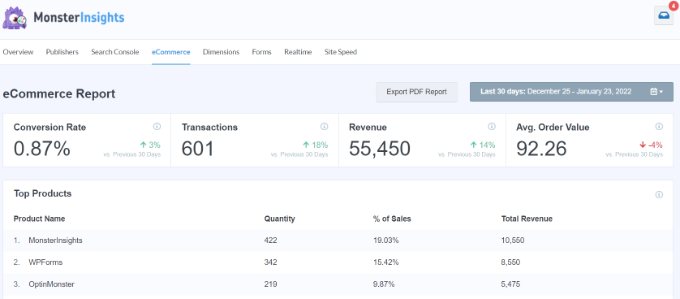
MonsterInsights Review: Is It the Right Google Analytics Plugin for You?
Ever wondered how people actually find your website? And what about the content you worked so hard on – is it really hitting the mark with your audience?
I’ve definitely been there! Google Analytics is a lifesaver for figuring this stuff out, but let’s be honest, adding those tracking codes to WordPress can be a real pain, especially with the switch to Google Analytics 4.
That said, in this MonsterInsights review I’ll be looking at its strengths, features, pricing, and support to help you decide whether it’s the right Google Analytics plugin for you. Let’s dive in!
1. Easily Install Google Analytics
So, you want to use Google Analytics, right? Unfortunately, without a plugin you’ll need to add a code snippet to your WordPress website – and let me tell you, messing around with your site’s code isn’t any fun. Get it wrong and you could end up with WordPress errors, or worse – you could end up locked out of your own site!
Thankfully, MonsterInsights makes it easy to install Google Analytics. To get started, you simply need to install and activate MonsterInsights, just like any other WordPress plugin. For more details, see our step-by-step guide on how to install a WordPress plugin.
Upon activation, MonsterInsights’ user-friendly setup wizard is on-hand to help you connect Google Analytics to your WordPress website.
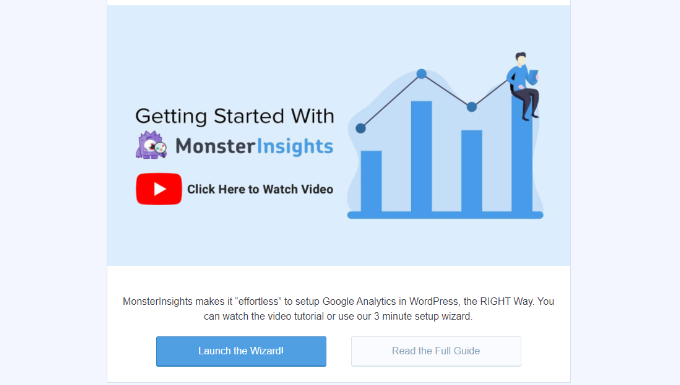
Simply enter some basic information about your WordPress blog or website, and then type in your Google username and password.
MonsterInsights will then go ahead and install the Google Analytics code for you.
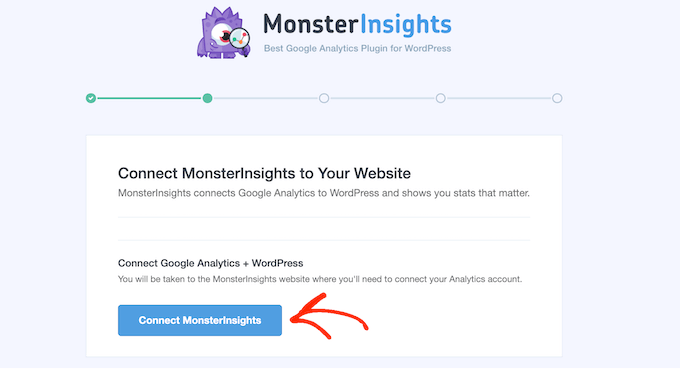
For more details, please see our guide on how to add Google Analytics to WordPress.
I’ve found that the default MonsterInsights settings work well for most websites. However, there are some more advanced options that unlock additional features. For example, if I was an affiliate marketer then I’d change the default settings to track affiliate links.

If you share the WordPress dashboard with other people, then you can choose the WordPress user roles who’ll have access to your Google Analytics reports.
2. See Google Analytics Data Inside WordPress
Google Analytics tracks everything – your website traffic, link clicks and button clicks, conversion rates… you name it. But here’s the thing: all that data can be overwhelming. Trying to find the key metrics that matter to your business can be a challenge.
Thankfully, With MonsterInsights’ dashboard reports, you can see how well your site is performing without having to leave WordPress or look through complicated Google Analytics reports. Instead, you can make informed decisions based on data that’s easily available inside your WordPress dashboard.

MonsterInsights also comes with lots of different reports, covering specific types of data and use cases. To start, you can get a quick overview of your top referral sites, so you can see how visitors are finding your site.
You can also learn more about your visitors, including the countries where they’re located, and the devices they’re using.
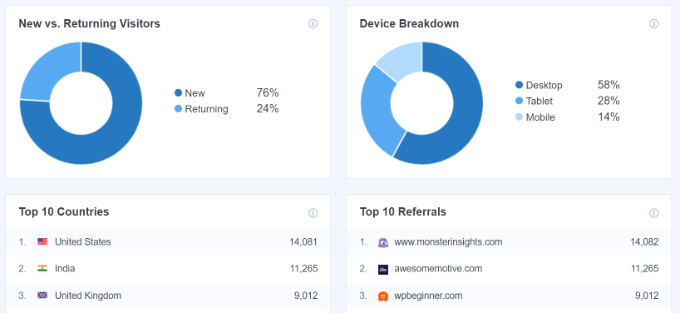
If you create landing pages, then you can also see your top-performing pages. You can then try re-using elements from these high-converting designs, to see whether you get the same results. For example, you might use the same layout or a similar call to action button.
If you’re building an Amazon affiliate store or affiliate marketing site, then you can see which links are getting the most engagement and include them more often or create more content around those products.
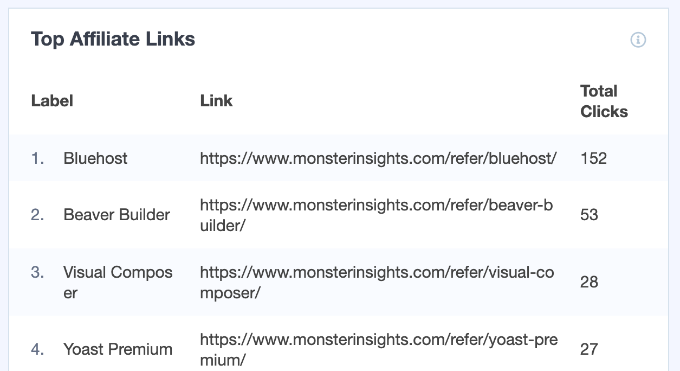
There are also reports that you can use to monitor your WordPress SEO, measure page load times, and much more.
3. Set Up Advanced Tracking in Google Analytics
Google Analytics is great, but let’s be real, some of the really useful tracking features are either not available out of the box, or they’re a total headache to set up. I’m talking about advanced tracking – the kind of stuff that can give you a real edge.
With MonsterInsights, you can easily configure advanced tracking that Google Analytics either doesn’t support by default, or that’s difficult to set up. For example, MonsterInsights’ eCommerce addon allows you to set up eCommerce tracking in just a few clicks.
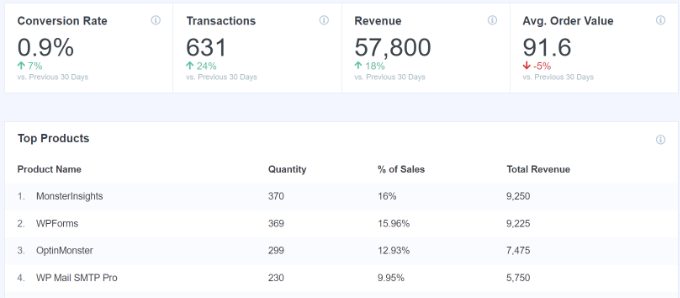
You can see how many times customers added a particular product to their shopping cart, and how many customers removed that product from their cart.
This insight can help you find your most popular products, so you can feature them in your landing pages, online ads, email newsletters, and other campaigns.

You could even use this information to identify products that aren’t performing so well, and then create campaigns to promote those products. For example, you might add them to cross-sell or upsell campaigns, to try and get more sales or clear your inventory.
MonsterInsights also shows the percentage of abandoned cart sales, the percentage of new customers compared to returning customers, and other details that can really make a difference to your bottom line.
Without MonsterInsights, getting this level of detail is a major headache. In my experience, you usually have to set up the Google Tag Manager or even worse, shell out some serious cash to hire a specialist developer. No thanks! MonsterInsights makes it all so much easier.
If you sell digital products, then MonsterInsights makes it easy to track file downloads. By default, MonsterInsights shows the total downloads for doc, pdf, ppt, zip, xls, docx, pptx, and xlsx files.
However, it’s easy to add more extensions if you sell different types of files.
As we’ve already seen in this MonsterInsights review, this can help you identify the top-performing products, so you can feature them more heavily in your email marketing, online ads, and other campaigns.
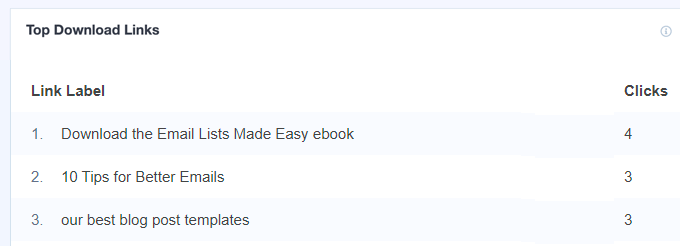
MonsterInsights doesn’t just show you the good stuff, it also helps you spot the not-so-good stuff, such as products that are under-performing. You can then either promote these digital products more heavily, or stop creating that kind of content.
If you use forms to generate leads and conversions, then it’s important to track how well each form is performing.
The MonsterInsights Forms addon allows you to easily track your form views and conversions.
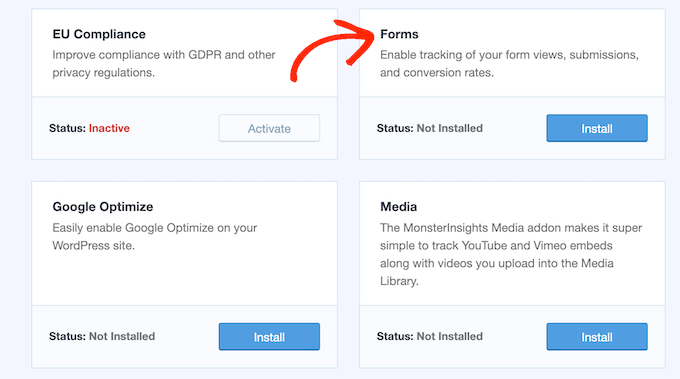
In my experience, it works well with all the best WordPress contact form plugins, especially WPForms.
MonsterInsights will even show this information inside the WordPress dashboard, so it’s always within easy reach.
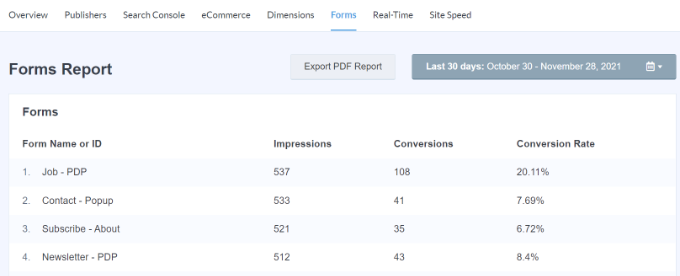
Have you added videos to your WordPress website? Then good news! You can use the Media addon to track your YouTube videos and Vimeo videos.
This addon allows you to see exactly how many views these videos are getting on your WordPress website, compared to the third-party platform where the video is hosted, such as YouTube or Vimeo.
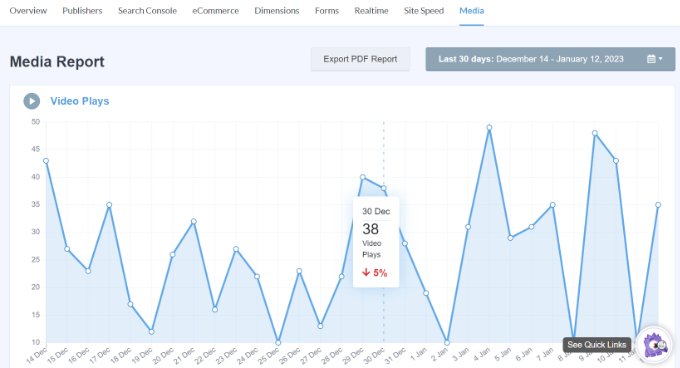
For more on this topic, please see our guide on how to easily embed videos in WordPress.
4. Integrates Seamlessly with Google Analytics 4 (GA4)
So, everyone’s talking about GA4, right? It’s the future of Google Analytics. But setting it up can be a bit… tricky.
With MonsterInsights, it’s easy to set up a GA4 property and start benefiting from the latest reports, tracking, and advanced features. No more wrestling with complicated configurations!
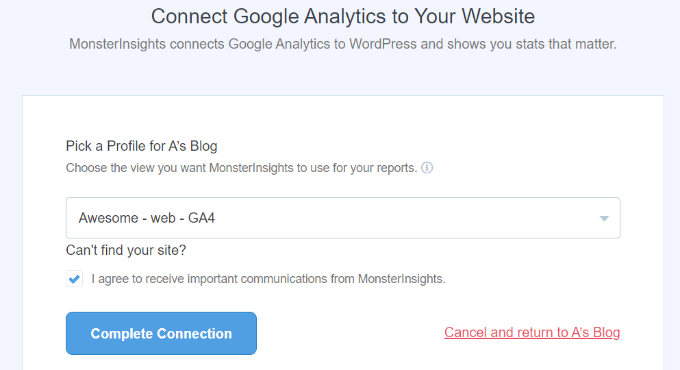
To get started with Google Analytics 4, please see our ultimate guide to GA4 in WordPress.
5. GDPR Compliance
Okay, let’s talk GDPR. This is a big one. Back in 2018, the European Union (EU) introduced a General Data Protection Regulation (GDPR) law that affects a ton of websites and online businesses. Basically, GDPR says you must get clear permission before you collect or process any personal information from someone in the EU.
Here’s the catch: Google Analytics is not GDPR compliant out-of-the-box.
And trust me, you do not want to mess with GDPR. We’re talking serious fines, and in some cases, even jail time! So, it’s essential you make your WordPress website GDPR compliant.
The good news? If you grab a premium MonsterInsights license, then you’ll get access to the EU Compliance Addon for MonsterInsights. This addon can anonymize user information and make your website GDPR-compliant.
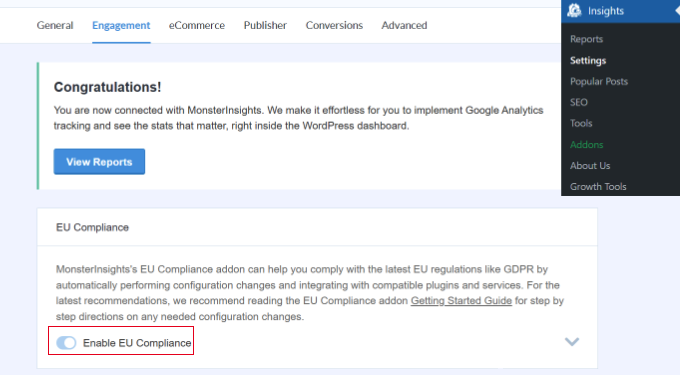
If you do need to collect personal data from visitors, then the addon also integrates seamlessly with popular cookie popup plugins, including Complianz. In this way, you can collect personally-identifiable information without breaking GDPR, and risking a big fine.
It’s also worth noting that MonsterInsights integrates seamlessly with other GDPR-compliant plugins. For example, you can use WPForms to create GDPR complaint forms, and then track your form conversion rates in MonsterInsights with the GDPR addon.
6. Check Your Website Speed Inside WordPress Dashboard
There are lots of things that can affect your WordPress SEO, but one of the biggest is your website’s speed and performance.
Think about it: if your site is slow to load, then search engines such as Google are going to penalize you. They’ll push your content lower down in the search results. By boosting your WordPress speed and performance, you can often improve your search engine rankings.
But it’s not just about search engines. Your site speed has a huge impact on user experience. We’ve actually got some interesting stats on this.
Pages that load in under 2 seconds? They have an average bounce rate of just 9%. Not bad! But if your page takes a sluggish 6 seconds to load, that bounce rate skyrockets to a whopping 46%! That’s almost half your visitors bouncing right off your site. Nobody wants that!
To help track your site’s performance, MonsterInsights comes with a Site Speed report that measures loading times for mobile and desktop.
The report shows an overall score so you can see how well your site is performing at a glance.
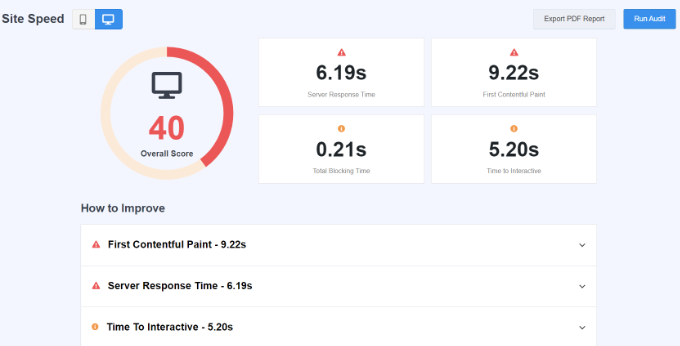
MonsterInsights also creates an actionable ‘How to improve’ checklist.
Simply follow these recommendations to improve your Site Speed score. From testing this plugin, I can confirm that these recommendations usually deliver pretty good results.
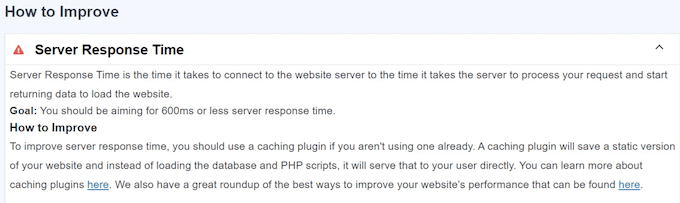
7. Display Popular Posts and Products Anywhere on Your Site
MonsterInsights has widgets that can show your site’s best content to visitors. In this way, you can keep people clicking around and exploring your site, which will often increase pageviews and reduce bounce rate in WordPress.
If you run a WooCommerce store, then MonsterInsights comes with a Popular Products widget. This widget allows you to display popular WooCommerce products on any page, post, or widget-ready area.
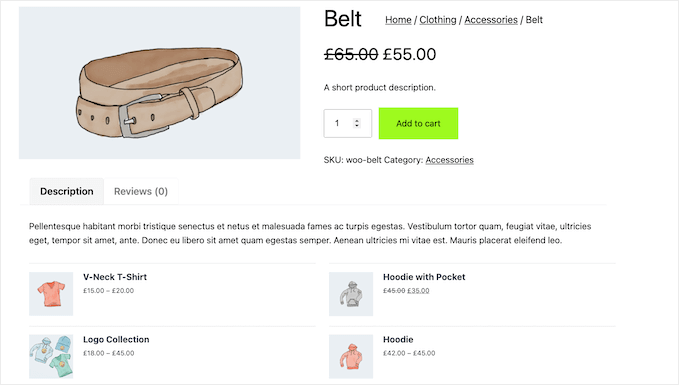
The widget is fully-customizable, so I experimented by changing how many products to show, excluding different products and categories, and changing the text color.
I particularly liked the ‘Automatic Placement’ setting, which automatically added the widget to all my WooCommerce product pages.
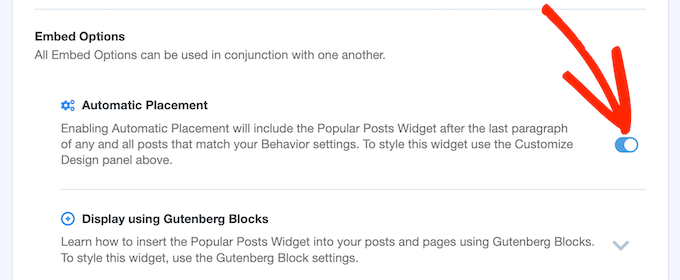
Similarly, if you write articles then MonsterInsights can display your most popular posts.
Once again, you can customize the built-in Popular Posts widget by changing the background color, excluding post categories, and more.
There are lots of templates you can choose from, too.
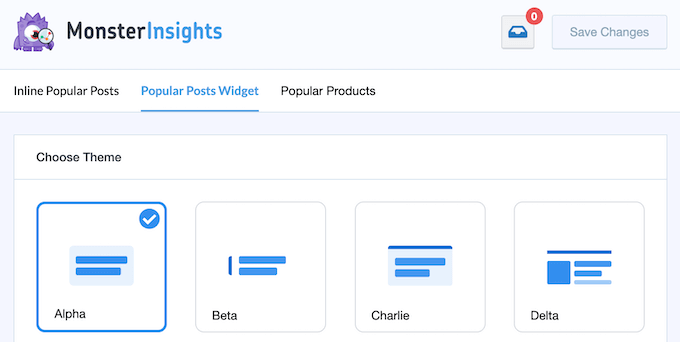
You can also automatically embed this widget in your posts using the ‘Automatic Placement’ feature, or add it to your site using the provided block or shortcode.
For more information, please see our guide on how to add a shortcode in WordPress.
8. AI Insights
One of the coolest things about MonsterInsights is how it uses artificial intelligence to help you understand your website’s data.
Thanks to its AI Insights feature, I got automatic updates about my site’s performance delivered right to my WordPress dashboard.
This powerful feature keeps track of trends and changes in your traffic, then highlights 3 key insights based on what it sees. Want to dive deeper? Just click on the ‘Generate Insights’ button to uncover 3 more observations.
This is an easy way to see what’s going on with your website at-a-glance. It’s especially useful if you’re new to analytics because it presents complex information in a clear, concise way. It really couldn’t be any simpler!
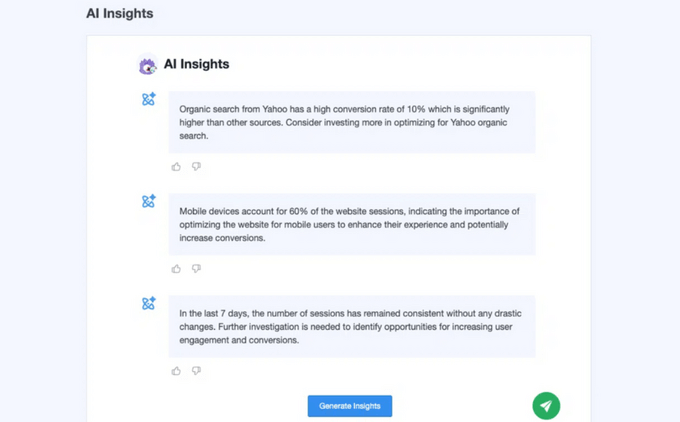
In addition, there’s a Conversations AI feature that lets you ask any question about your website stats.
For example, I tried asking what my top traffic sources are, the conversion rates for a particular landing page, and how much revenue I’d earned on a specific product. No matter what I asked, MonsterInsights always seemed to have the answer!
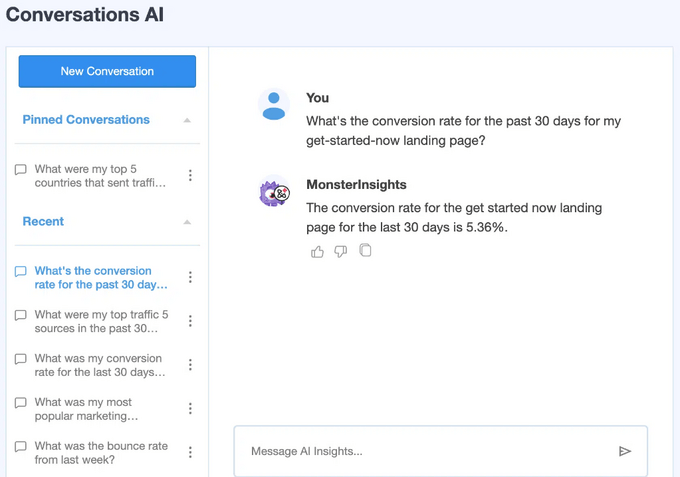
9. Scroll Depth Tracking
Ever wonder how far people actually scroll down your pages?
MonsterInsights offers scroll depth tracking, so you can find out! This information helps you see if people are actually scrolling all the way through your posts, and identify any points where your audience tends to lose interest. It’s super useful information for improving your content!
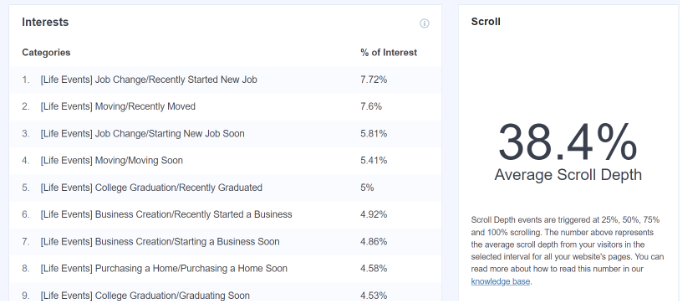
You can use this insight to optimize your content for more engagement and conversions. For example, I experimented with shortening my posts, and placing different content above the ‘fold,’ which is the area visitors see before they start scrolling.
If I was creating sales pages, then I’d use scroll tracking to perfectly position important content like my call to action or user registration form.
You can even use MonsterInsights’ scroll tracking to perform A/B split testing. By trying different lengths and then analyzing the results, you can continuously optimize your website for more engagement, conversions, and sales.
10. Outbound Link Tracking
Outbound links take visitors away from your website. These might be links to affiliate products, social media networks, or sources that you quoted in a blog post.
MonsterInsights can show the outgoing links that customers click most often, so you can see which URLs are performing the best. This is useful in many situations but it’s an absolute must-have feature if you’re an affiliate marketer as you can see which products perform better with your audience.
You can then find similar affiliate products and add them to your website. Ultimately, that means more money for you!
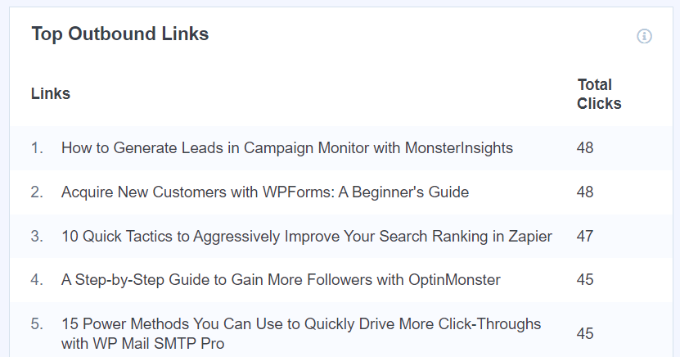
Here’s a little trick I’ve used in the past: I’ve generated new content ideas by tracking outbound links.
Think about it: if a bunch of your visitors are clicking through to content on other sites, that tells you they’re interested in that topic. So, why not create similar content for your own website? It’s a smart way to give your audience what they’re looking for and keep them on your site longer.
For more on this topic, please see our guide on how to track outbound links in WordPress.
11. Track Logged In Users and WooCommerce Customers
If you allow user registration on your WordPress site, then MonsterInsights can take this to the next level. It can actually track individual users! This lets you follow their journey across multiple sessions, seeing everything from the devices they use and how they access your site, to their revenue and more. It’s incredibly powerful stuff.
In this way, you can see the actions that users take before they convert, or identify anything that makes visitors lose interest in your site.
For eCommerce sites, MonsterInsights can help you spot patterns in shopper behavior. You can then use this insight to improve the customer experience and create a high-converting sales funnel to get more conversions.
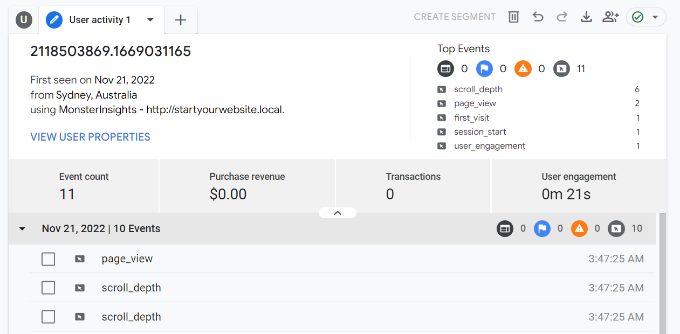
For detailed step-by-step instructions, please see our guide on how to enable customer tracking in WooCommerce with Google Analytics.
12. Publish Time Tracking
Publishing at the right time can make a huge difference. I’m talking about more comments, more visitors, more social shares, and even more backlinks.
That’s why I love how MonsterInsights shows how many visitors you get immediately after publishing or promoting a blog post.
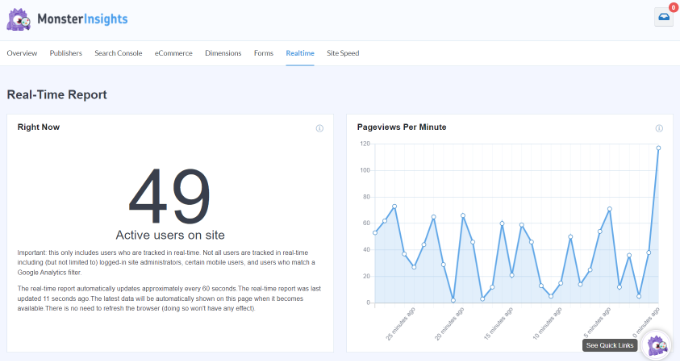
This helps you find the best time to publish a WordPress blog post.
When testing different publishing times, it often helps to record your findings. You can add annotations directly to your MonsterInsights reports using the Site Notes feature, which is really useful.

For example, I add an annotation every time I publish new content, so I can see the exact publication time, post category, and other important information at a glance.
For more details, see this guide on how to get GA4 site annotations in WordPress.
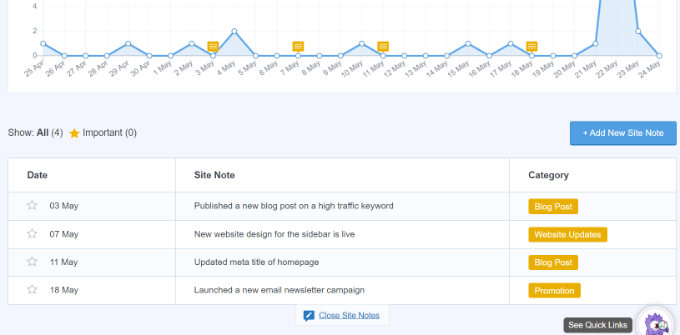
13. Focus Keyword Tracking
Keywords are the phrases users type into search engines to find content like your awesome blog posts and articles. By monitoring the keywords that bring visitors to your website, you can plan more content that targets these keywords. This can increase your blog traffic.
Sure, there are tons of great WordPress SEO plugins that can help you optimize your content for search engines, like AIOSEO. But MonsterInsights can track your keywords right from your WordPress dashboard, including the clicks, impressions, and average position. For more on this topic, please see our guide on how to see the keywords people use to find your WordPress site.
MonsterInsights Review: Community and Professional Support
MonsterInsights is designed to help you add Google Analytics to WordPress, with no coding headaches or complicated setups. That’s the goal! But sometimes you might still need a little help, right? We all do.
If you prefer to find answers yourself, then MonsterInsights has detailed online documentation that you can access no matter whether you use MonsterInsights Lite or upgrade to a premium plan. I used these docs a LOT when writing this MonsterInsights review.
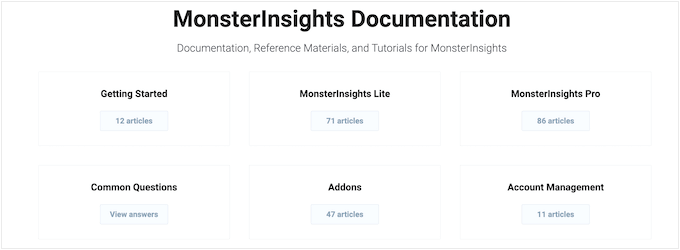
There’s also a MonsterInsights blog where you’ll find guides on how to use the plugin’s specific features.
MonsterInsights also publishes a ton of best practices, industry news, and advice on how to get the most out of Google Analytics 4 (GA4).
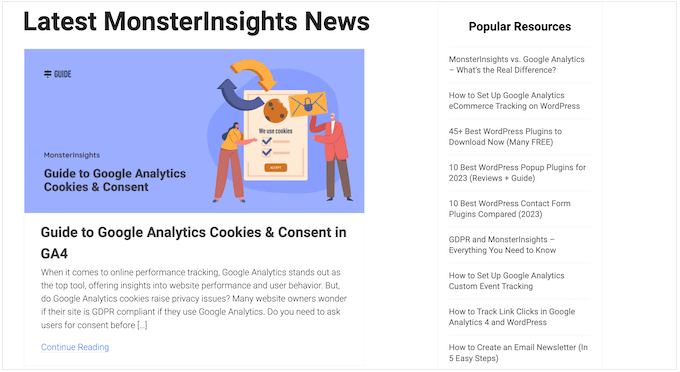
If you buy a MonsterInsights license, then you’ll get access to professional support.
Simply raise a ticket and the MonsterInsights team will aim to respond within 24 hours, Monday-Friday.
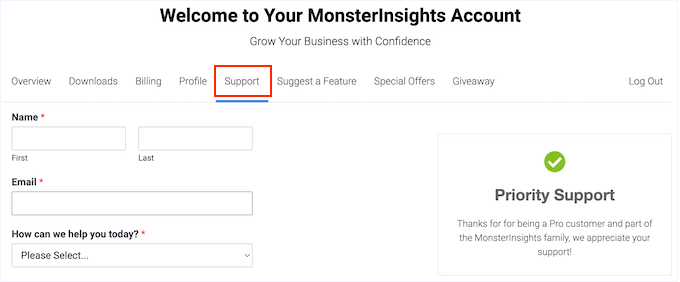
MonsterInsights Review: Pricing and Plans
Whether you’re running a small personal blog or a huge corporate website, one thing’s for sure: analytics are essential if you want to grow your audience. You absolutely have to know what’s working and what’s not.
With that in mind, the free MonsterInsights Lite plugin allows you to install Google Analytics in WordPress, no matter what your budget. You can then track important metrics, learn more about your audience, and set your Google Analytics goals. It’s a fantastic starting point.
If you want to unlock additional analytics reports, track your eCommerce or form conversion rates, or use MonsterInsights with popular plugins like WooCommerce and Easy Digital Downloads, then you’ll need to buy a premium license.
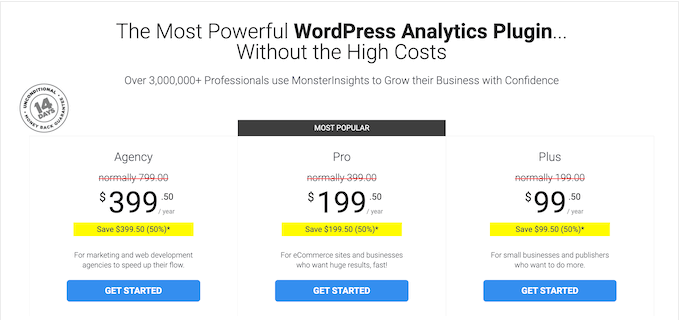
There’s a few different options, so I’ll break it down for you:
- Plus. $99.50 per year, for 1 website. This premium plan gives you access to the EU Compliance addon, plus all the standard reports and tracking. This includes media tracking, events tracking, and Google AMP tracking. If you run a single website or blog, then I highly recommend MonsterInsights Plus. It’s a solid all-around option.
- Pro. $199.50 per year, for 5 websites. Designed for online businesses, MonsterInsights Pro adds eCommerce, form, and coupon tracking. It also integrates with a bunch of plugins, including MemberPress, GiveWP, and WooCommerce. If you need help, then all MonsterInsights Pro users are entitled to priority support, so you’ll receive responses faster compared to users on other plans. If you’re running an online store, a membership site, or any kind of online business, then MonsterInsights Pro is the way to go.
- Agency. This is the big one, designed for marketing and web development agencies. This license allows you to use MonsterInsights on 25 websites for $399.50 per year. It also adds advanced access control, client license management, and WordPress multisite support. Perfect for agencies managing multiple client sites!
MonsterInsights Review: Is It the Right Google Analytics Plugin for You?
So, we’ve reached the end of this MonsterInsights review, and I’m confident in saying it’s the best Google Analytics plugin out there. It makes installing Google Analytics in WordPress so incredibly easy, you don’t need to hire a developer or learn a single line of code.
Once you’ve got MonsterInsights set up, you get all that valuable Google Analytics data right inside your WordPress dashboard. And to make it even easier to find what you’re looking for, MonsterInsights organizes everything into clear, themed reports, like Site Speed, Media, and eCommerce. No more sifting through endless data!
MonsterInsights also has everything you need to track your WooCommerce conversions, eCommerce conversions, form conversions, affiliate links, events…you name it!
Now, which plan is right for you? If you have a single website or blog, then the MonsterInsights Plus plan should have everything you need to grow your audience.
If you run an online store, digital product marketplace, or some other online business, then I recommend MonsterInsights Pro. Those eCommerce and form tracking features are game-changers.
Finally, if you’re a marketer or web development agency then MonsterInsights Agency represents great value for money. You can buy a single license, and then use MonsterInsights’ advanced tracking and analytics on up to 25 client websites. It’s a no-brainer!
MonsterInsights Review: FAQs
In this MonsterInsights review, we have looked at its features, support options, and pricing. If you still have questions, then here are our FAQs about this popular Google Analytics solution.
Is MonsterInsights any good?
After taking a closer look at MonsterInsights, we’re confident that it’s the best Google Analytics plugin. It walks you through the process of installing Google Analytics in WordPress, so you don’t need to learn how to code or hire a developer.
Once it’s up and running, you’ll get detailed Google Analytics data inside the WordPress dashboard. MonsterInsights can also track other important events including WooCommerce conversions, eCommerce conversions, form conversions, affiliate links, events, and more.
Is MonsterInsights free?
If you’re just getting started or have a limited budget, then you can download the MonsterInsights Lite plugin for free. This plugin offers all the basic features you’ll need to install Google Analytics in WordPress, and track many essential metrics.
Should I use MonsterInsights or Google Analytics?
When choosing the best Google Analytics solution to use on your WordPress website, it’s important to note that no solution completely replaces Google Analytics.
Google Analytics is a web analytics service offered by Google that helps you understand how people are finding your website and the actions they take once they arrive at your site.
Meanwhile, MonsterInsights is a powerful WordPress plugin that helps you connect your Google Analytics account to your WordPress website.
Without a plugin such as MonsterInsights, you may have to hire a WordPress developer, write code, or follow complicated tutorials to integrate Google Analytics and WordPress. You don’t have to worry about skewing your data by double-tracking Analytics.
Going one step further, MonsterInsights improves the Google Analytics experience by showing analytics inside your WordPress dashboard. This means you don’t have to log into a separate Google Analytics account in order to track visitors, user engagement, and other important metrics.
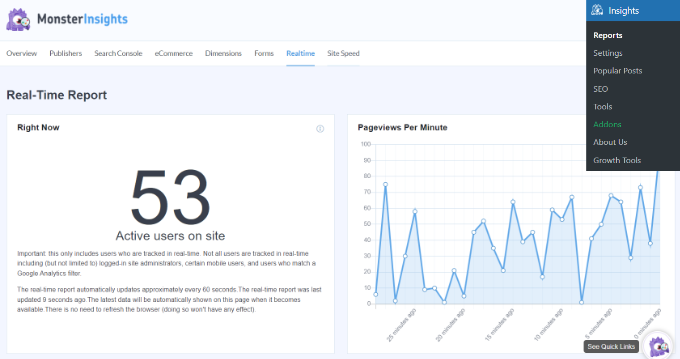
MonsterInsights also offers advanced tracking features that aren’t available in Google Analytics by default. For example, MonsterInsights can track your form conversion rates, affiliate links, and custom events.
We hope this MonsterInsights review helped you decide whether it’s the best Google Analytics solution for your WordPress website. You may also want to see our guide on how to add keywords and meta descriptions in WordPress, or see our expert pick of the must have WordPress plugins for business websites.
If you liked this article, then please subscribe to our YouTube Channel for WordPress video tutorials. You can also find us on Twitter and Facebook.

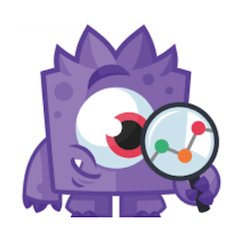

Kasimu useni
merci beaucoup pour votre compréhension
Villa ciovka
First time installed monsterinsights. Setup wizard was supereasy. But then it offered mi options that looked free so i thought to give it a try. Than it proceeded to install a bunch of unusable bloatware. Whatever i click it asks to buy pro. I coudnt find anything usable not only in monsterinsights bu now my whole admin backend was cloged with screaming ads to BUY PRO. It is an example of bad marketing. I will not buy from them, ever.
MonsterInsights
Hey there!
Thanks for sharing your experience, and I’m really sorry for the frustration this has caused.
It’s definitely not our intention to clutter your admin backend or push you into upgrading. We aim to provide useful suggestions by integrating plugins that can add more advanced reporting features, which many users find helpful but may not be aware of. These options are presented during the setup wizard, particularly in Step 4 of 5 (the “Which website features would you like to enable?” page). Here, you’ll see the text indicating, “The following plugins will be installed…” if those features are selected.
If you’d prefer not to use the recommended plugins, you can:
Deselect them under the “Add Recommended Plugins To My Website” option during setup.
Skip that step entirely by clicking Skip for Now.
Or, if you’ve already completed the setup, you can always uninstall them just like any other WordPress plugin.
We do our best to avoid pushing upsells, but if you feel like there are too many, please don’t hesitate to reach out to our support team at https://www.monsterinsights.com/contact/ and let us know. We’re always here to help and appreciate your feedback!
Dennis Muthomi
BEST of the Best analytics WordPress plugin I have ever used.
The thing that I liked the most was that MonsterInsights simplifies the process while offering advanced features especially when it comes to ecommerce analytics.
Being able to see cart additions, removals, and abandoned cart rates directly in the WordPress dashboard is a game-changer for online store owners. It’s impressive how MonsterInsights integrates these complex tracking features without requiring users to dive into Google Tag Manager or custom coding.