The main difference between posts and pages is that pages can be hierarchical. However when displayed in WordPress, child pages of a page are displayed with a — before them. This works well for most users, but for websites that has lots of pages and hierarchical custom post types, it can be very difficult for people to find child pages. In this article, we will show you how to add admin column view to organize pages and custom post types in WordPress.
First thing you need to do is install and activate Admin Column View plugin. The plugin works out of the box and there are no settings for you to configure. Simply go to Pages » Column View to see your pages in columns.
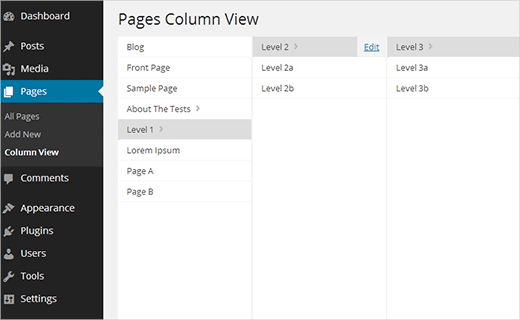
Admin column view displays pages and sub-pages in columns. Clicking on a parent page displays its sub-pages in a column next to the parent column. This provides a much better user experience when managing custom post types and pages on websites that use WordPress as a customized CMS.
See the demo video below to get a better feel for it:
We tested it with both WordPress 3.8 (RC-2), and WordPress 3.7.1. It worked well on both, but looked great in the new admin interface of WordPress 3.8.
For users who are not yet upgrading to WordPress 3.8, they can try the new interface with MP6 plugin.
We hope this article helped you add column view to pages and other hierarchical post types in WordPress. Let us know what you think of it, and how you plan to use it on your sites by leaving a comment below.





Jason Lemahieu
The plugin mentioned here hasn’t been available on wp.org for quite a while now.
WPBeginner Support
At the moment the last time this article was updated was 2013, we will be sure to look into updating this article should we find a solution we would recommend.
Admin
Tony Hine
will this plugin work with the latest version of wordpress? 2017_08_00
WPBeginner Staff
It actually depends on what kind of website you are creating. You need to decide how you want to publish and manage content on your website. Checkout our guide on the difference between posts and pages.
Yasir Ahmed Qureshi
I am new to wordpress and working on my website now. I do not understand that why we are linking child pages to parent pages? does it make easier for search engines to search? what is its importance?
And by doing this, we are making the permalink longer and longer, so how to shorten it?
Kindly guide me a bit
adolf witzeling
Very cool. Great plug-in. Helps immense to navigate quickly to a specific post or page. Thanks for sharing!
Najla
Thanks a lot. You guys are the best.