Did you know that you can use Google AdSense to also show related posts in WordPress? Matched Content is a Google AdSense feature that allows you to show related posts in WordPress while also make money by displaying ads alongside. In this article, we will show you how to easily use Google Matched Content to show related posts in WordPress.
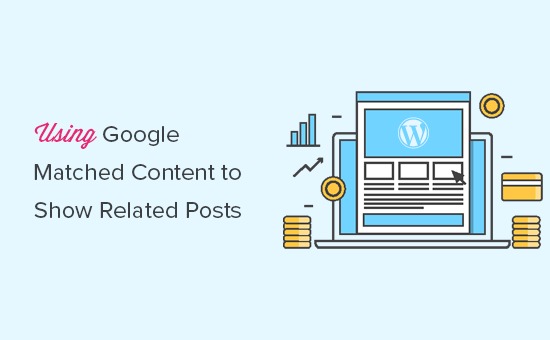
What is Google AdSense Matched Content?
Google AdSense Matched Content is a native ad unit that allows you to show related posts from your website. You also have the option to monetize this unit with relevant ads that are shown alongside your related posts.
Here’s how the Matched Content unit looks like:
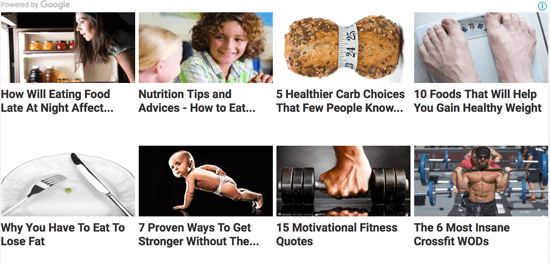
You can customize the look and feel of the widget to match your website layout, and it is 100% responsive (mobile-friendly).
You might be wondering what are the Pros and Cons of using Google Matched Content unit?
Pros:
- Less Server Resources – By default, WordPress related posts plugins are resource intensive. By using Matched Content widget from Google, you’re offloading the server load to them.
- Better Related Posts Algorithm – Google’s sophisticated algorithm shows a post that’s more relevant to the person viewing.
- Monetization – This is another way for you to make money from your blog.
Cons:
- Powered by Logo – Google displays a powered by link in Matched Content Unit which some might find unattractive.
Now that you know what is Google Matched Content, let’s take a look at how to add it in your WordPress site.
Getting Started with Google Matched Content
First thing you will need to do is sign up with Google AdSense program if you haven’t already done so.
Google AdSense allows you to make money online from your WordPress blog. You can see our guide on how to properly add Google AdSense in WordPress for detailed instructions.
Google Matched Content feature is available for websites meeting a certain traffic requirement.
To see if your website meets the requirement, you need to visit your Google AdSense dashboard and click on Settings » My Sites from the left menu.
If you can see the ‘Matched Content’ option there, then you are good to go. Otherwise, your site or sites do not meet the requirements for matched content.
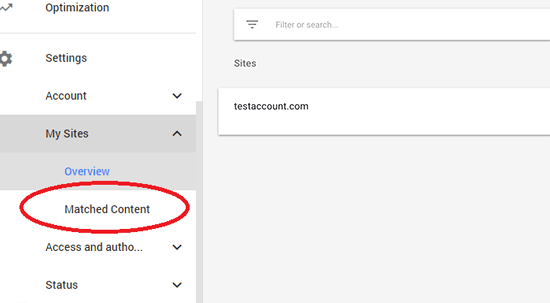
That being said, let’s see how to easily add Google Matched Content to show related posts in WordPress.
Adding Google Matched Content in WordPress
First, you need to login to your Google AdSense account, click on My Ads from the left menu, and then click on the ‘New Ad’ button.
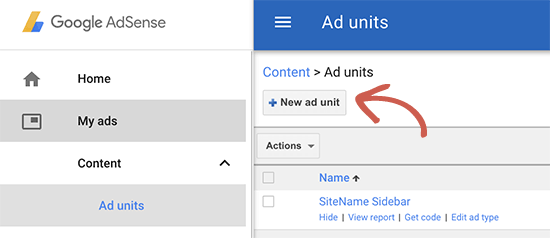
Next, you need to select ‘Matched Content’ as your ad type.
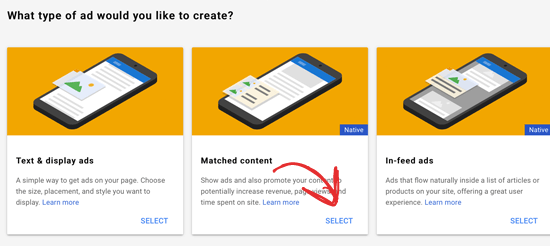
On the next screen, you will see a preview of your Matched Content box with the ad settings. On the right hand side, you will see the option to customize the unit settings.
You will also see the option to monetize the matched content unit with ads, so you can make money. Of course, you can choose not to show ads and only use Matched Content for related posts.
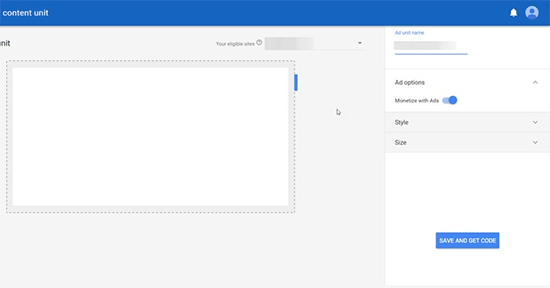
Once you are done with the settings, simply click on the ‘Save and Get Code’ button.
You need to copy your ad code and paste it in a plain text editor like Notepad or TextEdit because you will need it in the next step.
Displaying Matched Content Related Posts in WordPress
The most effective place to display related posts is below your individual posts. Many WordPress themes already come with a widget area or sidebar that appears below post content and before comments area.
However, if your theme does not have a widget area below single post content, then you can add one by following our guide on how to easily add after post widget area in any WordPress theme.
After that, you need to visit Appearance » Widgets page and drag the ‘Custom HTML’ widget to the after post widget area. Inside the widget, you need to paste your Matched Content ad code that you copied in the previous step.
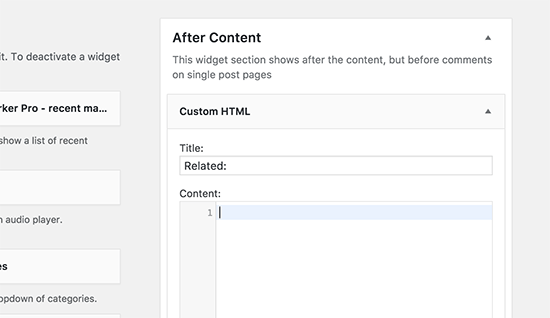
Don’t forget to click on the save button to store your widget settings. You can now visit your website to see the Matched Content related posts in action.
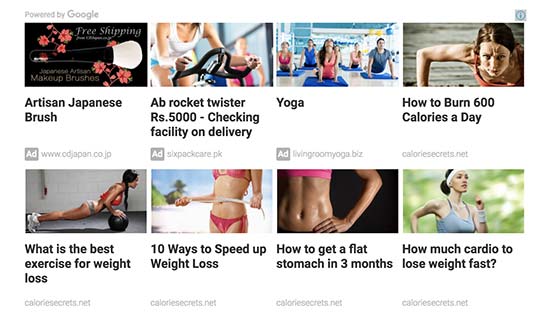
You can now visit your website to see the Matched Content box in action.
We hope this article helped you learn how to easily add Google Matched Content related posts in WordPress. If you are looking for a different WordPress related posts option, then you may want to check out our list of the best related posts plugins for WordPress.
If you liked this article, then please subscribe to our YouTube Channel for WordPress video tutorials. You can also find us on Twitter and Facebook.





Jiří Vaněk
Thank you for the detailed instructions. I’m starting with Google adsense and I’ve had it for a short time (about two months). I haven’t used it before. These tutorials are really valuable to me.
David Anozie
Thanks for the information
WPBeginner Support
You’re welcome
Admin
Subodh Gupta
The matched content ad is now removed maybe. What to do?
Eniola Dada
I couldn’t find the match content. Isn’t there any other way
Akpene Jacob
Thank you so much, with the help of your tutorial I just added the matched content on my blog…I was finding it hard before.
Oluwatosin Michael
Thanks for sharing this. With this, i was just able to integrate Matched Content Ad on my site.
WPBeginner Support
Hi Oluwatosin Michael,
Glad you found this helpful. You may also want to subscribe to our YouTube Channel for WordPress video tutorials.
Admin
Akshay
Sir in my Adsense account matched content is not shown, its shows infeed ads.
WPBeginner Support
Hi Akshay,
Matched Content is only available to websites that match certain traffic requirements. If you are not seeing Matched Content in your AdSense account, then this means your sites do not yet meet those requirements.
Admin
Uzair
Why Matched content option is not showing in my adsense?