Understanding how users interact with your website is key to improving their experience. Heatmap tools are super handy because they show you where visitors click, how far they scroll, and how they navigate your site. This data helps you make smart decisions about your design and content.
But let’s be real – finding the best heatmap tools can be tricky.
With so many options out there, each with different features and pricing, it can feel overwhelming to pick the right one. Some might be too basic, while others could overload you with data. You also want to make sure smooth integration with your site.
At WPBeginner, we’ve tested various heatmap tools. And on some of our websites, we personally use Microsoft Clarity, which has been a fantastic experience for us. This hands-on testing allows us to recommend tools that genuinely offer value.
Whether you are after free options or something more advanced, we’ve got you covered. In this article, we will explore the best heatmap and session recording tools for your WordPress site and provide reliable options based on our research.

Looking for the highlights? Here’s a quick look at the heatmap tools we will review in this article:
| # | Heatmap Tool / Software | Best For | Pricing |
| 🥇 | Microsoft Clarity | Free, easy-to-use heatmap and session recording tool | Free |
| 🥈 | Mouseflow | Detailed form analytics and custom funnel tracking for improving conversions | Freemium Paid plans start at $31 per month |
| 🥉 | Crazy Egg | Advanced heatmap tool with A/B testing and detailed user interaction tracking | Starts at $29 per month |
| 4 | Lucky Orange | Dynamic heatmaps, visitor segmentation, and live chat functionality for real-time insights | Freemium Paid plans start at $32 per month |
| 5 | Inspectlet | Detailed session recordings, funnel analytics, and user tagging for in-depth behavior analysis | Freemium Paid plans start at $39 per month |
| 6 | Zoho PageSense | A/B testing, content personalization, and funnel tracking to optimize conversion rates | Starts at $12 per month (billed annually) |
| 7 | Heatmap.com | Revenue-driven heatmaps that track conversion rates for every element | Free for up to 5 pages |
| 8 | Smartlook | Detailed session recordings and funnel analysis for websites and mobile apps | Free for 3,000 monthly sessions |
| 9 | Hotjar | All-in-one platform for heatmaps, session recordings, and funnels | Freemium Paid plans start at $32 per month |
What Is a Heatmap?
Heatmaps allow you to visualize how visitors use your website. They provide an overlay on top of your pages, showing areas with more activity as hotter than the areas with low user activity.
Overall, heatmap tools offer visual analytics about which areas your users click, look, and scroll. This information helps you understand your website’s usability issues and optimize it for better conversion rates and user experience.
These tools are different from other analytics tools like Google Analytics. Traditional analytics tools show information like how users came to your site, what pages they viewed, and how they moved from one page to another.
On the other hand, heatmap analytics tools tell you how users actually use and interact with your site design.
Types of Heatmaps
Not all website heatmaps work the same way. Heatmaps can track three types of user engagement on your site: clicks, scrolling, and mouse movement.
Let’s take a look at what each one means:
- Click map: This shows you where your users click and how often they interact with various elements.
- Scroll map: Scroll maps tell you the percentage of users who reach each part of the page. Let’s say your call-to-action section is located at the bottom. If visitors aren’t scrolling to the bottom, try moving it to the top of the page to increase landing page conversions.
- Mouse movement map: This tracks where users move their cursors and can tell you where visitors are looking. If there are certain features on a page they have their mouse over, that could indicate product features they find most appealing.
How We Test and Review Heatmap Tools
When evaluating heatmap tools, we consider various critical factors to ensure you choose the best solution for your WordPress site. Our review criteria include:
Ease of Use
Getting started with new software can be challenging, especially for those with limited technical skills.
We prioritize heatmap tools that offer codeless script installations, allowing users to integrate the tool without manually copying and pasting code into their site’s HTML. Creating heatmaps, accessing website data, and viewing reports should be seamless and user-friendly for all levels of technical expertise.
Support for Browsable Heatmaps
Browsable heatmaps provide insights into user interactions behind login barriers. This is particularly valuable for WordPress membership sites, as it helps you see what content and features paid members find most valuable.
For WooCommerce sites, we look for tools that allow tracking behavior on cart pages with dynamic URLs, among other things. If a heatmap tool doesn’t have this feature, it may miss critical user behavior data. In turn, this will make it less effective for understanding visitor interactions.
Tracks Behavior on the Element Level
The best heatmap tools should record user behavior not just at the page level but also at the element level. This means tracking clicks on buttons, links, and images.
We deeply considered this factor because it is important for responsive designs that adapt to different screen sizes.
Additionally, effective heatmap tools should capture interactions with hidden elements, such as collapsible navigation bars, chatbots, and dropdown menus. This comprehensive tracking helps you understand how all elements add to user engagement.
Highly Customizable
As a business owner, you likely continuously update your site based on user feedback and changes in offerings. So, it’s important to have heatmap tools that allow for customized tracking, and that’s why we looked at this, too.
For instance, you may want to analyze heatmap data for a specific quarter to evaluate user behavior during holiday sales or seasonal promotions. The ability to filter data by time period and device type, whether it’s a desktop, tablet, or mobile) is key for gaining insights into how users interact across different platforms.
Ultimately, you should have the flexibility to tailor your heatmap tracking parameters to focus on what matters most to your business.
Why Trust WPBeginner?
WPBeginner’s team of WordPress experts has hands-on experience with various heatmap tools, giving us real insights into what works best. We download, test, and review each tool thoroughly, focusing on factors that matter to you, like ease of use and valuable features.
Our recommendations come from our commitment to helping you succeed online. We share only what we believe will genuinely benefit you and your website!
For more on this topic, you can read our complete editorial process.
Without further ado, here are the best heatmap tools and plugins for your WordPress site.
1. Microsoft Clarity
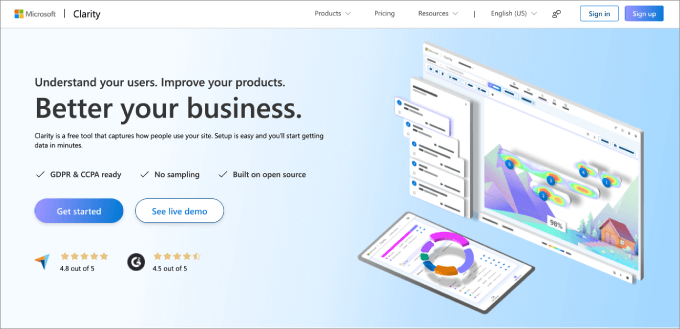
Microsoft Clarity is a great analytics tool that is free and packed with features. It gives you valuable insights into how visitors use your site with tools like heatmaps, scroll tracking, and click tracking.
At WPBeginner, we’ve found Clarity very helpful for understanding user behavior on our own brand websites. We appreciate that the tool automatically tracks each user session and provides detailed statistics right in your dashboard.
Some of the most stand-out features of this tool are that it offers useful metrics beyond the standard analytics, such as:
- Quickbacks: This feature identifies buttons that users click mistakenly, often due to small size or inadequate spacing between elements.
- Excessive scrolling: Helps pinpoint low-performing pages.
- Scroll depth percentage: This tells you which pages are fully viewed down to the bottom.
Along the way, we learned that Clarity is an excellent choice if you’re looking for a tool to complement Google Analytics. You can easily connect it to Google Analytics, eliminating the hassle of switching between platforms.
For more information about Microsoft Clarity and how to use it, you can check out our tutorial on how to install Microsoft Clarity Analytics in WordPress.
Pros:
- Microsoft Clarity covers all the basic features to help you understand top-performing and underutilized elements.
- The tool is completely free.
- You get useful UX metrics like dead clicks, rage clicks, and more.
Cons:
- It doesn’t offer A/B testing or eCommerce tracking.
- It can be a little more difficult to use than some paid platforms.
Price: Microsoft Clarity is completely free to use.
Why we recommend using Microsoft Clarity: Microsoft Clarity is the best free option on the market, and we personally use it. Despite being free, you still get functional heatmap, scroll tracking, and click tracking features. Plus, all the stats are housed in the WordPress dashboard for easy access.
2. Mouseflow
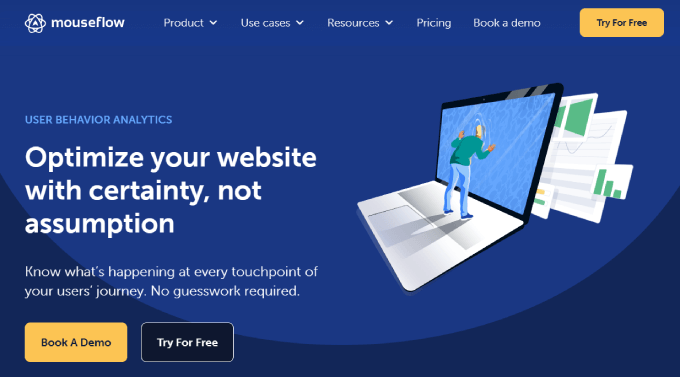
Mouseflow is an easy-to-use heatmap tool for WordPress, offering click, scroll, movement, and attention heatmaps. In addition to tracking, Mouseflow records visitor activity, which we think is great for analyzing user interactions with your site.
During our testing, we were impressed by the form analytics feature. This feature reveals why users abandon forms, allowing you to make more informed decisions when refining your strategy to optimize conversion rates.
Mouseflow also allows for funnel tracking. Funnels are a series of steps that users take to complete a goal, like signing up for a newsletter or buying a product.
What’s more, it supports custom funnels, which enables you to analyze user behavior from different traffic sources.
Plus, it has a dedicated WordPress plugin, so you can make integration even more seamless.
Pros:
- Mouseflow offers geo heatmaps to determine where your visitors are coming from so you can tweak your marketing campaigns.
- You can leverage the session replay tool to see exactly where your frustrated users are having trouble on your site.
- The software provides click, scroll, and movement tracking, so you know how users interact with your site.
Cons:
- All user session replays are stored in the same folder, which can be difficult to keep organized.
Price: Mouseflow also offers a free plan limited to 100 recorded sessions for a single site. Paid plans start at $31 monthly for 5,000 recorded sessions limited to 1 website. Prices increase with the number of recorded sessions and websites added to your plan.
Why we recommend using Mouseflow: We like Mouseflow because it can uncover the geographical locations of your most active users. That way, you can optimize your PPC campaigns and improve your funnel analysis. They even offer a tool where you can add an on-page user feedback survey on your website, which allows you to capture real-time insights on what they feel about your pages.
3. Crazy Egg
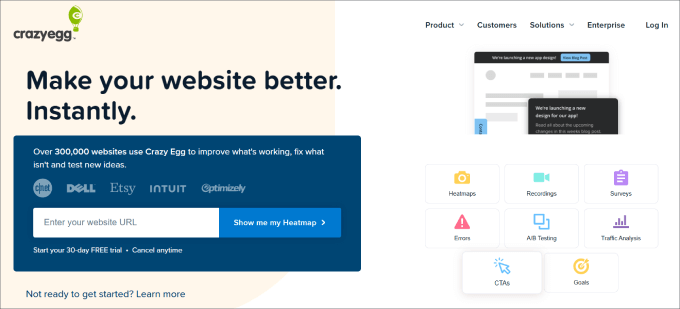
Crazy Egg is one of the most advanced heatmap plugins for WordPress. It delivers comprehensive click, mouse cursor, and scroll heatmaps to help you understand how visitors interact with your site.
One standout feature is the Confetti heatmap, which segments data by traffic sources. This means you can see how visitors from social media, search engines, or other platforms interact with your site.
Additionally, we discovered that Crazy Egg records user activity.
This handy feature helps you identify usage patterns by tracking errors such as page bounces, rage clicks (when users repeatedly click on non-responsive elements), and dead clicks. We particularly like this feature as it allows for swift issue troubleshooting before significantly affecting user experience.
What’s more, Crazy Egg’s WordPress plugin makes the installation process smooth. it comes with automatic embeds for the tracking script on all your pages.
Pros:
- You get plenty of stats to keep you informed, such as total errors and bounces, along with where and how users are interacting with your site.
- The overlay report gives you a percentage breakdown of which web pages are getting the most and least clicks.
- Crazy Egg is known for its easy-to-use features and user-friendly interface.
- You’re able to create variations of your web pages and A/B split-test various elements.
Cons:
- Crazy Egg doesn’t offer a free plan.
Price: Crazy Egg starts at $29 per month for 30,000 page views per month, 25 snapshots, and 100 recordings. All plans come with a one-month free trial and unlimited websites at no extra cost, which is helpful for multisite owners.
Why we recommend using CrazyEgg: Crazy Egg is one of the most advanced heatmap tools out there. You’ll receive heatmap, scrollmap, and confetti reports so that you know how people interact with a given webpage on a detailed level. On top of that, they have built-in A/B testing and plenty of integrations to connect with your favorite tools.
4. Lucky Orange
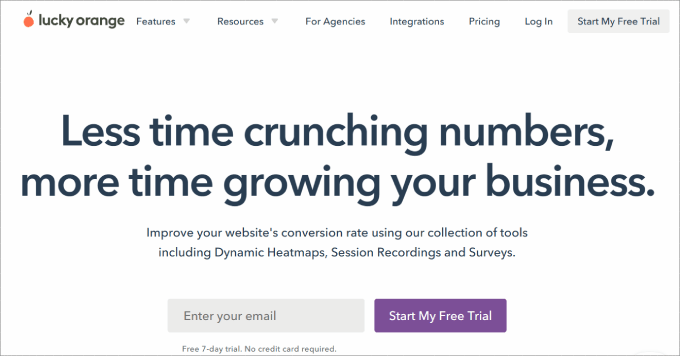
Lucky Orange is a feature-rich tool known for its dynamic heatmaps that track clicks, movements, and scroll depth. It also offers session recording and traffic segmentation to give you a clearer picture of user behavior on your site.
Our overall impression of Lucky Orange is absolutely great.
It has a solid set of features, including forms analytics, conversion funnels, and visitor polls. You even get sales chat functionality to help you better connect with leads.
The list of features covers almost everything that you would want from a heatmap tool.
In addition, we found that the Lucky Orange WordPress plugin simplifies setup by automatically inserting the tracking code for immediate data generation.
Pros:
- Lucky Orange is one of the few tools that provide dynamic heatmaps to capture user interactions with popups and dropdown menus.
- There are many ways to filter data and reports to find what you’re looking for, such as events, dates, sources, visited pages, etc.
- Lucky Orange offers four types of on-page surveys: rating, multiple-choice, like/dislike, and open-ended.
- They offer live chat with visitors as they move through your site.
Cons:
- Lucky Orange only offers a maximum of 60 days of storage.
- You can’t customize your dashboard or build more than one at a time.
Price: Lucky Orange is free to get started, with access to 100 monthly sessions. Next, they offer the Build plan starting at $32 per month for 5,000 sessions per month. All plans have a free 7-day trial, and the only difference between them is the number of sessions per month you get.
Why we recommend using Lucky Orange: Lucky Orange is unique in that it offers dynamic heatmaps that show real-time data for popups, dropdowns, and carousels. Most other heatmap tools will only track static content, which is a huge missed opportunity, especially if you need to track how well certain pop-ups and lazy-loading images perform.
5. Inspectlet
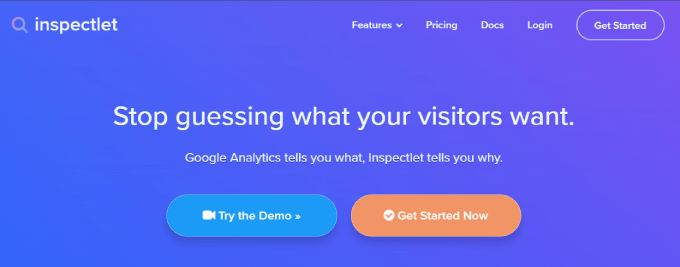
Inspectlet offers a powerful session recording and heatmap service that covers click, cursor movement, and scroll heatmaps.
When exploring its features, we appreciate that its conversion funnel analytics has a powerful filtering feature. We tested it out and found that we can use this feature to tag individual users. This way, you can see how they interact on returning visits.
Another great thing about Inspectlet is that it provides form analytics to understand and optimize your lead generation.
Pros:
- Inspectlet tracks mouse, clicks, and scroll movements so you know how users are moving through your site.
- You get powerful filtering capabilities. For example, you can show session replays from new visitors and returning visitors.
- Inspectlet allows you to tag your users and sessions, making it easy to report and find replays.
Cons:
- It has a clunky user interface, which isn’t the easiest to use.
Price: They offer a free plan limited to 100 recorded sessions for a single site. The paid subscriptions for Inspectlet start from $39 per month, with 2,500 recorded sessions and 25,000 page views.
Why we recommend using Inspectlet: We like Inspectlet because it excels at analyzing the customer journey, thanks to its comprehensive funnel tracking capabilities and detailed user segmentation filters.
6. Zoho PageSense
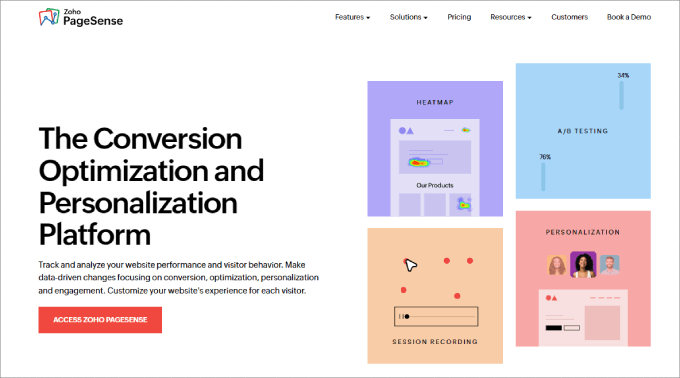
Zoho PageSense offers powerful features such as A/B testing and content personalization to help improve conversion rates and engagement. It’s an optimization platform that rivals Crazy Egg and Hotjar.
Often, you cannot tell which design layouts or content elements are better unless you split-test them.
For instance, do you want to know which headline gets people to continue scrolling? Or how about which lead magnet form gets the most email signups?
Of course, you could always use WPBeginner’s headline analyzer, too. It’s 100% free and tells you whether your headline is SEO-friendly.
The good news is that Zoho PageSense allows you to duplicate a page on your site and perform an A/B test. Then, you can tinker with the page structure and all the elements.
One of the best aspects of Zoho PageSense is its content personalization feature. Let’s say you’ve identified that your traffic mainly comes from Instagram and LinkedIn.
However, these target audiences have different needs. With the content personalization feature, you can change images, texts, and other page elements based on where your visitor is coming from.
But that’s not all. You can choose how to personalize your website, depending on what you know about your users. The platform lets you change elements based on location, behavior, device used, ad campaign, visit frequency, and much more.
Pros:
- Zoho PageSense can track dynamic web elements, giving you more data points to work with.
- They offer push notifications so you can re-engage your visitors.
- You can drill down on where your visitors came from, such as organic search, referral, and social.
Cons:
- It has a steeper learning curve to use than other platforms.
Price: Zoho PageSense offers affordable pricing at $12 per month, billed annually. The basic plan gives you web analytics, heatmaps, session recordings, form analytics, and more. With the highest plan, you can access polls, A/B testing, and content personalization.
Why we recommend using Zoho PageSense: Zoho PageSense offers all of the features you’d want in a heatmap tool: heat maps, scroll maps, and attention maps. What makes this tool unique is that you can personalize content on a webpage depending on where your traffic is coming from.
7. Heatmap.com
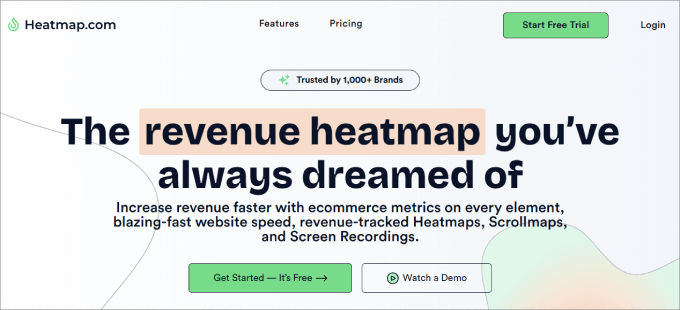
Heatmap.com is a revenue-driven tool that tracks conversion rates for every element while still being one of the simplest heatmap analytics tools on the market.
The best part about using Heatmap.com is that it is the only heatmap tool that shows the revenue of every click on every element of your site.
For example, let’s say you want to analyze the effectiveness of a hero button.
You can track the revenue amount, average conversion rate, and average order value of that single button. You can even create custom filters to track the metrics most important to you.
It’s also easy to install and features a small JavaScript code that loads asynchronously, ensuring your website’s performance isn’t slowed down.
In addition, we learned that Heatmap.com offers real-time heat maps, which most other tools don’t. You can see how users are interacting with your site live. It also respects your users’ privacy by not logging unnecessary data.
Pros:
- Heatmap.com offers extensive data-driven analytics, like understanding which elements or pages lead to your revenue and conversion rates.
- It doesn’t slow down your website.
- They offer a 7-day free trial.
Cons:
- It is more expensive than some of the other tools.
Price: Heatmap.com offers a free plan limited to 5 pages on 1 site. Their paid plans start at $89 per month and include access to revenue-based heatmaps, scroll maps, and screen recordings.
Why we recommend using Heatmap.com: Heatmap.com is unique because it doesn’t just analyze click numbers. The tool ties your heatmap reports to actual sales metrics and other custom filter data for every trackable element on each page. You’ll be able to view the conversion rates of any element on your heatmap overlay.
8. Smartlook
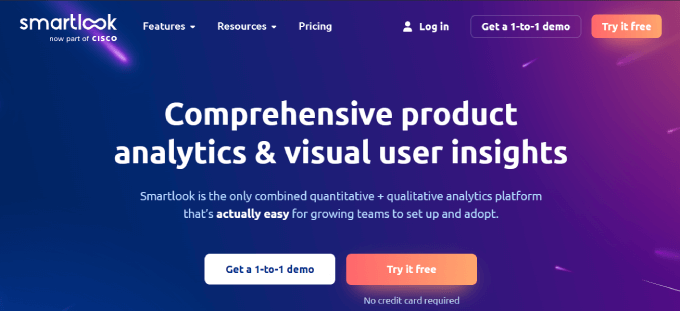
Smartlook offers a comprehensive suite of tools to understand user interactions on your website, including detailed session recordings and funnel analysis for both websites and mobile apps.
This helps you gain deep insights into user behavior and optimize your conversion strategies effectively.
When setting up, we immediately liked it as it’s ready to use out of the box. Next up, we found that it comes with 4 core features:
- Heatmaps
- Session recordings
- Events
- Funnels
Each heatmap will automatically provide click, mouse, and scroll maps so you can optimize your site for better conversions and more sales.
One of the best features of Smartlook is the funnel analysis.
The funnel analysis shows the number of people moving from one step to the next, along with the conversion and drop-off rates between each step. Combined with the session replays, you can view the recordings of all the users who dropped off at each stage.
Here’s how it could be useful in practice.
Let’s say you want to recover abandoned cart sales in your online store. After using the funnel analysis, perhaps you realize that people in different countries are leaving once they see that the price is higher than expected due to high shipping costs or currency conversions.
All in all, we appreciate that Smartlook provides key insight at every step of the customer journey, helping you reduce drop-offs and ensure users take the desired action.
Pros:
- Smartlook offers a lot of filtering options, such as segmenting users by country, browser, UTM tags, referral URL, and more.
- The session replay recordings library has many categories and even a search bar to find the videos you’re looking for.
- They also offer heatmaps for mobile apps.
Cons:
- There is no A/B testing.
Price: Smartlook is free to start, allowing 3,000 monthly sessions and basic product analysis. However, the paid plan starts at $55 monthly and gives you advanced analytics, such as tracking events and funnels.
Why we recommend using Smartlook: Smartlook is the best heatmap tool for mobile apps. If you own a mobile app and website, this software is great for analyzing user interactions in both places.
9. Hotjar
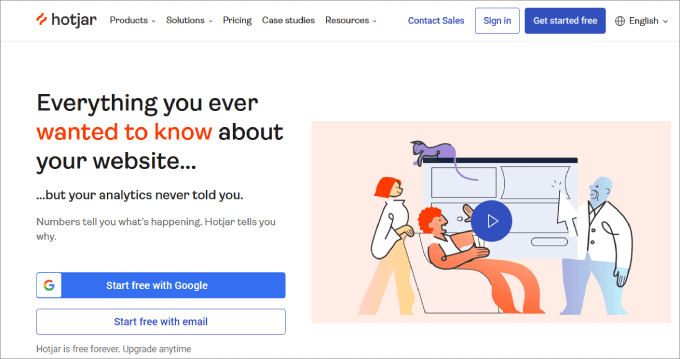
Hotjar is an all-in-one analytics and conversion optimization suite. It combines heatmaps, session recordings, funnels, form analytics, polls and surveys, and a recruiter tool for testers. It’s a versatile choice for businesses looking to improve their website’s user experience.
Our testing revealed that Hotjar’s heatmap tool provides insightful data about how visitors interact with your site, showing clicks, taps, and scrolling behavior.
Then, the session recordings feature lets you watch real users navigate your website. We found this helpful in identifying potential pain points in the user journey.
One unique feature we don’t often see in other solutions is feedback tools. These tools, including polls and surveys, allow you to gather qualitative insights directly from users to get a rounded understanding of their experiences and preferences.
Pros:
- Hotjar offers a free forever plan.
- It has a unique funnel tool to visualize drop-offers, conversions, and watch-related session recordings.
- Hotjar automatically categorizes session recordings by engagement, relevance, and frustration levels, so you actually watch replays that matter.
Cons:
- Hotjar doesn’t have a built-in A/B testing tool. You must integrate them with platforms like Unbounce, Omniconvert, or Optimizely.
Price: Hotjar offers a limited free version, which you can use to try it out. Their pricing plans start from $32 per month for 100 daily sessions and events tracking. The highest plan gives you access to funnel tracking and trends, along with a dedicated customer success manager.
Why we recommend using Hotjar: Hotjar is one of the most beginner-friendly options out there. It has an intuitive platform along with a free version to get started. They also have built-in on-page surveys and funnel analysis to help you really nail down the insights you need to make important decisions.
Bonus: UserFeedback by MonsterInsights
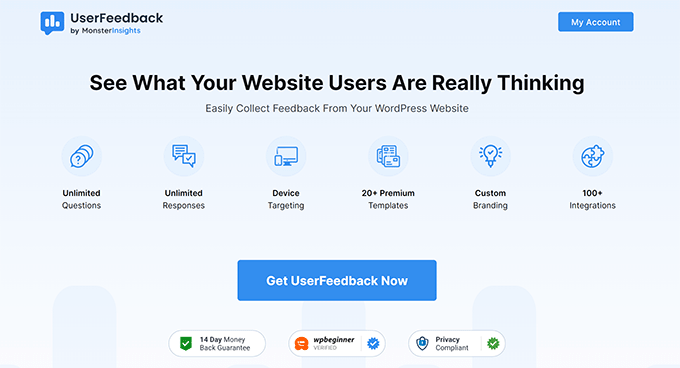
Heatmaps are a great way to get unspoken feedback about your website. You can see what users are thinking by how they interact with your site.
User Feedback by MonsterInsights lets you supplement that information by asking specific questions about why they chose to interact the way they did.
In addition to the insights you can get from the heatmap analytics, you can ask questions about how a visitor found a certain page, what they like about the site, or even about specific elements such as your eCommerce checkout experience.
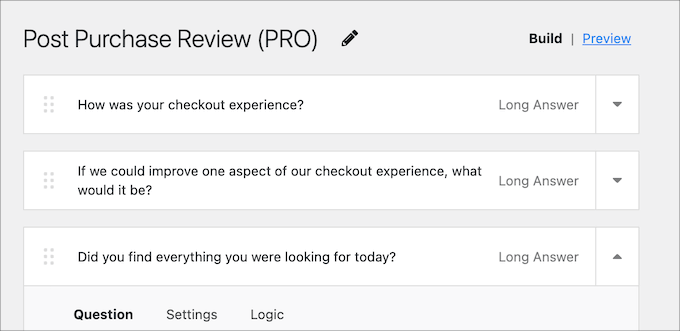
User Feedback can supplement even the best heatmap plugins for WordPress by giving you the freedom to gain personal insights from your users. These can enhance the visualizations and analytics heatmaps give you, letting you make the best decisions you can for your users and your business.
For more information, be sure to check out our full review of User Feedback by MonsterInsights.
Why Combine Heatmaps With MonsterInsights?
Heatmaps mainly focus on how users spend their time on your page by visually showing where visitors click, scroll, and move their mouse.
If you want a complete picture of how users land on your site and what they do when they discover your page, you’ll want to add MonsterInsights to your tech stack.
MonsterInsights is the best WordPress analytics plugin on the market, and it is used by over 3 million professionals. It shows your top traffic sources, average session duration, top-ranking pages, and other valuable metrics.
On top of that, you can track the performance of your online store, such as viewing top-selling products, top conversion sources, and sessions to purchase.

Essentially, it brings all of the data from Google Analytics right to your WordPress dashboard.
One of the biggest flaws of heat maps is their lack of concrete metrics. For example, heatmaps may show where users are clicking or may even provide a click count, but they won’t provide actual click-through rates.
MonsterInsights offers an Enhanced Link Attribution feature, which gives you click-through rates of various elements on your site.
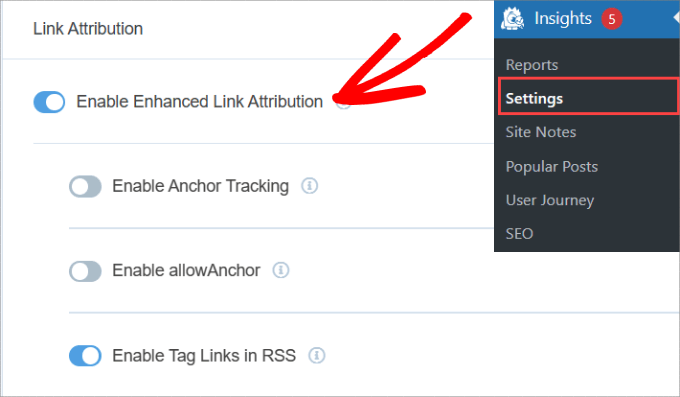
The color map in the report will help you determine the most effective buttons and links on each webpage.
If you want to understand your customer journey and maximize conversions, you should install both heatmap plugins and Monster Insights on your WordPress account.
What Is the Best WordPress Heatmap and Session Recording Tool?
Choosing the right heatmap tool for your WordPress website depends on your specific needs and budget. Whether you prioritize affordability, comprehensive analytics, or specific features like A/B testing, there’s a tool on this list that can meet your requirements.
- Microsoft Clarity is an excellent free heatmap tool that analyzes user engagement through heatmaps, scroll tracking, and click tracking. We particularly love its Quickbacks for highlighting buttons users click by mistake and excessive scrolling data for identifying underperforming pages.
- Mouseflow wins as the most user-friendly heatmap tool for creating click, scroll, movement, and attention heatmaps. In addition to the session recordings, funnel tracking lets you analyze user behavior based on different traffic sources, which is key for optimizing your marketing efforts.
- Crazy Egg is the best all-in-one tool for conversion optimization. You get comprehensive heatmaps, click tracking, and error tracking. The dedicated error-tracking screen helps you track all click errors to get your trouble-shooting hat on.
With these tools, you can gain valuable insights into user behavior, enabling you to enhance your site’s performance and ultimately achieve your business goals.
Best Heatmap and Session Recording Tools for WordPress FAQ
Here are some frequently asked questions about heatmap and session recording tools for WordPress, along with brief answers based on our review.
What services do you recommend to record user actions?
We recommend using tools like Crazy Egg, Microsoft Clarity, and Mouseflow to record user actions on your site. Each tool provides features like click tracking, scroll tracking, and session recordings to help you analyze user behavior.
How can I use heatmaps to improve content?
You can use heatmaps to identify which parts of your content engage users the most. By analyzing click patterns and scroll depth, you can optimize our content layout, enhance user experience, and focus on high-performing elements that keep visitors engaged.
How is everyone’s experience with Crazy Egg?
Combining our experience and user feedback in general, Crazy Egg is highly effective due to its intuitive interface and detailed analytics. The tool’s heatmaps, session recordings, and A/B testing capabilities offer valuable insights into user behavior, making it easier to optimize website performance.
Does Hotjar slow websites down?
Hotjar is designed to be lightweight and should not significantly slow down your website. However, as with any third-party tool, it’s essential to monitor site performance to ensure a smooth user experience. Most users report minimal impact on loading times when using Hotjar.
We hope this article helped you find the best heatmap tools and plugins for your WordPress site. You may also want to see our list of the best analytics solutions for WordPress users or our guide on how to track visitors to your WordPress site.
If you liked this article, then please subscribe to our YouTube Channel for WordPress video tutorials. You can also find us on Twitter and Facebook.





Jiří Vaněk
I initially used Hotjar on my website. The implementation was really straightforward, and it worked great. I was surprised by the monitoring options it offered. However, after a while, I noticed that Hotjar was slowing down my website speed. Because of this, I stopped using the service and switched to Microsoft Clarity, which I integrated with my website using AIO SEO. Again, the entire process was very simple, and I’ve been using MS Clarity ever since. I even prefer it over Google Analytics. Personally, I really like how clear and user-friendly Microsoft Clarity is, and I think it’s suitable for beginners as well. So, if I had to choose a winner, for me, it would be Microsoft Clarity.
Moinuddin Waheed
This is completely new concept to me. while using Google analytics tools I used to think like having so much control over users behaviour, heatmap seems to be one step further than that.
it gives more information about users interaction and engagement with the content.
I have heard many times over about crazy egg and hotjar but never knew what they actually do.
Thanks for this new concept to me.
essam elbenhawy
Thank you so much
WPBeginner Support
You’re welcome
Admin
Brendan Monahan
Thank you so much for the overview. You just made it super easy to find the right one for my SEO client. Greatly appreciate it.
Cristy
I’m surprised userTrack didn’t make it to the least, it’s the only self-hosted plugin out there that you don’t have to pay monthly for…
Mowshon
You can use for free metrica.yandex.com
Dzmitry
Free Webvisor from Yandex.Metrika