One of our readers recently shared a common concern about multilingual WordPress sites. They wanted to know if the WordPress admin area could stay in English while the site supported multiple languages.
At WPBeginner, we’ve been serving a global audience for over a decade, so we have firsthand experience managing a large multilingual site, translation tools, and more.
In our experience, WordPress makes it easy to build multilingual websites, and it supports many languages out of the box. However, for some users, switching admin area languages can be confusing and slow them down.
Thankfully, WordPress lets you set the admin area language to English, even if your site is multilingual. This simple change can improve collaboration and usability across your team.
In this guide, we’ll walk you through the steps to use English in the WordPress admin area on a multilingual site. It’s quick, easy, and doesn’t require any special technical skills.
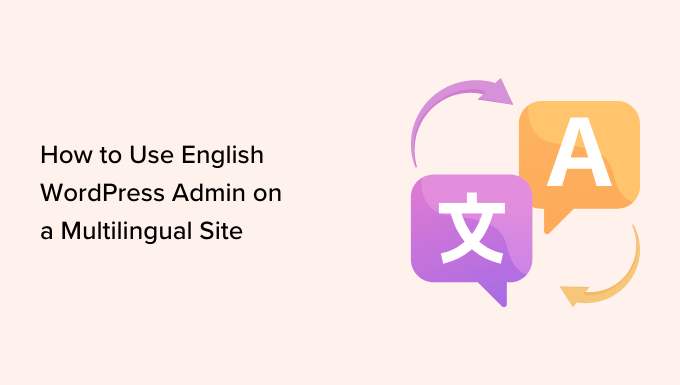
Why and Who Needs to Use English WordPress Admin?
WordPress is the most popular website builder in the world, powering over 43% of all websites on the internet. By default, it allows you to create a website in any language easily.
You can also create multilingual WordPress websites using plugins. This enables your website to reach more users in different regions.
Related: In an expert column on WPBeginner, Ben Rojas, President of All in One SEO for WordPress, explained the benefits of translating your website to attract more global visitors with international SEO.
However, if you run a multi-author blog on a multilingual site, the default admin area language can cause problems.
For better collaboration and consistency, many site owners may want to keep their WordPress site’s admin area in English while still serving the front end in their local language for readers.
This guide will also be useful if you have to work on a non-English website. You can temporarily switch the admin language to English and switch it back when you are done.
ℹ️Note: This tutorial would work the same if you wanted to switch admin area language to any language. For instance, you can follow the same instructions to switch admin area language to Japanese or French while managing a multilingual WordPress site.
Having said that, let’s see how you can easily use the English WordPress admin on multilingual website:
Method 1. Use English WordPress Admin Using Default Settings
By default, WordPress allows users to select their own WordPress admin language.
If you’re an admin user, then you need to head over to the Users » Profile page from the admin sidebar. However, if you have any other user role, then you will see Profile in your WordPress admin sidebar.
From the profile page, scroll down to the ‘Language’ option and select ‘English’ from the dropdown menu.
Your WordPress admin will now switch to the ‘English’ language.

Note: If you want to use the WordPress admin area in any other language, you’d need to install that language into WordPress first. For more details, you can see our article on how to install WordPress in other languages.
Finally, click on the ‘Update’ button to save your settings.
Method 2. Use English WordPress Admin on a Multilingual Site (Using a Plugin)
This method is for users working on a non-English or multilingual website who need to switch between languages.
First, you need to install and activate the Simple Admin Language Change plugin. For more instructions, see our guide on how to install a WordPress plugin.
Why We Recommend Simple Admin Language Change:
- Let’s you change the WordPress admin area language from a drop-down menu.
- Suitable for users who need to switch between different languages.
- It works out of the box; no settings are required.
Upon activation, the plugin will automatically add a language switcher at the top right corner of the WordPress admin bar.
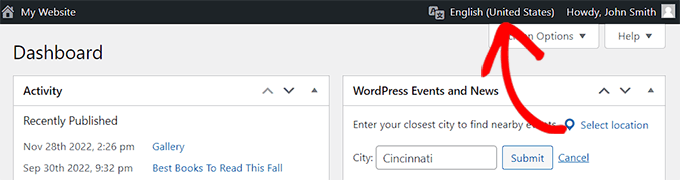
Simply hover your mouse over the language switcher, displaying all the languages installed on your site.
Now, you need to click on the ‘English’ link, and it will reload the admin screen in English.
When you want to switch back to the native language, you can do that from the same menu by clicking the link for that specific language.
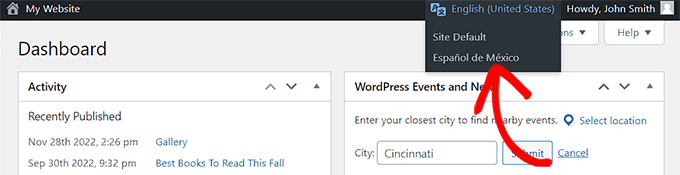
Switching the WordPress admin area language will not affect any content already stored in WordPress or any content that you write in the future. This will only change the admin area’s language.
You can use any language to write content inside the WordPress post editor while using the WordPress admin area in English.
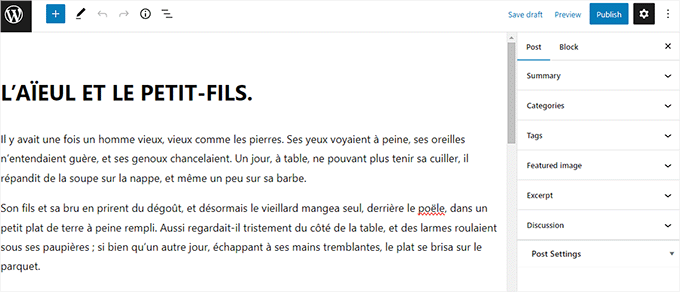
Additional Resources on Managing Multilingual Sites
Need help growing and managing your multilingual WordPress site? You may find the following resources helpful:
- How to Add Multilingual Search in WordPress (2 Ways)
- How to Easily Create a Multilingual Sitemap in WordPress
- Best WordPress Translation Plugins for Multilingual Websites
- How to Automatically Translate WordPress (Easy Method)
We hope this article helped you learn how to use the WordPress admin in English on a multilingual site. You may also want to see our guide on how to add multilingual search in WordPress, as well as our expert pick of the best WordPress SEO plugins to grow your website traffic.
If you liked this article, then please subscribe to our YouTube Channel for WordPress video tutorials. You can also find us on Twitter and Facebook.





Jiří Vaněk
Thank you for the guide. I have several websites where I use the PolyLang plugin along with the extension for Elementor, and I have content in multiple languages (usually CZ and EN). On websites where multiple authors are working, I have also found it more beneficial to unify the website administration into one language that everyone creating content understands (both Czech and English). This guide saved me time. Thanks.
WPBeginner Support
You’re welcome!
Admin
Muhammad
Once again WP Beginner helped me and save my hours… Love them
WPBeginner Support
Glad to hear our article was helpful
Admin
Sarmad Alsaadi
How to make a two language site and switch between them with a switcher on the front page. Is it like Drupal. Please note, here I am not talking about the Admin area which is explained in this article.
WPBeginner Support
Hi Sarmad,
You can use a multilingual plugin and then add the language switcher widget to your site’s sidebar.
Admin
Malay Barupal
English didn’t work for my native language Hindi (hi_IN). Later on I came to know that the object of this plugin can be achieved keeping ‘Profile Language’ (Profile > Language) different from ‘Site Language’ (Setting > General > Site Language). In your profile setting change your language from ‘Site Default’ to any language of your choice.
Nir
What could be the reasons for the wordpress admin english plugin to suddenly stop working?
It just does not react and the admin remains in the native language regardless of switching it…
Tnx
Nir
Hemang Rindani
Nice article. The guidelines are really insightful. WordPress is a great enterprise content management system that is capable of creating powerful websites. The flexibility and ease of use makes it a popular CMS across the enterprises. The inbuilt framework, themes, modules and plugins make it easier for a developer to implement any complex scenario through an effortless dashboard. WordPress’ ability to manage multilingual websites make it a go-to CMS for large businesses who are striving to make a strong presence globally. WP offers various options at different places that help a developer to switch between the languages whenever needed. The first option is available right at the installation time that asks to select a language, while there are options available within the admin panel as well as in the post edit screen. There are plugins that allows to translate the entire website without taking much of the time. This makes WordPress a great user friendly option.
Deepak Gera
Its good to have English panel in any language site but what about posts & titles. As per my understanding these should be in the original language. If these are also converted then might be some translator tool is getting used behind the scene.
Could you please correct me if I am wrong somewhere?
WPBeginner Support
You can use English admin area to create content in any language. It will not translate your post titles.
Admin